New Shared Mode Experience in Windows 365 Frontline Unlocking New Possibilities for Task Productivity! Microsoft has launched Windows 365 Frontline Shared Mode, a feature helping task productivity through Cloud PCs. This new functionality enables shared access to Cloud PCs, making it easier for organizations to deliver efficient, task-focused computing resources across various environments.
It is a significant step forward with Windows 365 Frontline by introducing a public preview of “shared mode”, a new feature designed to make Cloud PCs even more accessible and versatile. This enhancement gives organizations a powerful option to provide multiple users access to Cloud PCs in a shared, non-personalized desktop environment. It also simplifies IT management while boosting productivity for end users.
In 2021, Windows 365 has changed how organizations manage end-user computing, offering employees a flexible and secure way to work with Cloud PCs. In July 2023, Microsoft introduced Windows 365 Frontline, which makes Cloud PCs available to even more employees. With “dedicated mode,” one license allows up to 3 employees to use the Cloud PC at different times.
Now, Microsoft is adding a shared mode to Windows 365 Frontline. Shared mode provides an alternative to dedicated mode, allowing multiple users to access the same Cloud PC non-personalised, offering more flexibility for shared work environments.
Table of Contents
How Can I Ensure Shared Cloud PCs Have the Necessary Apps Ready for Employees?
With the new deployment preparation profile capabilities in Windows 365, Frontline shared mode; admins can pre-install device-targeted apps directly onto shared Cloud PCs. This eliminates the need for custom “golden images” and reduces maintenance time and complexity.
How Does this Process Compare to Traditional VDI or Custom Images?
Traditionally, apps are included in custom images in VDI or Windows 365, which requires more time and effort to maintain. In shared mode, you can deploy device-targeted apps without managing separate images, making the setup and ongoing management more straightforward.
New Shared Mode Experience in Windows 365 Frontline
In this post, we will explain how using Cloud PCs with the new features in Windows 365 Frontline can boost productivity and flexibility in your organization. More details are explained below.

- Windows 365 Cloud PC Frontline Provisioning Policy Creation Process | 3 Cloud PC with One License
- Configure Idle Session Time Limits for Windows 365 Cloud PC Frontline
- Most Asked 54 Windows 365 Cloud PC Interview Questions and Answers
Boosting Productivity with Windows 365 Frontline Shared Mode
Windows 365 Frontline shared mode enables organizations to provide employees with quick access to specialized tools and resources without the complexity of traditional desktop setups. This approach is perfect for employees who need only short, intermittent access to Cloud PCs.
Key Use Cases for Organizations
Here are some key ways organizations can use shared Cloud PCs effectively.
- Employee Onboarding—New hires can be provided with a “training Cloud PC,” which allows them to log in and instantly access all the training materials needed for their onboarding.
- Retail Operations
- Contractor Access
Key Benefits of Windows 365 Frontline Shared Mode
Let’s discuss the Key Benefits of Windows 365 Frontline Shared Mode. The list below provides more details.
- Simplified IT Management: Windows 365 Frontline addresses the challenges IT admins face with traditional nonpersistent VDI or shared physical devices, making management more effortless.
- Cloud PCs are designed for quick, intermittent access, allowing employees to become productive faster.
- The system is optimized for quicker logins, improving the user experience with enhanced Windows OS and connectivity.
- Easy Onboarding: IT admins can set up and onboard users with just a few clicks, simplifying the process.

Enhancing Employee Productivity with Shared Cloud PCs – Employee Experience
Shared Cloud PCs help organizations provide employees with the tools they need for quick and efficient work, especially for those on the move. Employees can stay productive no matter where they are by offering easy access to workstations that can be quickly logged into from any device.
This flexibility helps simplify work processes, reduce downtime, and ensure that employees have the resources to perform tasks quickly and effectively, whether in the office or at another location.
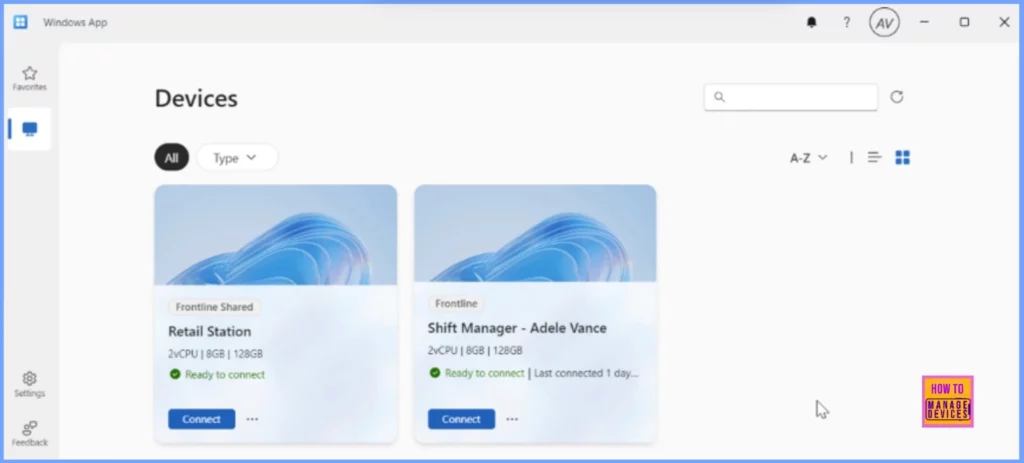
Simplified Deployment of Windows 365 Frontline in Shared Mode – IT Admin Experience
Deploying Windows 365 Frontline in shared mode is easy for IT admins familiar with Windows 365. The process starts with creating a provisioning policy. When assigning a license, admins can select between dedicated and shared modes. Each Windows 365 Frontline license provides access to one shared-mode Cloud PC.
IT admins can easily set up a group of identical Cloud PCs in shared mode. They can specify how many devices are needed and which group of employees will have access to them, and they can create a friendly name (like “retail station”) that employees will see when they log in through the Windows App. This simple configuration makes it quick and easy for IT teams to deploy and manage.
- Sign in to the Intune Admin Center portal https://intune.microsoft.com/.
- Once logged in, navigate to the “Devices” section on the left side of the Intune admin center.
- Under “Devices“, select the Windows 365 > Provisioning Policies > Create Policy
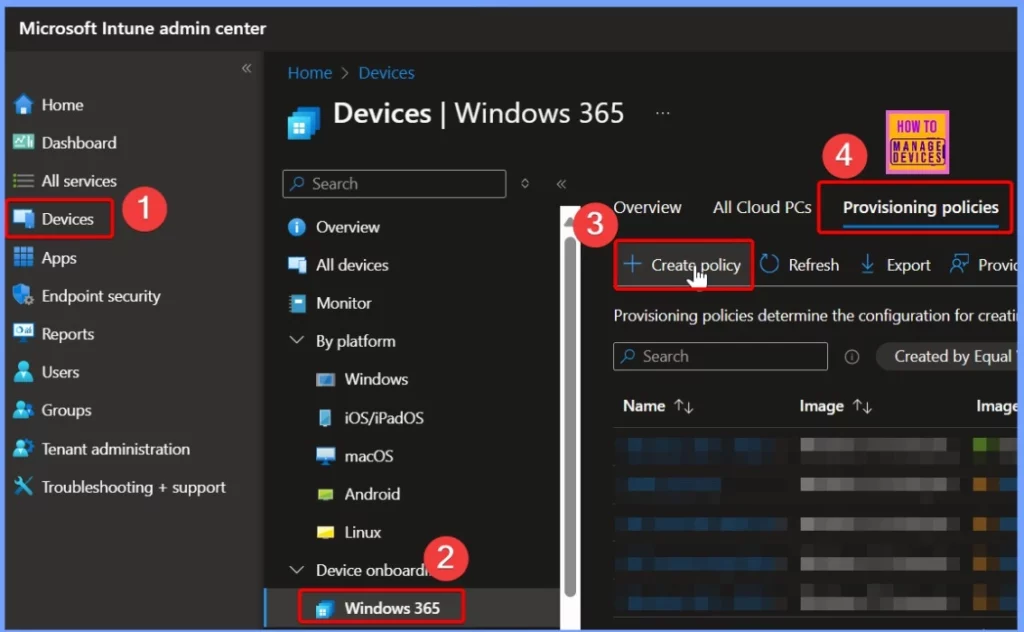
To create a provisioning policy, start by entering a name for the policy. Under “License type,” choose Frontline and Shared (Preview). Then, under “Network,” enable Microsoft-hosted network and set the Geography. Check the box for Use Microsoft Entra single sign-on and click Next to continue with the setup.
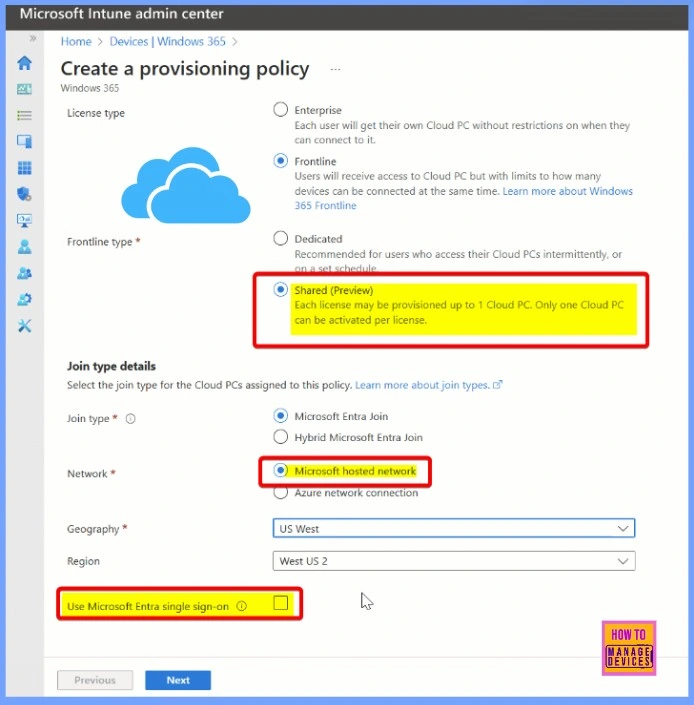
Under “Image settings,” click the Change link and choose Windows 11 Enterprise as the image. Then, click Next to continue with the setup.
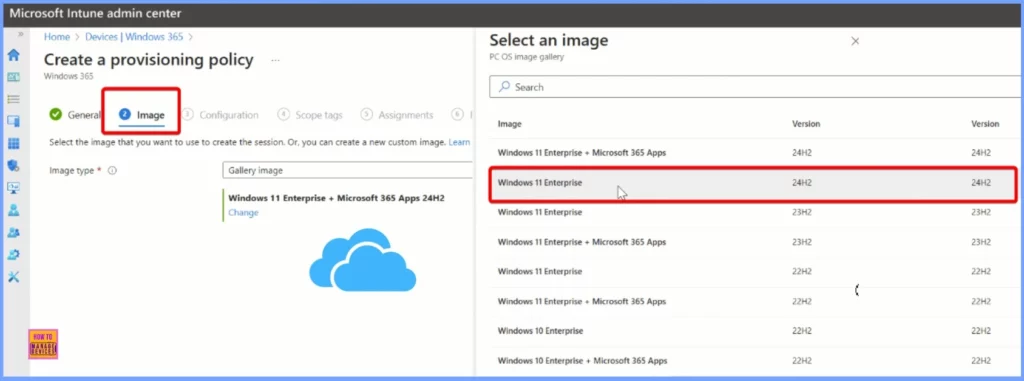
Windows 365 Frontline in shared mode is available in a limited number of regions during its preview. As the product becomes available in the coming months, more areas will be added. For the complete list of supported regions, refer to the region support page.
Under the Autopilot device preparation policy tab, enter the same Name for the setting you provided in the General settings. Also, set the time allowed before device preparation fails to 30 minutes.
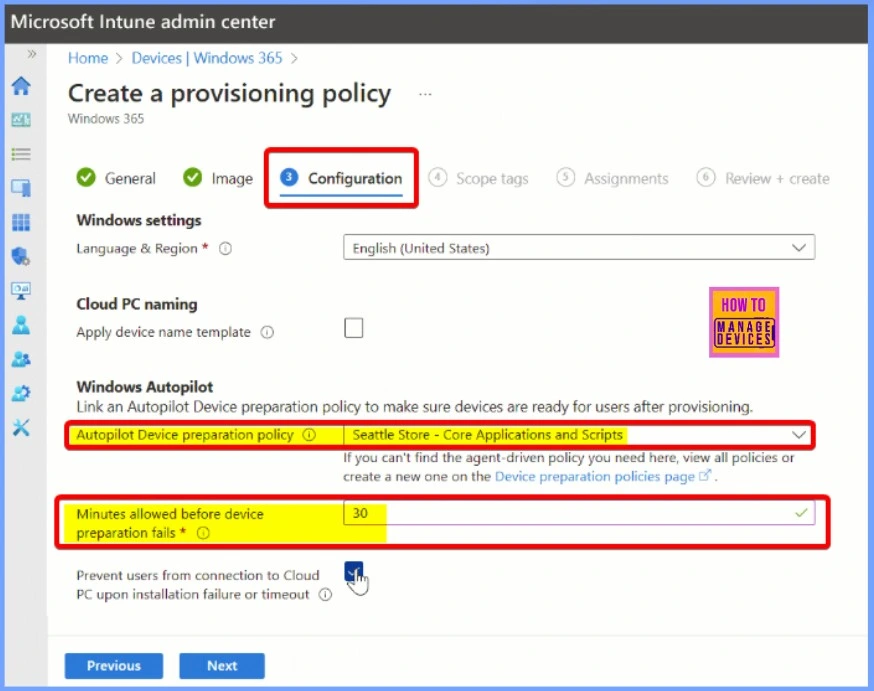
Differences between Dedicated Mode and Shared Mode in Windows 365 Frontline
Both modes provide a full Windows experience and cloud access but are designed for different use cases. Organizations can choose the best option based on employee needs. Here’s a comparison table outlining the key differences between dedicated and shared modes in Windows 365 Frontline.
| Dedicated Mode | Shared Mode |
|---|---|
| Personalized desktop, apps, and data follow the user across devices. | Non-personalized; user data is deleted after sign-out. |
| Ideal for employees needing prolonged and consistent access, like contact center workers or part-time staff. | Best for task-based work and intermittent access by multiple users. |
| Employees have consistent access to their own Cloud PC. | Cloud PCs are accessed intermittently by different employees. |
| Data, apps, and settings are saved across sessions. | Data is wiped after each session. |
| Suitable for employees with consistent working hours. | Suitable for shared work environments and rotating staff. |
| Managed with Microsoft Intune, similar to other Windows 365 models. | Easily scalable and managed with Microsoft Intune. |
| May require more licenses for employees with consistent needs. | Cost-effective for organizations with shifting, part-time, or task-based workers. |
| Designed with security in mind, with personalized access. | Designed with security, ensuring user data is erased after use. |
It’s Not Multisession
Frontline Shared may bring similarities with Windows 11 Multisession, an operating system designed to work with Azure Virtual Desktop. However, the two are fundamentally different.
Multisession enables multiple users to connect to the same virtual machine simultaneously, optimizing resource utilization for shared environments. In contrast, a Cloud PC maintains a one-user per virtual machine (VM) configuration, ensuring a dedicated experience for each user.
- Frontline Dedicated – 1 License for 3 Users
- Dedicated Cloud PCs: Each user gets their own dedicated Cloud PC.
- Exclusive Use: Anyone else cannot use the Cloud PC.
- Flexibility: One license provides access to three different personal Cloud PCs.
- Explained in Detail: Differences between Frontline and Enterprise are covered in the user’s first blog post.
- Frontline Shared – 1 License for Multiple Users
- Shared Usage: A single Cloud PC can now be shared by multiple users, but not simultaneously.
- Concurrent User Limit: Only one user can use a Cloud PC at any given time.
- License Utilization: You can provision 10 Frontline Shared Cloud PCs with ten licenses.
- Up to 100 users can be assigned to these 10 Cloud PCs, though only one user per Cloud PC can be active at a time.
- New Approach: This differs from the dedicated model by enabling a shared resource while maintaining individual session exclusivity.
Key Details About Frontline Shared
Let’s discuss the Key Details About Frontline Shared. The list below will help you to see more details.
- License Consistency: Frontline Shared uses the same Frontline license you already have.
- Limited Permissions: Even if this setting is enabled, users do not have admin rights on shared Cloud PCs.
- No Restore Option: Restoring a Cloud PC to a previous state is unavailable for users.
- Switching Cloud PCs: Users can switch to a different Frontline Shared Cloud PC if they face issues.
Use Cases for Frontline Shared
Let’s discuss the Use Cases for Frontline Shared. The table below shows more details. Not Suitable for Information Workers—Information workers need a persistent Cloud PC, making Enterprise or Frontline Dedicated a better fit.
- Ideal for Task Workers
- Don’t require a dedicated PC.
- Use pre-installed software managed via Microsoft Intune.
- Only short-term access is available, often from shared physical devices.
- Great for External Contractors
- Suitable for contractors needing occasional access.
- Access is restricted to company-managed, compliant devices.
- It is ideal for accessing backend systems or providing consultancy.
- For long-term contractors, Frontline Dedicated is recommended.
Need Further Assistance or Have Technical Questions?
Join the LinkedIn Page and Telegram group to get the latest step-by-step guides and news updates. Join our Meetup Page to participate in User group meetings. Also, Join the WhatsApp Community to get the latest news on Microsoft Technologies. We are there on Reddit as well.
Resources
Windows 365 Frontline shared mode now in public preview – Windows IT Pro Blog
Author
Anoop C Nair has been Microsoft MVP from 2015 onwards for 10 consecutive years! He is a Workplace Solution Architect with more than 22+ years of experience in Workplace technologies. He is also a Blogger, Speaker, and leader of the Local User Group Community. His primary focus is on Device Management technologies like SCCM and Intune. He writes about technologies like Intune, SCCM, Windows, Cloud PC, Windows, Entra, Microsoft Security, Career, etc.
