Hey, let’s discuss about Enable Video Capture for Microsoft Edge Browser to Control Site Access using Intune The Video Capture Allowed Urls policy lets organizations control which websites can use a computer’s camera. It works by creating a list of trusted sites that are allowed to capture video.
The main goal is to manage privacy and security by preventing unwanted websites from accessing your camera.This policy is important for security and privacy. It helps organizations prevent malicious websites from secretly accessing a user’s camera. By restricting camera access to trusted sites, it protects company information and employee privacy.
This policy helps users by creating a secure and predictable environment. It protects them from unwanted camera access and makes using trusted sites smoother by removing constant permission prompts. Users gain peace of mind knowing their camera is only used on approved websites.
If you disable this policy, the user isn’t prompted, and video capture is only available to URLs configured in ‘VideoCaptureAllowedUrls‘ policy. This policy affects all types of video inputs, not only the built-in camera.In this Post will explain how to Enable and Disable this Policy, Monitoring Status, Client side Verification.
Table of Contents
What are the Advantages of Enabling Video Capture Policy using Intune?
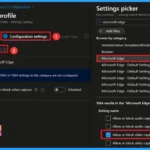
Enabling this policy provides a secure and user-friendly way to manage camera access. It lets you choose exactly which websites are trusted to use video, protecting against malicious sites while making things easier for users by removing annoying permission pop-ups on approved sites.
1. Better Security: Stops bad websites from secretly using the camera.
2. More Control: Lets you choose which specific websites are allowed to use video.
3. Easier to Use: You won’t see annoying pop-ups on websites you trust.
4. Peace of Mind: Users can feel safe knowing their privacy is protected.
Enable Video Capture for Microsoft Edge Browser to Control Site Access using Intune
Before enabling the policy, websites that try to capture video will ask the user for permission each time. This means the user has to manually allow or deny access, which can sometimes be confusing or lead to accidental permission. Only the websites listed in the VideoCaptureAllowedUrls policy can use the camera directly without asking.
After enabling the policy, video capture becomes more secure and controlled. Users are always prompted before a site can access the camera, except for trusted sites already listed. This prevents unauthorized or hidden video capture, giving stronger privacy and safety for both individuals and organizations.
- How to use Intune Inventory to View Graphics Model Video RAM and Display Settings on Windows Devices
- SCCM Patching Basics Video Recording Available Now | ConfigMgr
- Enable Disable Audio Process High Priority Policy in MS Edge Browser using M365 Admin Center
Create a Profile
First, log in to the Microsoft Intune admin center. Then, navigate to Devices. Under Devices, go to Configuration. In the Configuration section, you’ll see an option to create a New Policy. Click on that. A new window will appear titled Create Profile. In this section, you need to set the platform to Windows 10 and later, and choose the Profile Type as Settings Catalog. Then, click Create to proceed.
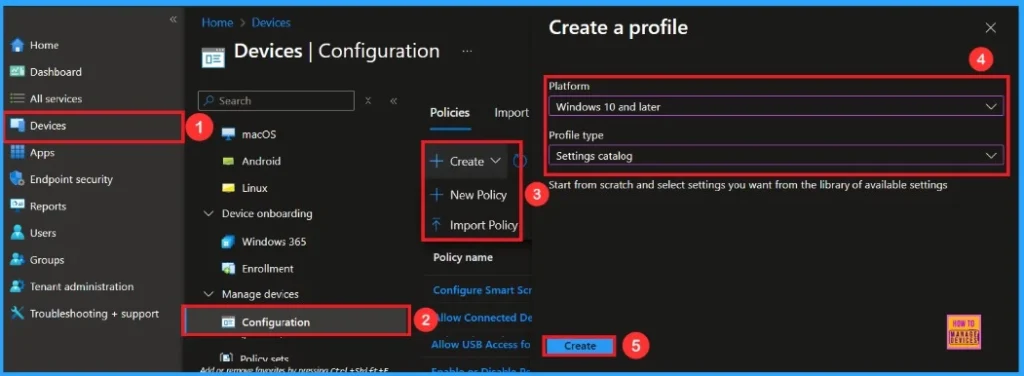
Basic Step
After creating profile, your next step is to fill in the basic details. These usually include the name, description, platform information. we can add the name (e.g Allow or Block Video Capture) of the policy and give a brief description (e.g To Allow or Block Video Capture). Click Next to continue.
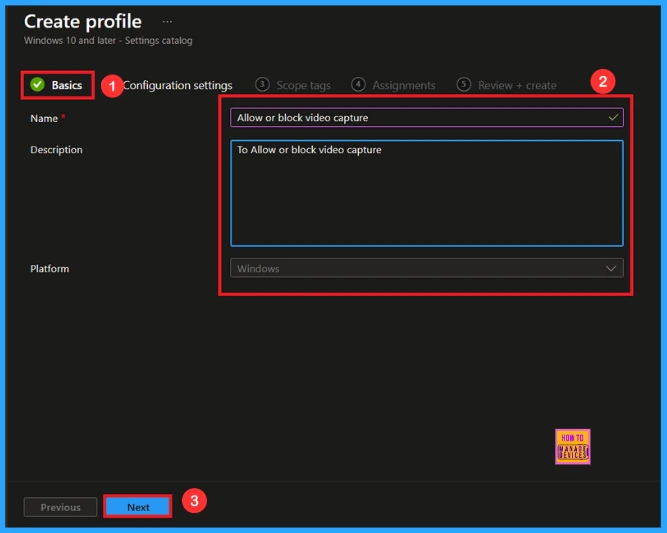
Configuration Settings – Settings Picker
In this tab, you will see an option to Add Settings. Click on it. Once you click, a new window called Settings Picker will appear. In the Settings Picker window, you need to select the Microsoft Edge category. Under this category, select Allow or Block Video Capture.
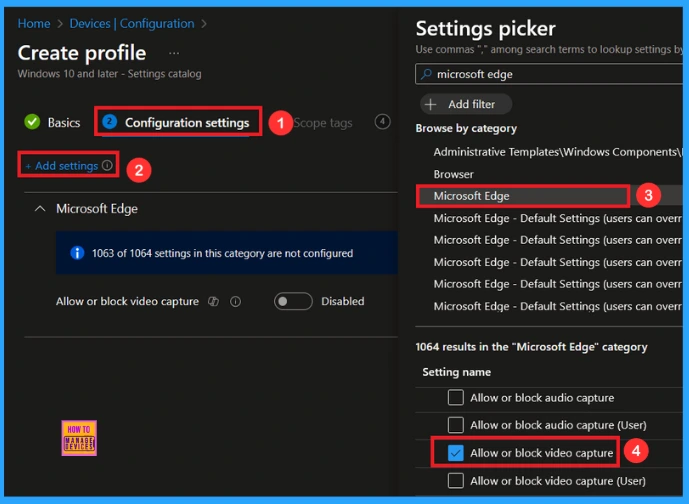
You can close the Settings Picker window. Once you close it, you’ll return to the Configuration Settings page. Here, you’ll notice that the policy is set to Allow or Block by default. If you want to continue with this setting, click Next to proceed.
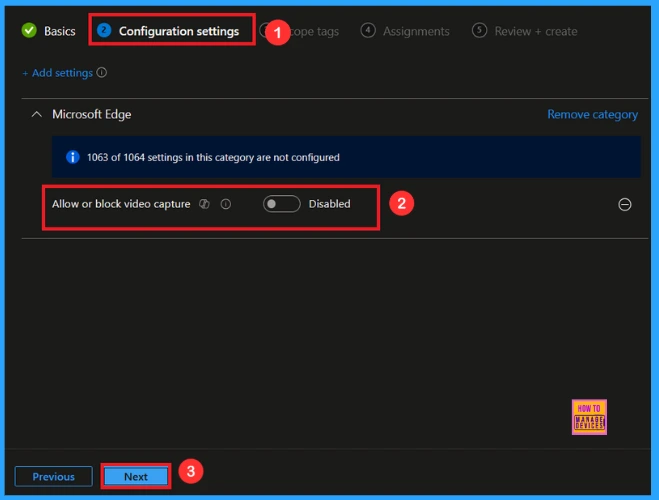
Enable Video Capture
If you want to block this policy, look for the toggle switch next to the Allow or Block Video Capture setting. By default, this toggle is set to Disable. To Enable the policy, you have to move the toggle from right to left. Click Next to Continue.
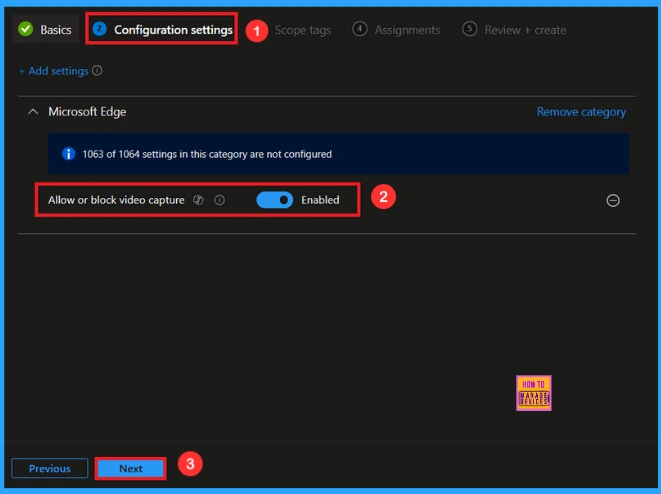
Scope Tag
A scope tag is used to assign policies to specific groups within an organisation. The scope tag is not mandatory, so you can skip this section. Click Next if they’re not required for your setup.
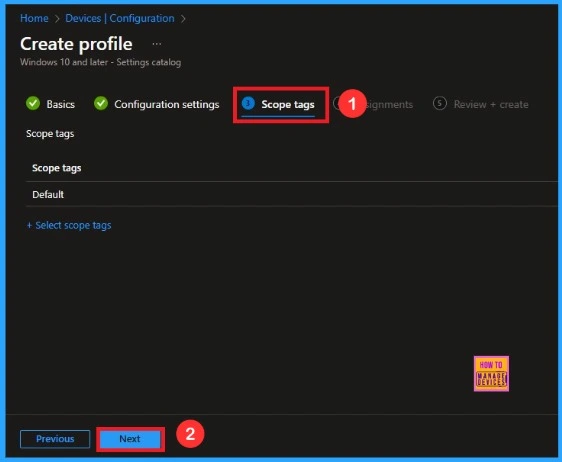
Assignments
Here, you will see an option called Add Groups under the Include Groups section. Click on it. When you click, a list of available groups will appear. You can search for the group you want (e.g Test_HTMD_Policy). Then click the Next button.
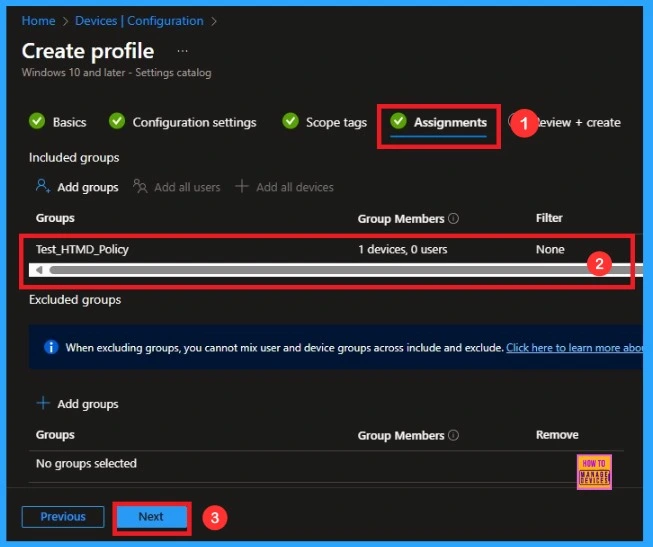
Final Step
In this section, you can see a summary of everything you entered in the previous steps, such as basic details, configuration settings, assignment details, and more. If you want to change or edit anything, you can easily go back to the previous section. Click Create to finish, and a message will confirm that the “Allow or Block Video Capture” created successfully.
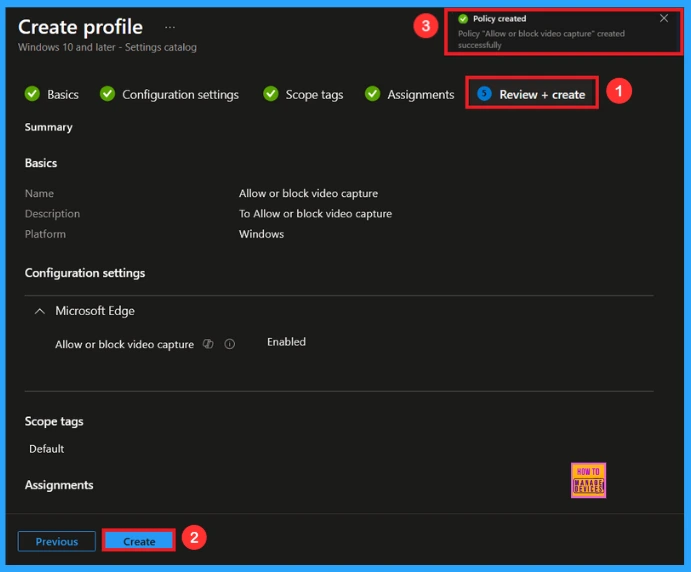
Monitoring Status
To view a policy’s status, go to Devices > Configuration in the Intune portal, select the policy (like Allow or Block Video Capture), and check that the status shows Succeeded (1). Use manual sync in the Company Portal to speed up the process.
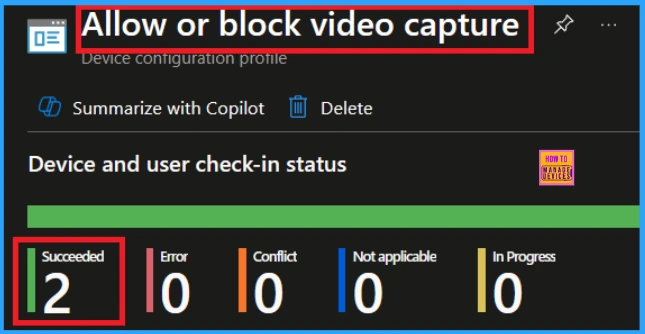
Client Side Verification
o confirm whether the policy is successful or not, you can use the Event Viewer. First, open Event Viewer and navigate to Applications and Services Logs > Microsoft > Windows > Device Management > Enterprise Diagnostic Provider > Admin. Use Filter Current Log and search the Event ID 814.
MDM PolicyManager: Set policy string, Policy (VideoCaptureAllowed) Area:
(microsoft_edqe~Policy~microsoft_edqe), EnrollmentID requesting merqe: (EB427D85-802F-46D9-
A3E2-D5B414587F63), Current User: (Device), String: (), Enrollment Type: (0x6), Scope:
(0x0).
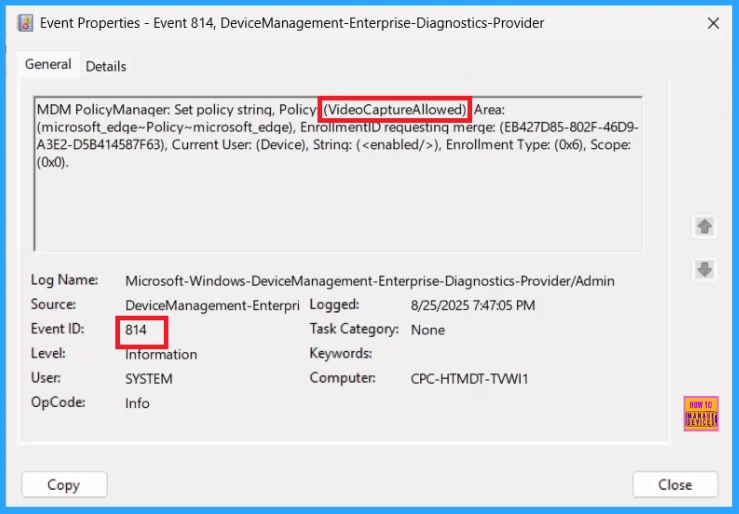
How to Remove Assigned Group from Video Capture
After creating the policy, if you want to remove the specific group that you previously selected, you can easily do that. First, go to Devices > Configuration policies. In the Configuration policy section, search and select the policy(Allow or Block Video Capture). In the Assignment section, you will find an Edit option and click on it. Then, click the Remove option.
For detailed information, you can refer to our previous post – Learn How to Delete or Remove App Assignment from Intune using by Step-by-Step Guide.
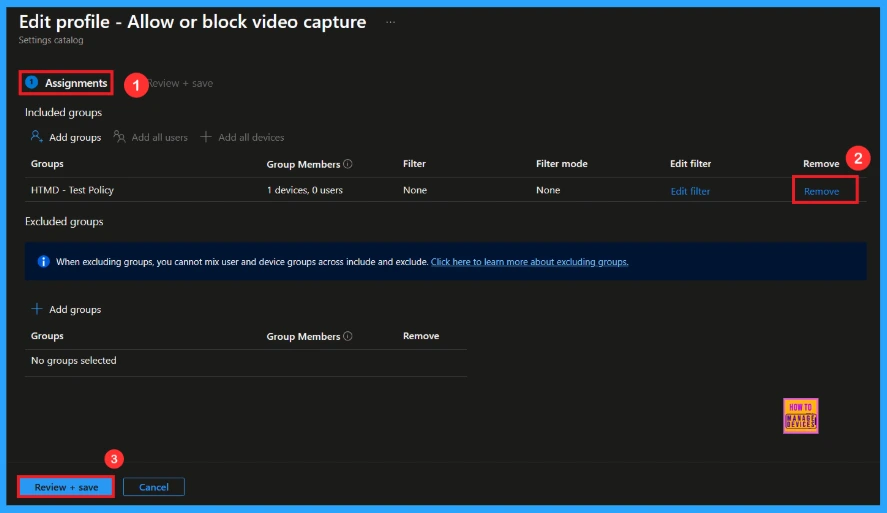
How to Delete Video Capture Policy from Intune
If you want to delete this policy for any reason, you can easily do so. First, search for the policy name in the configuration section. When you find the policy name, you will see a 3-dot menu next to it. Click on the 3 dots, then click the Delete button.
For detailed information, you can refer to our previous post – How to Delete Allow Clipboard History Policy in Intune Step by Step Guide.
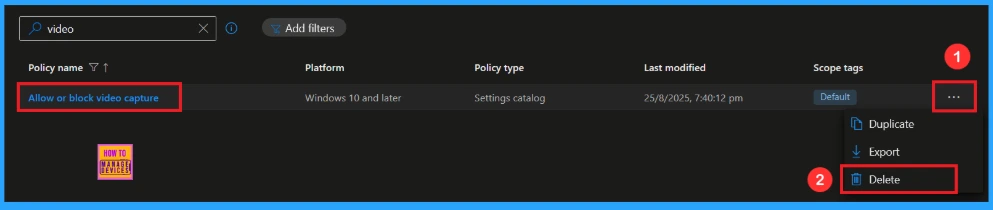
Need Further Assistance or Have Technical Questions?
Join the LinkedIn Page and Telegram group to get the latest step-by-step guides and news updates. Join our Meetup Page to participate in User group meetings. Also, Join the WhatsApp Community to get the latest news on Microsoft Technologies. We are there on Reddit as well.
Author
Anoop C Nair has been Microsoft MVP from 2015 onwards for 10 consecutive years! He is a Workplace Solution Architect with more than 22+ years of experience in Workplace technologies. He is also a Blogger, Speaker, and Local User Group Community leader. His primary focus is on Device Management technologies like SCCM and Intune. He writes about technologies like Intune, SCCM, Windows, Cloud PC, Windows, Entra, Microsoft Security, Career, etc.
