Let’s discuss Fix Drive Mapping Failure After Modifying ADMX Settings in Intune. Recently, some Intune admins have been reporting customers with 12 drive mappings pushed via Intune Import ADMX. Admins uploaded the ADMX for Windows and the ADMX for the drive mappings.
In the configuration, I created one policy with all the drive letters configured and pushed this to every device in the environment. Initially, all mappings worked fine. After changing one drive letter (from X to Z) and modifying its path, only 2–3 drives appeared in File Explorer.
Paths were still visible in the wizard, but adding drives via that way is not possible. To find the reasons of the issue, admins checked all the settings, like persistent drive mappings, enabling linked connections, and setting all the drives to not configured.
Create a separate policy for every drive letter, remove the ADMX in Intune and upload again, but nothing is working. Currently using a custom script via our monitoring system to get it working again. Admins have used the ADMX by many customers and have never had these issues.
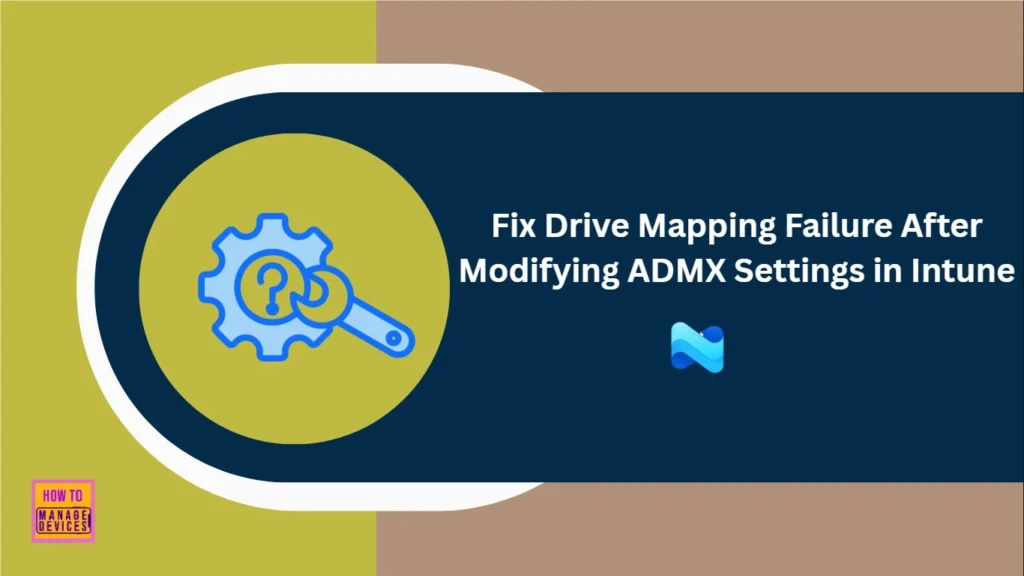
Table of Contents
Fix Drive Mapping Failure After Modifying ADMX Settings in Intune
As mentioned above, after changing one drive letter (from X to Z) and modifying its path, only 2–3 drives appeared in File Explorer. Admins think that the only way is a fresh install of the device. But 150 devices is a bit to much time-consuming for us and the customer.
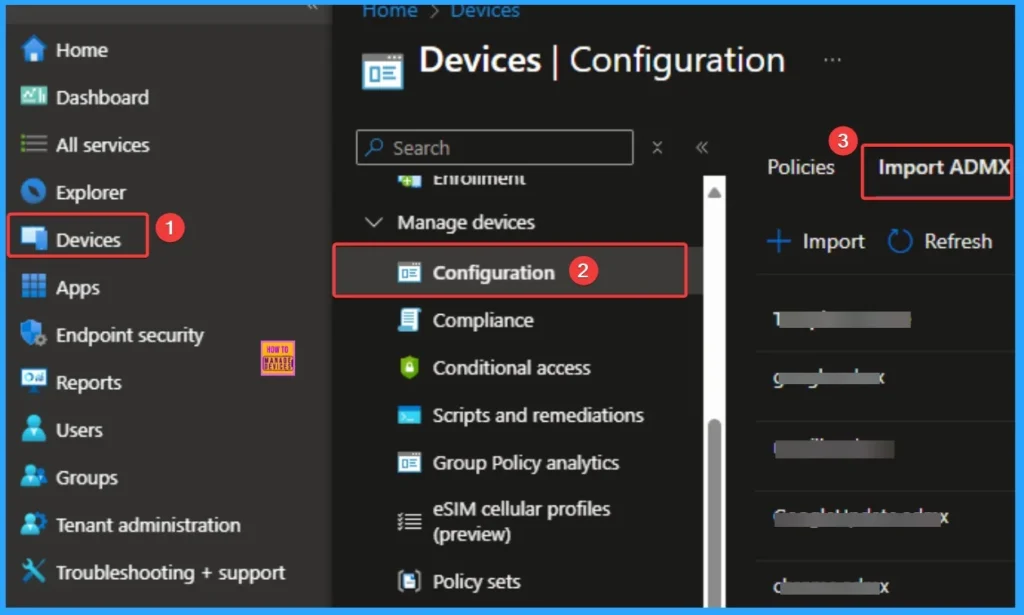
- New Office ADMX Template for Microsoft 365 Apps for Enterprise Project and Visio | Import to Intune
- How to Easily Disable Local Drive Redirection with Intune
- Import Custom ADMX Administrative Templates in Intune MEM Portal
Reasons of this Issue
The affected admin is not exactly know the reason for the issue that occurred. One of the contributors identified that, this his as a known ADMX bug. Changing/removing drive letters can leave orphaned registry keys. These residual keys block subsequent mappings. The table below shows other reasons of this issue.
| Reasons |
|---|
| Policy Conflicts and Overwrites |
| Lack of Remediation Logic |
Resolution for this Issue
To fix the issue, the recommended approach is to remove the conflicting registry keys using PowerShell: After applying this PowerShell script, reboot your device to take effect the new mapping.
Remove-Item -Path “HKCU:\Network\L” -Recurse -Force
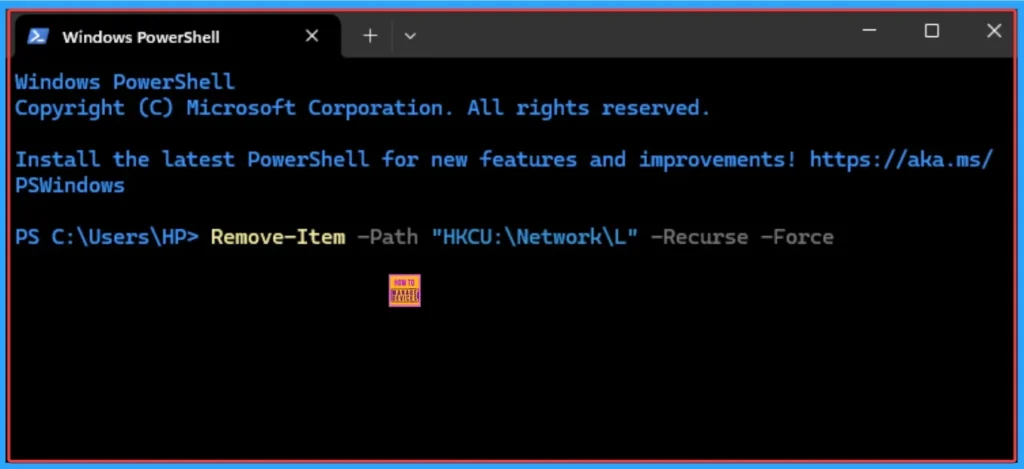
Need Further Assistance or Have Technical Questions?
Join the LinkedIn Page and Telegram group to get the step-by-step guides and news updates. Join our Meetup Page to participate in User group meetings. Also, Join the WhatsApp Community to get the latest news on Microsoft Technologies. We are there on Reddit as well.
Author
Anoop C Nair has been Microsoft MVP for 10 consecutive years from 2015 onwards. He is a Workplace Solution Architect with more than 22+ years of experience in Workplace technologies. He is a Blogger, Speaker, and Local User Group Community leader. His primary focus is on Device Management technologies like SCCM and Intune. He writes about technologies like Intune, SCCM, Windows, Cloud PC, Windows, Entra, Microsoft Security, Career, etc.
