This post shows you how to import custom ADMX Administrative Templates in the Intune MEM admin center. Using Administrative Templates in Microsoft Intune, you can create and manage policy settings on your Windows client devices. Administrative Templates use the ADMX templates.
Starting with the Microsoft Intune service release 2008, The new feature Import custom ADMX and ADML administrative templates were added in the “public preview”. You can test and use these features in production environments and scenarios, and provide feedback.
You can import custom and third-party/partner ADMX and ADML templates into the Endpoint Manager admin center. Once imported, you can create a device configuration policy using these settings, and then assign the policy to your managed devices.
You can configure specific settings with custom ADMX Templates, These settings are created in an Intune policy and then deployed to Windows client devices in your organization. Microsoft fully supports public preview features for Microsoft Endpoint Manager.
- List of Intune Administrative Template Settings| User | Device
- Manage Google Chrome Settings Using Intune Administrative Template | Settings Catalog
Limitations of Importing Custom ADMX Administrative Templates
The Import custom ADMX and ADML administrative templates public preview have the following limitations.
- You can upload a maximum of 10 ADMX files. Each file must be 1 MB or smaller.
- For each ADMX file, You can upload only one ADML file. Currently, only en-us ADML files are supported, Each ADMX file supports one language.
- Some ADMX files may have dependency prerequisites, and In that case, you need to import any dependency ADMX files first.
- Some files may require
Windows.admxas a prerequisite. This file must be uploaded first. In a future release (no ETA), this namespace will be automatically included and eventually not be required. - The combo box setting type isn’t supported. ADMX files with the combo box setting type will fail to import. All other setting types are supported.
- ADMX settings that are built into Windows (located in the
C:\Windows\PolicyDefinitionsfolder) are enabled through configuration service providers (CSPs).- Don’t import these built-in settings if your intent is to configure them. Instead, use the settings catalog or a custom profile.
- Do import these built-in settings if they’re a required parent namespace of another file.
Download ADMX Templates
The first step is to download the ADMX templates you want to import. Let’s see how to download ADMX Group Policy Templates. Administrative Templates files are divided into .admx files and language-specific .adml files.
For Example, I am downloading the ADMX template for Mozilla Firefox. Confirm the version of the Firefox application installed on the device. The recommendation is to use the latest version of ADMX.
- Open up Firefox ADMX policy templates page https://github.com/mozilla/policy-templates/releases
- Download the relevant policy_templates_vXX.zip file.
- Unzip the downloaded file policy_Template_v4.1.zip. Navigate to the Windows Folder.
In the extracted files for the templates, you will find the two firefox.admx and mozilla.admx. You will also see folders for your language and region containing the language-based ADML files.
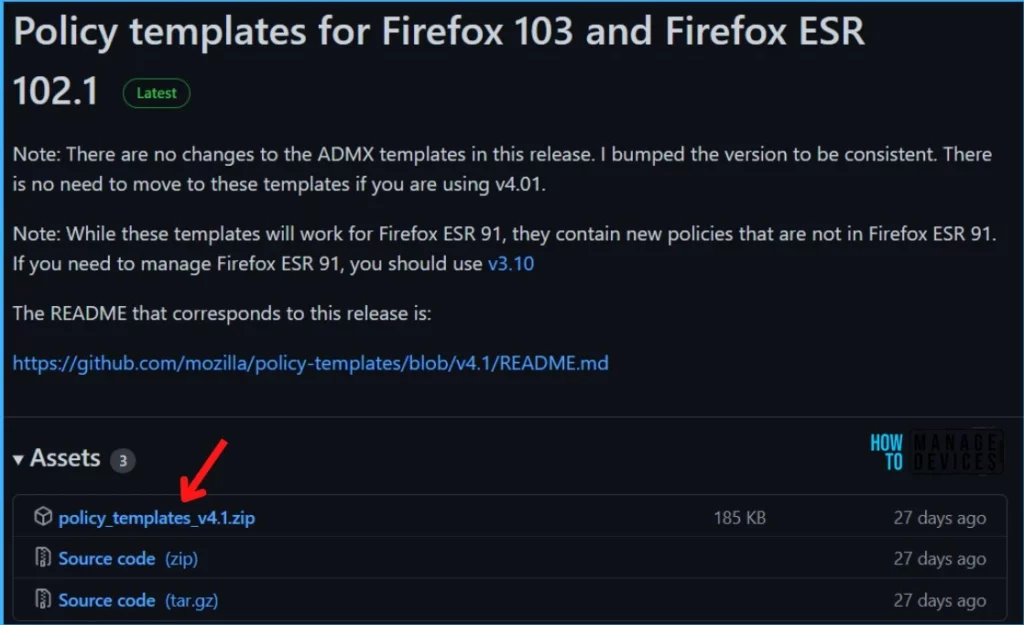
How to Add the ADMX and ADML files in Intune
Once you have the required ADMX and ADML files, you can proceed to import the Admx Templates in Intune. Let’s follow the step-by-step process explained here to add files.
- Sign in to the Microsoft Endpoint Manager admin center https://endpoint.microsoft.com.
- Select Devices > Configuration profiles > Import ADMX > click on Import.
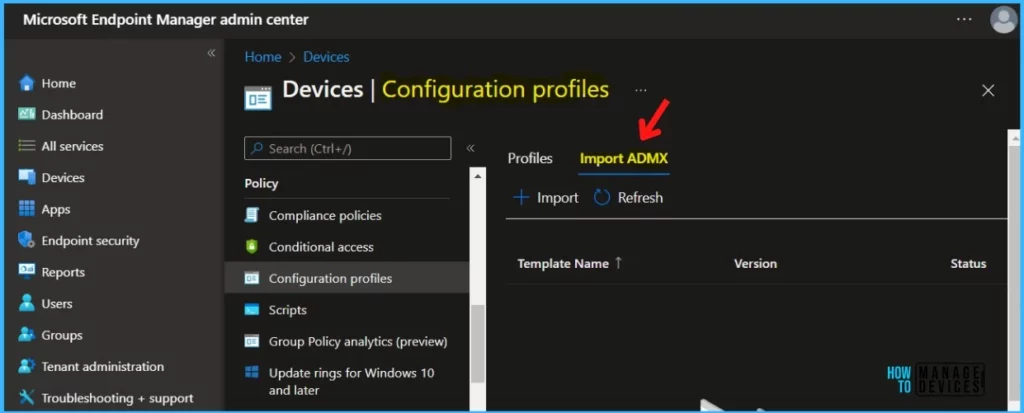
In the ADMX file upload, Upload your files.
- ADMX file: Select the ADMX file you want to upload.
- ADML file for the default language: Select the ADML file you want to upload. You can add only one language file for each ADMX file you upload.
- Specify the language of the ADML file: This shows the ADML language of the file you uploaded.
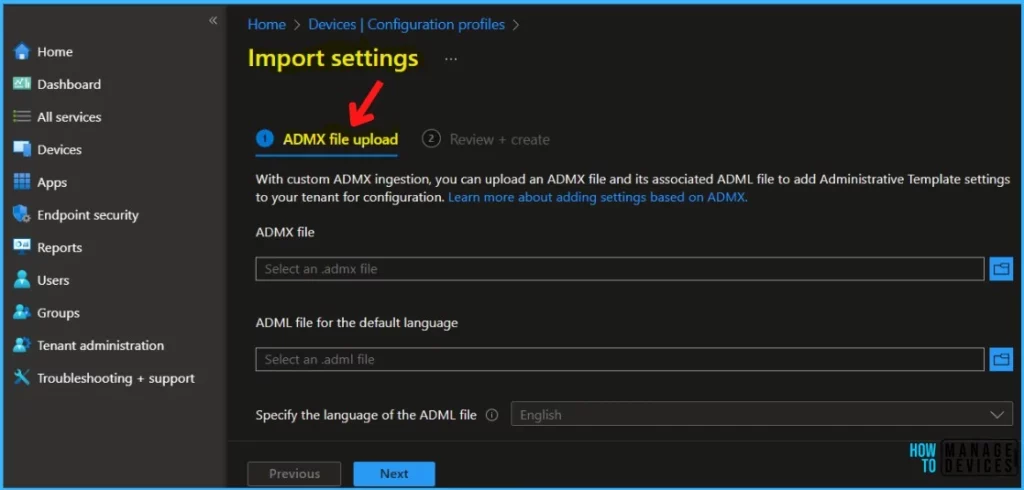
Some ADMX files may have dependency prerequisites. Import any dependency ADMX files first. Once you have selected the specified file, Click on Next.
For example, to import Mozilla Firefox ADMX and ADML files, you import the mozilla.admx and mozilla.adml files. Make sure the status shows Available. Follow the same steps to Import the firefox.admx, firefox.adml files.
Note: If you upload firefox.admx before mozilla.adml, then the import will fail. To remove a dependency prerequisite, delete the associated ADMX file first. Then, delete the dependency prerequisite.
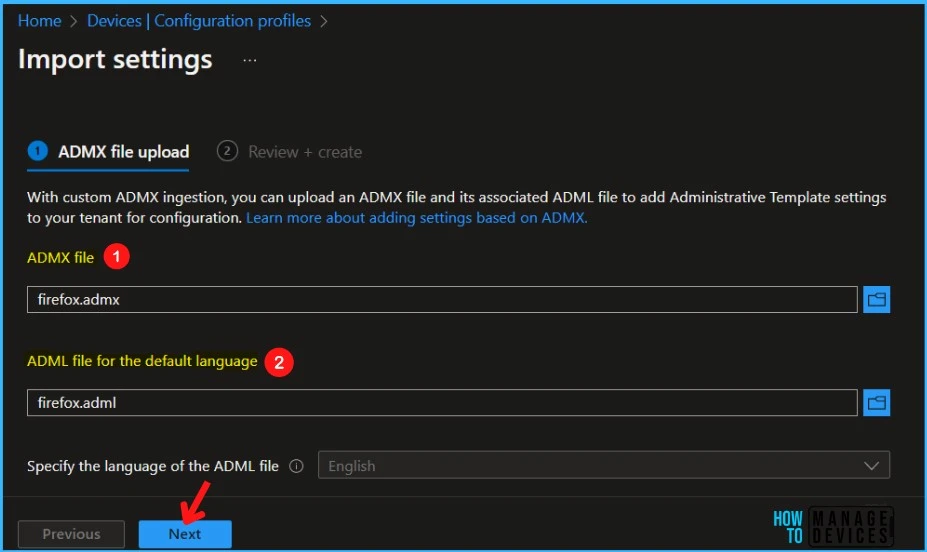
In summary, Review the uploaded ADMX or ADML files and click on Create to import the files.
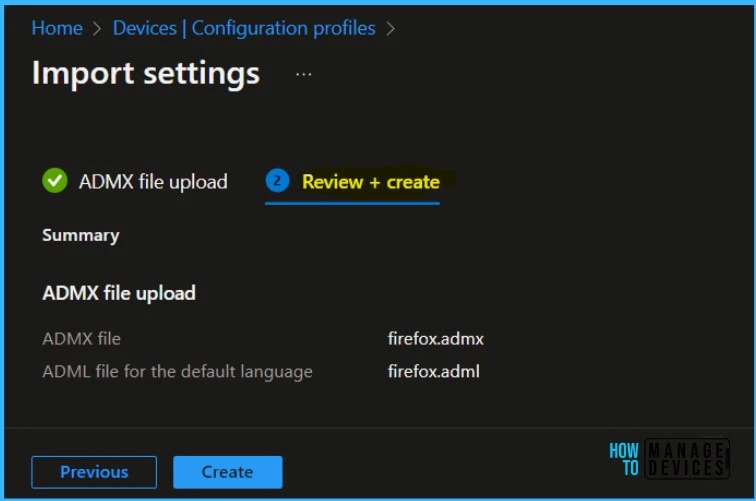
A notification will automatically appear, Once the files are created. When the import completes, your ADMX templates are shown in the list. The file upload process may take a few minutes, and you can track the details in the Status showing Upload in Progress.
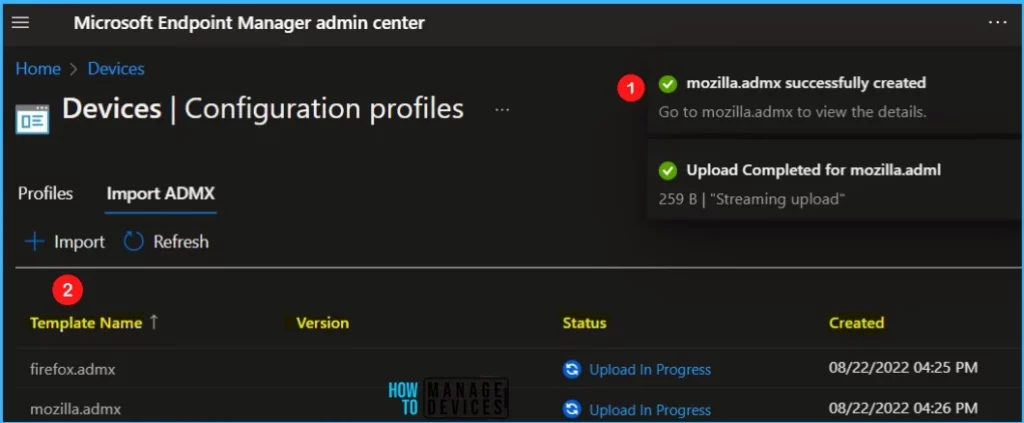
Once the file upload is completed, The status will change from Upload in Progress to Available.
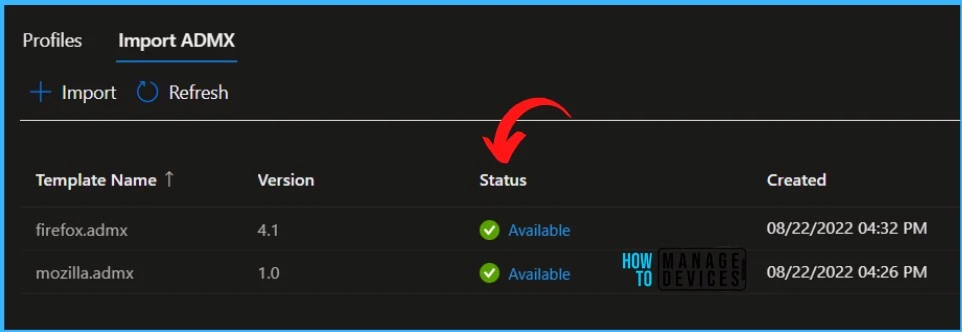
Create a profile using Imported ADMX Templates Files
Let’s follow the steps to create a profile using the ADMX Administrative Templates.
In the MEM Admin Center, Select Devices > Configuration profiles > Create profile.
In Create Profile, Select Platform, Windows 10, and later and Profile, Select Profile Type as Templates, and choose Imported Administrative templates (Preview) from the list. Click on Create button.
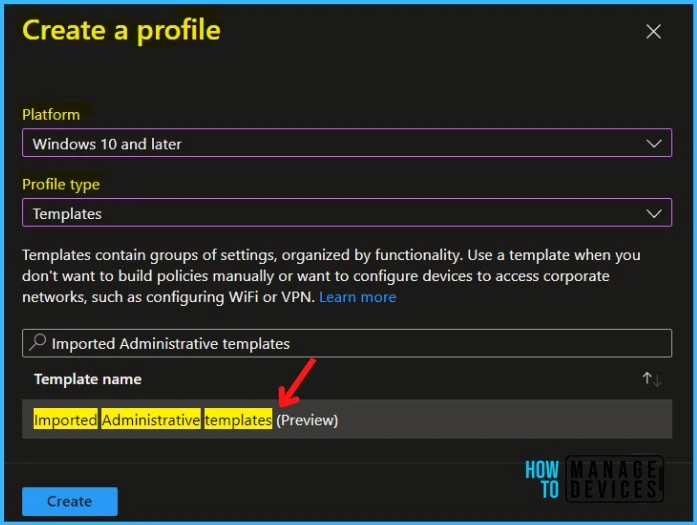
On the Basics tab, enter a descriptive name for your profile, Optionally, enter a Description for the policy, then select Next.
In Configuration settings, select All settings to see an alphabetical list of all the settings. Or configure settings that apply to devices (Computer configuration) and settings that apply to users (User configuration).
Here you see the Mozilla Firefox Policy available for both Computer and User Configuration. For example, I selected policy to configure the default home page.
Note – In policy, use the search box to find specific settings. You can search by category or a keyword, such as Home Page. It will display the related settings available.
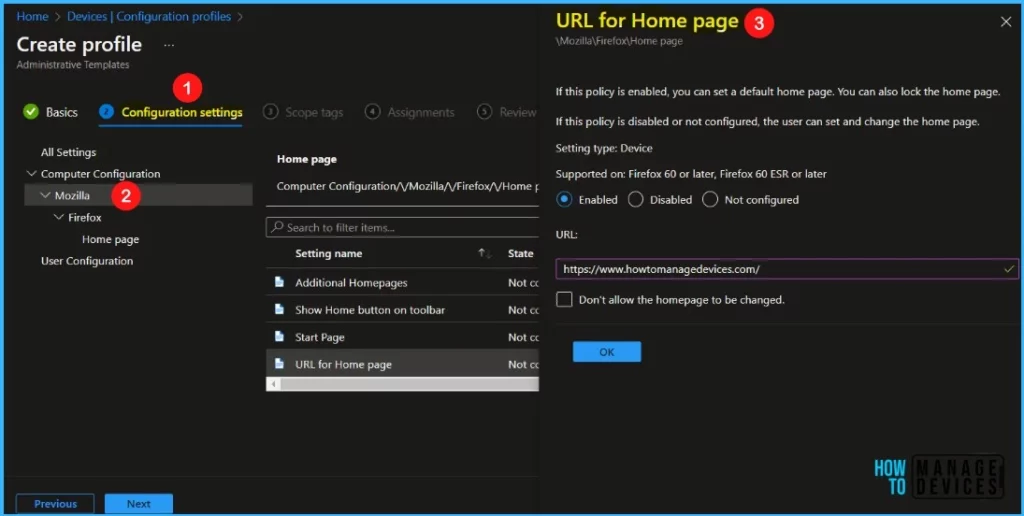
In Scope tags, you can assign a tag to filter the profile to specific IT groups. Add scope tags (if required) and click Next.
Under Assignments, In Included groups, click Add groups and then choose Select groups to include one or more groups. Click Next to continue.
In Review + create, review your settings. When you select Create, your changes are saved, and the profile is assigned.
A notification will appear automatically in the top right-hand corner with a message. You can see that Policy “Firefox ADMX Templates – Manage HomePage” saved successfully. The policy is also shown in the Configuration profiles list.
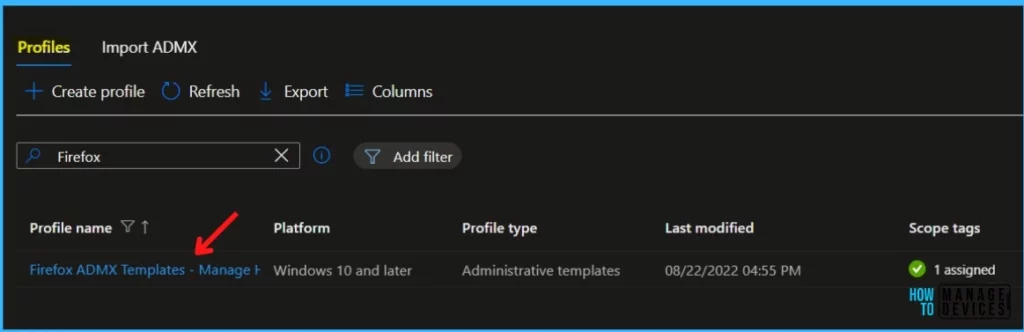
Your groups will receive your profile settings when the devices check in with the Intune service the policy applies to the device.
Intune Reporting – ADMX Templates
You can check Intune settings catalog profile report from Intune Portal, which provides an overall view of device configuration policies and deployment status.
To monitor the policy assignment, from the list of Configuration Profiles, select the policy, and here you can check the device and user check-in status. If you click View Report, additional details are displayed.
Additionally, you can quickly check the update as devices/users check in status reports –
Intune Tools – Convert Registry Values to ADMX
If you are looking to create or import custom ADMX templates, Mark Thomas highlighted a tool to convert reg values to ADMX in Intune tools, created by Micke Karlsson. This tool makes a custom ADMX file based on the specified registry keys.
Additional Intune Tools are included in the script, and you can access the tool directly from the Micke Github repository, Import ADMX files, and registry settings with ADMX ingestion.
You can import 3rd part ADMX settings like Chrome etc., by using a UI similar to GPMC. Support for any language if there is an ADML file for it.
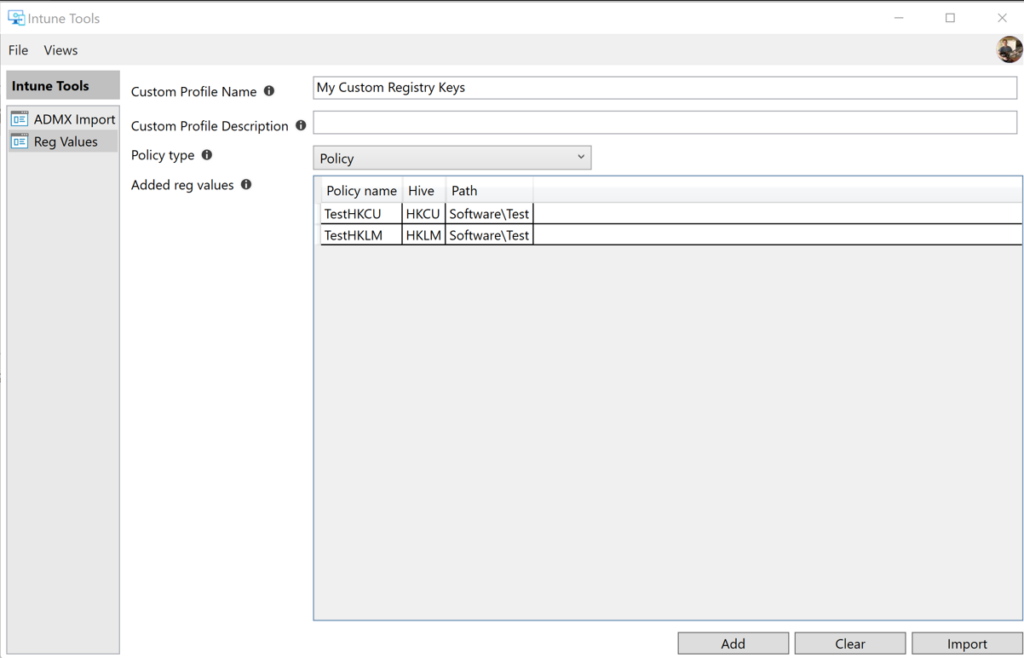

Hello.
I had the same problem trying to delete google.admx.
I get the error “targetnamespace : google.policies still in use, cannot be removed. remove other admx files using this targetnamespace and then remove this”
I take the file google.adml and rewrite as google1.adml and i edit the content changing the value “Google by Google
I also change the name of google.adml for google1.admx and i edit the file modifying to
When i update the google1.admx and google1.adml i get an error but it allowed me to delete the first google.admx.
I hope i can help someone!
Regards.
Hi GratianSec,
Can you please expand on what you did for google.adml, when you say… edit the content changing the value “Google by Google
I can’t quite make sense on this to attempt the same as you.
Thanks!