In this article, let’s explore how to Enable Boot To Cloud PC Enhanced Mode using Microsoft Intune. Configuring Boot to Cloud PC Enhanced Mode using Intune’s Settings Catalog ensures that Windows 11 devices can directly boot into a Cloud PC session, providing a seamless experience for end users. Enhanced Mode delivers a more integrated sign-in process, security enhancements, and optimized resource handling.
This feature is particularly valuable for shared or frontline devices where users need quick and secure access to their personalized Cloud PC without navigating the local OS environment. In Intune, you can use Settings Catalog to configure the Boot To Cloud PC Enhanced Mode setting. Once enabled, you can define parameters such as the preferred Cloud PC account type and additional login experience settings to ensure users are automatically directed into their Cloud PC.
After assigning the profile to targeted devices or user groups, the setting takes effect on the next reboot. When users power on the device, instead of signing into the local Windows desktop, they’ll authenticate and be taken straight into their Cloud PC session. This reduces complexity, enhances productivity, and enforces a secure, cloud-first endpoint strategy. By managing this via Intune, IT admins can scale the configuration across multiple devices, ensuring consistent deployment and compliance with organizational policies.
Boot To Cloud PC Enhanced node lets you configure different types of Boot to Cloud modes. Boot to Cloud mode allows users to seamlessly sign in directly to a Cloud PC. To use this feature, the Cloud Provider application must be installed on the device, and the user must already have a provisioned Cloud PC.

Table of Contents
Boot To Cloud PC Enhanced Mode Supported Windows Platforms
This node provides the options like 0. Not Configured. 1. Enable Boot to Cloud Shared PC Mode Allows multiple users to sign in to the device for shared use and 2. Enable Boot to Cloud Dedicated Mode (Cloud only). Allows a single user to sign in using the authentication methods defined by the organization (e.g., PIN, biometrics). This mode retains user personalization, such as profile picture and username on the local device, and supports quick account switching. The following table shows the Supported Platforms matrix for the Boot to Cloud PC Enhanced Mode policy.
| Scope | Editions | Applicable OS |
|---|---|---|
| ✅ Device ❌ User | ✅ Pro ✅ Enterprise ✅ Education ✅ IoT Enterprise / IoT Enterprise LTSC | ✅ Windows 11, version 22H2 with KB5035942 [10.0.22621.3374] and later |
- Begin Your Journey with Windows 365 Enterprise Cloud PCs Using Intune
- Best Method to Enable and Disable Windows 365 Cloud PCs Redirections using Intune
- Easy way to Enable Windows Backup using Microsoft Intune Configuration
- How to Configure Windows Backup and Restore in Microsoft Intune
Create a Configuration Policy to Enable Boot To Cloud PC Enhanced Mode in Intune
To Enable Boot To Cloud PC Enhanced Mode using Microsoft Intune, follow these steps. First, sign in to the Microsoft Intune Admin Center with your administrator credentials.
- Navigate to Devices > Windows > Manage devices > Configuration
- Click on +Create > +New Policy

Next, we will create a new configuration profile from scratch. First, need to provide the options mentioned below. The below screenshot and list gives more details.
- Platform: Windows 10 and later
- Profile type: Settings catalog
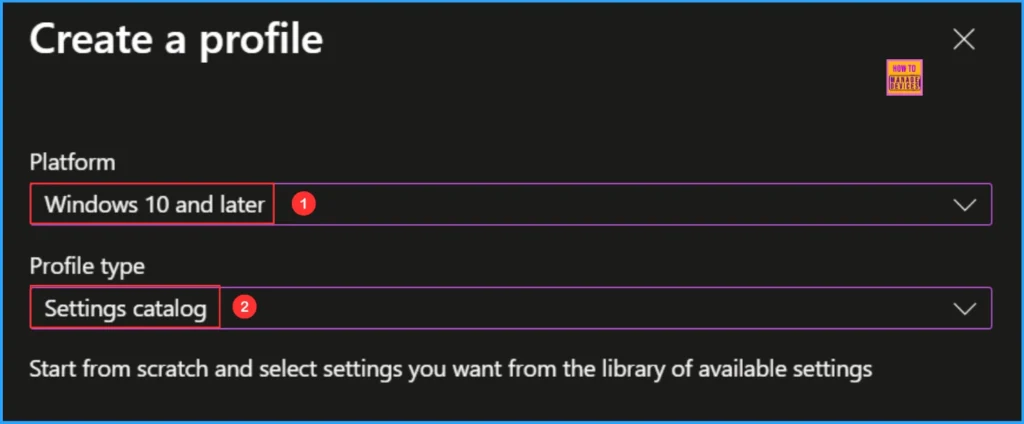
In the Basics details pane, name the configuration policy Enable Boot To Cloud PC Enhanced Mode. It is also helpful to provide a brief description of the policy’s purpose. I suggest using the following description: Boot to Cloud Mode enables users to seamlessly sign in to a Cloud PC. After that, click Next.
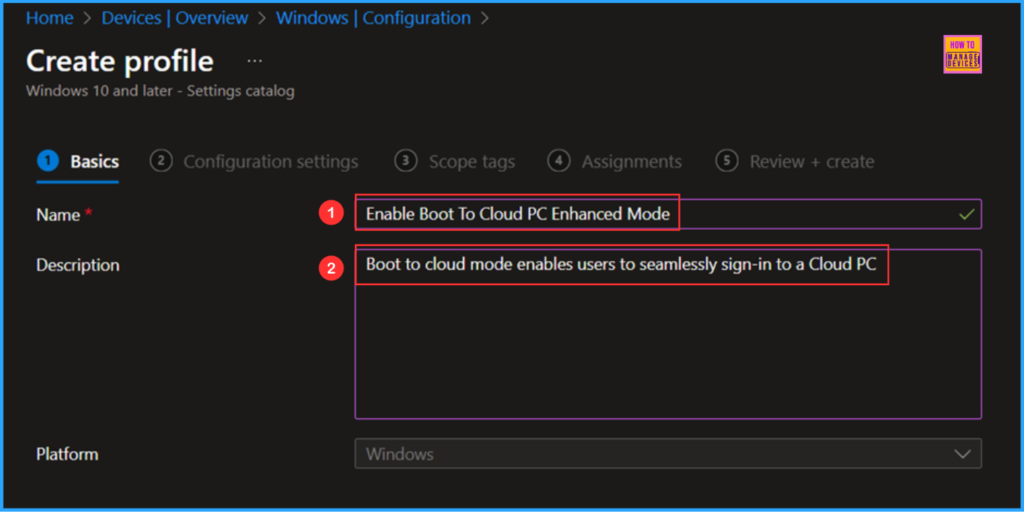
We can now add the necessary settings to the Configuration settings pane. To do this, click on +Add settings in the bottom left corner of the page.

To begin, search for the keyword Boot To Cloud PC. This will guide us in locating the appropriate policy for your current needs. Next, navigate to the category labeled Cloud Desktop and click on it. Then, select the option for Boot To Cloud PC Enhanced Mode. Finally, close the Settings picker window.
Note: If BootToCloudPCEnhanced and EnableBootToCloudSharedPCMode are both configured, BootToCloudPCEnhanced is given priority and overrides EnableBootToCloudSharedPCMode. Device/BootToCloudPCEnhanced Policy CSP : ./Device/Vendor/MSFT/CloudDesktop/BootToCloudPCEnhanced

On the current Cloud Desktop Configuration settings page, we have the option to set Boot To Cloud PC Enhanced by enabling either Boot to Cloud Shared PC Mode or Boot to Cloud Dedicated Mode (Cloud only). I am configuring it to Enable Boot to Cloud Dedicated Mode (Cloud only) and then clicking Next.
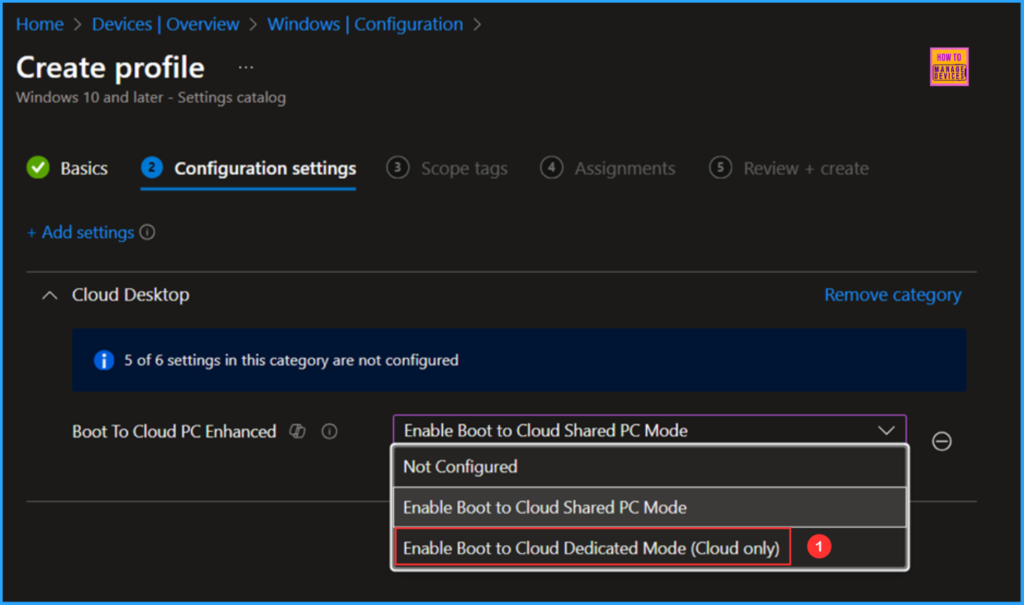
On the next page, keep the Scope tags set to Default. If your tenant has custom scope tags, you can choose them according to your policy needs, then click Next.
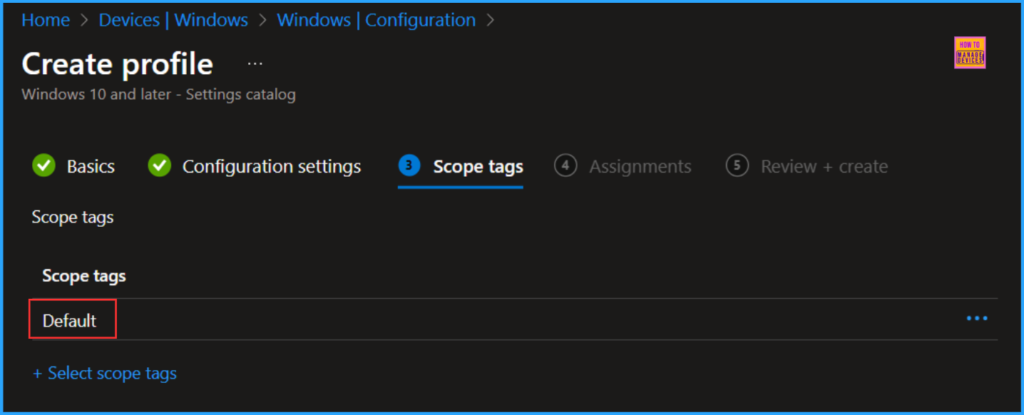
I am assigning the configuration policy to the HTMD CPC – Test device group, to do this, click on Add groups and select the desired device group under the Included groups option. In this example, I am not using any filters, and I have left the Excluded groups option also blank.

On the Review + create page, carefully review all the settings you’ve defined for the Enable Boot to Cloud PC Enhanced Mode policy. Once you’ve confirmed everything is correct, select Create to deploy.
- How IT Pros Can Use an iOS App to Manage Windows365 Cloud PCs using REST APIs
- How to Create Secure Boot Compliance Policy with Intune
- How to Configure Windows Quick Machine Recovery Feature using Intune
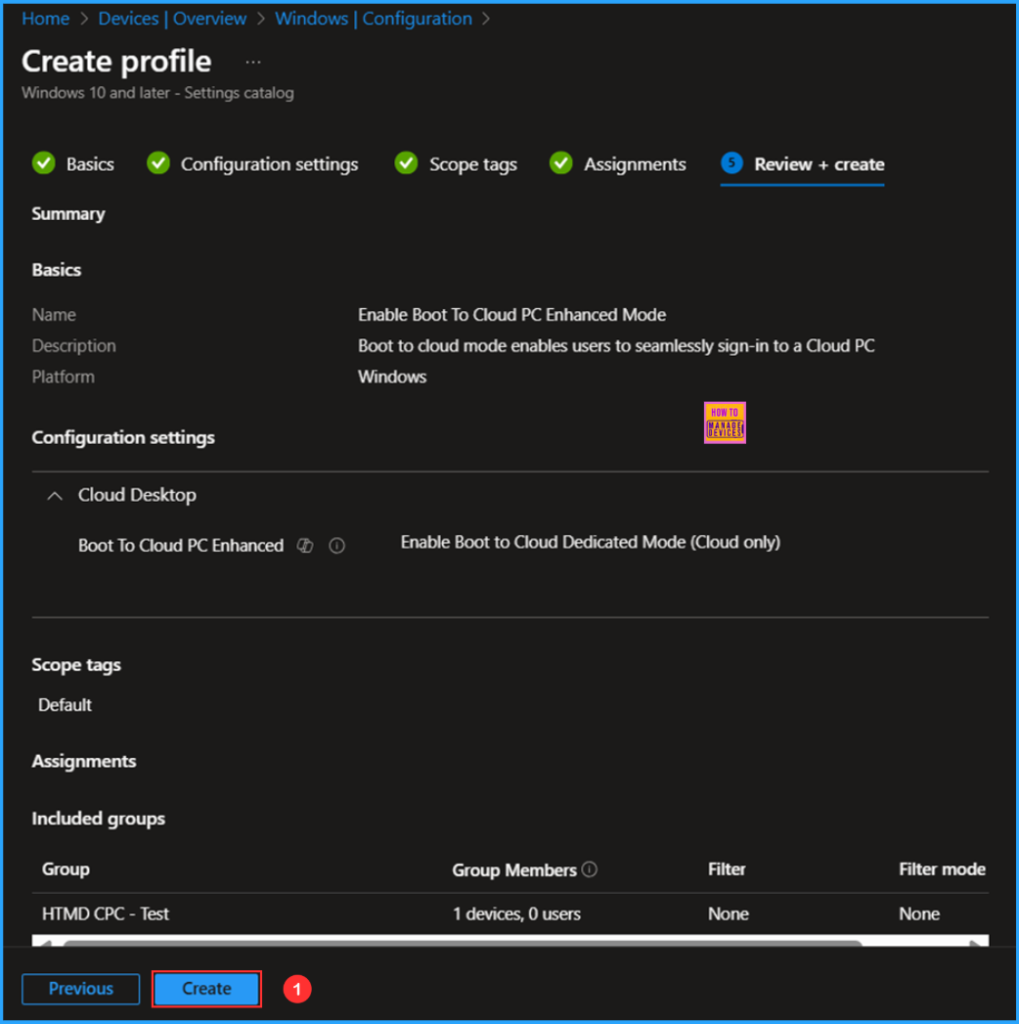
Monitor the Enable Boot To Cloud PC Enhanced Mode Policy Deployment
The configuration policy has been successfully deployed to the HTMD CPC – Test, which is a Microsoft Entra ID Device group. Once the device syncs, the policy will take effect immediately. To monitor the status of the policy deployment, please follow the steps outlined below in the Intune Portal.
- Navigate to Devices > Windows > Configuration > Search for the Enable Boot To Cloud PC Enhanced Mode configuration policy.
- Under the Device and user check-in status, you can see the policy’s deployment status

Intune Event Log Analysis
We can now verify if the Enable Boot To Cloud PC Enhanced Mode policy is functioning correctly. First, log into the device that is affected by the policy. Then, check the policy’s status using the Intune Event Logs. To do this, open the Event Viewer on the device.
- Navigate to Applications and Services Logs > Microsoft > Windows > Devicemanagement-Enterprise-Diagnostics-Provider – Admin
Filter the latest logs using Event ID 813 to easily locate the successful log. The screenshot below indicates that the policy was successfully applied to the system, confirming that our policy has worked effectively.

End User Experience of Boot To Cloud PC Enhanced Mode
Let’s take a look at the end user experience. When the device is powered on, instead of signing into the local Windows desktop, users are seamlessly authenticated and taken directly to their Windows 365 Cloud PC session. The screenshots below illustrate how straightforward and efficient this direct login experience is for users.
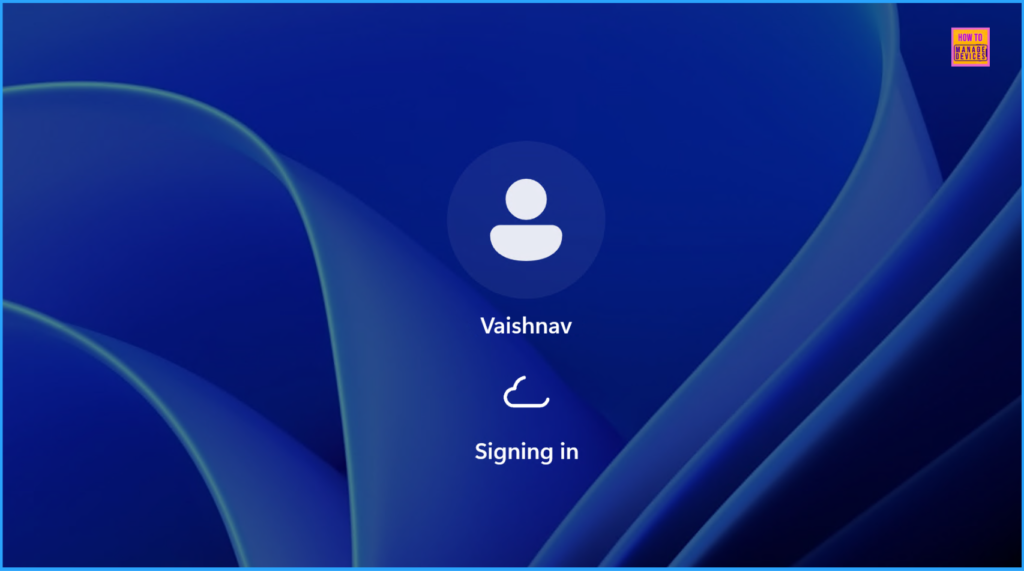
Need Further Assistance or Have Technical Questions?
Join the LinkedIn Page and Telegram group to get the latest step-by-step guides and news updates. Join our Meetup Page to participate in User group meetings. Also, Join the WhatsApp Community to get the latest news on Microsoft Technologies. We are there on Reddit as well.
Author
Vaishnav K has over 12 years of experience in SCCM, Intune, Modern Device Management, and Automation Solutions. He writes and shares knowledge about Microsoft Intune, Windows 365, Azure, Entra, PowerShell Scripting, and Automation. Check out his profile on LinkedIn.


