Let’s understand the ConfigMgr Client Action called Discovery Data Collection Cycle (Heartbeat Discovery). The users/admins can initiate the Discovery Data Collection Cycle to speed up the discovery cycle as part of troubleshooting scenarios from Windows 10 clients. In this post, I will cover the details of this action on the client side.
In the previous post, I explained the application deployment evaluation cycle. However, it’s also essential to understand ConfigMgr Client Component Status details for troubleshooting. Each client component has three different status details: installed, disabled, and enabled.
Many admins get confused between the ConfigMgr Client App and SCCM Software Center. Both are different and client actions are available with ConfigMgr Client App (a.k.a Configuration Manager Application) in the control panel.
This post provides all the details of the ConfigMgr Client Action Discovery Data Collection Cycle | Heartbeat Discovery.
Table of Contents
Discovery Data Collection Cycle | SCCM Heartbeat Discovery
There are 8 (eight) client actions available in Configuration Manager client application properties as of the ConfigMgr 2010 version. The Discovery Data Collection Cycle client action is the second one from the top.
Navigate to:
- You can launch the client app from any computer with an SCCM client installed
- Open Command Prompt
- Run the following command – Control smscfgrc
- Click on the Actions tab
- Select Discovery Data Collection Cycle
- Click on OK from the Discovery Data Collection Evaluation Cycle popup window
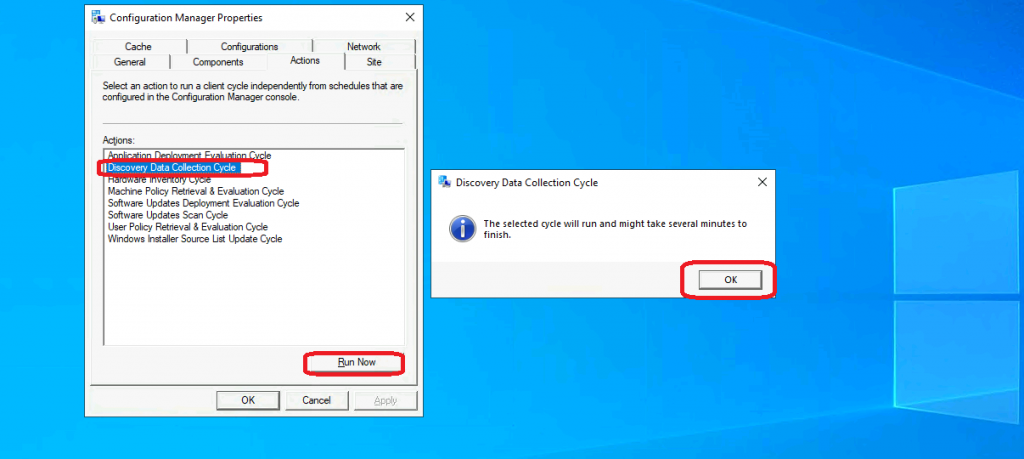
- How to Trigger SCCM Client Agent Actions Using PowerShell Script
- How to Configure SCCM Active Directory System Discovery
Background Processes – SCCM Heartbeat Discovery
This SCCM client action Discovery Data Collection Cycle “immediately” triggers the discovery data collection (DDR Creation?) process.
As per the Technet documents (old one), This action (Discovery Data Collection Cycle) causes the ConfigMgr client to generate a discovery data record (DDR). When the site server processes the DDR, the Discovery Data Manager adds or updates resource information from the DDR in the site database.
I didn’t see any traces of new DDR being generated and sent to the primary server. I deleted a device record from the console and re-initiated the Discovery Data Collection Cycle, but it didn’t recreate the record. Would enabling verbose logging help with further investigation?
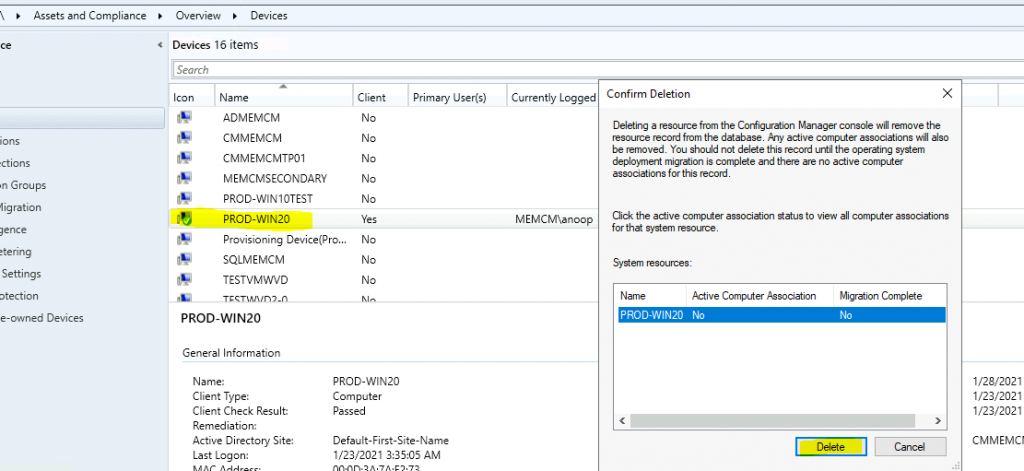
The high-level details that I collected from the log files.
- smscliui.log
- Perform Action: Discovery Data Collection Cycle – {00000000-0000-0000-0000-000000000103}. Message sent, id={55286E99-56C2-41C6-A3E3-7322C0D517C2}
- Sensor Managed Provider [Endpoint Analytics]
- [AppUsageConfig] Detected new events that was subscribed.
- ProcessEvent() end.
- CcmSqlCE.log
- [C:\windows\CCM\InventoryStore.sdf] Initialized database session manager; the session pool is NOT enabled.
- Closed database ‘C:\windows\CCM\InventoryStore.sdf’.
- Inventory Provider
- GetAllInstances – 34 instance(s) of ‘C00000000_0000_0000_0000_000000000003’ found
- DDR Provider
- This machine is a Virtual Machine
- This machine’s Host is BNZ141051312028
Logs – SCCM Heartbeat Discovery
The following log files recorded a few entries when I triggered this client action: the DDR provider, CCM SQL CE, and inventory provider.
However, I found that there won’t be much action(s) triggered when the device record is already active in the SCCM console. More details about SCCM clients logs are available here.
SensorManagedProvider.Log- CcmSqlCE.log
- DdrProvider.log
- InventoryProvider.log
- smscliui.log
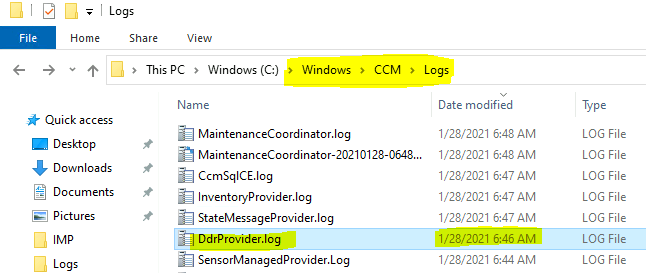
Resources
- ConfigMgr Client App Vs SCCM Software Center
- About client settings in Configuration Manager
- Client Management help files (SCCM 2007)
We are on WhatsApp now. To get the latest step-by-step guides, news, and updates, Join our Channel. Click here – HTMD WhatsApp.
Author
Anoop C Nair is Microsoft MVP! He is a Device Management Admin with more than 20 years of experience (calculation done in 2021) in IT. He is a Blogger, Speaker, and Local User Group HTMD Community leader. His primary focus is Device Management technologies like SCCM 2012, Current Branch, and Intune. He writes about ConfigMgr, Windows 11, Windows 10, Azure AD, Microsoft Intune, Windows 365, AVD, etc.
