This is a quick post to share the great news about the AVD RDP settings options in the Azure portal: this is an RD setting option only available for the AVD ARMs version (not available for the classic version).
This article explains the custom RDP properties of an AVD host pool, including connection information, session behavior, device redirection, and display settings. All settings are synchronized with the Azure portal.
Organizations can centrally set Remote Desktop Protocol (RDP) properties in Azure Virtual Desktop. This helps control how a connection to Azure Virtual Desktop works. Options include device redirection, display settings, session behavior, and more. For more details, see Customize RDP properties for a host pool.
Microsoft introduced the AVD RDP Settings option in the Azure portal itself. Until now, the RDP settings must be configured using the Azure PowerShell command. This is a welcome change for many AVD admins.
| Index |
|---|
New RDP Settings for AVD
The following are the new RDP settings for AVD that have been made available in Azure. The RDP settings are segregated into four (4) categories: Connection Information, Session Behavior, Device Redirection, Display Settings, and Advanced.
Connection Information Azure Virtual Desktop RDP Settings
This section of the post includes one of the AVD RDP Settings. These RSP Settings relate to AVD’s connection information.
- Credential Security Support Provider (enablecredsspsupport:i:value Determines whether Remote Desktop will use CredSSP for authentication if it’s available)
- RDP will use CredSSP if the operating system supports CredSSP
- RDP will not use CredSSP, even if the operating system supports CredSSP
Reconnection settings (disable connection sharing value – Determines whether the client reconnects to any existing disconnected session or initiates a new connection when a new connection is launched)
Reconnect to any existing session
Initiate new connection
Alternate shell (alternate shell value – Specifies a program that is to be started automatically when you connect to a remote computer. The value should be a valid path to an executable file. This setting only works when connecting to servers)
Example – C:\ProgramFiles\Office\word.exe
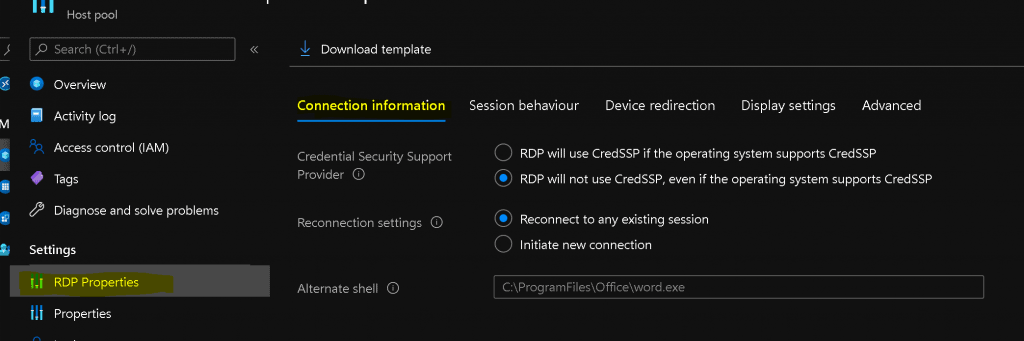
Control AVD Session Behaviour
You can control Control AVD Session Behaviour using the RDP settings shared below.
- Reconnection (autoreconnection enabled:i:value – Determines whether the client computer will automatically try to reconnect to the remote computer if the connection is dropped)
- The client does not automatically try to reconnect
- The client automatically tries to reconnect
- Bandwidth auto-detect (bandwidthautodetect:i:value – Enables the option for automatic detection of the network type. Used in conjunction with network autodetect. Also see connection type)
- Disable automatic network type detection
- Enable automatic network type connection
- Network auto-detect (networkautodetect:i:value – Determines whether to use automatic network bandwidth detection or not. Requires the option bandwidth auto-detect to be set and correlates with connection type 7)
- Use automatic network bandwidth
- Don’t use automatic network bandwidth detection
- Compression (compression:i:value – Determines whether the connection should use bulk compression)
- Disable RDP bulk compression
- Enable RDP bulk compression
- Video playback (videoplaybackmode:i:value – Determines whether RDC will use RDP efficient multimedia streaming for video playback.)
- Don’t use RDP efficient multimedia streaming for video playback
- Use RDP-efficient multimedia streaming for video playback when possible
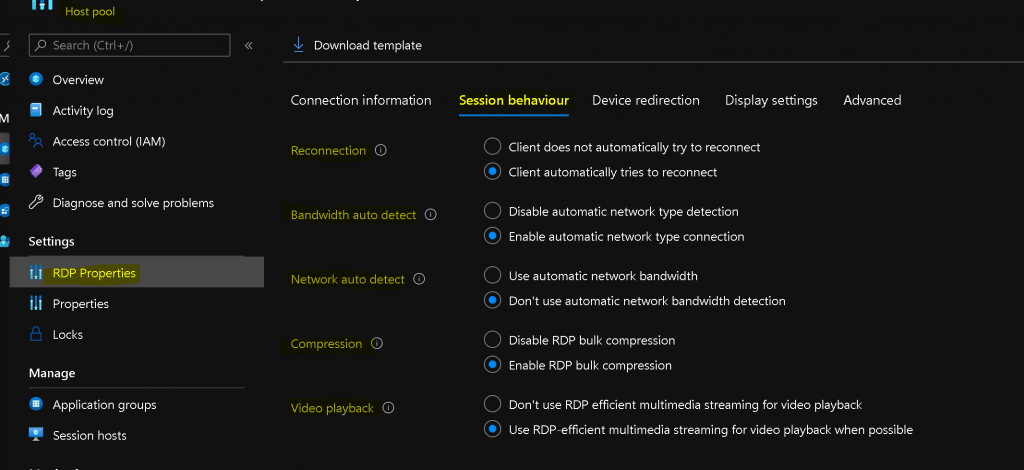
AVD RDP Settings for Device Redirection
Now, let’s look at the AVD RDP Settings for Device Redirection.
- Audio and video RDP Settings for AVD.
- Microphone redirection (audiocapturemode:i:value – Determines how sounds captured (recorded) on the local computer are handled when you are connected to the remote computer)
- Disable audio capture from the local device
- Enable audio capture from the local device and redirection to an audio application in the remote session
- Microphone redirection (audiocapturemode:i:value – Determines how sounds captured (recorded) on the local computer are handled when you are connected to the remote computer)
- Redirect video encoding (encode redirected video capture:i:value – Enables or disables encoding of redirected video)
- Disable encoding of redirected video
- Enable encoding of redirected video
Encoded video quality (audiomode:i:value – Determines how sounds captured (recorded) on the local computer are handled when you are connected to the remote computer)
- High-compression video. Quality may suffer when there is a lot of motion
- Medium-compression
- Low-compression video with high picture quality
Audio output location (audiomode:i:value – Determines how sounds captured (recorded) on the local computer are handled when you are connected to the remote computer)
- Play sounds on the local computer
- Play sounds on the remote computer
- Do not play sounds
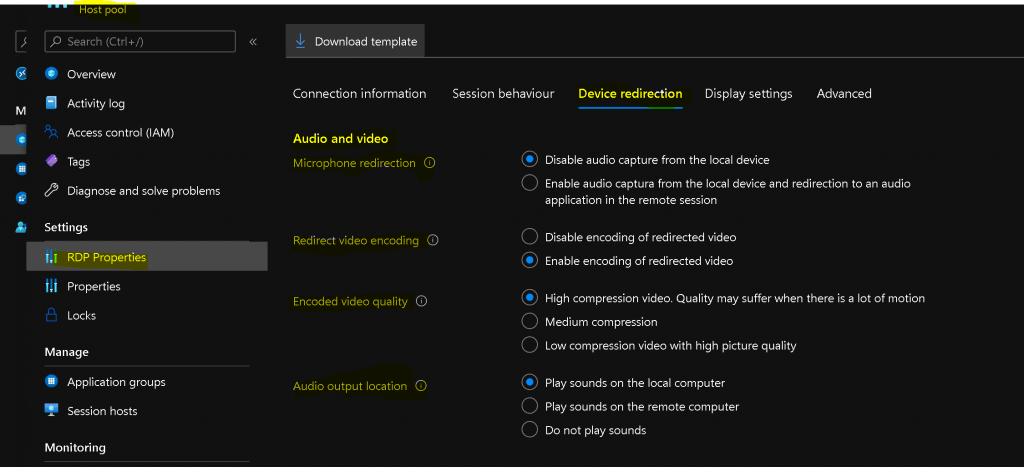
- Local devices and resources New WVD RDP Settings from Azure portal.
- Camera redirection (camerastoredirect:s:value – Configures which cameras to redirect. This setting uses a semicolon-delimited list of KSCATEGORY_VIDEO_CAMERA interfaces of cameras enabled for redirection)
- Don’t redirect any cameras
- Redirect cameras
- Manually enter a list of cameras
- Camera redirection (camerastoredirect:s:value – Configures which cameras to redirect. This setting uses a semicolon-delimited list of KSCATEGORY_VIDEO_CAMERA interfaces of cameras enabled for redirection)
USB device redirection (devicestoredirect:s:value – Determines which supported RemoteFX USB devices on the client computer will be redirected and available in the remote session when you connect to a remote session that supports RemoteFX USB redirection)
- Don’t redirect any devices
- Redirect all supported devices, including ones that are connected later
- Manually enter valid hardware ID
Drive/storage redirection (drivestoredirect:s:value – Determines which local disk drives on the client computer will be redirected and available in the remote session)
- Don’t redirect any drives
- Redirect all disk drives, including ones that are connected later
- Dynamic drives: redirect any drives that are connected later
- Manually enter drives and labels
Clipboard redirection (redirectclipboard:i:value – Determines whether the clipboard on the client computer will be redirected and available in the remote session and vice versa)
- Clipboard on the local computer isn’t available in a remote session
- Clipboard on the local computer is available in a remote session
COM ports redirection (redirectcomports:i:value – Determines whether the COM (serial) ports on the client computer will be redirected and available in the remote session)
- COM ports on the local computer are not available in the remote session
- COM ports on the local computer are available in the remote session
Printer redirection (redirectprinters:i:value – Determines whether printers configured on the client computer will be redirected and available in the remote session.)
- The printers on the local computer are not available in the remote session
- The printers on the local computer are available in the remote session
Smart card redirection (redirectsmartcards:i:value – Determines whether smart card devices on the client computer will be redirected and available in the remote session)
- The smart card device on the local computer is not available in the remote session
- The smart card device on the local computer is available in the remote session
USB redirection (usbdevicestoredirect:s:value – USB redirection)
- Don’t redirect any USB devices
- USBInstanceID: Redirect a specific USB device identified by the instance ID
- Redirect all USB devices that are not already redirected by another high-level redirection
- Redirect all devices that are members of the specified device setup class
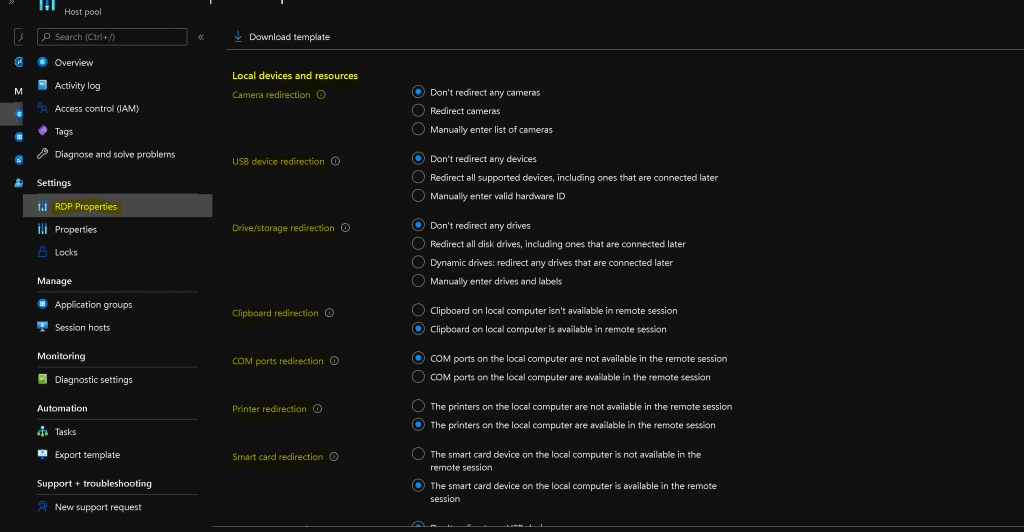
AVD RDP Redirection for Display Settings
Now, let’s find out the AVD RDP Redirection for Display Settings.
- Multiple displays (use multimon:i:value – Determines whether the session should use true multiple monitor support when connecting to the remote computer)
- Don’t enable multiple display support
- Enable multiple display support
Selected monitors (selectedmonitors:s:value – Specifies which local displays to use from the remote session. The selected displays must be contiguous. Requires use multimon to be set to 1.)
- All displays
- Manually enter a list of machine-specific display IDs
Maximize to current displays (maximizetocurrentdisplays:i:value – Determines which display the remote session goes full screen on when maximizing. Requires use multimon to be set to 1.)
- The session goes full screen on the displays initially selected when maximizing
- Session dynamically goes full screen on the displays touched by the session window when maximizing
Multi-to-single display switch (singlemoninwindowedmode:i:value—Determines whether a multi-display remote session automatically switches to a single display when exiting full screen. It requires the use of multimon to be set to 1.).
- Session retains all displays when exiting fullscreen
- Session switches to a single display when exiting the fullscreen
Screen mode (screen mode id:i:value – Determines whether the remote session window appears full screen when you connect to the remote computer.)
- The remote session will appear in a window
- The remote session will appear on fullscreen
Smart sizing (smart sizing:i:value – Determines whether the client computer should scale the content on the remote computer to fit the window size of the client computer when the window is resized.)
- The local window content won’t scale when resized
- The local window content will scale when resized
Dynamic resolution (dynamic resolution:i:value – Determines whether the resolution of the remote session is automatically updated when the local window is resized.)
- Session resolution remains static for the duration of the session
- Session resolution updates as the local window resize
Desktop Size – desktop size id:i:value – Specifies pre-defined dimensions of the remote session desktop.
- 0: 640 x 480
Desktop height (pixels) – desktopheight:i:value – The height (in pixels) of the remote session desktop.
- 800
Desktop width (pixels) – desktopwidth:i:value – The width (in pixels) of the remote session desktop.
- 800
Desktop Scale Factor – desktopscalefactor:i:value – Specifies the scale factor of the remote session to make the content appear larger.
- 100
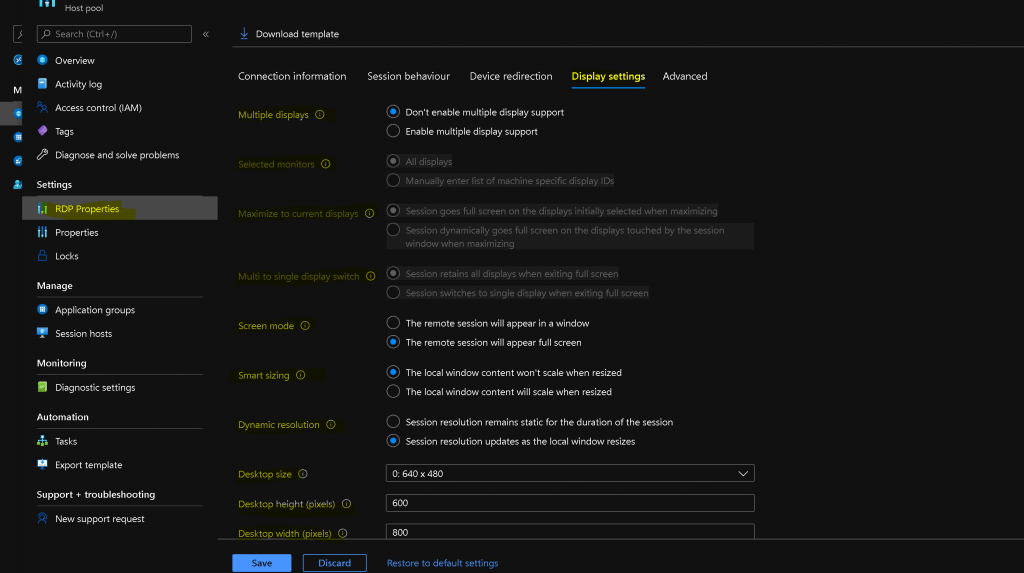
Advanced RDP Settings for AVD
Let’s continue with Advanced RDP Settings for AVD. You will need to use this option for the Azure AD join scenario of AVD session hosts. More details Add Azure Virtual Desktop Session Host to Azure AD Join Guide.
In the advanced section of AVD RDP settings (RDP Properties), you can configure all the supported settings documented and more details about AVD supported options.
Set custom RDP properties such as multi-monitor experience and audio redirection to deliver an optimal experience for your users,
example: audiocapturemode:i:1;audiomode:i:0;.
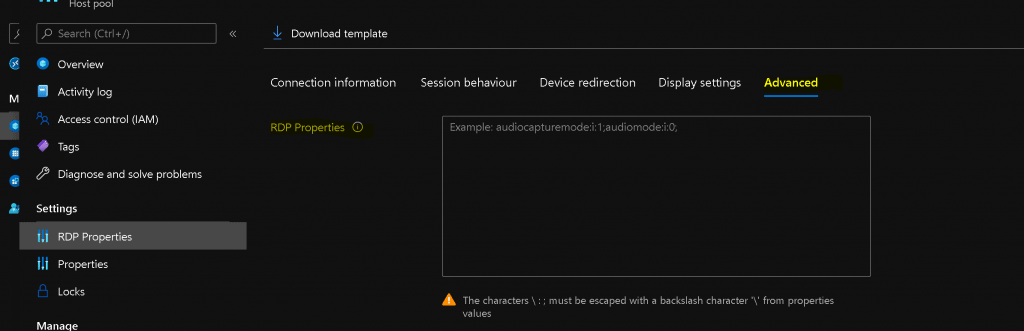
Resources
- AVD Deep Dive Technical Videos from Microsoft Ignite 2020
- https://docs.microsoft.com/en-us/windows-server/remote/remote-desktop-services/clients/rdp-files
We are on WhatsApp. To get the latest step-by-step guides and news updates, Join our Channel. Click here –HTMD WhatsApp.
Author
Anoop C Nair is Microsoft MVP! He is a Device Management Admin with more than 20 years of experience (calculation done in 2021) in IT. He is a Blogger, Speaker, and Local User Group HTMD Community leader. His primary focus is Device Management technologies like SCCM 2012, Current Branch, and Intune. He writes about ConfigMgr, Windows 11, Windows 10, Azure AD, Microsoft Intune, Windows 365, AVD, etc.
