Today we are discussing how to Turn On or Off All Balloon Notifications in Taskbar using the Intune Policy. This setting is designed to help administrators control whether users receive pop-up notification messages in the system taskbar area. Notification balloons are typically used to inform users about system events, updates, or reminders, but in some environments, these can be unnecessary or distracting.
This policy setting allows administrators to completely disable all notification balloons on user devices. When the policy is enabled, users will no longer see any pop-up messages appearing in the notification area. This ensures that desktop environments focused, which is especially beneficial in professional or shared computer setups.
When the policy is enabled, it not shows every type of notification balloon that would normally appear for system or application events. This means that alerts such as update reminders, warnings, or network notifications will not be displayed to the user. It creates a distraction-free workspace and helps maintain consistency in user experience across all managed devices.
If the policy is disabled or not configured, the system continues to show notification balloons as usual. Users will see pop-ups about various events, such as software installations, updates, or connectivity issues. This is useful in environments where users need immediate system feedback or alert notifications to take timely action.
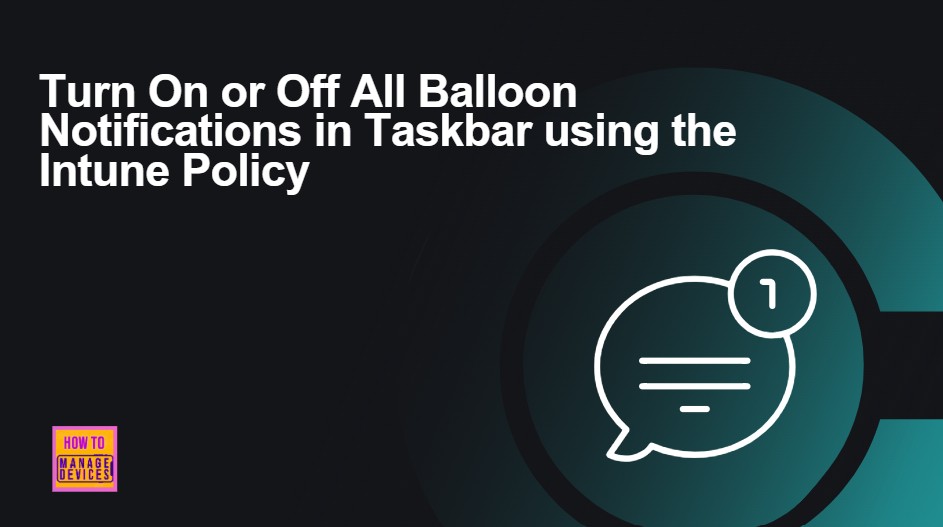
Table of Contents
How this Policy Helpful to Organizations?
Turn off all balloon notifications policy helps organizations maintain a distraction-free and professional desktop environment. In workplaces where employees need to stay focused, frequent pop-up notifications can interrupt workflows and reduce productivity.
Turn On or Off All Balloon Notifications in Taskbar using the Intune Policy
Now, let’s go through the steps to deploy this policy in Intune. First, sign in to the Microsoft Intune Admin Center with your credentials. Then, navigate to Devices > Configuration > Policies and click on Create Policy. Next, you will see the Create a Profile window. Here, you need to set up a profile for your deployment. Select Platform as Windows 10 and later and choose Profile type as Settings Catalog. After that, click on Create to continue.
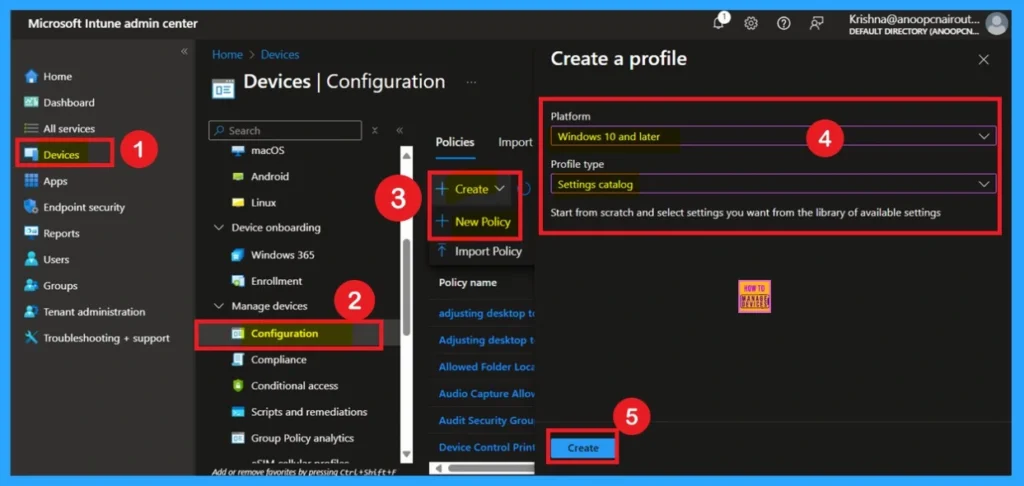
- How to Control App Access Notifications Policy for Windows using Intune
- How to Create Intune Settings Catalog Policy
- Easy way to Enable Education Themes via Setting Catalog in Intune
What is a Basic Tab
The first step is the Basics tab, where you need to enter the essential details for the policy, such as the Name, Description, and Platform information. The platform will already be set to Windows by default. Simply provide a meaningful name and brief description for the policy, then click Next to proceed.
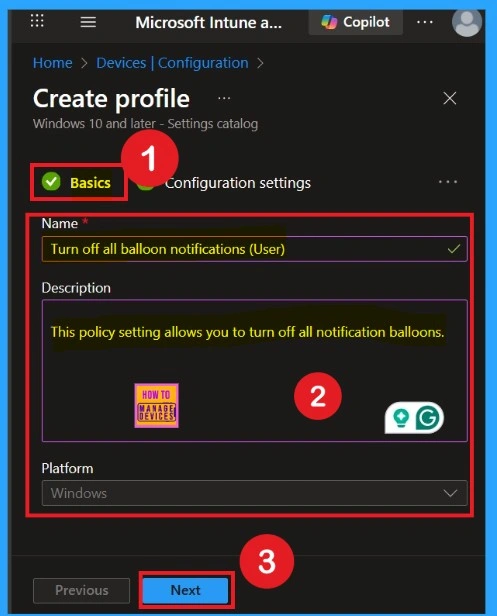
Configuration Settings – Settings Picker
The next step is the Configuration Settings. In this section, click on Add Settings to begin adding the required policy configuration. Once the settings picker window appears, navigate to Administrative Templates. Expand this category to view more options, then select Start Menu and Taskbar. Within this category, you will see a list of available policies. From the list, locate and select the policy named “Turn off all balloon notifications.”
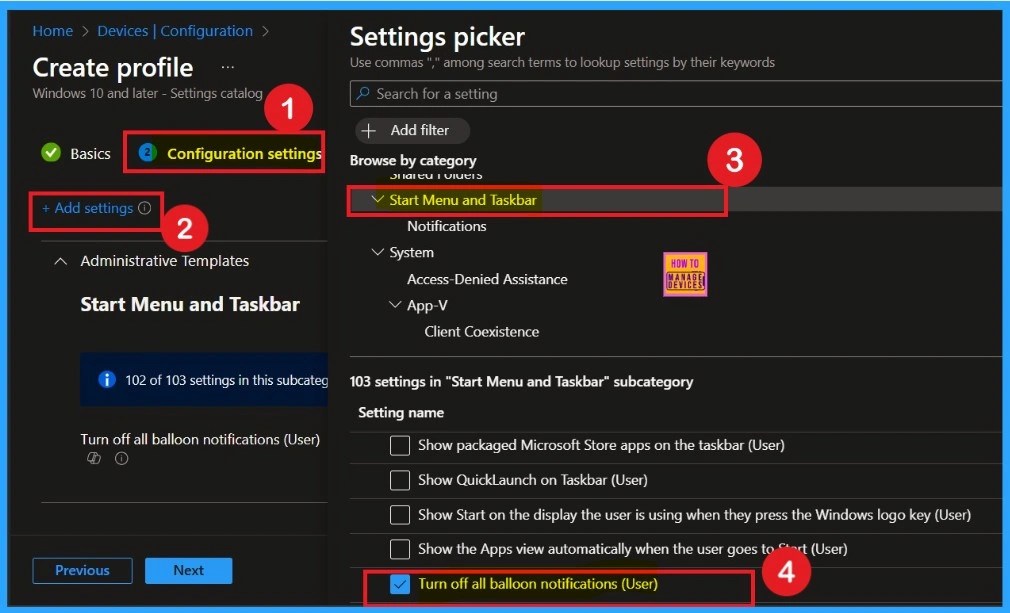
Defaulted Disable Mode
If you want to disable the policy, drag the toggle from right to left. In this mode, the toggle will turn gray, and the status will show as Disabled. This means the policy will not be applied to users. You can then click on Next to continue in the disabled mode.
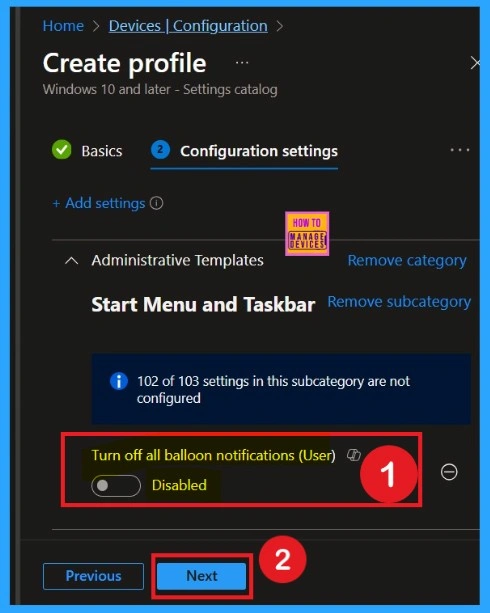
Enable the Policy
You can also enable a policy that is disabled by default. To do this, toggle the switch from left to right. Once enabled, the switch will turn blue and display the label Enabled. There are several benefits to enabling this policy. It improves user productivity by reducing distractions and prevents sensitive notifications from being viewed by unauthorized individuals.
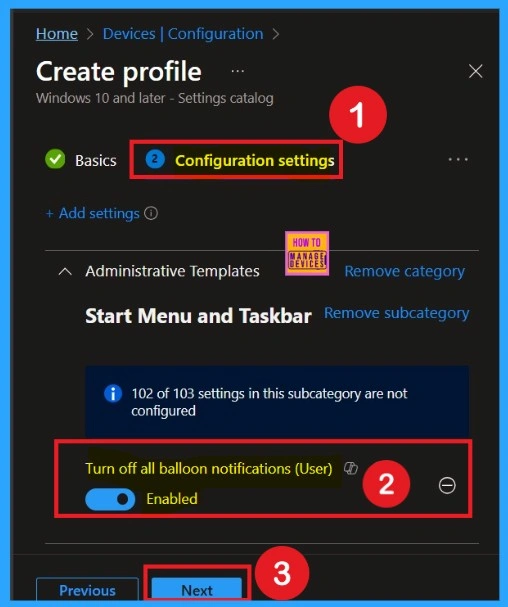
Importance of Scope Tags
Now you are on the Scope tags section. Scope tags are used to assign policies to specific admin groups for better management and filtering. If needed, you can add a scope tag here. However, for this policy, I chose to skip this section.
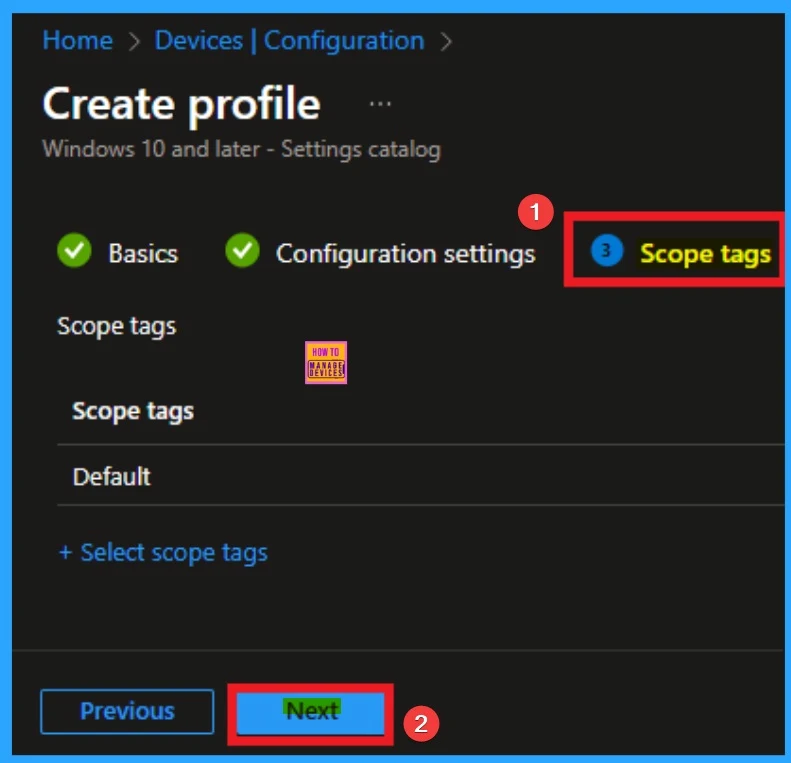
What is Assignments
To assign the policy to specific groups, you can use the Assignment Tab. Here I click, +Add groups option under Included groups. I choose a group from the list of groups and click on the Select button. Again, I click on the Select button to continue.
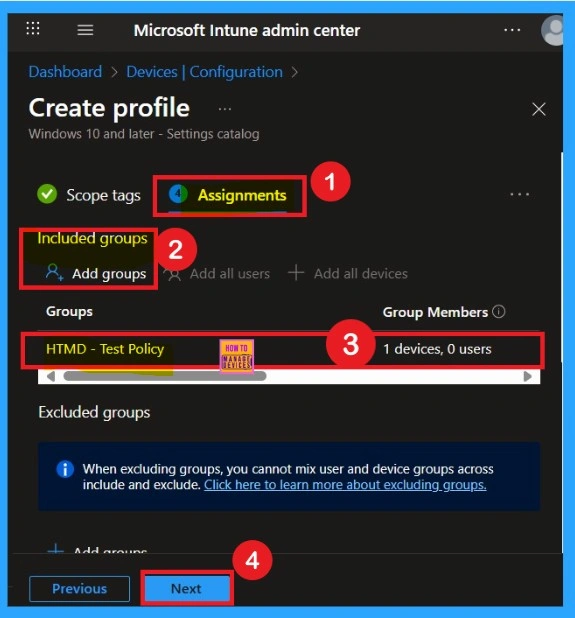
Review + Create
Before completing the policy creation, you can review each tab to avoid misconfiguration or policy frailer. This tabs work as a summary page. After verifying all the details, click on the Create Button. After creating the policy, you will get a success message.
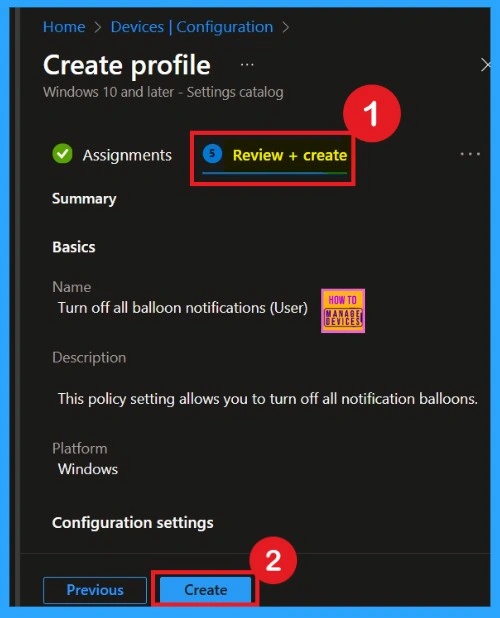
Monitoring Status
The Monitoring Status page shows if the policy is succeeded or not. o quickly configures the policy and take advantage of the policy sync the assigned device on Company Portal. Open the Intune Portal. Go to Devices > Configuration > Search for the Policy. Here, the policy shows as succeeded.
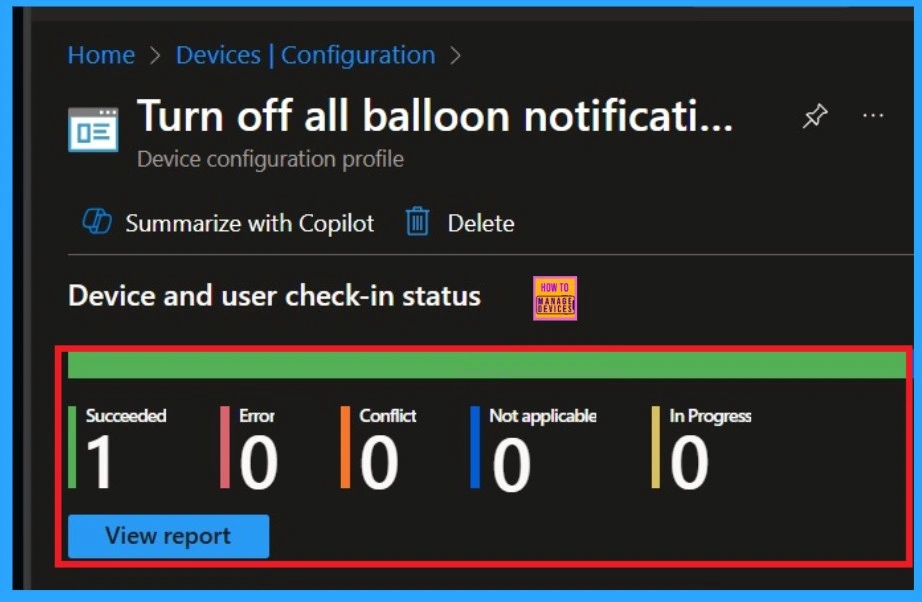
Client-Side Verification through Event Viewer
To confirm the policy is successful or not, you can use the Event Viewer. First, open Event Viewer and navigate to Applications and Services Logs > Microsoft > Windows > Device Management > Enterprise Diagnostic Provider > Admin. Look for Event IDs 813 or 814, as these typically policy-related information.
- You can use the Filter Current Log option in the right-hand pane to get the results easily.
- In the below screenshot the policy details were found under Event ID 814.
| Policy Info |
|---|
| MDM PolicyManager: Set policy string, Policy: (TaskbarNoNotification), Area: (ADMX_Taskbar), EnrollmentID requesting merqe: (EB427D85-802F-46D9-A3E2-D5B414587F63), Current User: (S-1-12-1-3449773194-1083384580-749570698-1797466236), Strinq: (), Enrollment Type (0x6), Scope: (0x1). |
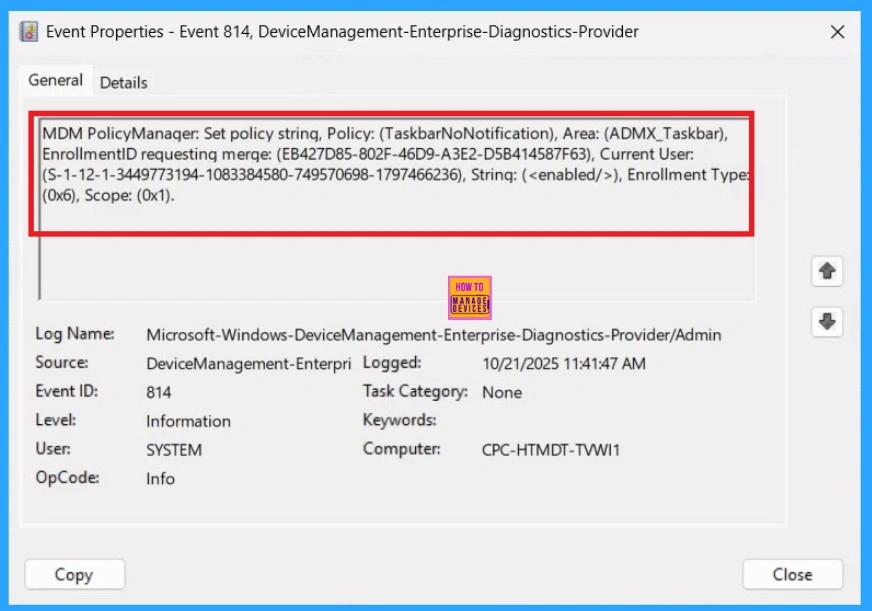
Removing the Assigned Group from this Settings
If you want to remove the Assigned group from the policy, it is possible from the Intune Portal. To do this, open the Policy on Intune Portal and edit the Assignments tab and the Remove Policy.
For detailed information, you can refer to our previous post – Learn How to Delete or Remove App Assignment from Intune using by Step-by-Step Guide.
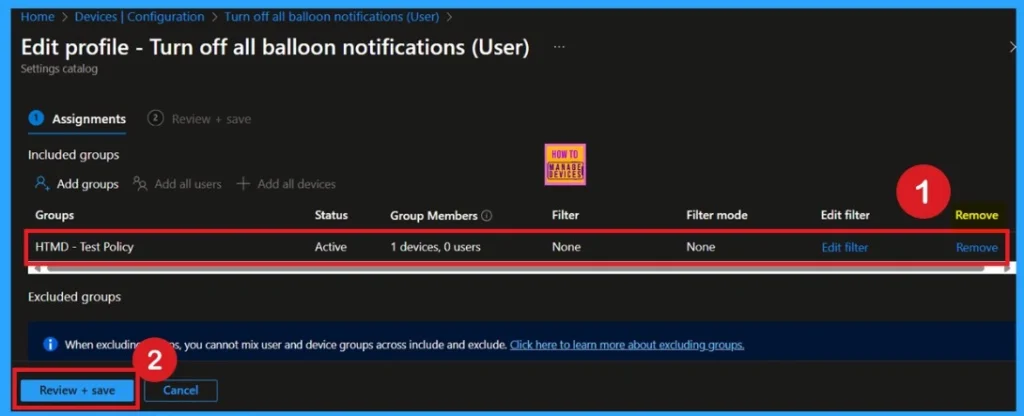
How to Delete the Policy that you created
To delete a policy in Microsoft Intune, first sign in to the Microsoft Intune Admin Center. Navigate to Devices and then select Configuration. Locate and select the specific policy you want to remove. Once you’re on the policy details page, click the 3 -dot menu in the top right corner and choose Delete from the available options.
For detailed information, you can refer to our previous post – How to Delete Allow Clipboard History Policy in Intune Step by Step Guide.
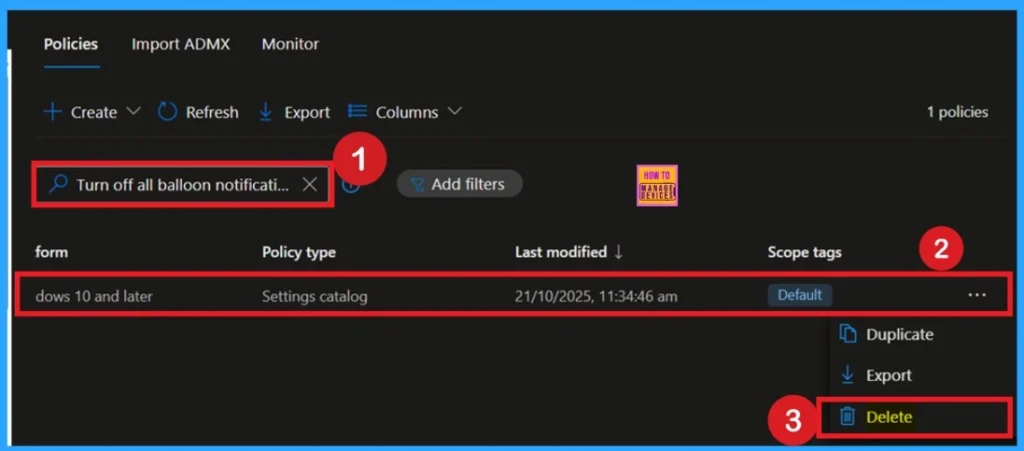
Need Further Assistance or Have Technical Questions?
Join the LinkedIn Page and Telegram group to get the latest step-by-step guides and news updates. Join our Meetup Page to participate in User group meetings. Also, join the WhatsApp Community to get the latest news on Microsoft Technologies. We are there on Reddit as well.
Author
Anoop C Nair has been Microsoft MVP for 10 consecutive years from 2015 onwards. He is a Workplace Solution Architect with more than 22+ years of experience in Workplace technologies. He is a Blogger, Speaker, and Local User Group Community leader. His primary focus is on Device Management technologies like SCCM and Intune. He writes about technologies like Intune, SCCM, Windows, Cloud PC, Windows, Entra, Microsoft Security, Career, etc.
