Let’s discuss The Best Way to find package size from ConfigMgr console without using SQL query/custom report. You can quickly look at the package size and plan the distribution/redistribution of packages.
To learn the details of the SQL query to find package size details, refer to the following post: ConfigMgr SQL Query to Find Package Size Details.
Where can I find the size of the applications? I have also checked the addition column details available for applications, but I couldn’t find the size entry there either.
I don’t know why the size column is not an option for the applications node in the ConfigMgr Admin console. Read this post section to find out where to find the size for all those workloads in Configuration Manager.
Table of Contents
Distribution Point
You can get the size details of applications, packages, Boot Images, software updates, etc., from distribution point properties. But I don’t recommend using this method. Finding the correct DP to which this particular application is distributed is difficult.
NOTE! – There is an easier way to find the size for applications (discussed in the below section).
- Navigate to: \Administration\Overview\Distribution Points
- Select the Distribution Point from the list
- Right-click and go to the properties of the Distribution Point
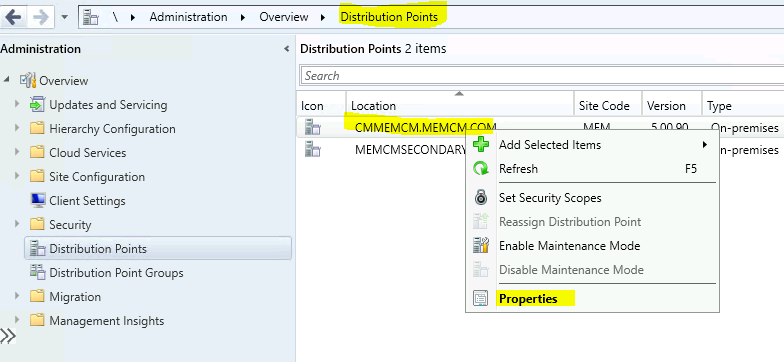
Click on the Content tab and check the size of the applications from Size the column
- Search/Filter option
- Type of the Deployment package
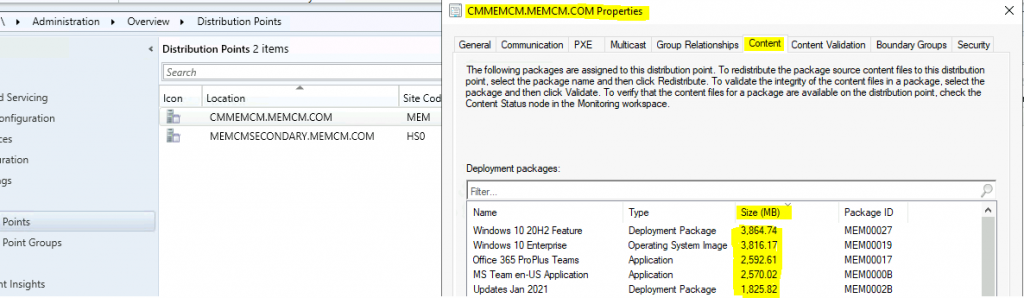
- Best Place to Find ConfigMgr Package IDs in Admin Console.
- SCCM SQL Query to Find Package Size Details | ConfigMgr
- Install ConfigMgr Client Using Client Push Installation Method SCCM
Find Package Size from ConfigMgr Console
Here you go! In my experience, the following is the best method for determining the size of different workloads or deployment packages in SCCM.
- Navigate to \Monitoring\Overview\Distribution Status\Content Status
- Use the search bar to find the size of any deployment package, such as an Application, Task Sequence, Boot Image, or Software Update.
- Check the Size column to get the size details of applications or any other workload.
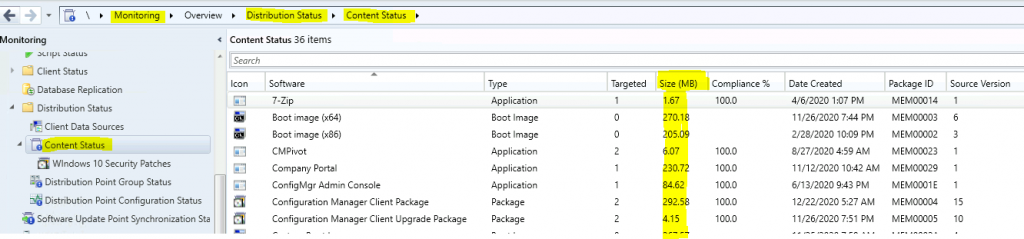
Resources
- Fix ConfigMgr DP Issue RPC server is Unavailable Error Code 0x800706ba
- Fix SCCM SendFiles Failed 0x80070003 Error
- SCCM Install New Distribution Point Role | ConfigMgr
We are on WhatsApp now. To get the latest step-by-step guides, news, and updates, Join our Channel. Click here – HTMD WhatsApp
Author
Anoop C Nair has been Microsoft MVP for 10 consecutive years from 2015 onwards. He is a Workplace Solution Architect with more than 22+ years of experience in Workplace technologies. He is a Blogger, Speaker, and Local User Group Community leader. His primary focus is on Device Management technologies like SCCM and Intune. He writes about technologies like Intune, SCCM, Windows, Cloud PC, Windows, Entra, Microsoft Security, Career, etc.
