Hi, Let’s discuss the Best Ways to Remove Intune Client. The Intune uninstall process from Intune Company Portal, Settings App, Intune Admin Center, etc. This post shows you Intune management’s removal from Windows 11 PC or laptop.
Different options are available to remove a Windows device, i.e., Windows 11 or later devices, from Intune management. You can also use the Company portal to remove or initiate something from the Intune portal or go to the Settings app to remove it.
Different options are available, from Intune portal, such as Fresh Start, Retire, Wipe, and Delete, to the removal of Intune management from Windows 11 PC. Let’s see the implications of these options if you use them from the console and whether some actions will remove the user.
Let’s see how to Remove the MDM profile in Intune management profile from Windows devices. This is basically for the BYU scenario, and if you are an Intune admin, you can also use some of these remote actions from the Intune portal to remove the devices from Intune management. If you are an end user, go to the company portal or the Settings app and check out the options.
Video – Intune Removal Process from Windows Devices
In this video, let’s discuss Removing Windows PC from Intune Management. This Video helps you to show all the details about Intune removal from Windows pcs. This video lets you easily see the admin and end-user sides of removing Windows PC from Intune management.
Remove Windows PC from Intune Management
How to remove Windows PC from Intune management In this post, we will concentrate on the manual removal process for the end user side, the Admin side of things for removing Intune management profile from Windows PC, and the BYO scenarios.
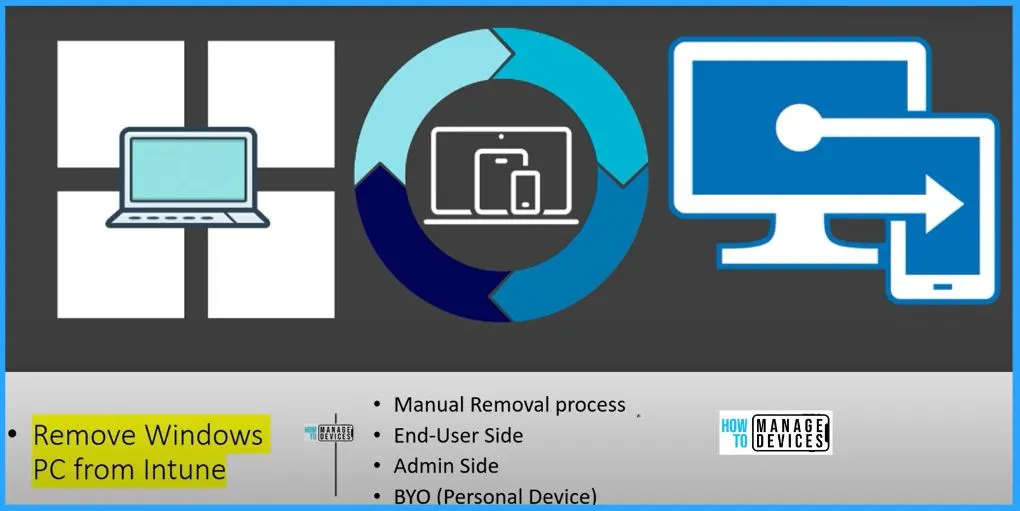
Remove Intune Policies from Windows PCs
The remove Intune policy from Windows PCs includes the options such as device lifecycle, company portal, wipe, retire, a fresh start, and settings app. The below window shows the different options to remove Intune policies from Windows PCs.
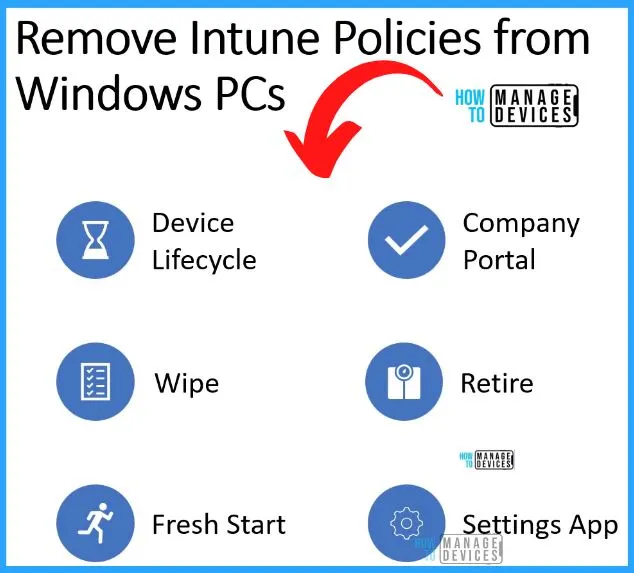
Device Lifecycle using Intune
Intune can help you to manage the device life cycle. The below screenshot shows that Enrollment is the first step, the configuration is the 2nd step, and Retire and protect are the 3rd and 4th steps. If a user is leaving the organization, you need to retire the Device, or if the Device is going out of warranty or the hardware support is no more, then you need to retire that Device.
Note! – Device Lifecycle using Intune is part of Intune design decisions. You can watch videos about Intune Design Decisions from here – Intune Design Decisions.
Intune Design Decisions Free Training | Version 1 Starter Kit | Basic
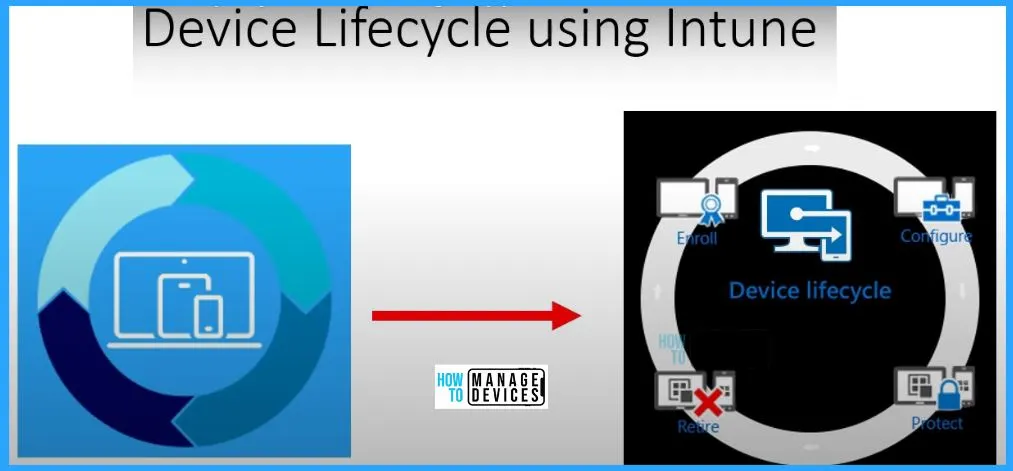
How to Retire or Remove the Devices from Intune Management
Let’s check how to retire or remove the Devices from Intune management. Different options are available to retire or remove the devices from Intune management. It includes the options such as Wipe the Device, Fresh Start the Device, Retire the Device, etc.
Wipe the Device
This is one of the options from the Intune admin center portal. Before doing this remote action on any personal device or BYO kind of scenario, you must remember that if you are not very careful, this will also remove the personal data. So this method is not very good for end users.
Note! – Be careful while using the Wipe option in Intune admin center, especially if you are dealing with personal devices. This applies to corporate devices as well.
| Wipe action | Retain enrollment state and user account | Removed from Intune Management | Description |
|---|---|---|---|
| Wipe | Not checked | Yes | Wipes all user accounts data, MDM policies, and settings. Resets the operating system to its default state and settings |
| Wipe | Checked | Yes | Wipes all MDM policies, and keeps user accounts and data. Resets user settings back to default.Resets the operating system to its default state and settings |
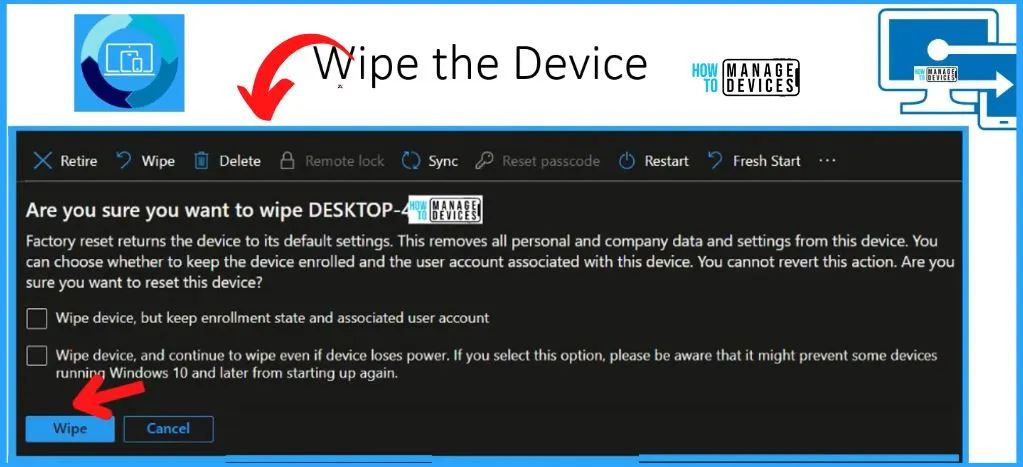
Fresh Start the Device
A fresh start is a remote device action that removes any apps installed on a PC running Windows 10 1709 or later. If you do this activity with a personal device, the Device will be unenrolled from Azure AD and MDM.
Note! – You select “Retain user data on this Device”; otherwise, all user data will be removed if you are dealing with the BYOD personal device scenario.
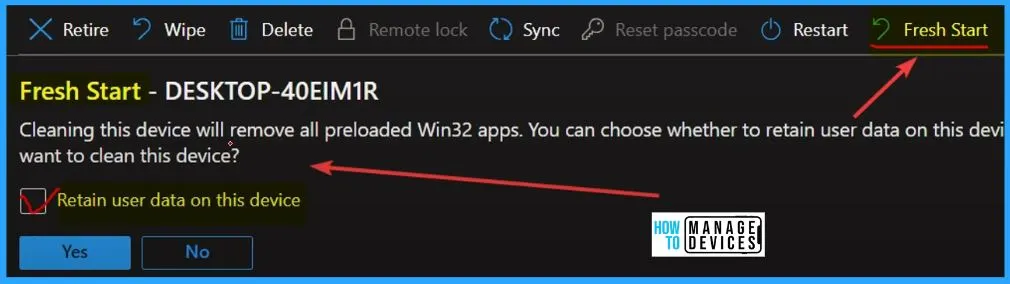
Retire the Device
Retire the Device is the best option for retirement or removing personal devices from Intune management. Retire the Device remote action also is available for Intune admin. The important thing is that it only removes the company data and won’t remove the personal data. Retire the Device is the safest option.
- The Retire action removes managed app data (where applicable), settings, and assigned email profiles using Intune.
- The Device is removed from Intune management.
- Removal happens the next time the Device checks in and receives the remote Retire action.
- Personal Data won’t be removed.
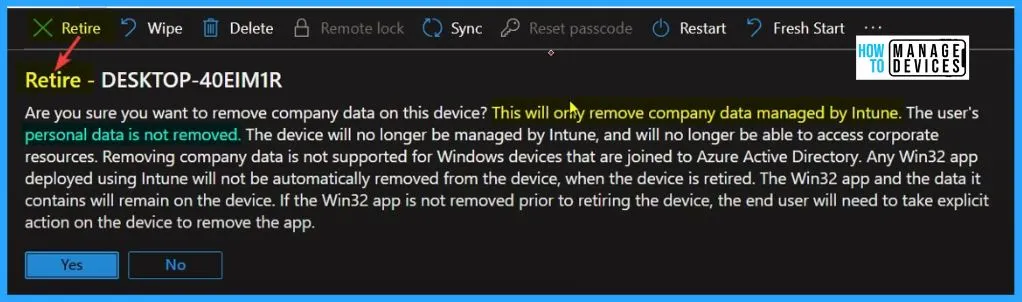
Remove the Device from Intune Management
Suppose you are an End user and have administrative access on your personal Windows device in a BYO scenario. In that case, you can use the company portal or the settings apps to remove the Device from Intune management.
- Settings Apps
- Company Portal
Remove Intune Client from Settings Apps
Let’s see how to disconnect or remove the Device from Intune. You can easily disconnect, remove, and uninstall Intune from your Windows 11 device. Go to the settings app and select Accounts on the left side of Settings. Select Access work or school from accounts.
- Select the Disconnect option below to remove Intune from your Windows 11 device. Still, it would be best to remember that all the organizational data in your Device will automatically get removed, and you won’t be able to access corporate applications.
- Click on Disconnect, which shows a warning message, “Are you sure you want to disconnect or remove this account.”
- This will remove access to resources such as email apps and networks from your organization, and also, it will remove all the content, etc.
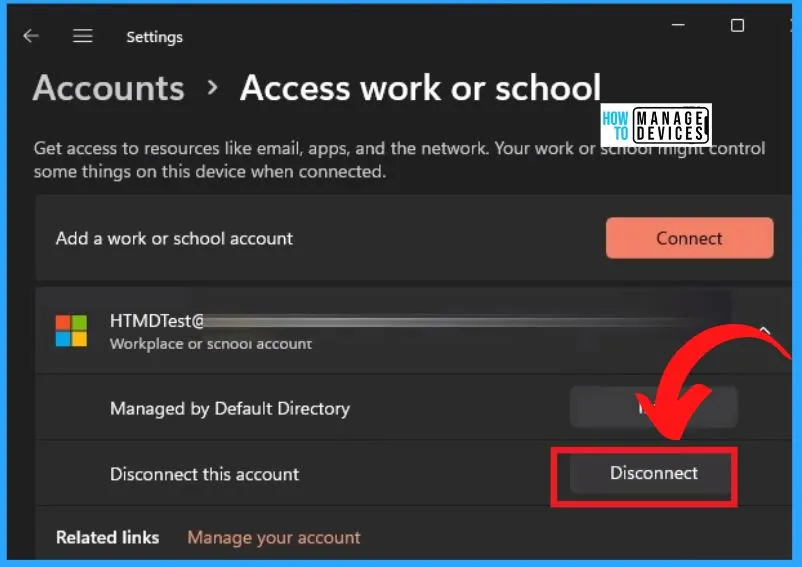
Use Company Portal to Remove the Device from Intune Management
Open the Company Portal application, and go to devices. If the Company Portal application is installed on your Windows 11 device, then you can launch that application into the Company Portal application.
- Under devices, you can see your device name, right-click on that device icon and select the Remove button.
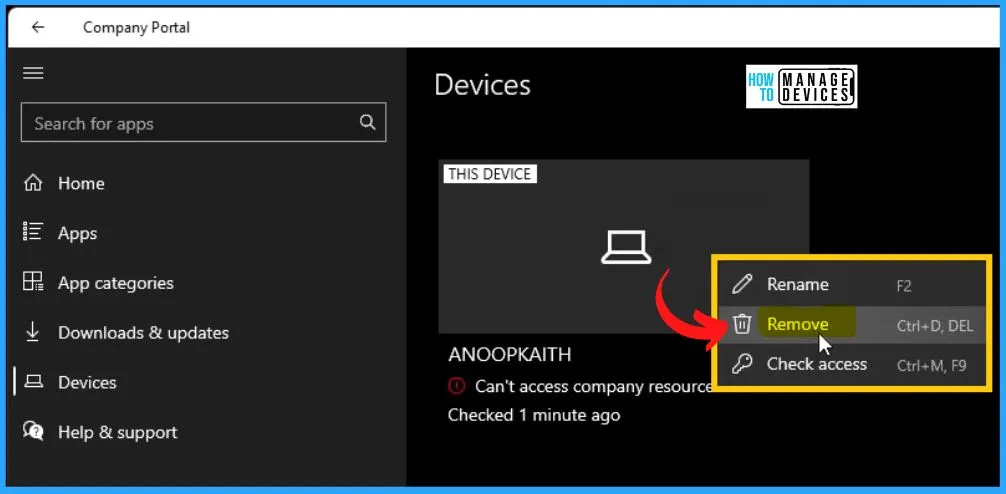
After clicking the Remove button, a warning message will appear: ” If you remove this Device, you might lose access to the company-related data, app, and email on it.” Click the Remove button from the Warning window.
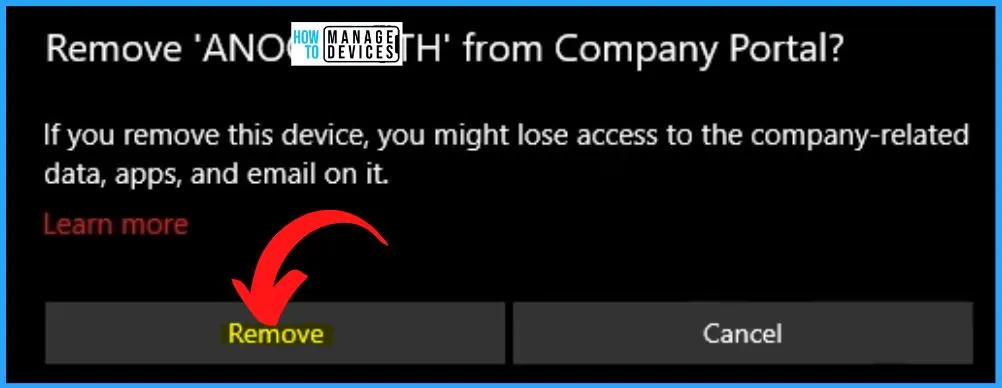
The Device was Removed from Azure AD Portal
If you want to remove the Device immediately, you can ask your admin to remove the Device from the Azure AD portal. Click the Device Name from Azure AD; after that, you will get the message that “the device is not found in Azure AD.”
- It means that the Device is successfully removed from the Azure AD portal
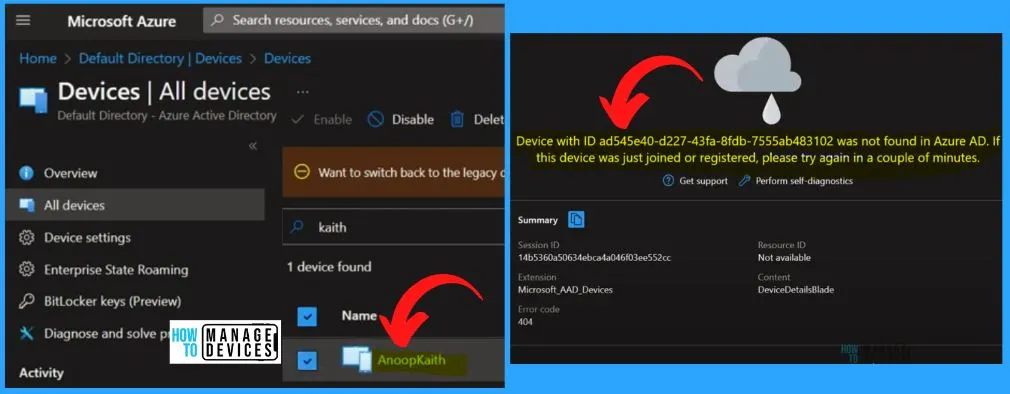
The Device was Removed from Intune Portal
Let’s check on the Intune portal. Click on the Device on the Intune portal, and then we get the ResourceNotFound message. This means that the Device is successfully removed from the Microsoft Intune portal.
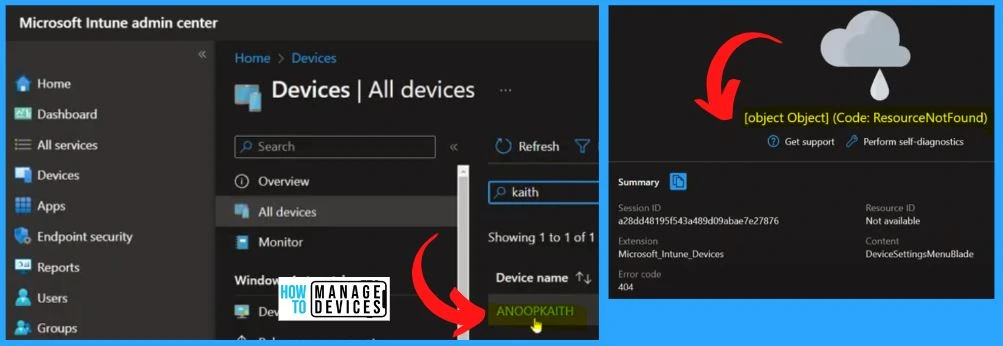
Author
About Author – Vidya is a computer enthusiast. She is here to share quick tips and tricks with Windows 11 or Windows 10 users. She loves writing on Windows 11 and related technologies. She is also keen to find solutions and write about day-to-day tech problems.
