Let’s discuss Allow or Block Bluetooth Advertising Policy using Intune. Microsoft Intune provide configuration policy on Intune admin center to access Bluetooth advertising. Using the Settings catalog you can easily configure this policy.
Bluetooth Advertising is one of the feature available on Bluetooth Low Energy BLE (technology). This technology allows devices to broadcast small packets of data to nearby devices without requiring a direct connection.
Bluetooth advertising allows organisations to implement proximity-based services, such as location tracking, targeted notifications, or personalised customer experiences. By enabling this policy, organisations can make their devices easily facilitate seamless connectivity and interaction with other devices.
Organisations have many benefits by enabling advertising on Bluetooth. This policy specifies whether the device can send out Bluetooth advertisements. In this blog post, I would like to give complete guidance on how to enable or disable bluetooth Advertising Policy using Intune.
Table of Contents
Benefits of Bluetooth Advertising
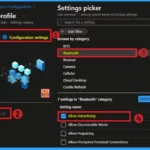
An organisation has many benefits with this policy. This policy allows you to seamlessly connect with your customers. The following are the other advantages.
1. Enhanced customer Experience
2. Efficient Operations
3. Energy efficiency
Allow or Block Bluetooth Advertising Policy using Intune
The Bluetooth advertising allows organisations to data through advertising packets to suit their specific needs, ensuring relevant and secure communication. Before configuring the policy you should analyze the details of the policy.
- Set Minimum Encryption Key Size for Bluetooth in Intune via Setting Catalog
- Enable Disable Allow Discoverable Mode in Bluetooth using Intune Policy Settings Catalog
- Set Local Bluetooth Device Name with Intune Policy
Windows CSP Details – Allow Advertising
By configuring this policy you can allow or disallow you device can send out advertisment. By checking the CSP details, you can successfully configure the policy on applicable devices.
./Device/Vendor/MSFT/Policy/Config/Bluetooth/AllowAdvertisingDescription Framework Properties
The table below shows the technical attributes and behavior of the Bluetooth Advertisng Policy. It includes Property Name and Property Value.
| Property Name | Property Value |
|---|---|
| Format | int |
| Access Type | Add, Delete, Get, Replace |
| Default Value | 1 |
Allowed Values
These values help organisations control the visibility and functionality of their Bluetooth enabled devices. You can refer the following table to understand the values.
| Value | Description |
|---|---|
| 0 | Not allowed. When set to 0, the device won’t send out advertisements. To verify, use any Bluetooth LE app and enable it to do advertising. Then, verify that the advertisement isn’t received by the peripheral. |
| 1 | Allowed. When set to 1, the device will send out advertisements. To verify, use any Bluetooth LE app and enable it to do advertising. Then, verify that the advertisement is received by the peripheral. |
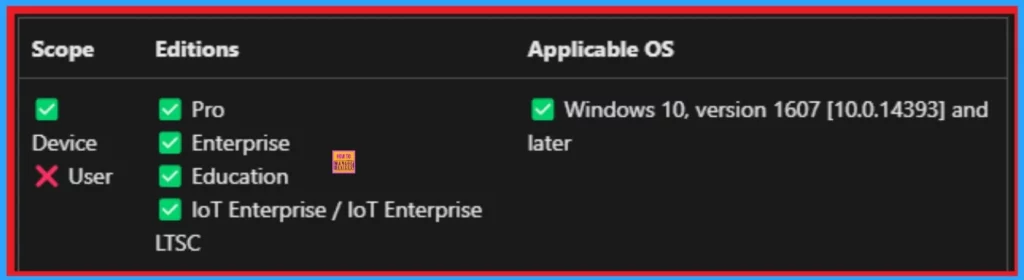
Steps to Configure Bluetooth Advertising Policy
Bluethooth Advertising policy can be easily configured from Intune admin Center. To do this, Open the Microsoft Intune admin center. Open the Intune admin center and go to Devices > Configuration > Create > + New Policies.
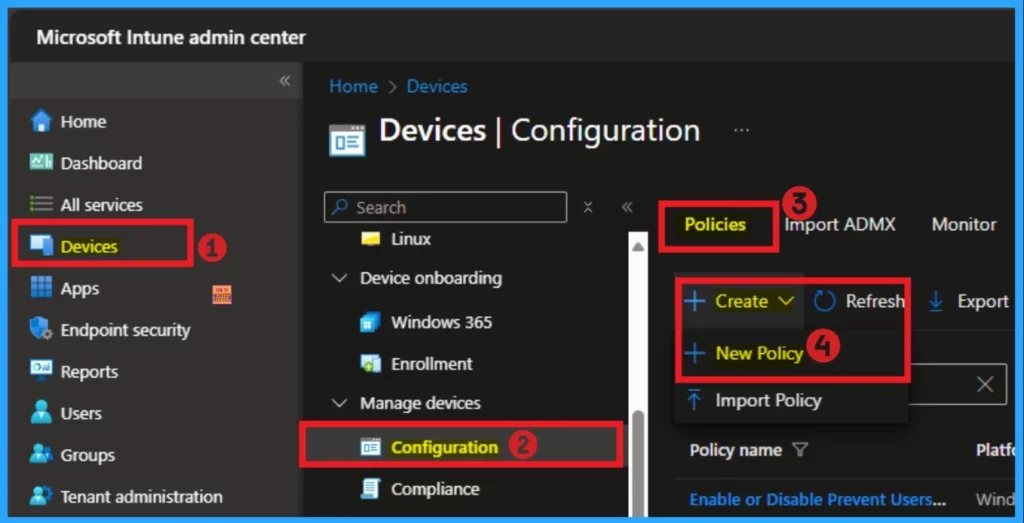
By clicking on the +New Policy you will ge the create a profile page. From this page, you can select platform and profile type. Here I choose Windows 10 and later as platform and Settings Catalog as the profile type. Click on the Create button to continue.
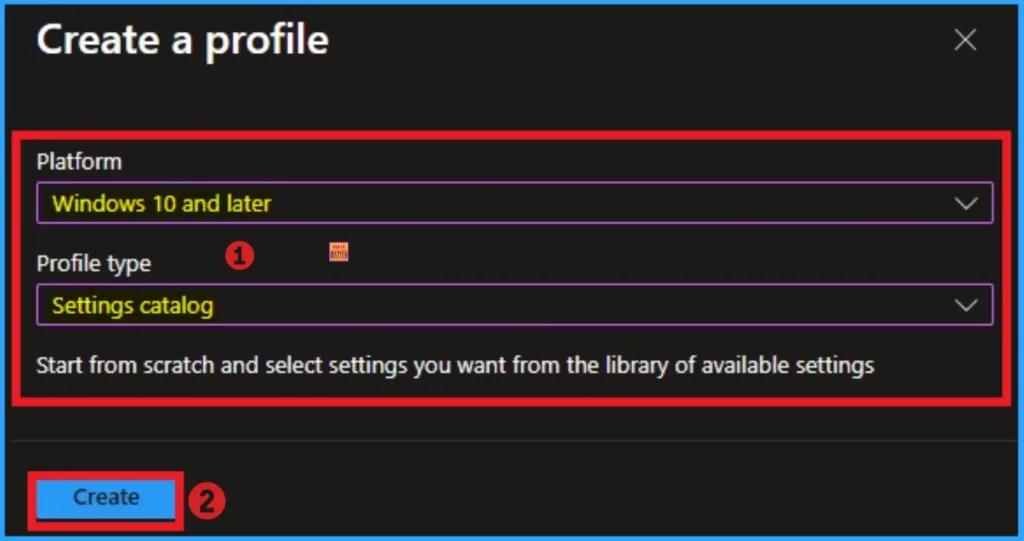
Basic Tabs
The Basic tab is the beginning stage of the policy creation. In this tab, you can add the Name and description for the policy. Name is mandatory, and description is not compulsory. After adding this, click on the Next button.
- Name – Enable or Disable Bluetooth Advertising
- Description – This policy is used to enable or Disable Bluetooth Advertising Policy
- Platform – Windows
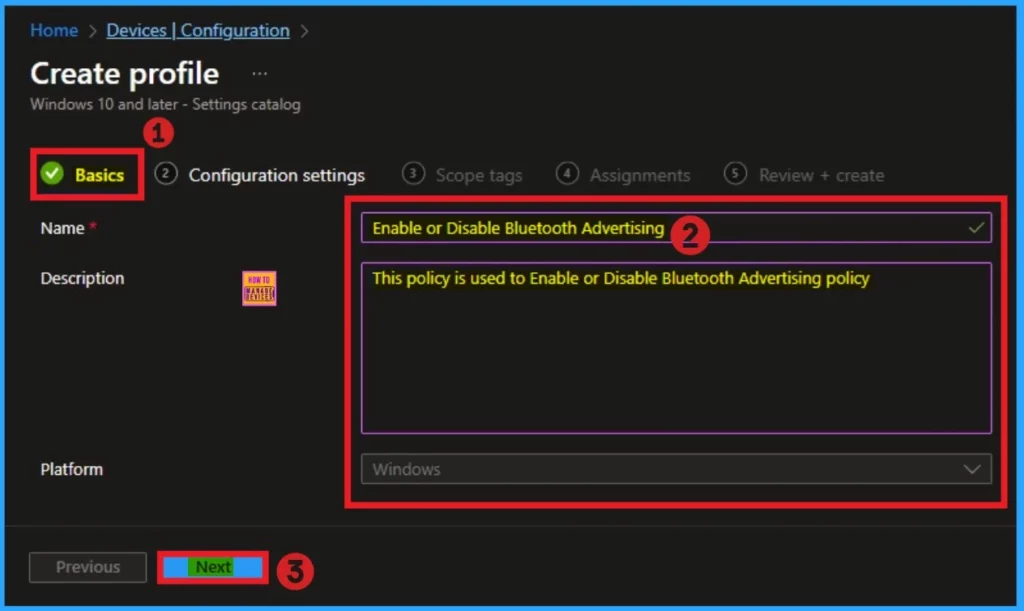
Configuration Settings
The Configuration Settings tab provides quick access to a range of policy settings. To get started, click the +Add settings link. From the list, choose the Bluetooth category, then select the Allow Advertising setting. Once selected, you can close the Settings Picker to continue with policy configuration.
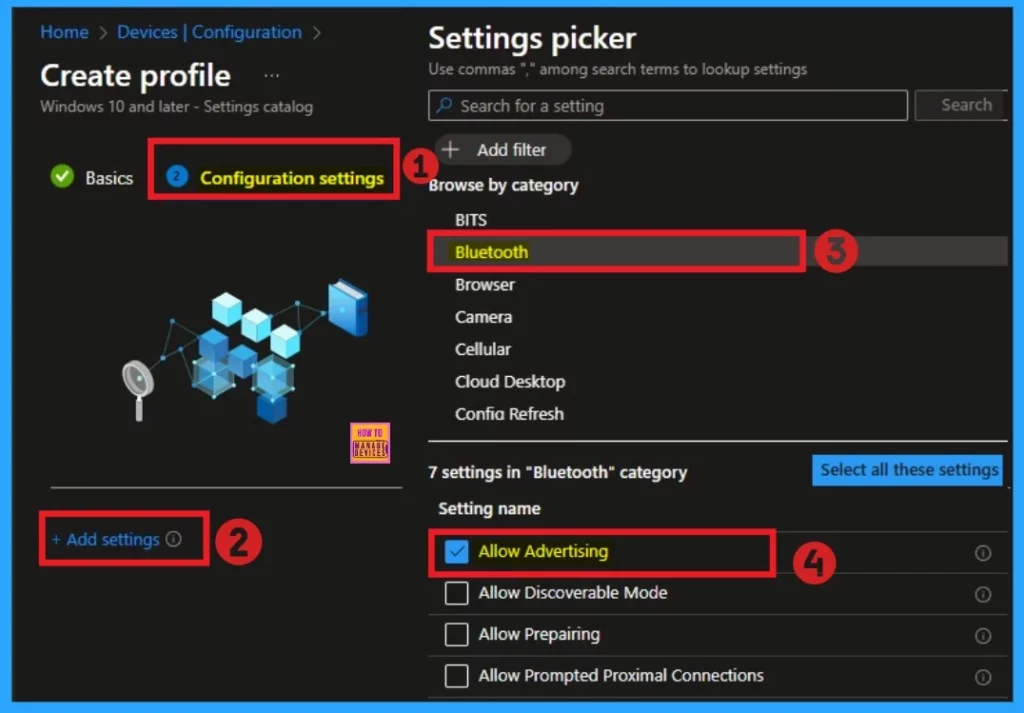
After selecting the policy, you can close the settings picker. The selected policy will appear on the Configuration Settings. By default this policy is enable. If you want go with it click on the Create button.
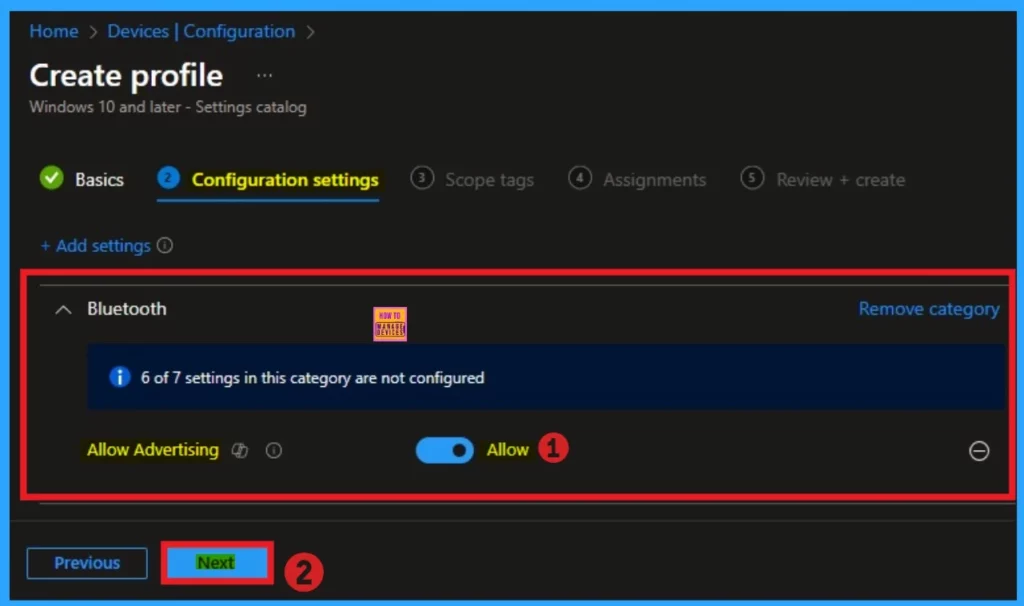
Disable Bluetooth Advertising
You can easily disable Bluetooth Advertising on your tenant. Here, I would like to disable this policy. Disabling advertising can also improve security or reduce power consumption in certain cases.
- To disable, toggle the pane to the left
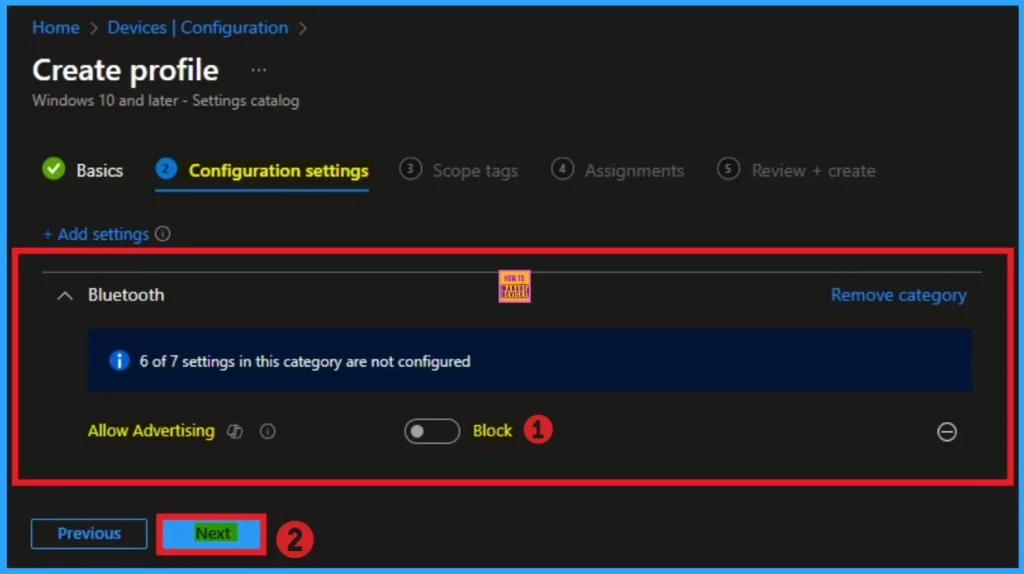
Scope Tags
You can use scope tags to assign this policy on defined group of users or device. This is not a mandatory section, so you can skip easily. Here, I would like to skip this section. Click on the Create button.
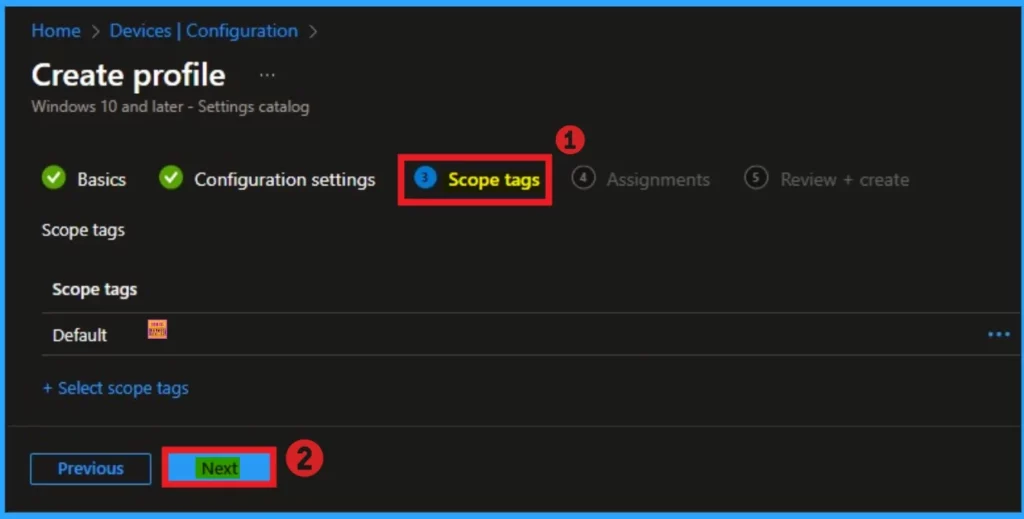
Assignments
Assignments tab helps you to select specific groups to configure the Bluetooth Advertising Policy. Click on the +Add groups option under included groups. Select the group from the list of groups on your tenant.
Click on the Select button. And you can see the selected group on the Assignment tab. Click on the Next button from the below window.
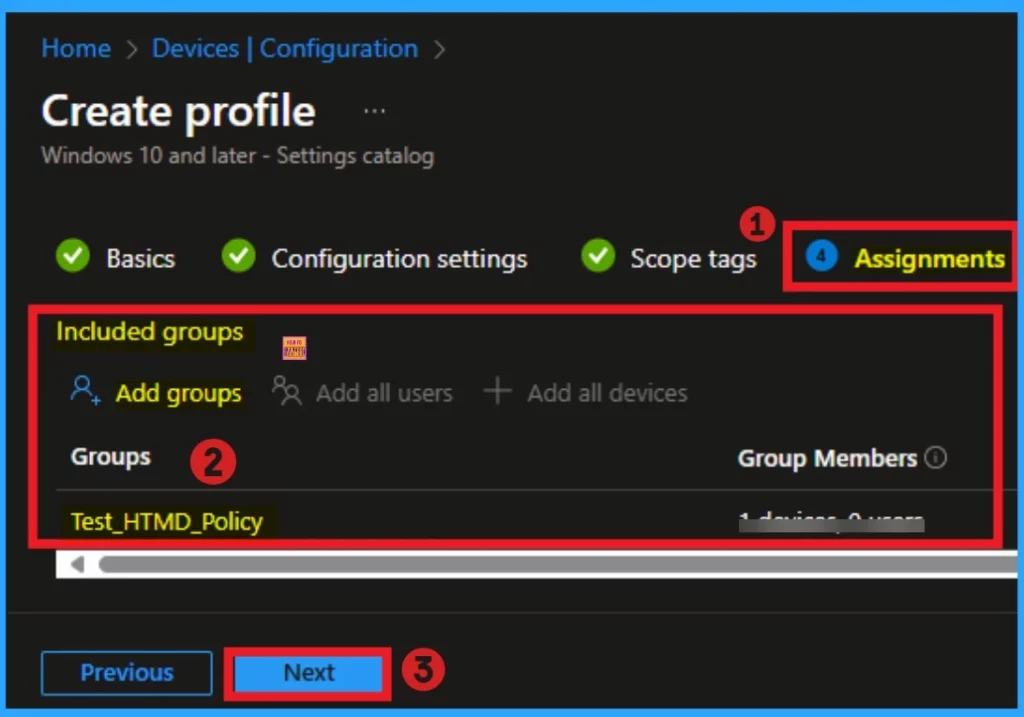
Review + Create Tab
This section allows you to complete the policy creation. You can verify the details on this page. If you can agree with the details, click on the Create button. And you will get the success Message.
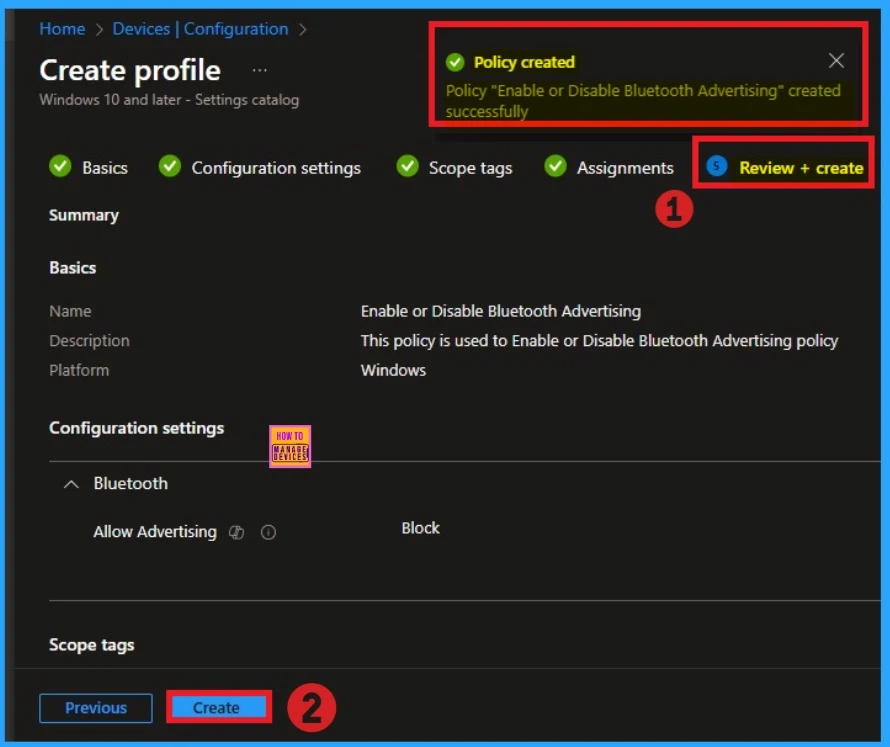
Monitoring Status of Bluetooth Advertisement Policy
After the policy is created, you can sync the device on the company portal for faster deployment. After that, you can check the monitoring status on the Company Portal. Here, the Status shows succeeded as 1.
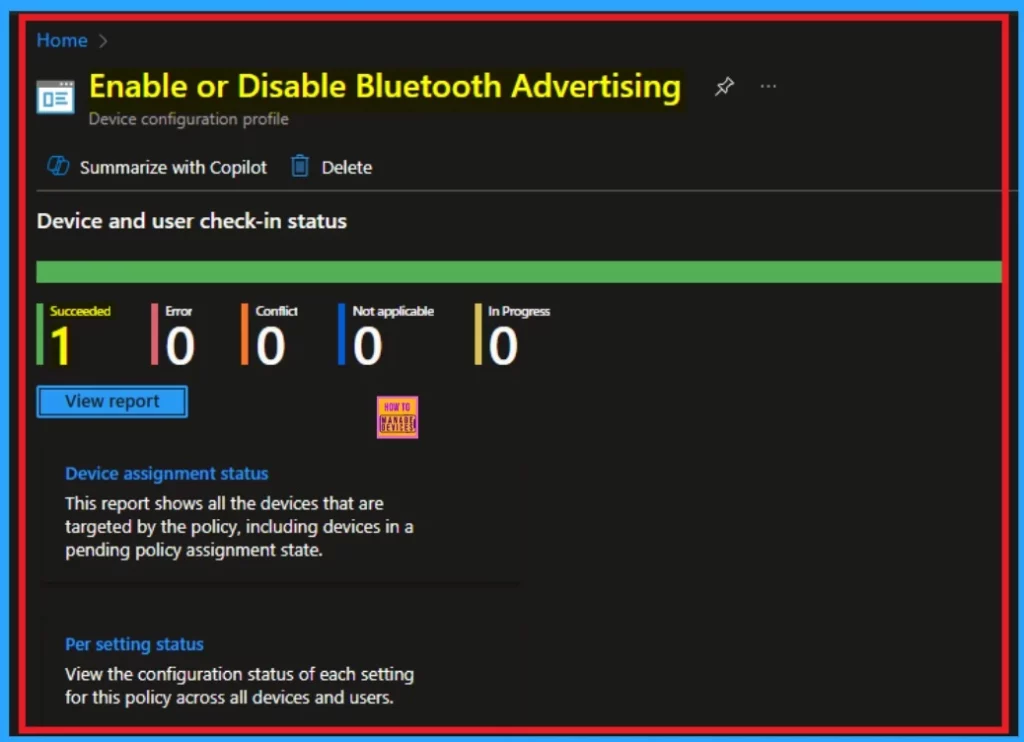
Client Side Verification – Event Viewer
Event viewer allows you to easily check the Client Side verification. Open the Event Viewer and navigate to Application and Services Logs > Microsoft > Windows > DeviceManagement–Enterprise–Diagnostics–Provider > Admin. The below screenshot shows the Event details of Bluetooth Advertising Policy.
- You can see the Success result on 813 Event ID
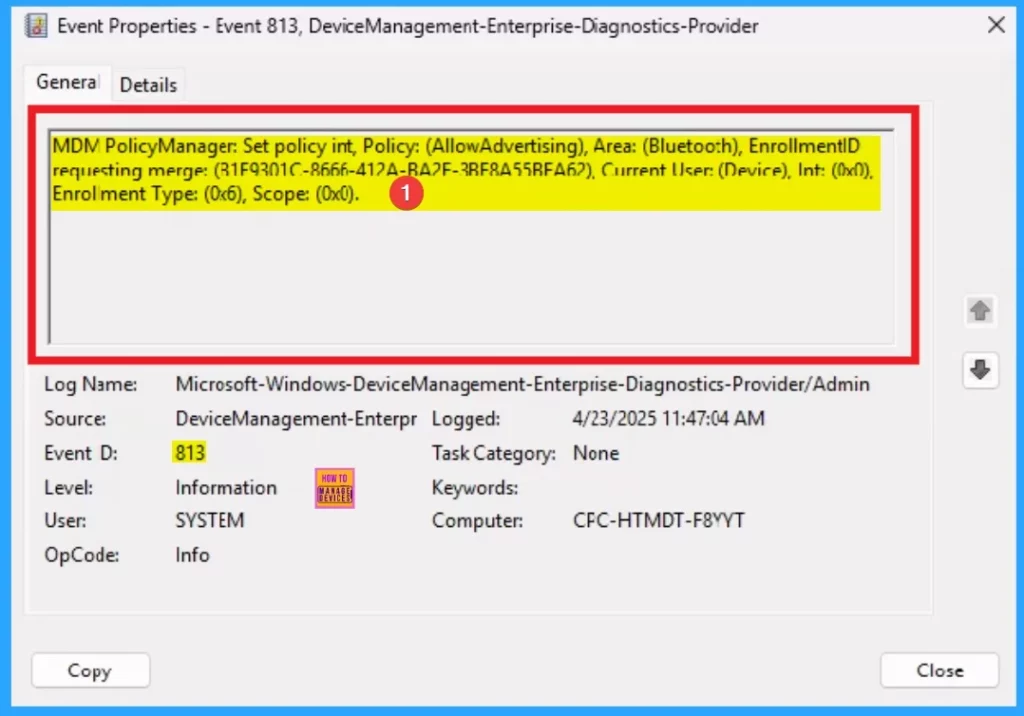
How to Remove Group Assignment from Bluetooth Advertising Settings in Intune
You can easily remove the assigned group from the Bluetooth Advertising Policy. Open the Policy, go the Assignment tab and you can Edit the policy. The more details can be found from the below post.
For more information, you can refer our previous post – Learn How to Delete or Remove App Assignment from Intune using Step by Step Guide
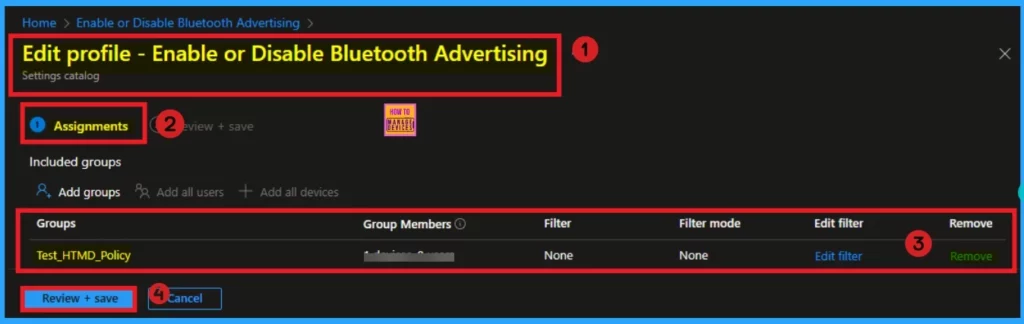
How to Delete Bluetooth Advertising Policy
You can easily delete the Bluetooth Advertising Policy from Intune. Due to security concerns your admins may delete this policy. Using some simple steps you can easily delete the policy from Intune Portal.
For more information you can refer our previous post – How to Delete Allow Clipboard History Policy in Intune Step by Step Guide
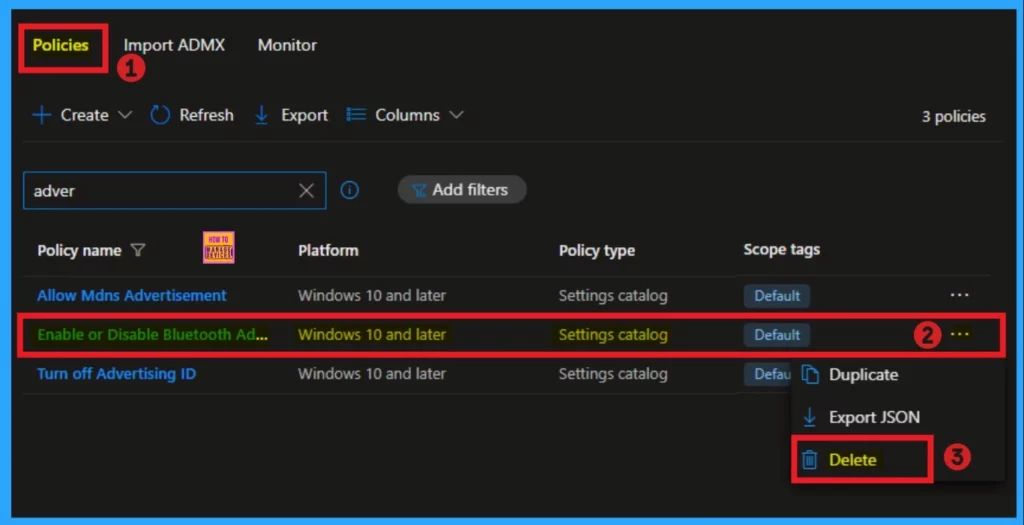
Need Further Assistance or Have Technical Questions?
Join the LinkedIn Page and Telegram group to get the latest step-by-step guides and news updates. Join our Meetup Page to participate in User group meetings. Also, Join the WhatsApp Community to get the latest news on Microsoft Technologies. We are there on Reddit as well.
Author
Anoop C Nair has been a Microsoft MVP for 10 consecutive years from 2015 onwards. He is a Workplace Solution Architect with more than 22+ years of experience in Workplace technologies. He is a Blogger, Speaker, and Local User Group Community leader. His primary focus is on Device Management technologies like SCCM and Intune. He writes about technologies like Intune, SCCM, Windows, Cloud PC, Windows, Entra, Microsoft Security, Career, etc.
