Let’s discuss Network Protection Blocks DeepSeek on MacOS using Intune Enforcement Level Policy. Using the MacOS Settings catalog, you can block the DeepSeek AI Assistant Website in MacOS devices. Blocking the DeepSeek AI Assistant website from your MacOS devices is very important.
The news of DeepSeek AI Assistant being banned regarding national security was serious in the IT Industry last month. According to the update, organizations started uninstalling DeepSeek and removing or blocking its app from their tenants.
Blocking DeepSeek and its associated website is crucial in every organization. We have already discussed blocking DeepSeek using different methods in Inune’s managed devices. By using different methods, you can protect your managed devices.
In this blog post, I will share my experience blocking the DeepSeek AI Assistant Website in MacOS using the Enforcement Level Policy in Intune. You can successfully block DeepSeek from your Mac Devices with the settings catalog.
Table of Contents
How Does the Enforcement Level Policy Help Block the DeepSeek Website?
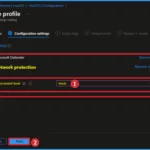
The enforcement-level policy can help block the DeepSeek website by setting specific rules and restrictions on managed devices.
Network Protection Blocks DeepSeek on MacOS using Intune Enforcement Level Policy
MacOS policy deployment is very easy, like Windows policy deployment. You can choose Settigs Catalog Policy to block DeepSeek AI Assistant for this. The Enforcement Level policy helps you block DeepSeek on your Mac device.
- How to Block Deepseek App usage MS Defender for Cloud Apps
- New Cloud Based Microsoft Defender App for Home Users | Step by Step User Guide
- MS Intune Simplifying macOS Management with Payloadless Packages Running Scripts with Admin Rights
Advantages of Enforcement Level Policy
The Enforcement Level policy in settings determines the overall security level and dictates whether a policy is configured to block or permit the execution of unapproved files.
Steps to Configure Enforcement Level in Settings Catalog
You can configure the Enforcement Level policy using the Settings Catalog or from the Intune admin center. To start the deployment, open the Microsoft Intune admin center. Then go to Devices > macOS Devices > Configuration > Create > New Policy.
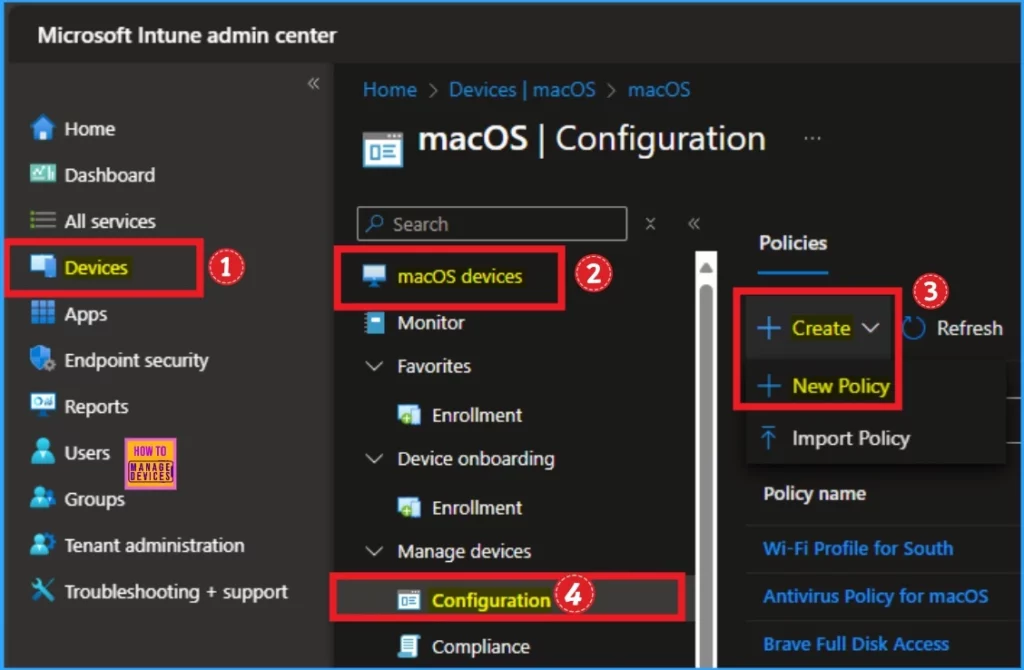
Create a Profile
To create the profile, we have to specify the platform and profile type. Here, we already select the platform (macOS) and the profile type, Settings Catalog. Click on the Create button.
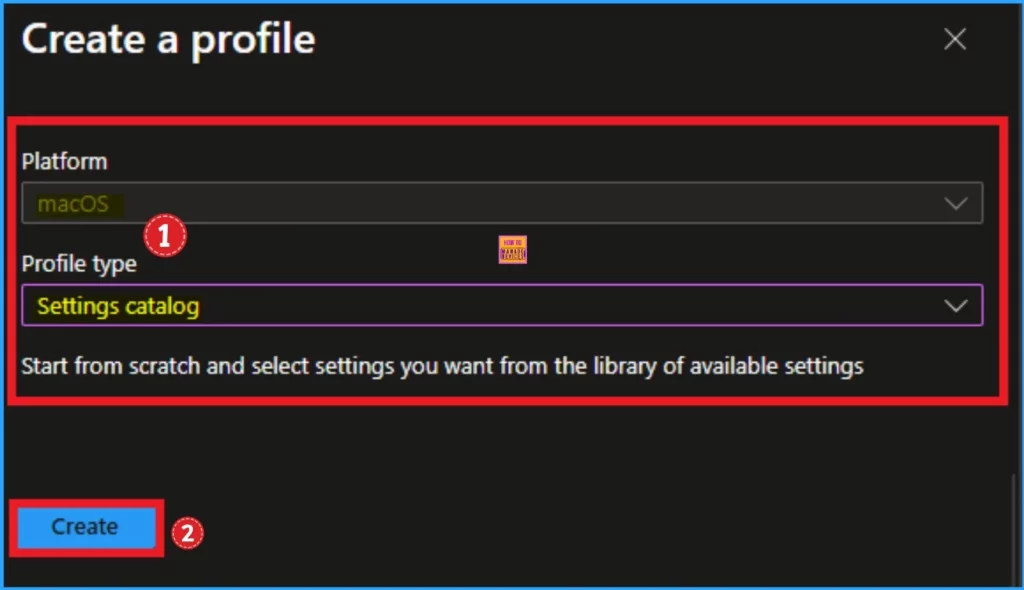
On the Basic tab, you can specify the Policy name and associated description. The name field is very important and mandatory. You should enter a valid name according to the policy. A description is not necessary, but it is good to add. After that, click on the Next button.
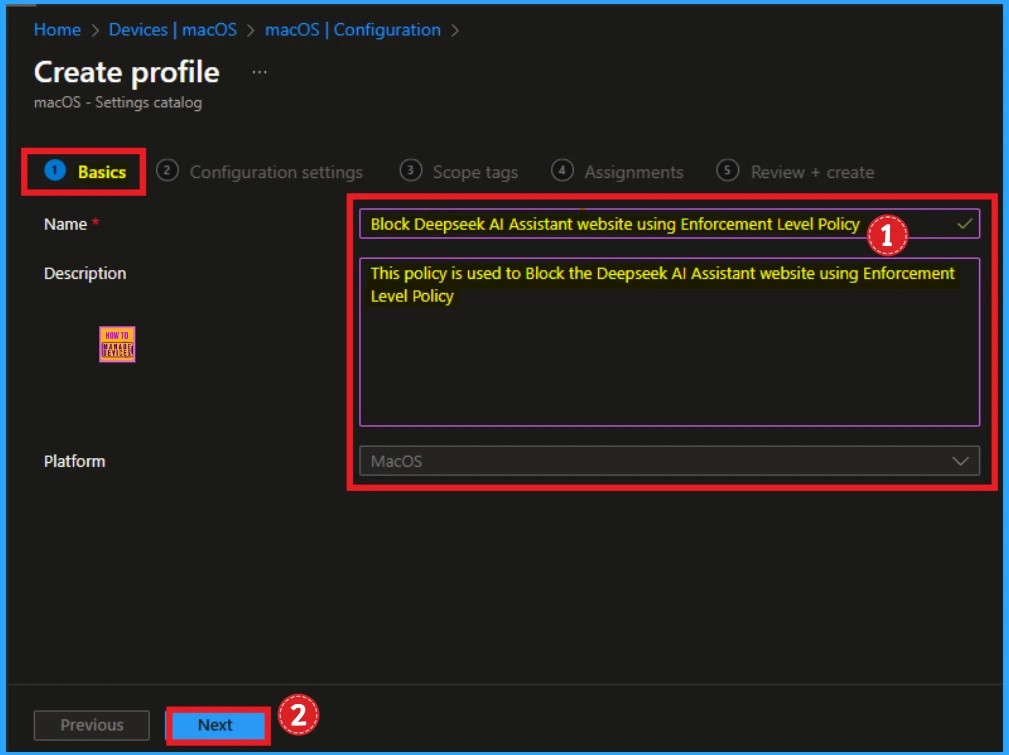
Configuration Settings
From the Configuration Settings tab, you can select the Enforcement level policy to access this policy. Click on the +Add settings hyperlink. Then, you will get the Settings Picker, where you can search for settings and browse settings by category.
- Search for Network protection
- Select Microsoft Defender Network Protection
- Then select Enforcement Level
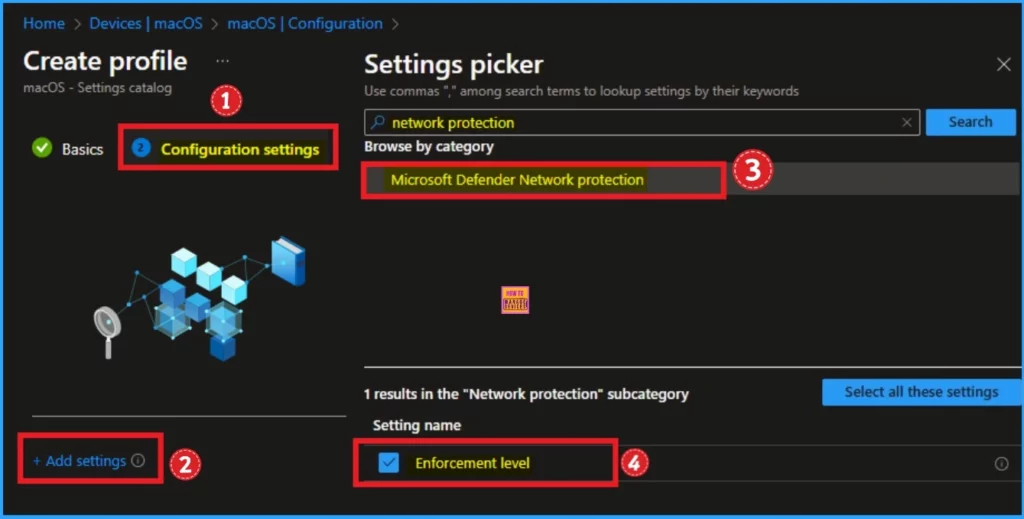
Then the Enforcement level policy is shown on the Configuration settings tab. This policy is related to Network protection and it is under Microsoft Defender. Click on the Next button.
macOS devices that are onboarded to Defender for Endpoint and have Network Protection enabled are also unable to access the DeepSeek website in any browser as the same Custom Network Indicator works across both Windows and macOS.
| Avaialble Value | Details |
|---|---|
| Disabled | It is used to disable Enforcement Level |
| Audit | Audit value used to monitor and log activities without enforcing the policy. |
| Block | Block value used to block the unapproved files to permitting them under certain conditions |
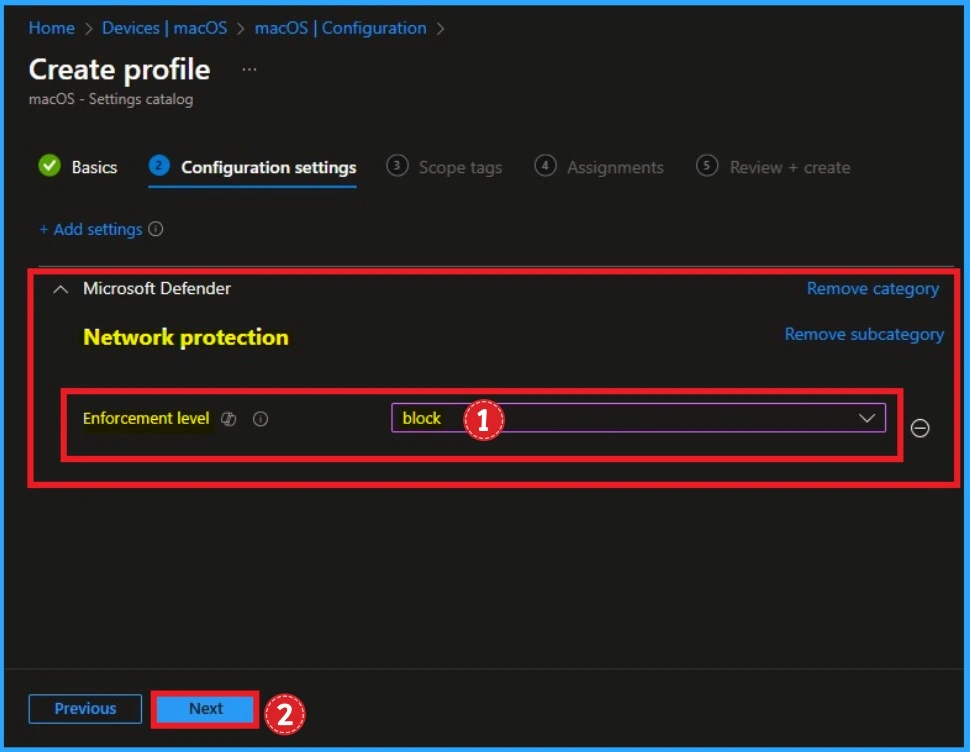
Scope Tags
As you know that Scope tags are not mandatory to add Scope tag. But you can add the scope tags as your preferences. Here i am skipping this section and clcik on the Next button to continue.
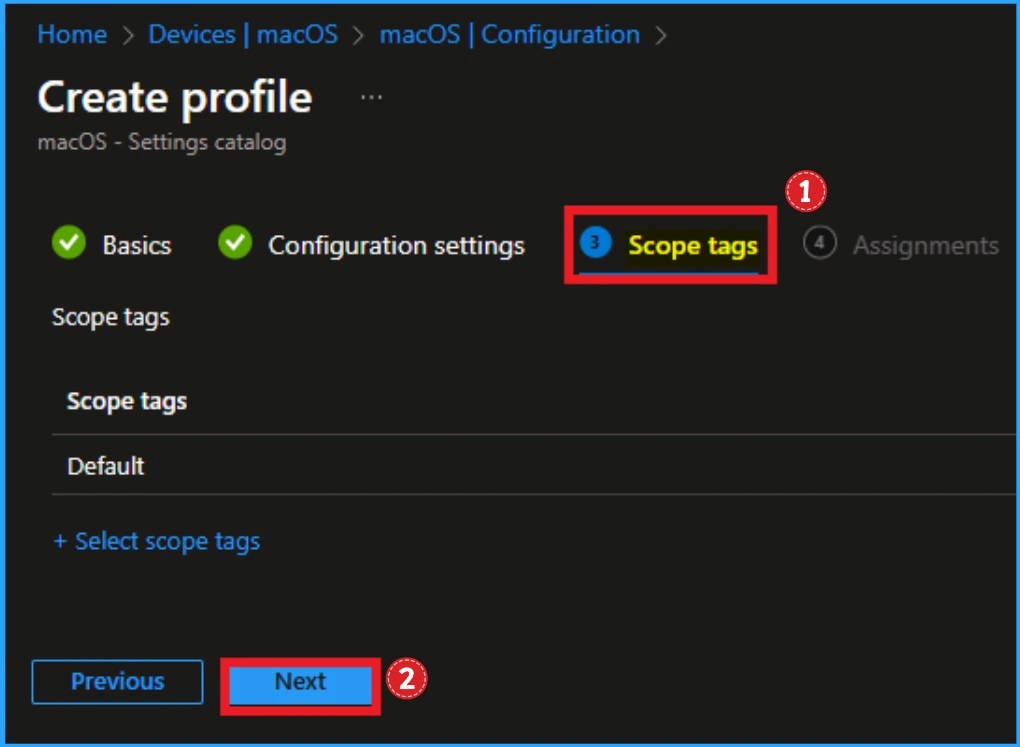
Assignments Tab
The assignments tab is very important for assigning the groups. The configuration policy is affected by assigned groups. Here, you can add specific groups to block DeepSeek, or if you want to block it from all devices or groups, you can select appropriate options like Add all users and Add all devices.
Here, I choose the Add Groups option under Included Groups and select the group from the list of groups. After selecting the group, click on the Select button and then the Next button.
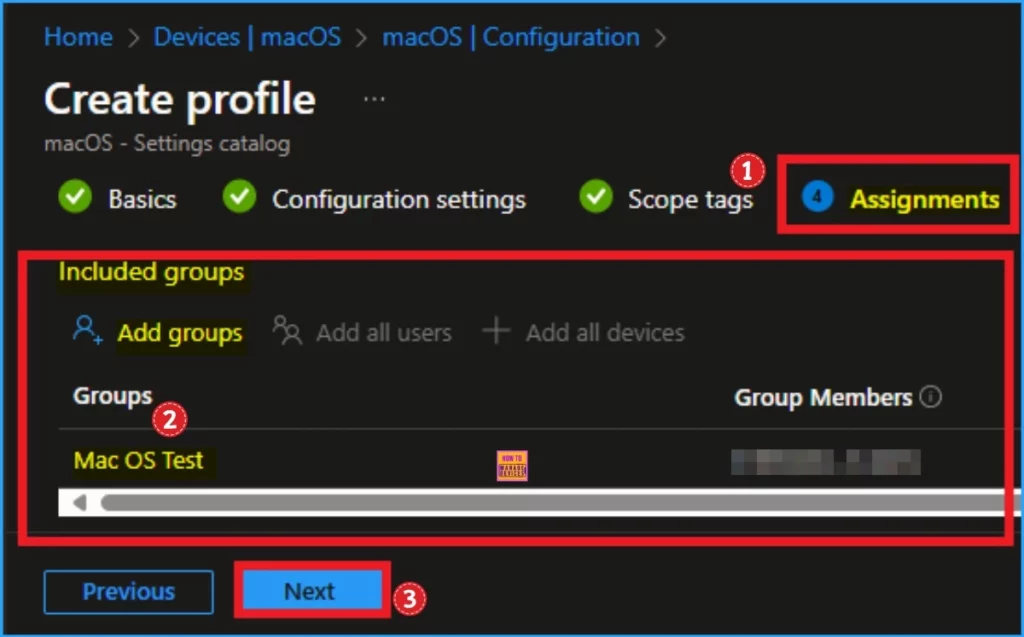
Review + Create
In this section, you can verify all the previous details to a successful result. if you want to make any changes, click on the previous button, or you can continue. Click on the create button then you will get the success message.
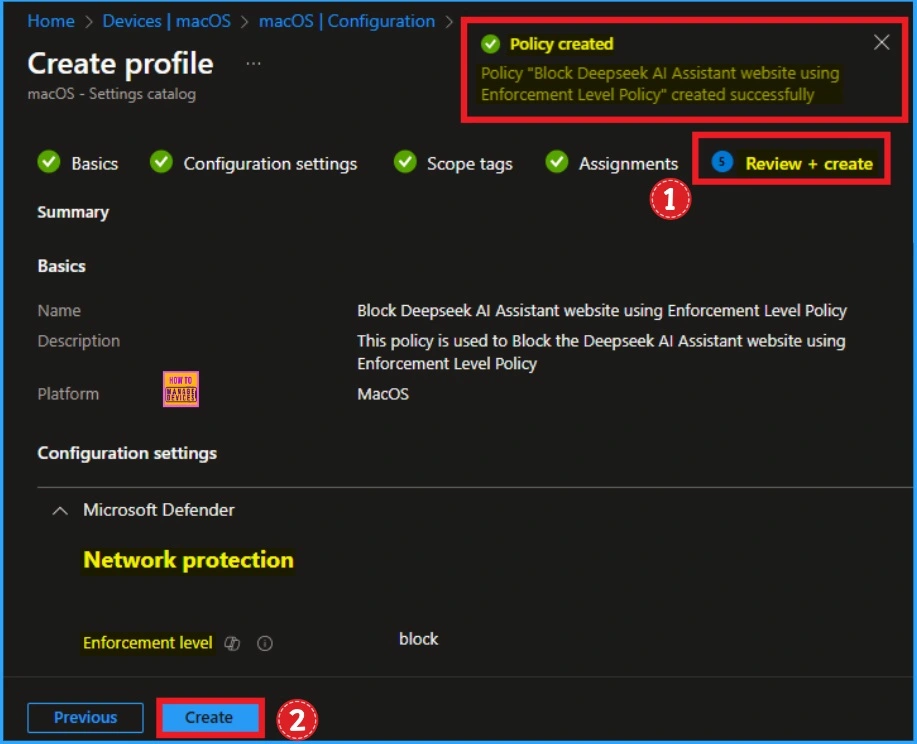
Monitoring Status
After the policy is created, you can sync the device on the company portal for faster deployment. After that, you can check the Monitoring status on the Intune Portal. To check the status, Go to Devices > macOS devices > Configuration. Then search for the policy name. Here, you can see the Succeeded as 1.
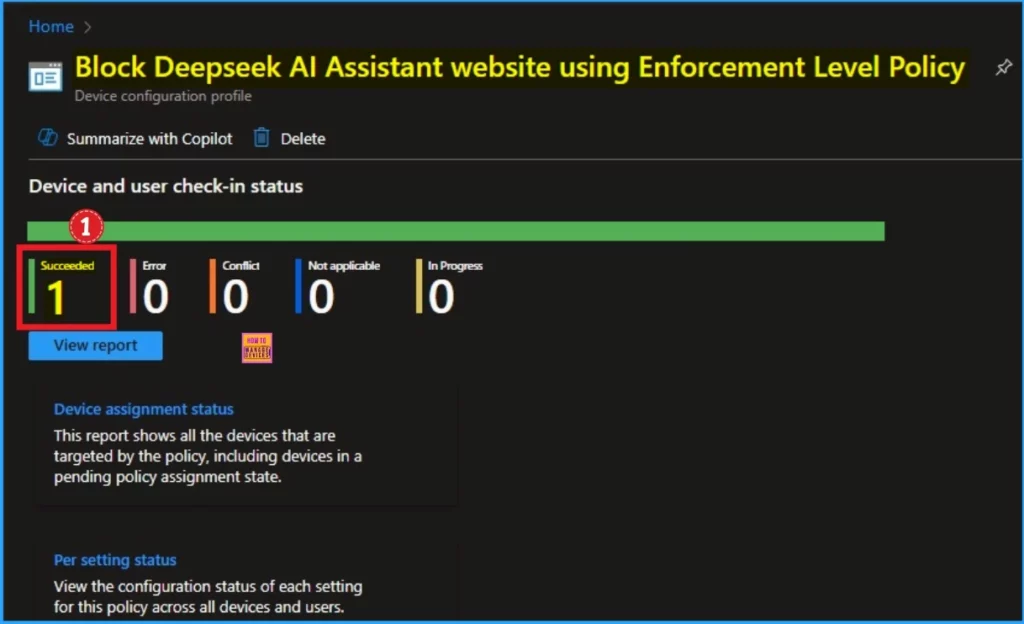
End User Experience
After the deploying the policy you can check if the policy is worked or not on the Assigned device. To check that you can browser the DeepSeek website on the browser. Then the user can’t reach the website. Look at the below screenshot.
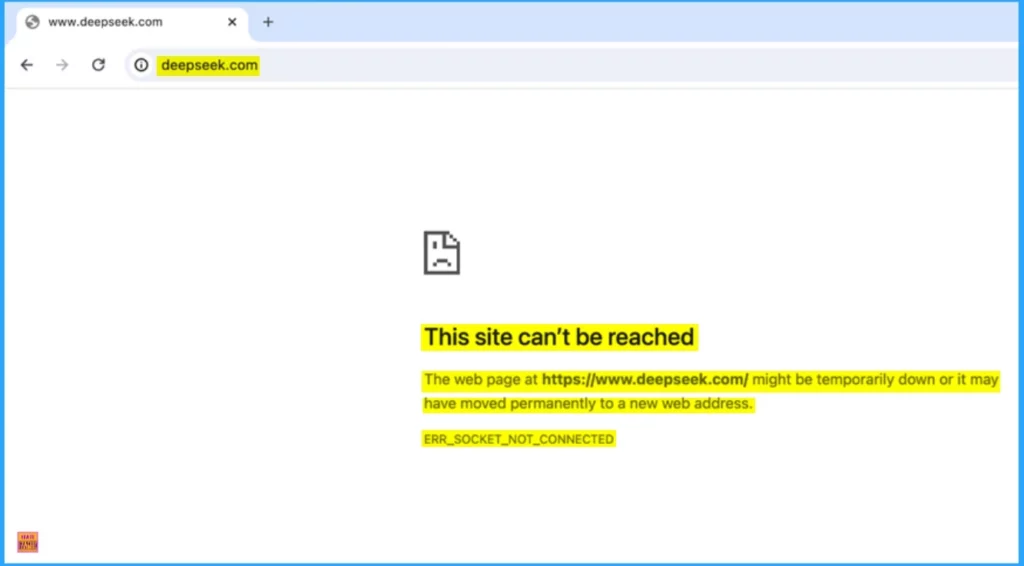
Then, you will get the message below from Microsoft Defender. The message is, “Your IT admin blocks this content for your protection. Your IT admin is not allowing you to access content from www.deepseek.com.” Look at the window below.
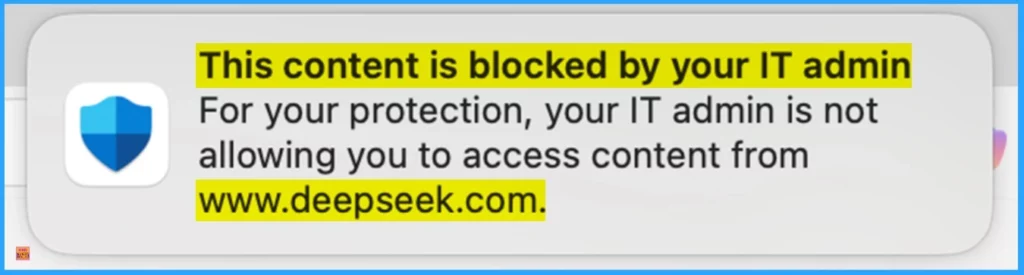
Need Further Assistance or Have Technical Questions?
Join the LinkedIn Page and Telegram group to get the latest step-by-step guides and news updates. Join our Meetup Page to participate in User group meetings. Also, Join the WhatsApp Community to get the latest news on Microsoft Technologies. We are there on Reddit as well.
Resource
Blocking and removing apps on Intune managed devices (Windows, iOS/iPadOS, Android and macOS)
Author
Anoop C Nair has been Microsoft MVP from 2015 onwards for 10 consecutive years! He is a Workplace Solution Architect with more than 22+ years of experience in Workplace technologies. He is also a Blogger, Speaker, and Local User Group Community leader. His primary focus is on Device Management technologies like SCCM and Intune. He writes about technologies like Intune, SCCM, Windows, Cloud PC, Windows, Entra, Microsoft Security, Career, etc.
