Let’s check Intune filters Associated Assignments from Intune Admin Portal. The Associated Assignments for Intune filters allow the administrator to see the list of all groups to which the policy, app, or profile has been assigned. This can be useful for troubleshooting and auditing purposes.
Starting with Intune Service Release 2302, The Associated Assignments tab feature in Intune filters that allows administrators to view the list of all assignments associated with a particular policy, profile, or app.
When you assign an app or policy, you can filter the assignment using different device properties, such as device manufacturer, model, ownership, and more, by creating and associating a filter object with the assignment.
After you create a filter, there’s a new Associated Assignments tab. This tab shows all the policy assignments, the groups that receive the filter assignments, and if the filter is using Exclude or Include:
As Intune Admin, when you create a policy, you can use filters to assign a policy based on your creation rules. Here you will see how to use Intune filters for assigning Apps Policies and Profiles In Intune Portal.
- New Feature In Intune Service Release 2302 February Update Intune Brand Change
- Filter Intune App Policy Assignments Based On Domain Join Type
How to Check Associated Assignments for Intune Filters
When an administrator creates a policy or deploys an app or profile using Intune, they can assign it to one or more groups of users or devices. To check the associated assignments for Intune filters, follow these steps.
- Sign in to the Microsoft Intune admin center.
- Go to Devices > Filters.
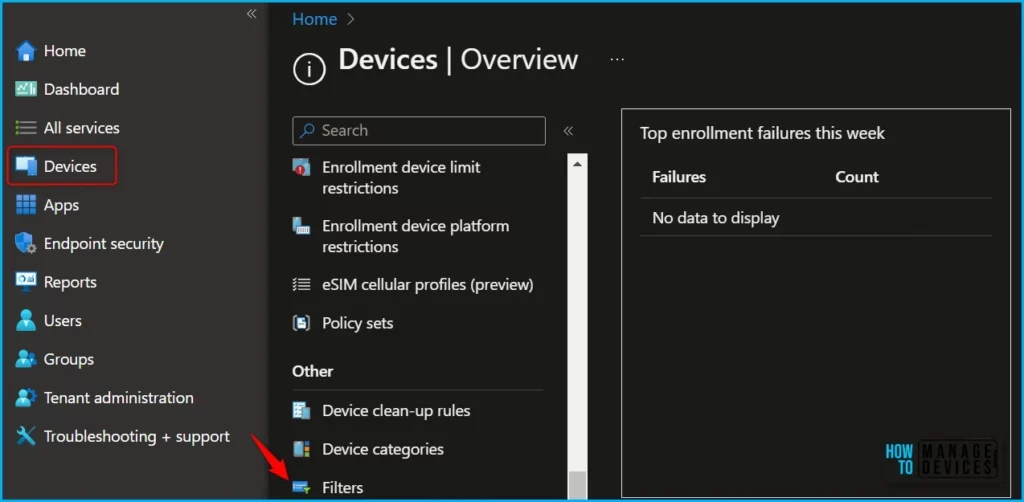
Select an existing filter you want to review and click on the Associated Assignments tab. For Example, I selected the AVD Multi Session WVD VMs.
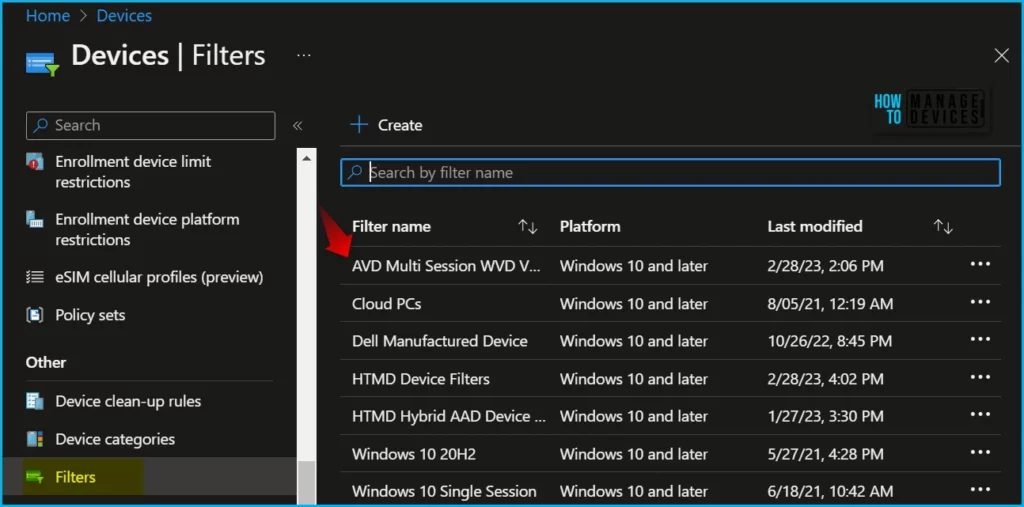
To view the associated assignments of the group, select the following Associated assignment tab inside the filters. Here you will see the policy, profile, and application assignments that use this filter.
The page shows all the apps and policies that use the filter, the groups that receive the filter assignments, and the filter mode (Include or Exclude).
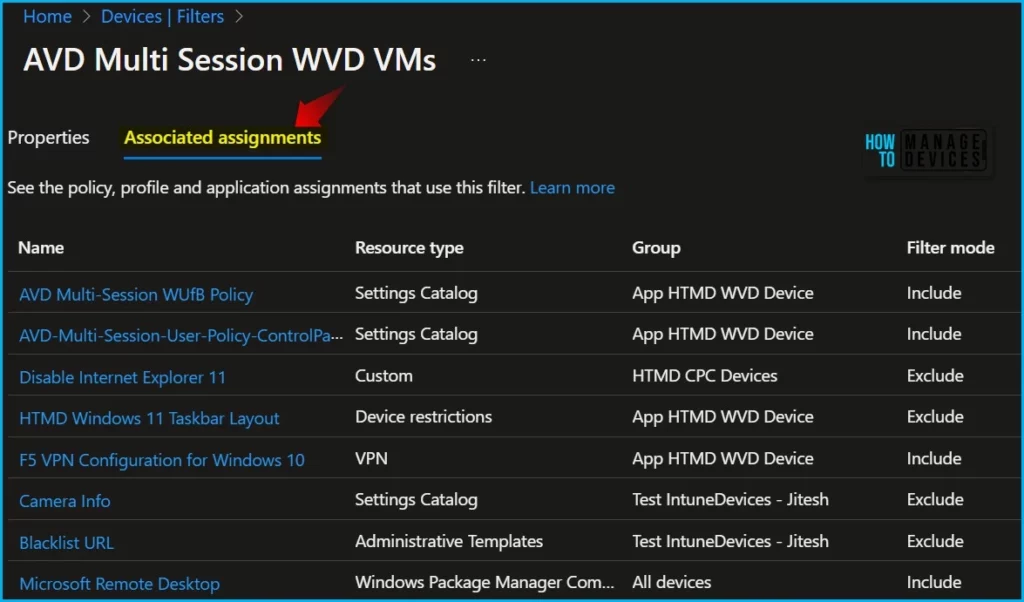
The Associated Assignments report provides details about the different categories using the filter. The report provides the following columns:
- Name
- Resource type
- Group
- Filter mode
Overall, the Associated Assignments tab is useful for administrators using Intune. It provides a clear and comprehensive view of all assignments associated with a policy, profile, or app, and allows administrators to manage assignments easily and efficiently.
Video Guide – Intune Assignment Filters Decoded | Associated Assignments
This video covers topics related to Intune assignment filters, Assignment Filters Decoded, Associated Assignments, and AAD Groups Vs Filters. By watching this video, you will better understand how these features work and how they can be used to manage mobile devices and apps in your organization.
Author
About Author – Jitesh, Microsoft MVP, has over six years of working experience in the IT Industry. He writes and shares his experiences related to Microsoft device management technologies and IT Infrastructure management. His primary focus is Windows 10/11 Deployment solution with Configuration Manager, Microsoft Deployment Toolkit (MDT), and Microsoft Intune.

This is great advice, but If you have lots of filters, it is a lot of clicks to gather how all the filters are used.
It would be really good if there was some scripted method to return this data, e.g. PowerShell and maybe the Microsoft.Graph PowerShell module.