Let’s see the list of features released in ConfigMgr 2108 Technical Preview. Microsoft has released the first Technical Preview Version after releasing SCCM 2107 Production Version. In terms of features, ConfigMgr 2108 Technical Preview is a minor release that comes with two newly added features.
The technical preview introduces new functionality that Microsoft is working on and features that aren’t yet included in the current branch of Configuration Manager. Features that were available in a previous version of the technical preview remain available in later versions.
Important ⚠️- The technical preview branch of Configuration Manager is not supported for use in a production environment. The technical preview is licensed for use only in a lab environment.
Let’s try out all exciting added features, help the Configuration Manager product team, continuously work for us to provide them your valuable feedback about the new features in the technical preview before the Microsoft product team finalizes the features.
Download Technical Preview
When you install a new technical preview site, use the latest baseline version. After installing a baseline version, use in-console updates to update your installation with the most recent Technical preview version 2108. Let’s check how to build Microsoft Endpoint Configuration Manager aka MECM Technical Preview LAB – How to Build Configuration Manager Technical Preview LAB | SCCM
Upgrade Technical Preview Version
ConfigMgr Technical Preview builds installation is active for 90 days before it becomes inactive. You need to install the available new technical preview updates within 90 days before the technical preview build expires. Typically, new versions of the technical preview are available each month.
To install Configuration Manager Technical Preview 2108 update –
- In the Configuration Manager console, Navigate to Administration > Updates and Servicing.
- Right-click Configuration Manager Technical Preview 2108 and click Install Update Pack.
- Complete all the steps. You are ready to go.
Features in Configuration Manager technical preview version 2108, Let’s see what the improvement of ConfigMgr 2108 Technical Preview are –
Export to CSV
You can now export the contents of a grid view in the console along with the column headers to a comma-separated values (CSV) file that can be used to import to Excel or other applications. You can export either all or selected items from the following nodes:
- Device Collections
- User Collections
- Devices
- Users
To export the information, select Export to CSV file from either the ribbon or the right-click menu. Choose Export selected items to only export items you’ve already selected, or you can choose to Export all items.
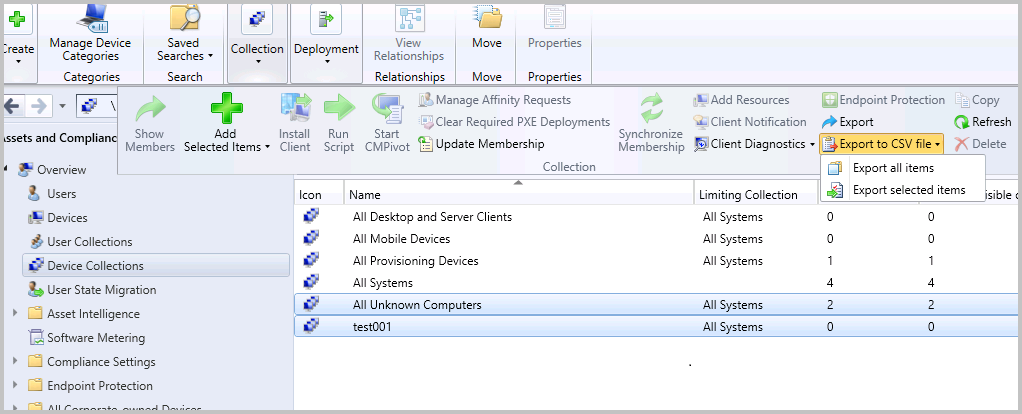
Custom properties for devices in the console
Starting with ConfigMgr 2108 Technical Preview release, you can create and edit these custom properties in the Configuration Manager console. This new user interface makes it easier to view and edit these properties. You can still use the administration service interface to automate the process from an external system.
- In the Configuration Manager console, go to the Assets and Compliance workspace, and select the Devices node.
- Select a device, and then in the ribbon select Properties
- Switch to the Custom Properties tab.
- Select the gold star icon
 to create a new custom property. Provide a name for the property and set a value for this device. Select OK to save the properties.
to create a new custom property. Provide a name for the property and set a value for this device. Select OK to save the properties.
You can now create a collection that queries for this property from the Device Custom Properties class.

Software Center notifications with logos
Starting in ConfigMgr 2108 Technical Preview release, the logo you specify for Windows 10 notifications is separate from the Software Center logo. You need to follow the requirements below –
Let’s learn how to Customize ConfigMgr Software Center Appearance | Best Branding Options | SCCM
- A JPG, PNG, or BMP file
- Square aspect ratio, with minimum dimensions of 90 x 90 pixels and maximum dimensions of 125 x 125 pixels
- A maximum size of 750 KB
- No spaces in the file name
New cmdlets in ConfigMgr 2108 Technical Preview
Get-CMDeploymentTypeRequirement – You can use this cmdlet to get the requirement rules for the specified deployment type. You can use the returned object to add the same rules to another deployment type.
Get-CMSecurityRolePermission – This cmdlet uses to get the permissions for the specified security role.
Set-CMSecurityRolePermission – Use this cmdlet to configure a security role with specific permissions.
Let us know your experience with ConfigMgr 2108 Technical Preview features in Comment Section.
About Author -> Jitesh has over 5 years of working experience in the IT Industry. He writes and shares his experiences related to Microsoft device management technologies and IT Infrastructure management. His primary focus area is Windows 10 Deployment solution with Configuration Manager, Microsoft Deployment Toolkit (MDT), and Microsoft Intune.
