Hello, folks. Let me share my experience integrating the Power BI Reporting server with SCCM CB. This post will help us understand more details about Power BI and the implementation of the Power BI reporting server.
You must also install the Power BI desktop app to create custom reports. Before that, we should know Power BI and why it is required.
To answer this, Power BI is a business analytics solution provided by Microsoft to visualize your data and share users to create their reports and dashboards. Using Power BI, users can customize the report and dashboard according to requirements.
Mohan has already written about building Power BI Live Dashboard Integration with SCCM. You can read that post to learn more about implementing the Power BI SCCM Dashboard. There is also a video tutorial to help with the Dashboard demo.
Table of Contents
Prerequisites
The following is a quick list of prerequisites for integrating the Power BI Reporting server with ConfigMgr (a.k.a. SCCM). In addition to the items mentioned below, you must have appropriate SQL and SCCM permissions.
- Power BI license required. Licensing Power BI Report Server.
- Download Microsoft Power BI Report Server-September 2019, or later.
- Download Microsoft Power BI Desktop (Optimized for Power BI Report Server – September 2019) or later.
- Fix ConfigMgr Power BI Report Unexpected Error | SCCM | Configuration Manager | Endpoint Manager
- How to Build PowerBI Live Dashboard Integration with SCCM | ConfigMgr
Backup SSRS Encryption Keys
If you have already configured the reporting service point on the site, follow the steps below.
- Go to Reporting Server Configuration Manager and back up the Encryption Keys.
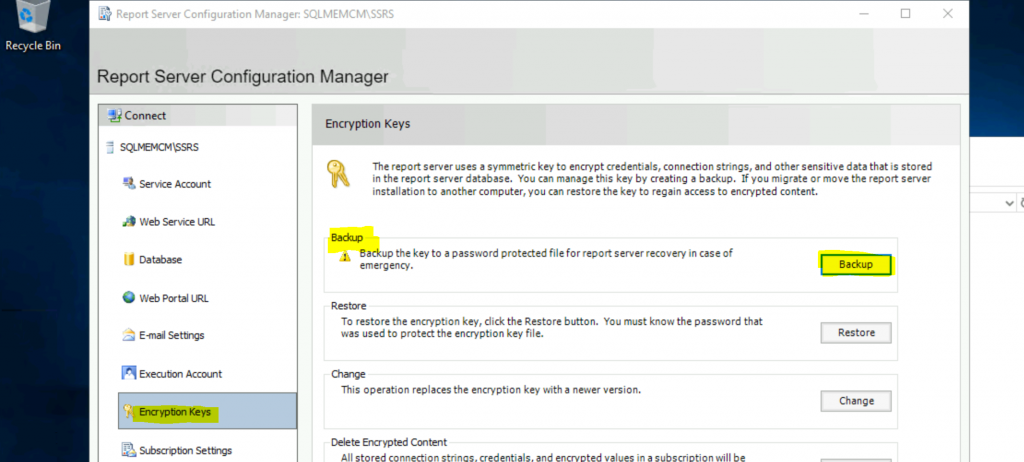
- Store encryption keys in some locations, and while saving the keys, it will ask to provide the password. While restoring the key, use the same password.
- Remove the Reporting Server Role from the Primary site (if already installed).
- Uninstall SQL Server Reporting Services.
- Note: Keep the database.
- Once all the steps have been completed, then follow the step “Configure Power BI Reporting Service Point“
Configure Power BI Reporting Service Point
Let’s start the integration process.
Step-1
- Download & Install Microsoft Power BI Report Server-September 2019 as admin on Primary site.
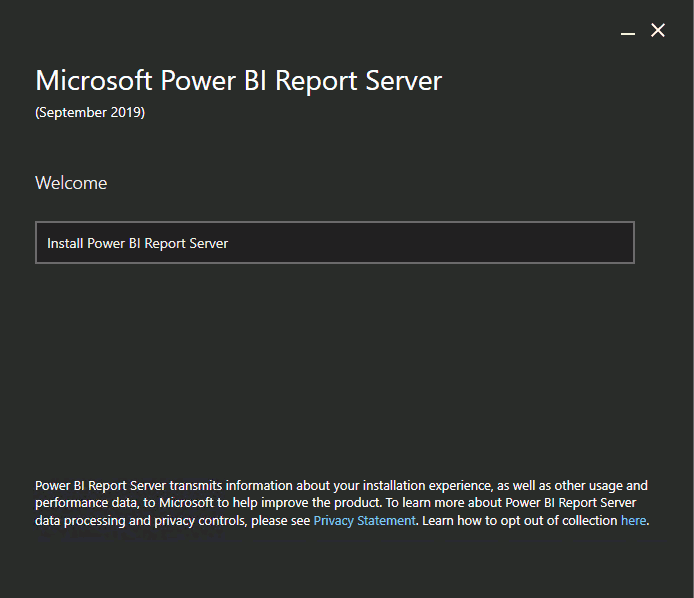
Once installation is completed, click on Configure the report server.
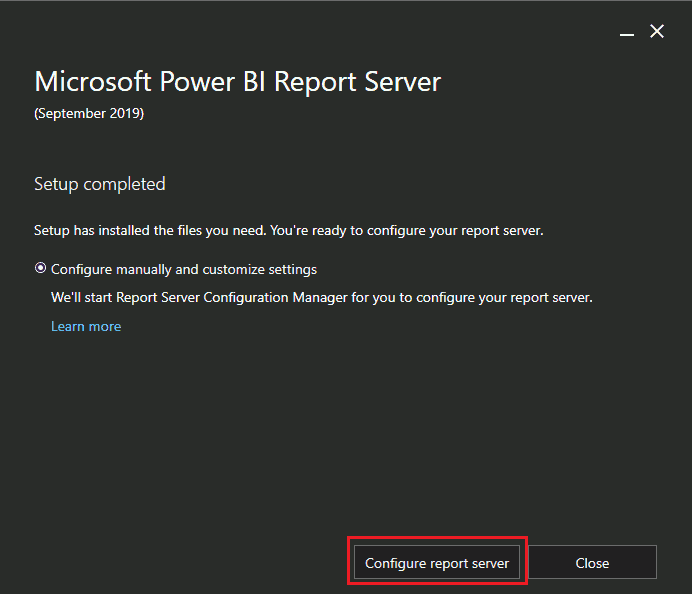
Configuring Power BI Report Server
Step 2—In this step, the Primary server name and Report Server Instance must be PBIRS (Power BI Report Server) and should come automatically. Click on Connect.
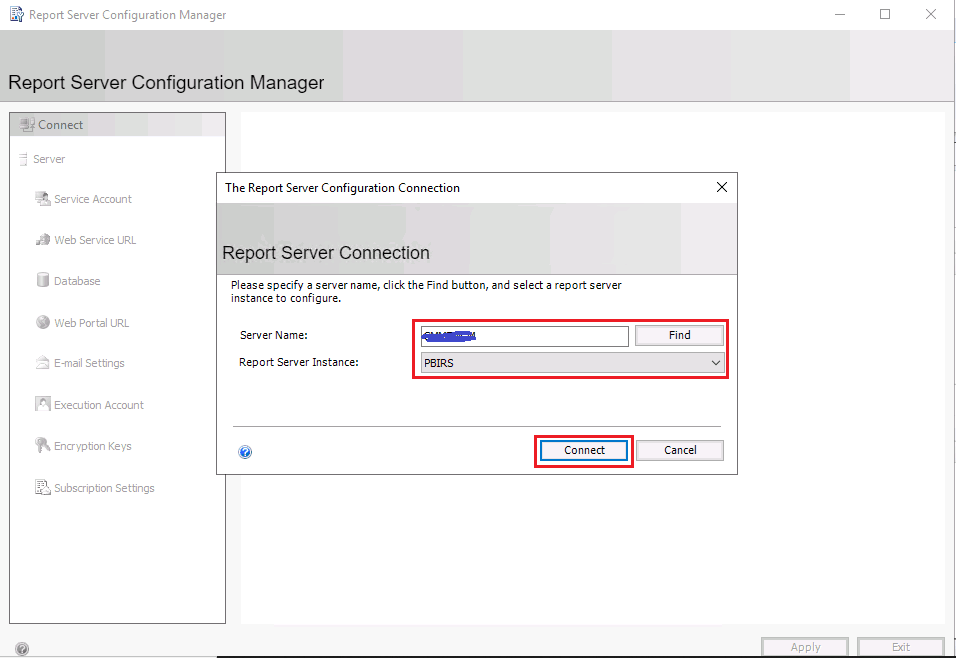
Once you connect to the report server, you will find the Report Service Status “Started.“
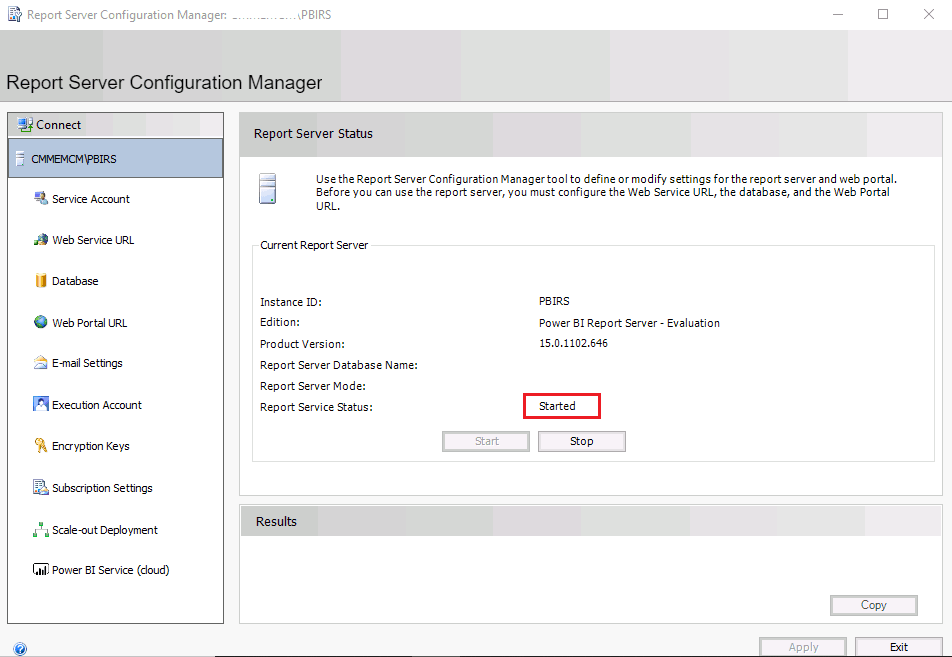
Step-3
Go to the Database option and click Change Database to configure the report server database.
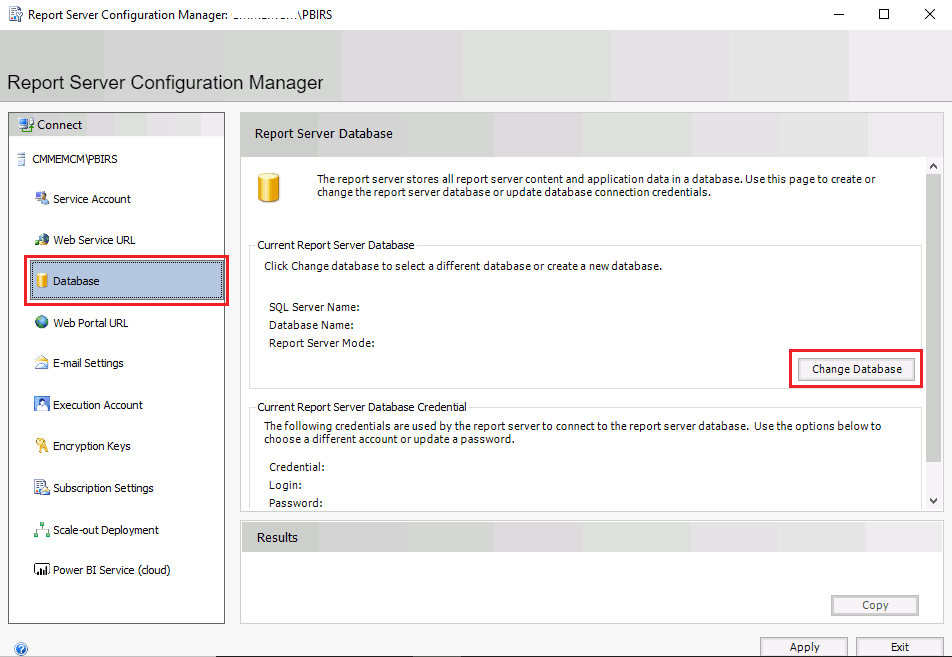
Select “Choose an existing report server database” and click Next.
| Select a Task from the Following List |
|---|
| Choose an existing report server database |
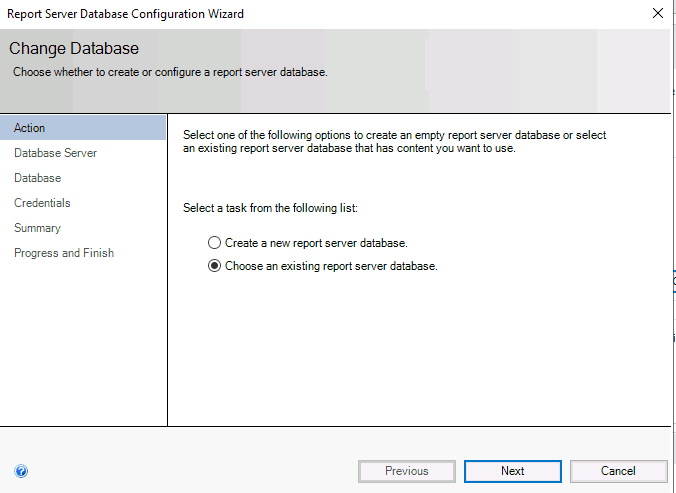
Provide the SQL server name and choose the Authentication Type shown below. Provide the user name and password and click Test Connection. Once the connection succeeds, click Next.
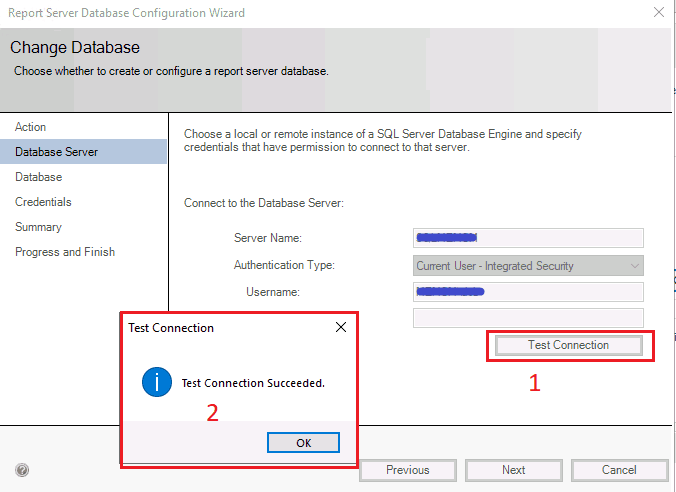
Choose “Report Server” from the Report Server Database filed in the Database section and click Next.
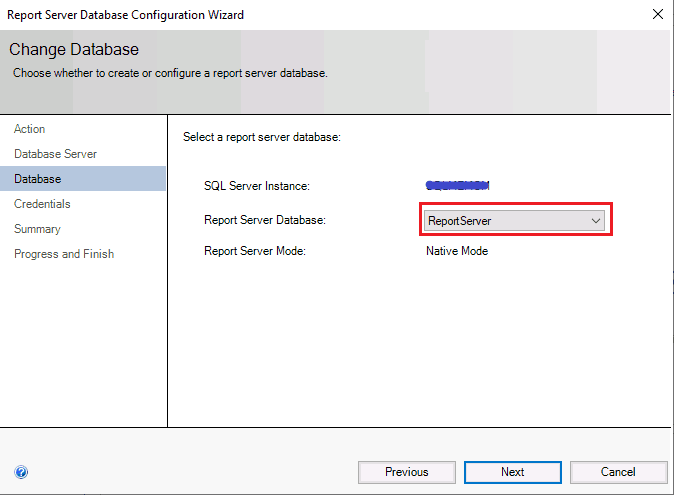
Provide database credentials to connect to the SQL database and click Next.
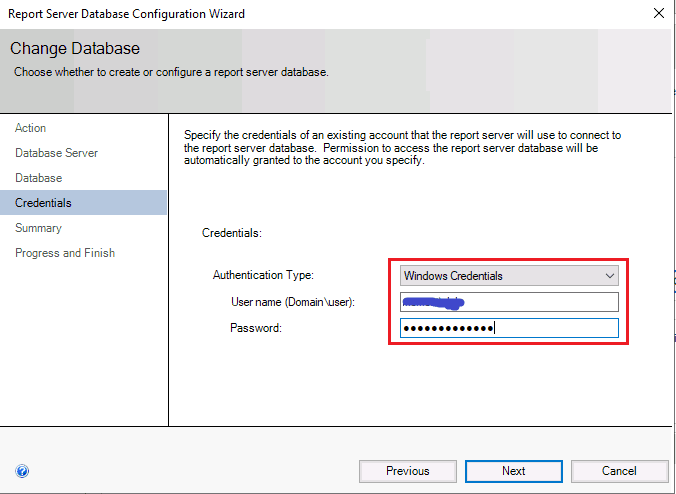
Verify all the details in the previous step in Summary and Click Next. Once this configuration is completed, click on Finish.
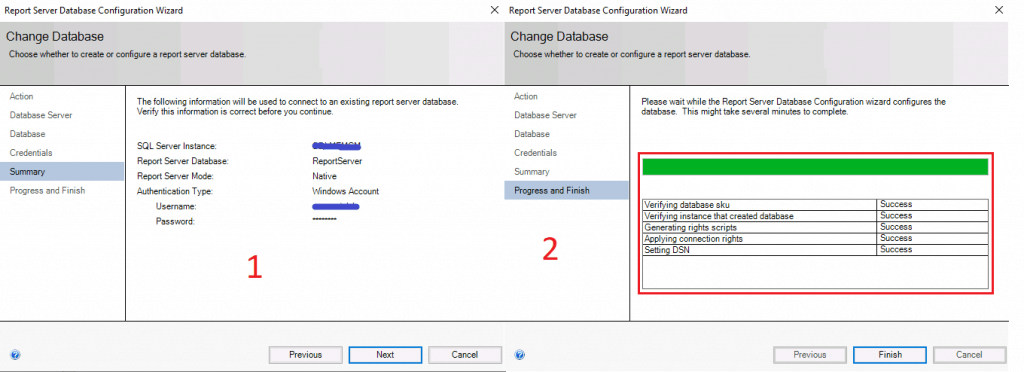
Once the configuration is completed, you will see the results below. Click on Apply.
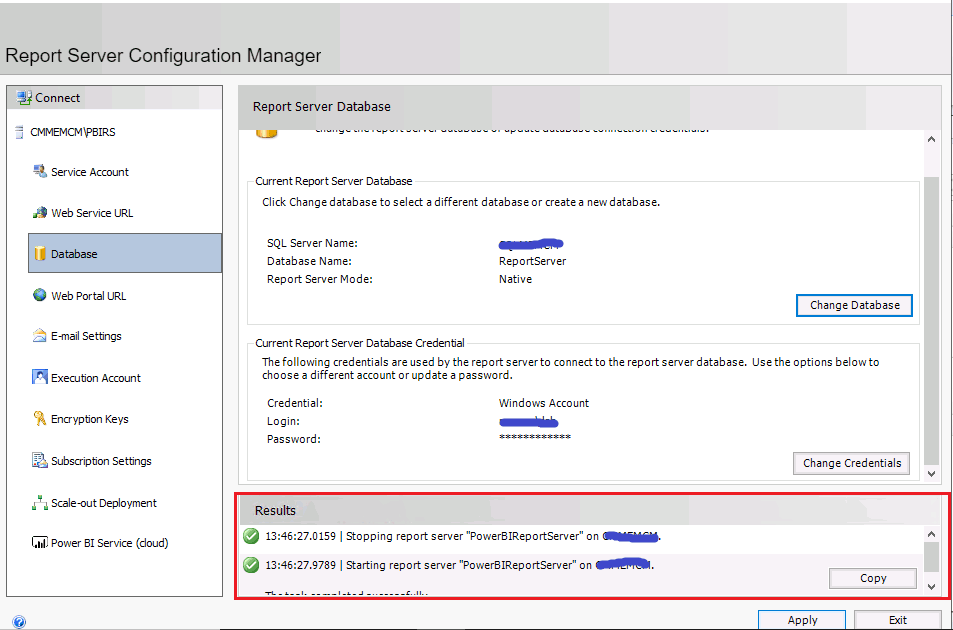
Once the database is successfully configured, go to the“Encryption Keys” option and click “Restore.” Then select the backup file location, provide the password, and click “OK.” You will see the encryption key restored successfully.
- Click on Encryption Keys
- Click on the Restore button to restore the Encryption Key.
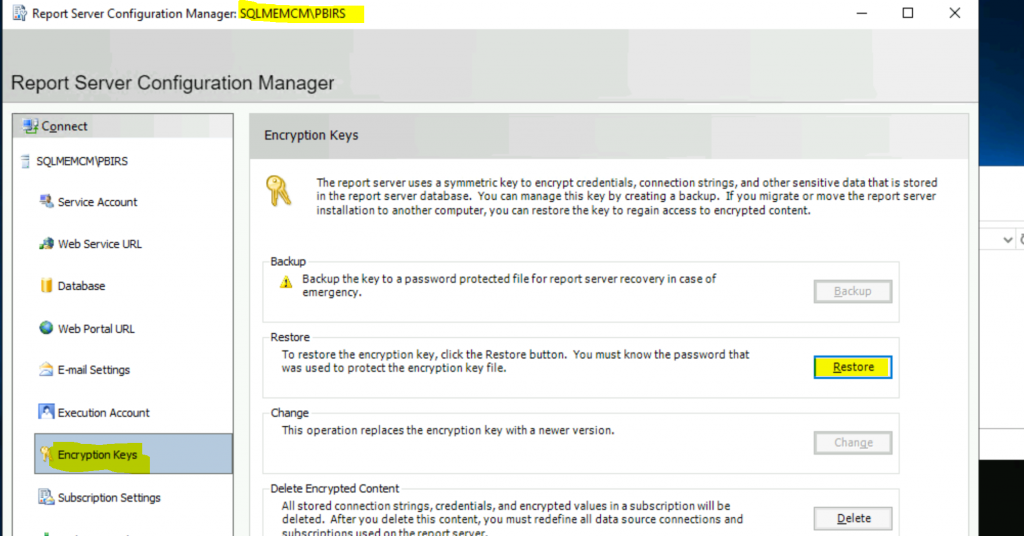
NOTE! – Use SQL Server Reporting Services Configuration Manager to test and verify the configuration. For more information, see Verify SQL Server Reporting Services installation.
The next step goes to “Web Service URL” If you see the URLs present, click Apply. Also, verify in the “Web Portal URL” and click Apply.
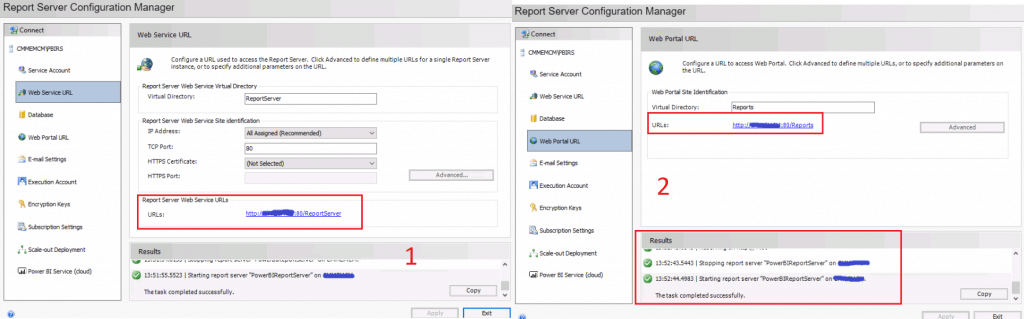
ConfigMgr Configurations
Note: If you do not configure the Power BI Reporting server and the go-ahead to the SCCM site and add the Reporting Services Point role, you will not find the Reporting Services server instance.
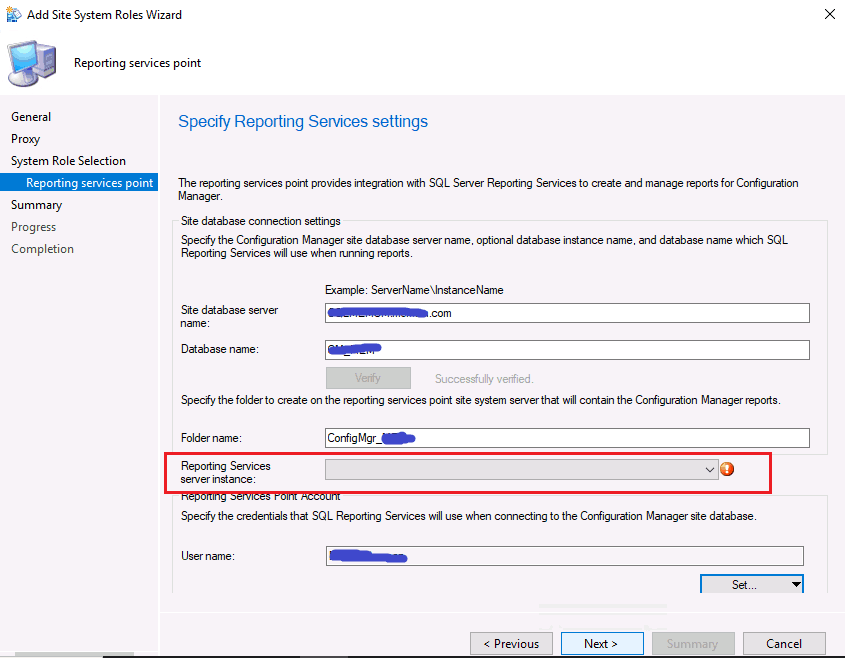
Step-4
Once the Power BI Report server configuration is completed, go to the ConfigMgr site and add “Reporting Services Role” on the Primary site. Now you can see the Reporting Services server instance will automatically come as “PBIRS.” Then Click Next.
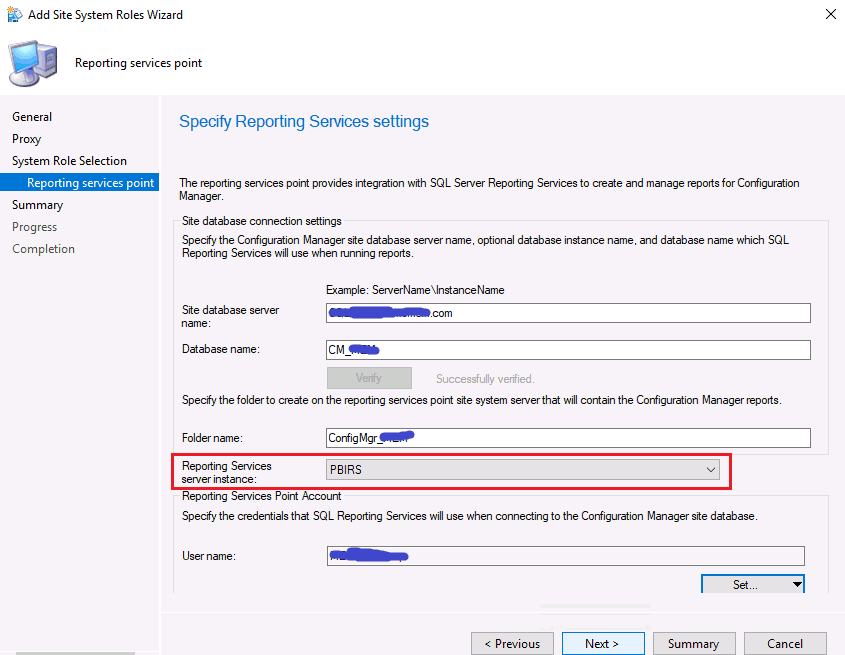
The Reporting Services Point role will now be successfully added to the site. Click Close to complete the action.
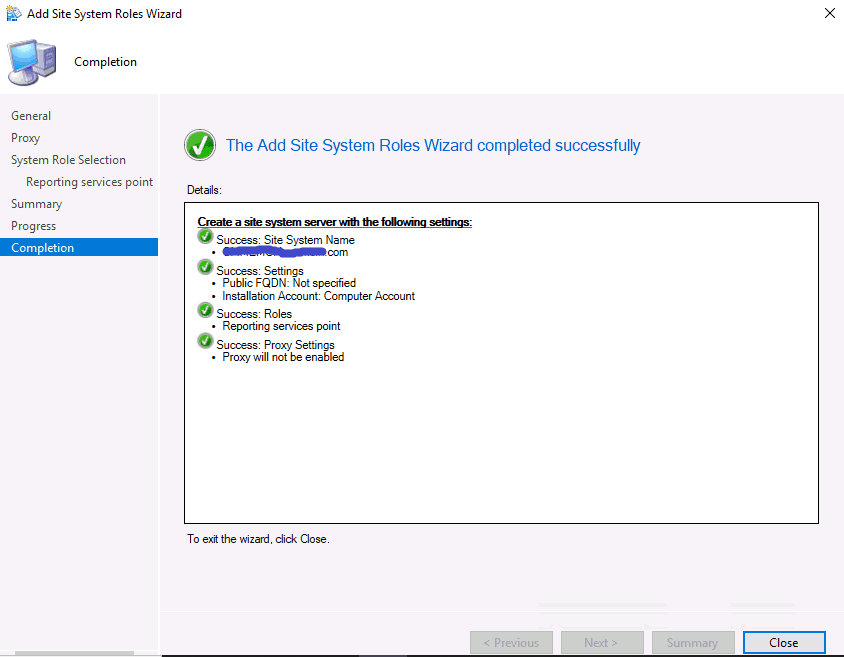
Step-5
Now install the Microsoft Power BI Desktop (Optimized for Power BI Report Server – September 2019) run as admin on the primary site.
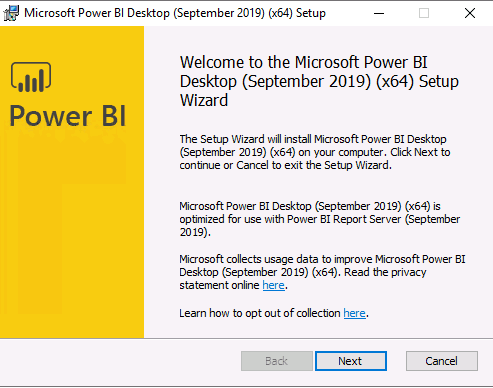
NOTE! After installing the Power BI Desktop app, launch Power BI Desktop at least once before you open the SCCM Admin console.
Results
Now, you can launch the Power BI reports from a web portal. Also, you can create custom SCCM reports using Power BI desktops.
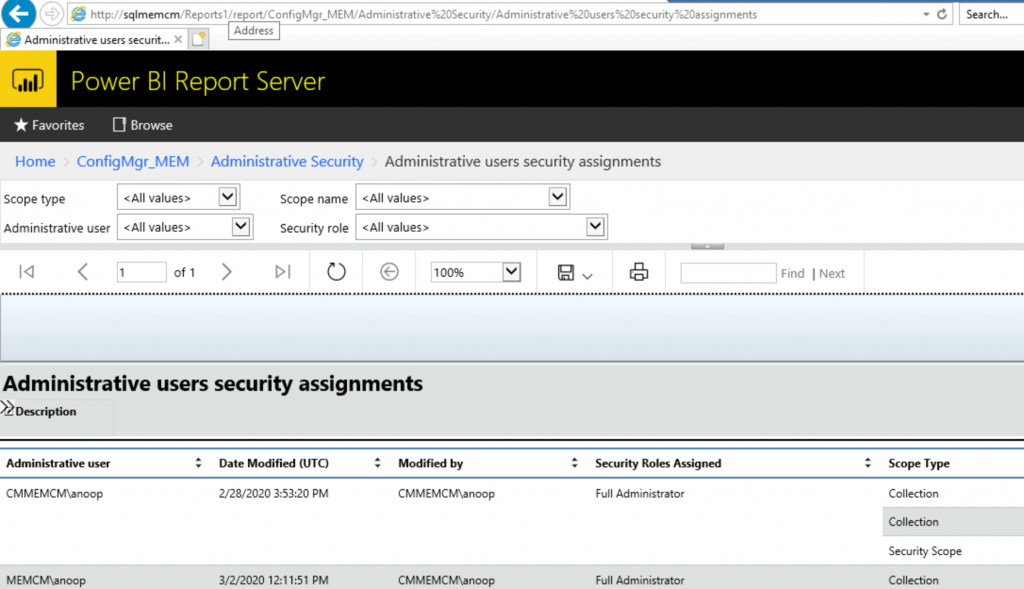
Now, in the SCCM console MonitoringOverviewReporting node, the Power BI Reports option will be available. Right-click on the Power BI Reports and Click on Create Report.
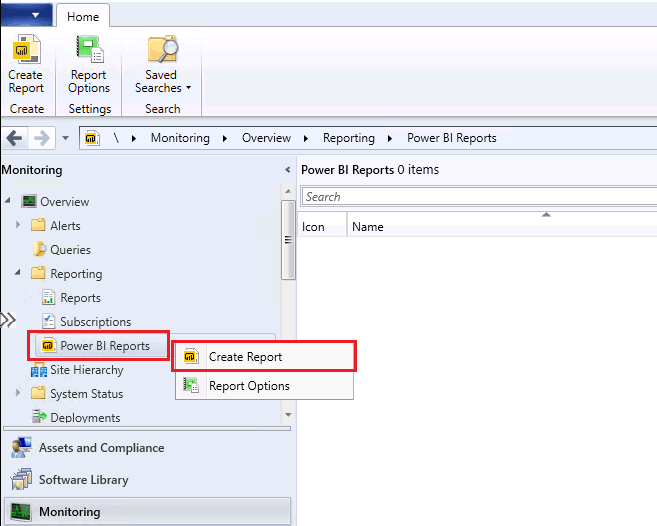
We are on WhatsApp now. To get the latest step-by-step guides, news, and updates, Join our Channel. Click here – HTMD WhatsApp.
Author
Anoop C Nair is Microsoft MVP! He is a Device Management Admin with more than 20 years of experience (calculation done in 2021) in IT. He is a Blogger, Speaker, and Local User Group HTMD Community leader. His primary focus is Device Management technologies like SCCM 2012, Current Branch, and Intune. He writes about ConfigMgr, Windows 11, Windows 10, Azure AD, Microsoft Intune, Windows 365, AVD, etc.

There are lot of inbuilt SSRS report which we are dependent of. After installing power BI how can we still use them? Do we have any built in reports available in power Bi?
You can use the same reports that is why we are using the same encrypted key and database
After the PBIRS install and it’s time to change the database, I get the Report Server Mode “Unknown” instead of “Native” after selecting the previous “ReportServer” database. Do you have any suggestions? Thank you!
Your user has no rights on the ReportServer DB.