Create Custom Hardware Inventory Report for SCCM Task Sequence Pre-cache Content – Part 2. In post 1, we discussed the SCCM Task sequence Pre-cache content Feature.
The major challenge with this feature is reporting. In Enterprise, SCCM admins should know which computers have content pre-cached.
Currently, there is no SCCM native feature to find the pre-cache status. We will review the custom inventory configurations required to get Pre-Cached content details from SCCM clients.
This post provides all the details of the Create Custom Hardware Inventory and Report for SCCM Task sequence Pre-cache Content—Part 2.
Table of Contents
Create Custom Hardware Inventory and Report for SCCM Task Sequence Pre-cache Content – Part 2
The following 2 high levels steps are required to achieve pre-cache status reporting. We will cover each one in detail.
- Import Custom MOF (download MOF) to collect Client Cache information
- Customize SQL queries to get reporting as per the need (Download RDL file)
- List of SCCM clients with latest Hardware Inventory in last 7 days
- ConfigMgr Client Action Hardware Inventory Collection Cycle | SCCM | Configuration Manager
- How to Trigger SCCM Client Agent Actions Using PowerShell Script
- SCCM ConfigMgr Asset Intelligence Reports | Default Reports | Configuration Manager
How to Import Custom MOF to Get Client Cache Information
You can use the community tool to create custom hardware inventory MOF files. The custom inventory tool is called RegKeyToMof. The latest version can be downloaded from here. The RegKeyToMof tool allows you to inventory registry keys on a device and return the data back to SCCM using hardware inventory.
Check “Enable 64bits” to ask Inventory in 64bits hive
Check “Dynamic Instances” to query all subkeys below a selection
Uncheck keys in the right-hand treeview to exclude them from the report
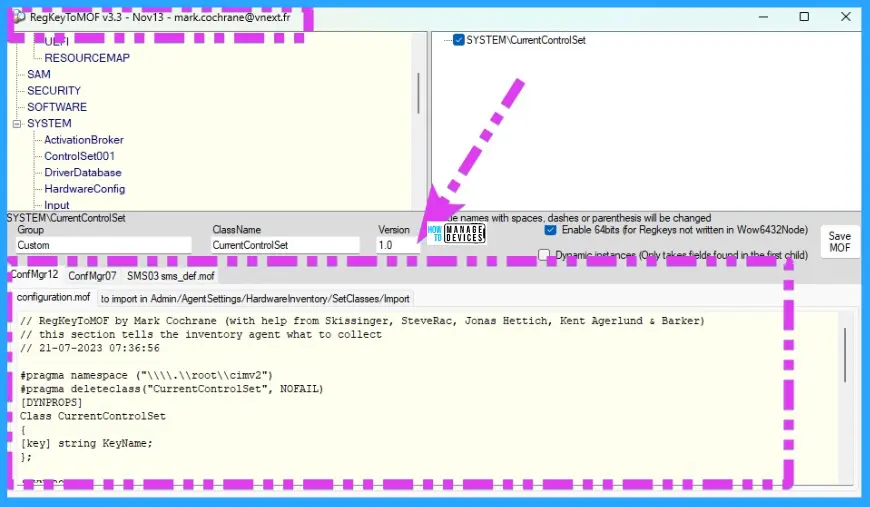
- How to Configure SCCM Task Sequence Pre-Cache Content
- Reporting of SCCM Task Sequence Pre-Cache Content
Now, head over to the SCCM admin console to import custom hardware inventory-related MOF files. The table below provides more details.
| Steps |
|---|
| Launch* SCCM console, click Administration (*Thank you, Joel, for the comment) |
| In the Administration workspace, click Client Settings |
| Select Default Client Settings |
| On the Home tab, click Properties |
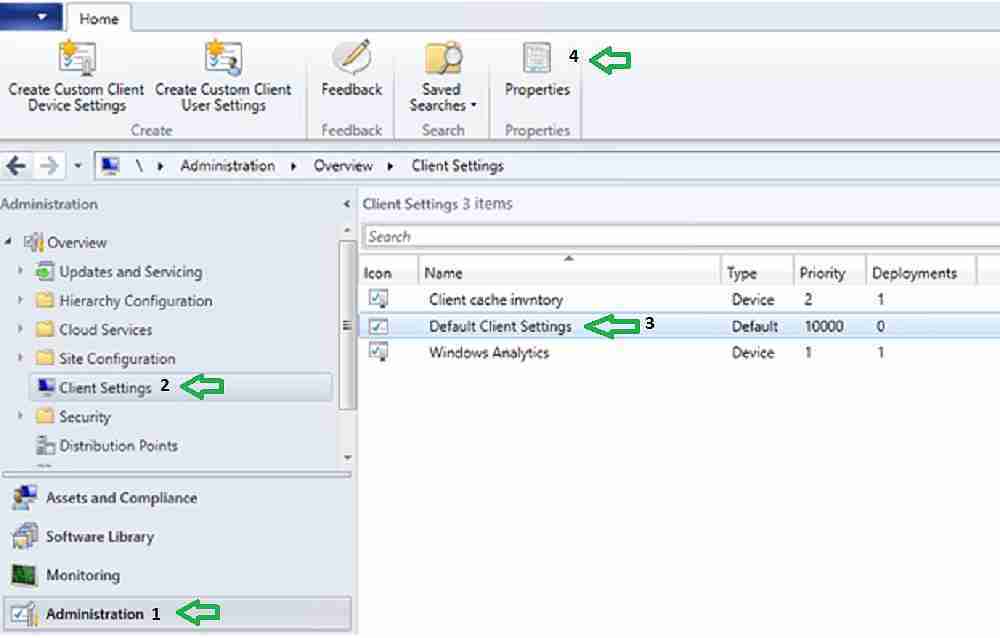
Select hardware inventory and click on Set Classes.
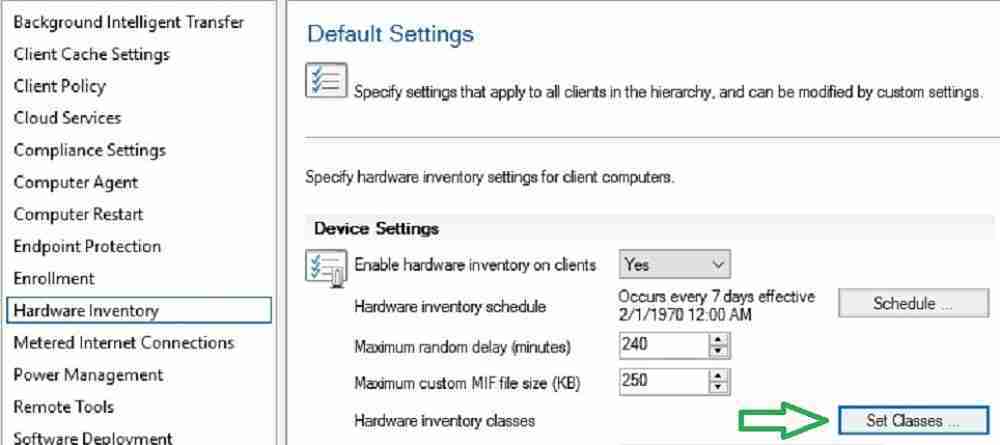
Click on Import and Open the MOF file. You can download it from GitHub.
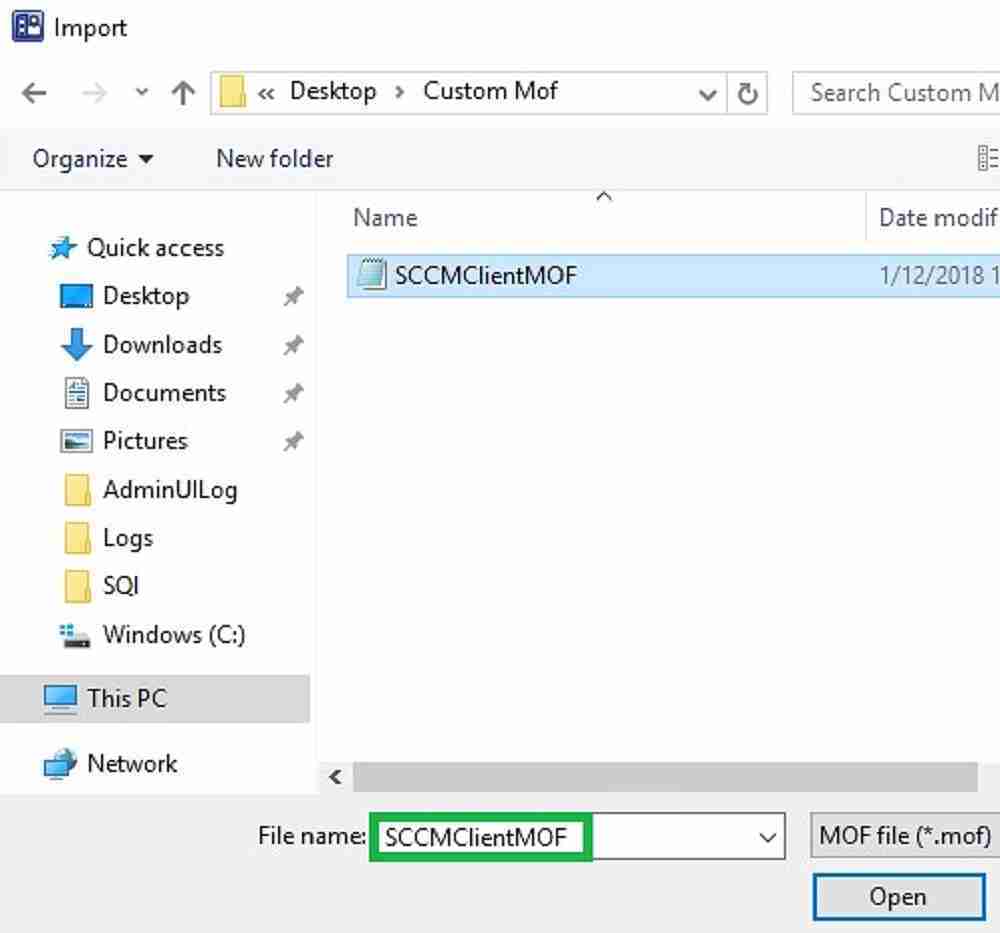
Click on Import. This MOF will add the “CacheInfoEx” inventory class.
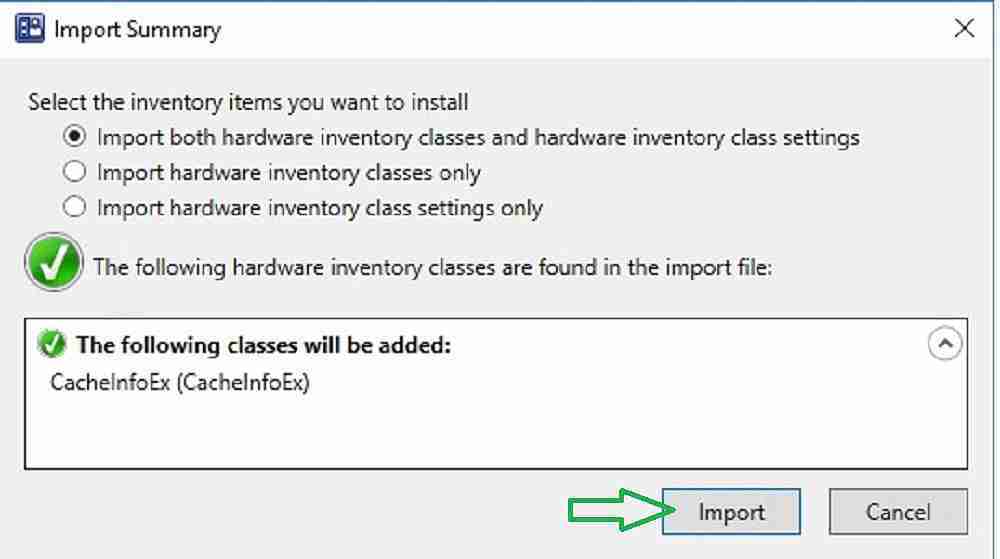
Select CacheInfoEx inventory class as shown below and click ok.
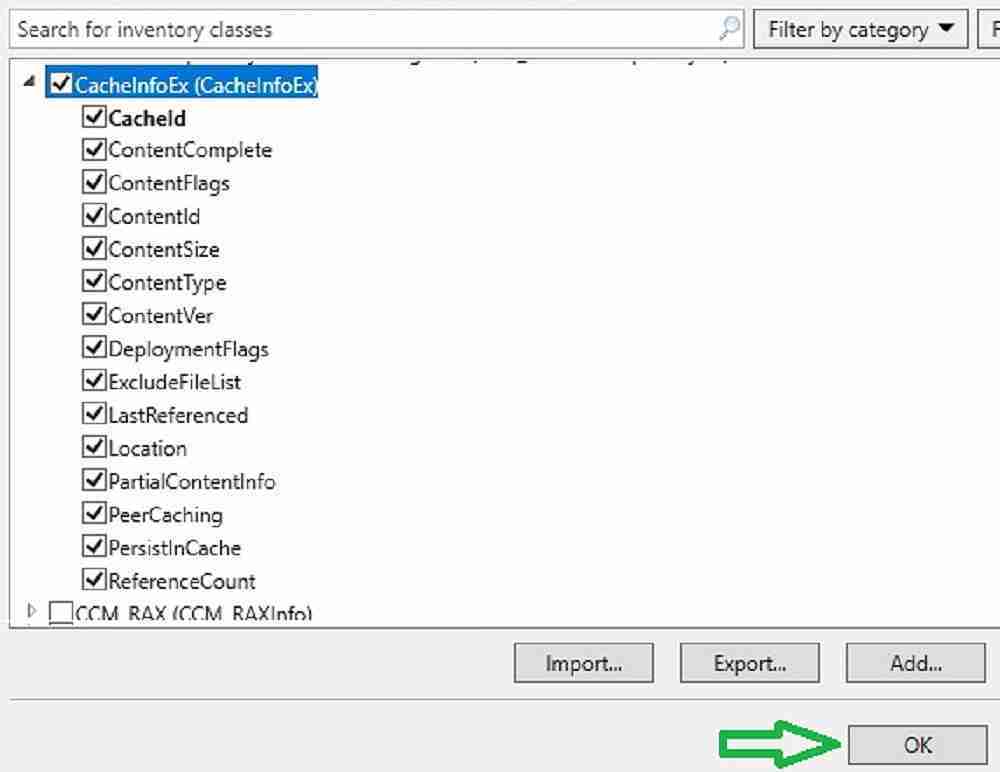
Note: You may unselect the CacheInfoEx class in the default client agent setting in production. Instead, I suggest creating a new custom agent setting and selecting the CacheInfoEx class.
The SCCM client collects cache information during the next hardware inventory cycle. You can verify this from inventoryagent.log.
Collection: Namespace = \\.\root\cimv2; Query = SELECT __CLASS, __PATH, __RELPATH, BootDevice, BuildNumber, Caption, CountryCode, CSDVersion, Description, InstallDate, LastBootUpTime, Locale, Manufacturer, Name, Organization, OSLanguage, ProductType, RegisteredUser, SystemDirectory, TotalSwapSpaceSize, TotalVirtualMemorySize, TotalVisibleMemorySize, Version, WindowsDirectory FROM Win32_OperatingSystem; Timeout = 600 secs.
Inventory is processed by the SCCM server and committed to the database. You can verify dataldr.log to confirm.
- Begin transaction:Machine= CM1(GUID:ADA4429B-7817-41345-BECE-CFE15556DA22)
- Commit transaction:Machine= CMl(GUID:ADA44298-7817-41345-BECI3-C FE16556DA22)
- Done Machine=CM1(GUID:ADA44298-7817-4845-BEC8-CFE16556DA22) code=0 Done blocking until completion.
- No more machine MIFs to be processed, terminating thread
- Shutting down Machine Writer
- Worker thread 5204 halting execution
- I finished processing 1 MIFs
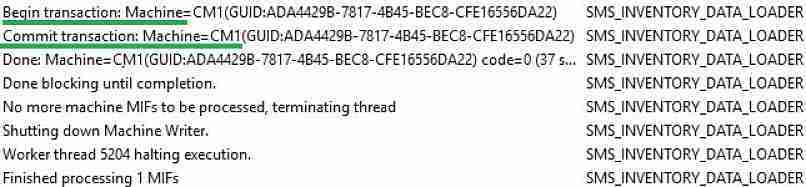
Result for SCCM Administrator
New SQL view “v_GS_CACHEINFOEX” gets created with the below attributes. These values help to customize SQL queries as per our requirement to check the pre-caching details.
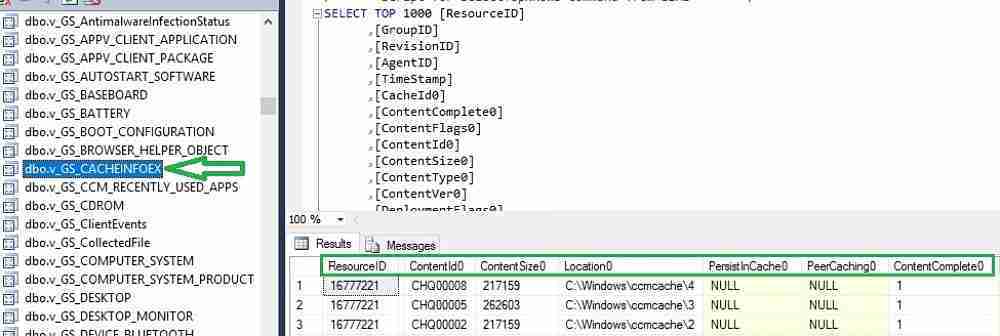
The below SQL query gives the cached content status for all clients in a specific collection. Modify the collection ID. You can get the collection query Download-RDL-file-SSRS-report-for-Task-sequence-Pre-Cache-status/README.md at main · AnoopCNair/Download-RDL-file-SSRS-report-for-Task-sequence-Pre-Cache-status (github.com)
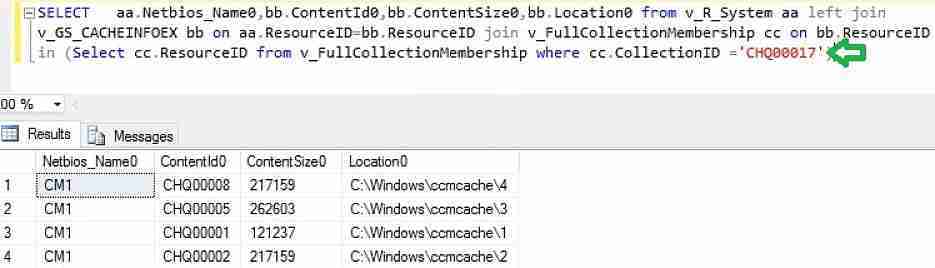
We can further customize the SQL query to get the pre-cache information specific to the task sequence and collection. The RDL file for the report below is available to download from GitHub.
You can import the RDL to get a report, as shown below. The total content size will help you determine whether all contents referred to in the Task sequence are cached.
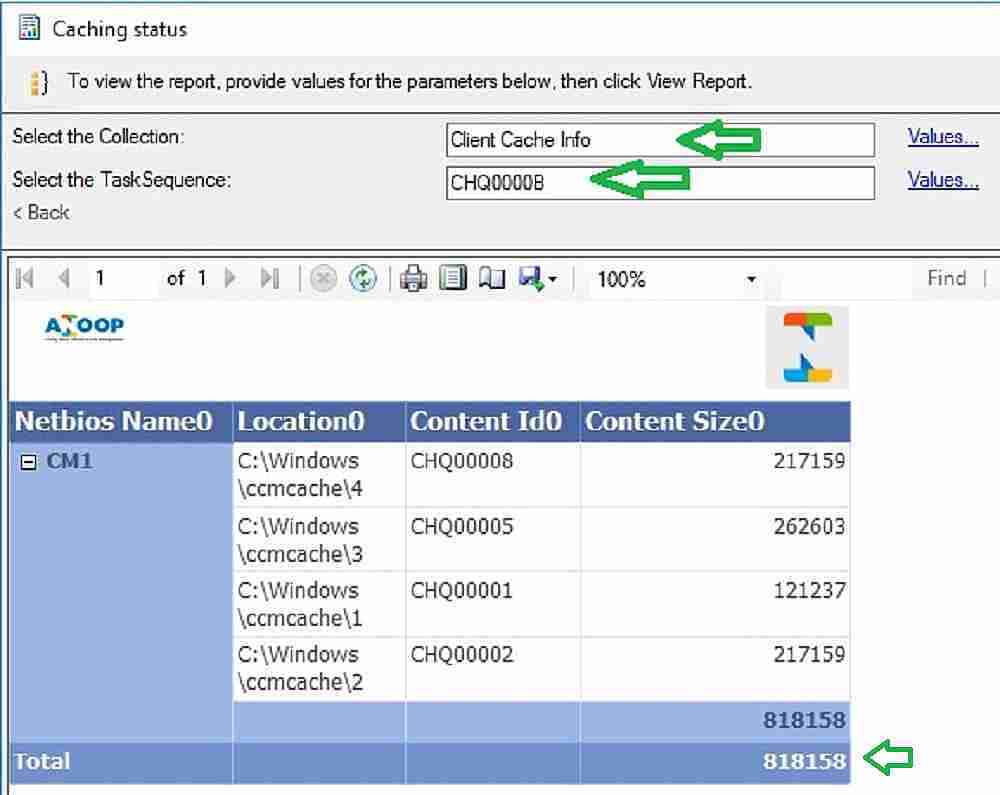
We are on WhatsApp now. To get the latest step-by-step guides, news, and updates, Join our Channel. Click here. HTMD WhatsApp.
Author
Vimal has more than 10 years of experience in SCCM device management solutions. His main focus is on Device Management technologies like Microsoft Intune, ConfigMgr (SCCM), OS Deployment, and Patch Management. He writes about SCCM, Windows 10, Microsoft Intune, and MDT.

Hi Anoop, how are you pal….
one question on this…I may be wrong though…!
do you think this class “CacheInfoEx” is already present in system’s WMI, don’t you think we have to enable this class somehow on computers so that it can be picked up by SCCM in the H/W inventory cycle….?
Hi Arindam, Yes,“CacheInfoEx” is present on systems.
But By default,SCCM console dont show up “CacheInfoEx” class hence added as a custom MOF file.
Thanks Vimal…Much appreciated…!
Hi,
Looking to see if i can get some input here. Extended the Inventory using the MOF, data shows in Primary (can see both views and tables) but no data in CAS. Replication is working fine, however no trace of why the data doesnt show up on CAS – every other inventory data does.
Running this query on CAS or PRI doesnt bring up the articlid either-
Select * from ArticleId where Replication ID in (select ID from vReplicationData where Replicationgroup like ‘Hardware_Inventory%’)
Any clues?
I have downloaded the RDL and Uploaded, but am getting the below error
The report server cannot process the report or shared dataset. The shared data source ‘AutoGen__5C6358F2_4BB6_4a1b_A16E_8D96795D8602_’ for the report server or SharePoint site is not valid. Browse to the server or site and select a shared data source. (rsInvalidDataSourceReference)
Awesome article thank you for taking time to share your knowledge with us all.
I noticed, CTRL + F “Lunch SCCM Console.” – it’s ok just give me a signed TShirt.
Better to have LUNCH together. I can offer you that 😉
I will take you up on that offer any day amigo!
Hi Anoop – Can you please check the content on Github for the mof and rdl file? They both appear to have changed to some generic html file. Thanks.
I get the error:
“The following classes for which you are trying to import settings do not exist. Import the required class definitions and then try to import the settings again.” CacheInfoEx
How do I add?
Have you extended the MOF files and those updated policies are deployed to all the devices?
I didn’t came across this error however in below blog i see similar error mention.. pls test in test environment.
https://www.anoopcnair.com/sccm-configmgr-2012-hardware-inventory-extension-mof-file-import-error/
attempting to use this in SCCM 1910 and receive the error in dataldr.log:
CGroup::AddGroup – WARNING: Could not find group MICROSOFT|CACHEINFOEX|1.0 in the group map, this group in the inventory report will be ignored.
and the SQL view is not being created.
can this extended to all, not just the TS folder size, I am looking for is how much the size of the sccm cache folder in each device
Hello,
Where can I found the MOF and RDL files please?
The links are fixed now!!
I’d like to second Manu. It appears the links for the MOF and RDL files are broken
We lost all those files because of the retirement of Technet gallery… Vimal is trying to find whether he has any backup of these files
Looks like the MOF and RDLs are missing again
I have updated the links again!
Hi Anoop – Can you please check the content on Github for the mof and rdl file? They both appear to have changed to some generic html file. Thanks.
Hi Rick – Fixed now.