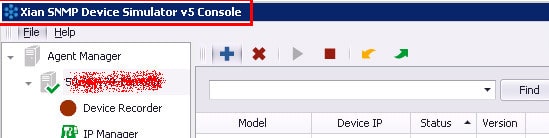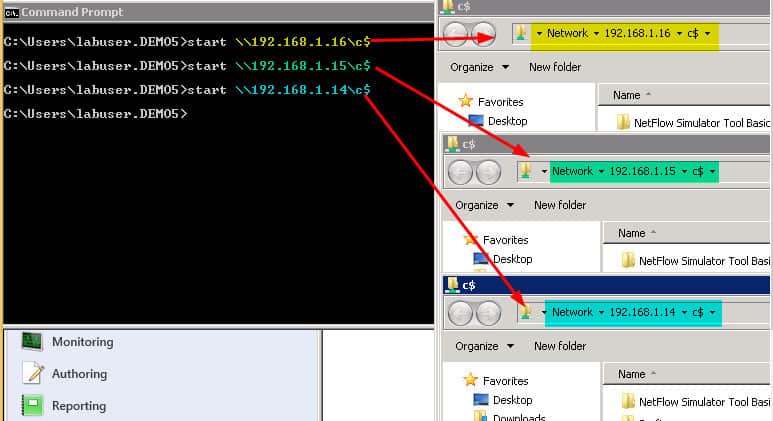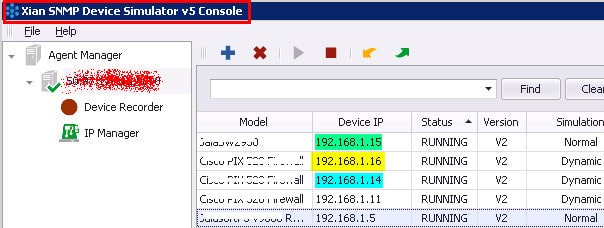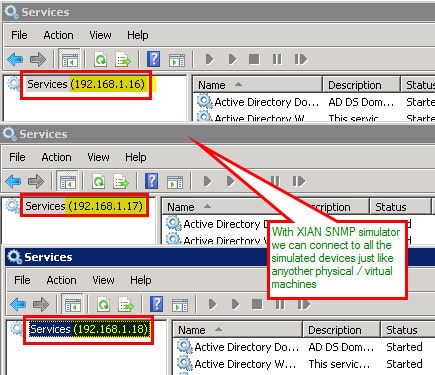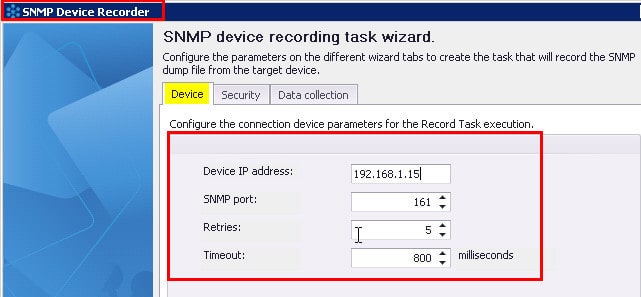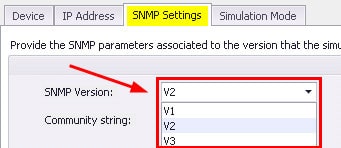Let’s discuss how to create Windows Linux Network SNMP Devices for a Lab Environment. Follow these steps to set up a lab environment with Windows, Linux, and SNMP-enabled network devices.
Install SNMP Software On Windows: Enable SNMP services through “Windows Features” or install third-party SNMP tools. On Linux: Use package managers like apt or yum to install SNMP utilities.
What are SNMP devices? SNMP devices are managed using the Simple Network Management Protocol (SNMP) and can communicate with switches, bridges, routers, access servers, computer hosts, hubs, and printers.
Why use the XIAN SNMP Device Simulator ? The XIAN SNMP device simulator can create “N” numbers of simulated devices like physical/virtual machines, routers, switches, and printers. We don’t have to develop different physical/virtual machines, Switches, Hubs, and Compute Nodes to simulate application testing for IT admins.
- Download New SNMP Device Simulator Understand the New Features
- List of Intune Sessions in Microsoft Ignite 2023
- Intune Training Course 2023
- Top 75 Latest Intune Interview Questions and Answers
How to Create Windows Linux Network SNMP Devices for Lab Environment
You do not need to acquire a very high-end machine or server to run your lab setup. You can install the Xian Simulator and test “n” many scenarios.
Download the XIAN SNMP Devices Simulator from here.
This intern can help test different scenarios that happened earlier in your network. This will help analyze and resolve the commonly repeated problems in your environment.
Recorder Feature in the Xian SNMP device simulator allows us to record the state of physical devices for further simulation.
How Do You Simulate Computer Devices/Nodes and Run Test Scenarios?
IT admins can easily simulate their work environment in the test labs using the XIAN SNMP device simulator, which allows us to connect to virtual shared drives.
I’ve connected to shared drives of simulated devices with IP 192.168.1.14, 192.168.1.15, and 192.168.1.14. SNMP simulator is very easy to install, and IT Admins can easily simulate the workload.
Once an assigned IP is used for simulation, you can connect to the shared drive, but notice that this share corresponds to the shared server on which this IP and any other list of IPs are added (network card).
So, basically, through this IP, we connect to the resource on which the agent is running. We can use multiple IPs for simulation, and all of them will connect to the same resource (the agent server).
IT admin can also run the services.MSC is on different simulated devices, as shown in the following picture. As mentioned above, using simulated IPs, we connect to the Windows host where the Xian Device Simulator agent is running.
Do You Want to Simulate the Scenario Happened in the Past within Minutes?
Using the Xian SNMP device simulator, we can record the state of simulated devices in your test environment. This can help to TEST the scenario that happened earlier in your network, which will help to resolve your production issues.
The SNMP device simulator allows recording any physical SNMP Network device that an IT can add to increase the list of device templates available for simulation.
| SNMP Device Recording Task Wizard | Details |
|---|---|
| Device IP Address | 192.168.1.15 |
| SNMP Port | 161 |
| Retries | 5 |
| Timeout | 800 |
How to Add/Remove/Stop/Save/Load Windows and Network Devices to Simulator?
We can Easily Add/Remove/Stop/save/Load Windows and Network devices to the Xian SNMP device simulator. The simulator comes with loads of pre-loaded devices, such as Cisco switches, Hubs, and Routers. Now, it’ll take only 5 minutes to get your simulated devices created and running.
Do You know SNMP Version 3 Provides More Security?
Xian SNMP device simulator supports all SNMP versions 1 and 2 and the most secure version, 3. Version 3 can correct the security deficiencies of SNMP versions 1 and 2.
Scripting is also supported with the “command line” option of the Xian SNMP Device Simulator. It’s easily scalable in terms of handling a large number of devices. Once you have defined your devices, you can deploy an elaborate set of devices.
It is possible to simulate a Windows or UNIX computer as an SNMP device if you previously enabled this component (the Windows SNMP service or the corresponding demon in UNIX) and obtain an SNMP dump from it.
Of course, you won’t be able to do many things, like getting connected to that ‘computer’ and stopping services or emulate how it might respond to SNMP.
Resources
SCCM Related Posts Real World Experiences Of SCCM Admins
We are on WhatsApp now. To get the latest step-by-step guides, news, and updates, Join our Channel. Click here. HTMD WhatsApp.
Author
Anoop C Nair is Microsoft MVP from 2015 onwards for consecutive 10 years! He is a Workplace Solution Architect with more than 22+ years of experience in Workplace technologies. He is a Blogger, Speaker, and Local User Group Community leader. His main focus is on Device Management technologies like SCCM and Intune. He writes about technologies like Intune, SCCM, Windows, Cloud PC, Windows, Entra, Microsoft Security, Career etc.