Hey there, let’s discuss about the topic how to Allow or Block Datagram Processing on Windows Server Policy using Intune. A datagram is basically a stand-alone piece of data that gets sent over a network, like the Internet, without needing to set up a connection first.
‘Allow Datagram Processing’ on Windows Server is a configuration setting that enables the server to handle User Datagram Protocol traffic efficiently. Enabling this feature makes sure that the server can process incoming and outgoing UDP packets quickly and smoothly, making things run better for services that really care about speed.
By default, Windows Server can handle processing UDP traffic out of the box, but some security policies or network setups might limit or slow down how it processes datagrams. Administrators might need to step up and make sure UDP is configured properly, especially when using high-traffic services.
Adjusting Windows Server settings using Group Policy or PowerShell is a great way to find that perfect balance between functionality and security, ensuring reliable datagram processing without compromising system integrity. Here we going to deploy Allow Datagram Processing on Win Server using Settings Catalog in Intune.
Table of Contents
What are the Common Uses of Datagram?
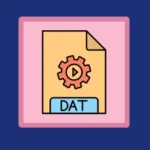
DNS queries, Video/audio streaming, Online gaming (real-time movement updates), IoT & sensor data (efficient for small, frequent transmissions) are the common uses of Datagram.
How to Allow or Block Datagram Processing on Windows Server Policy using Intune – Windows CSP Details
The Configuration Service Providers, or CSPs for short, are basically components of Windows that allow IT admins and mobile device management systems to remotely set up rules, settings, and limitations on Windows devices.
| Property name | Property value |
|---|---|
| Format | int |
| Access Type | Add, Delete, Get, Replace |
| Default Value | 0 |
We can also see the allowed values for the policy “Enable Datagram Processing on Win Server“. Allowed values are the directives and sources we can specify to control which resources can be loaded on a web page.
| Value | Description |
|---|---|
| 1 | Datagram processing on Windows Server is enabled. |
| 0 (Default) | Datagram processing on Windows Server is disabled. |
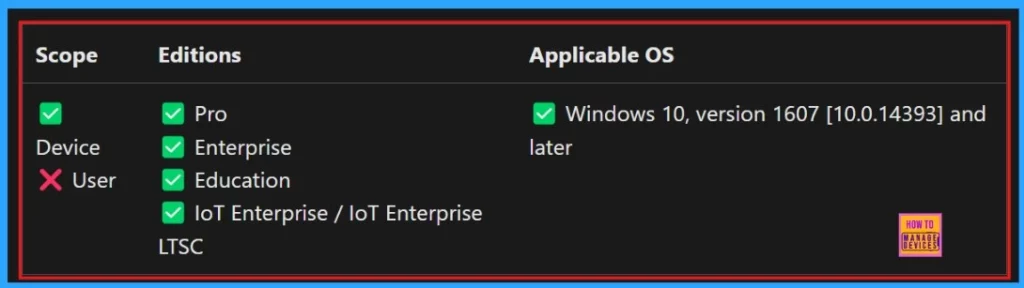
- Best Guide to Configure Delivery Optimization Cache Host Policy using Intune
- Disallow Cache Server Downloads On VPN in Windows Settings Catalog
- How to Install Microsoft.OSConfig PowerShell Module on Windows Server 2025
How to Allow or Block Datagram Processing on Windows Server Policy using Intune
To deploy a policy we need to Create a profile. First, login in Microsoft Intune Admin Center. Click on Devices > Configurations. On the right side, click the + Create option and select the New policy. Another window will open showing the details to choose Platform and profile type.
Here we select Windows 10 and later as the platform, and set the profile type to Setting catalog. Then, click Create to proceed.
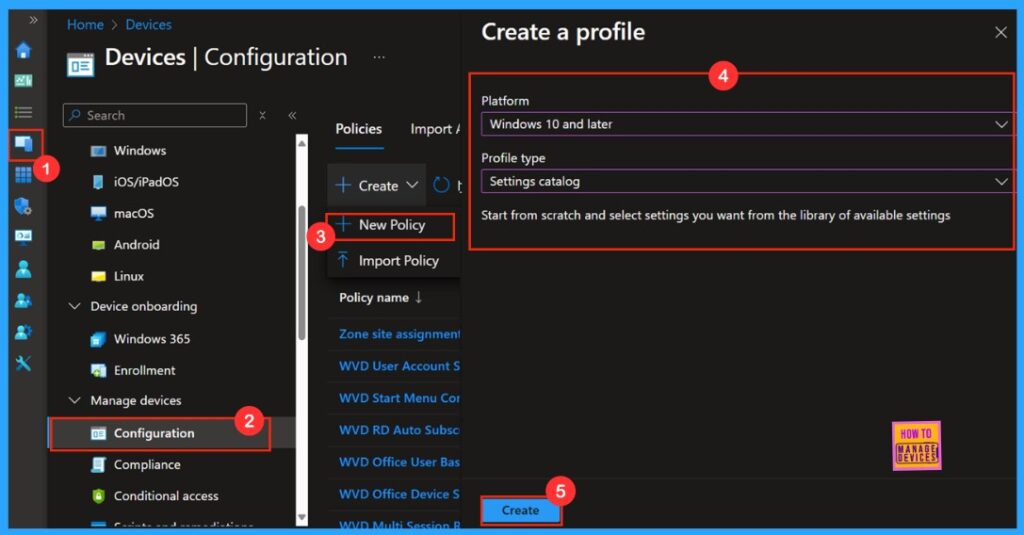
Basics
We need to add the name of our policy in the Name section. If we want to add any description about the policy we can add that in the given space. Here we can see the policy name and it’s description in the below screenshot.
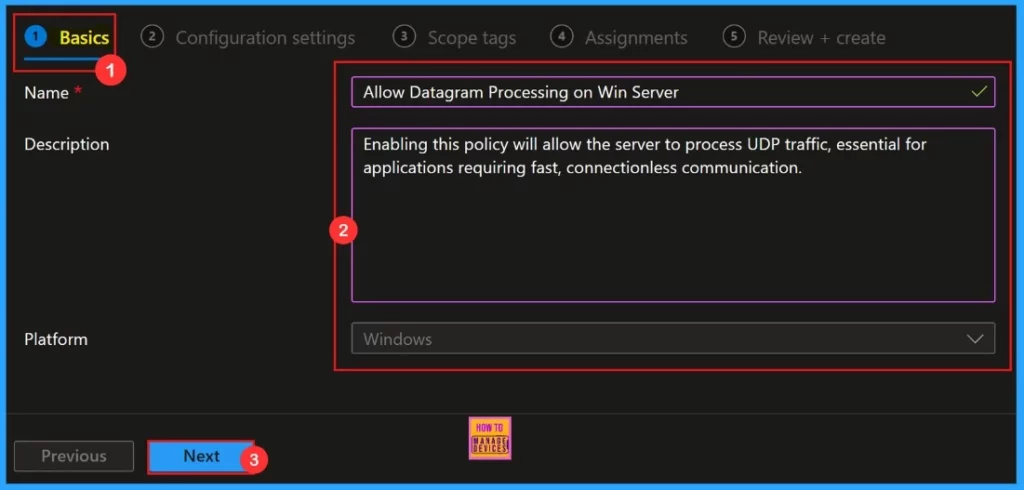
Configuration Settings
Configuration settings define the rules, parameters, and controls determining how systems, applications, or networks operate in policy management. We can add settings for the policies in the configuration settings.
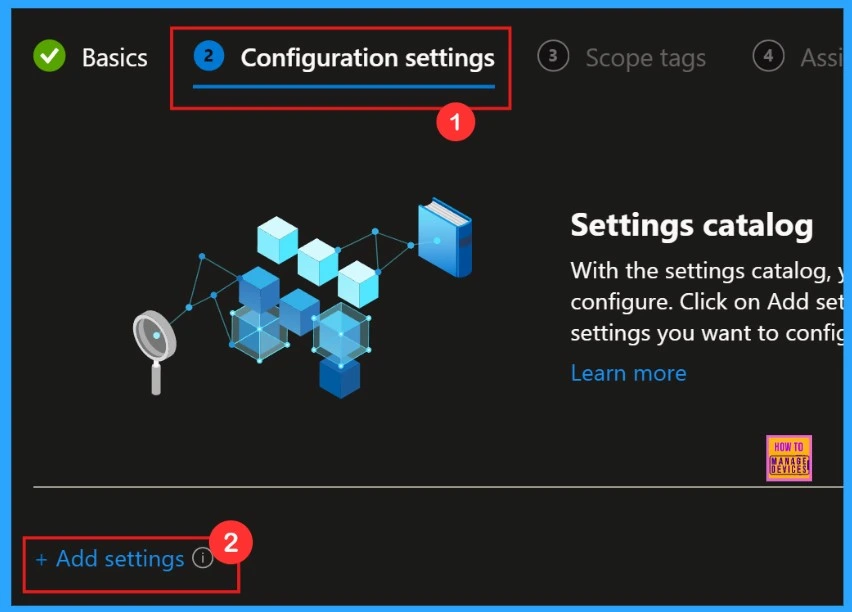
Settings Picker
We will understand what is this, just by hearing it’s name “Settings Picker“. We need to pick a settings for our policy. Here we pick the category “Display” and Settings name “Allow Datagram Processing on Win Server.“
“Settings Picker” allows us to choose preferred policy settings from the list. This simplifies policy deployment and reduces errors. Our policy “ Datagram Processing on Win Server ” comes under “Defender” Catagory.
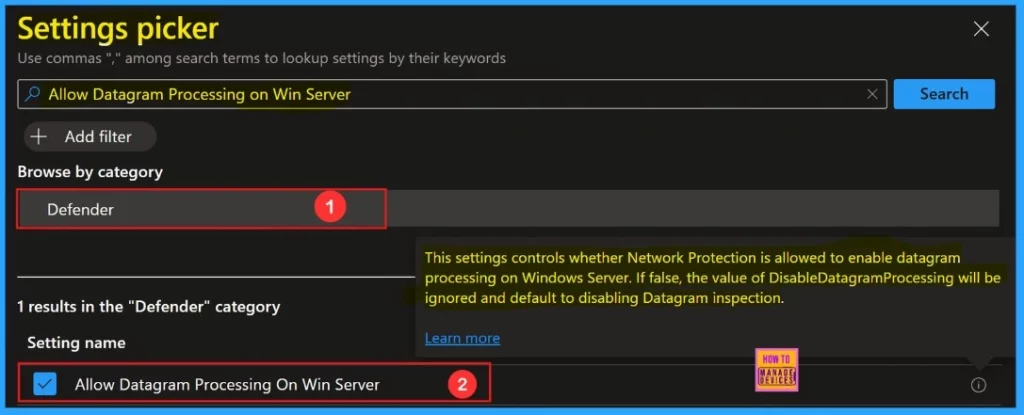
After closing the settings picker window, we will be directed to the configuration settings to select the category that we want to deploy the policy. We selected the category “Datagram processing on Windows Server is enabled” for the policy.
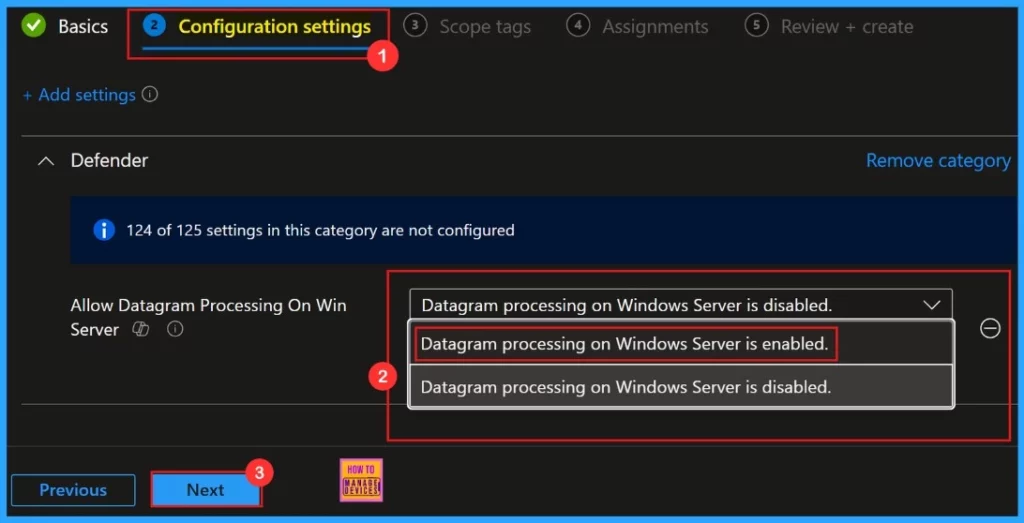
Scope Tags
To skip this section is preferable, as it is not mandatory for the desired policy. Actually, Scope tags are a filtering mechanism that restricts access to policies, configurations, and devices in IT management systems.
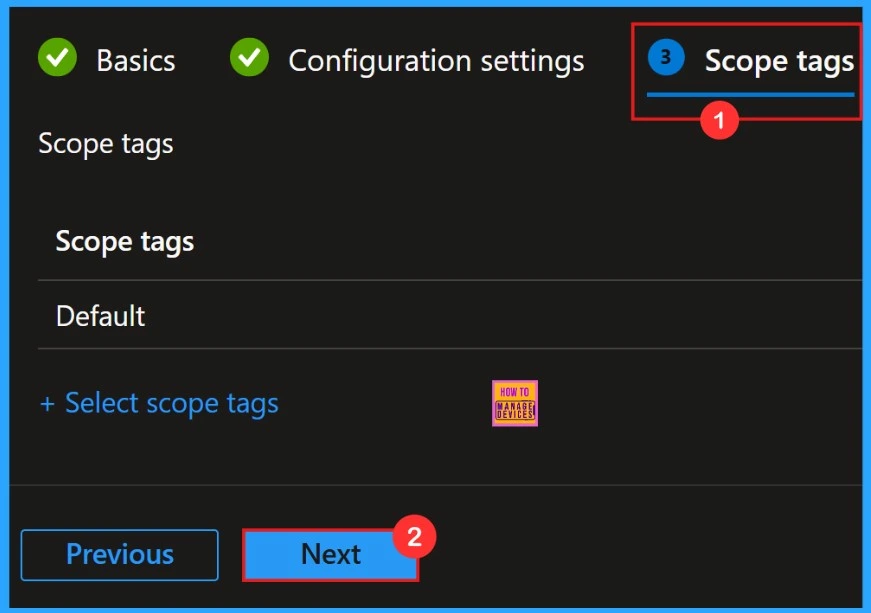
Assignments
We need to add groups in this section. The assignments in Microsoft Intune determine which users or devices a policy applies to. Selected group will show on the assignment page. Then, click Next to continue.
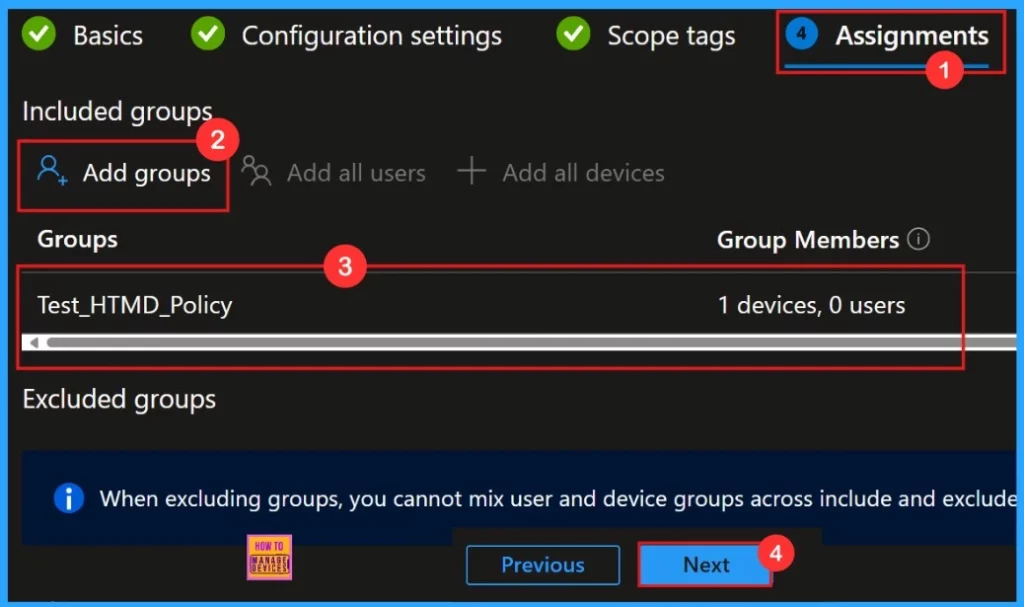
Review + Create
Here we can see a summary of what the details are we have given for the policy creation because, Review + Create is the final step of a policy deployment. We can go through it and confirm all the information given was correct. After confirming we need to click “Create“.
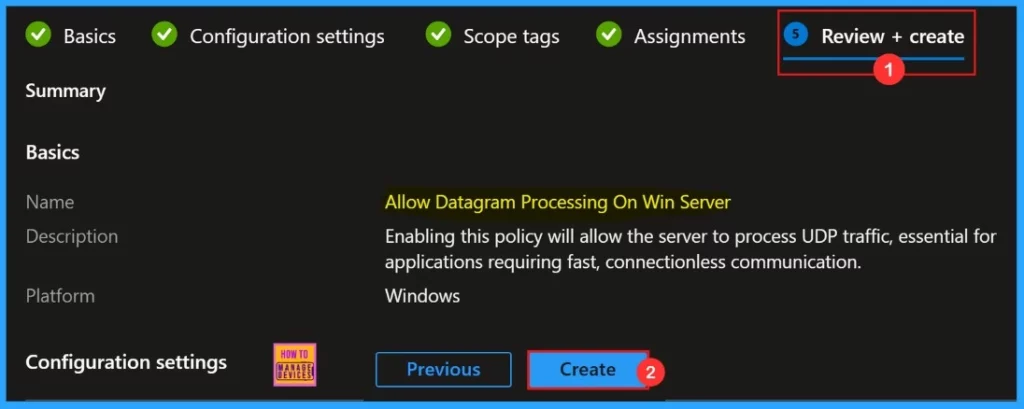
On the screen Policy created notification will pop-up after clicking Create button. The message notify that the policy Enable Datagram Processing on Win Server created successfully.
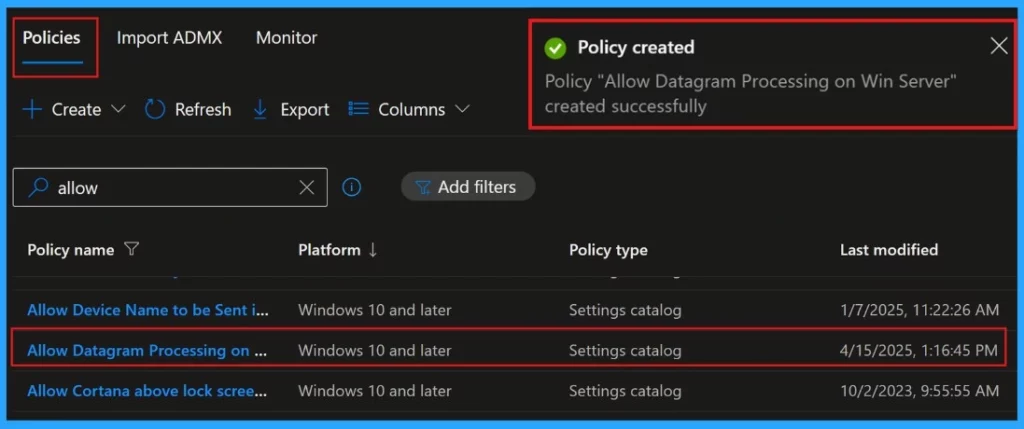
Device and User Check-in Status
We need to go to the device configuration profile and search for the policy we created to check the monitoring status. Here, we can check whether the deployment of the policy succeeded or not.
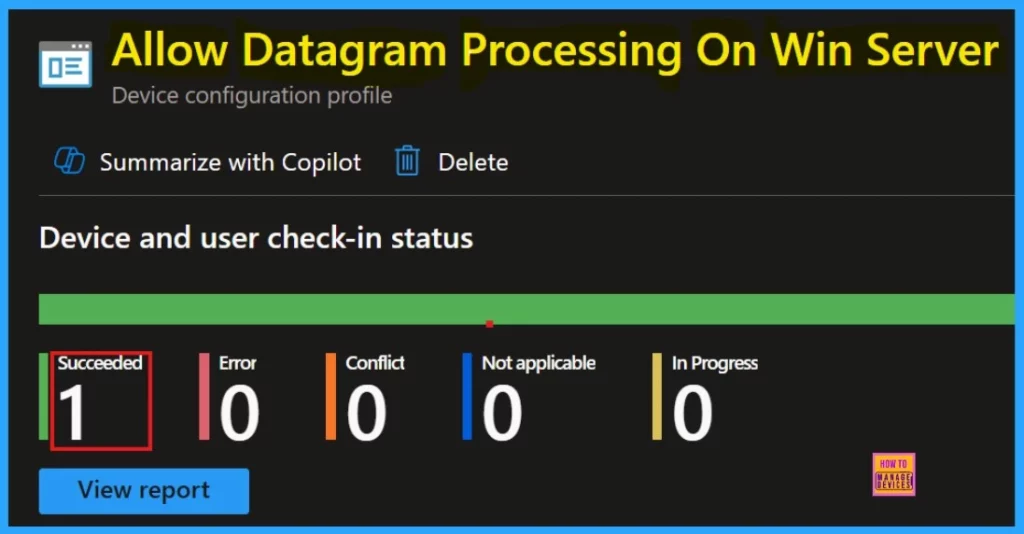
How to Delete the Policy from Intune
Here we are going to see the steps for deleting a policy. In some scenarios deleting a policy in Microsoft Intune is necessary for security, compliance, or operational efficiency. After clicking the delete icon, a confirmation message will pop-up for deletion of the policy.The below screenshot shows how we can delete the policy.
For more details- How to Delete Allow Clipboard History Policy in Intune Step by Step Guide
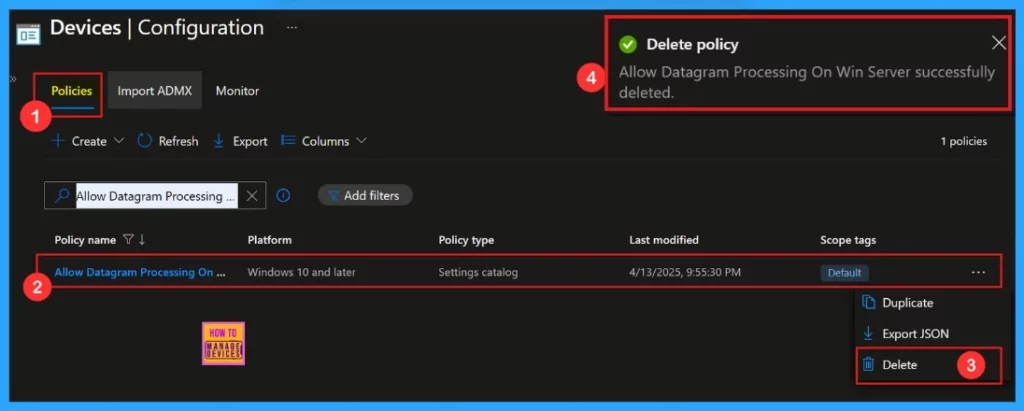
How to Remove Assigned Group
Sometimes removing an assigned group from a policy is necessary for security, compliance, or operational efficiency. The below screenshot shows how we can remove an assigned group from the policy. After the removal we need to click Review + Save.
For more details – Learn How to Delete or Remove App Assignment from Intune using Step by Step Guide
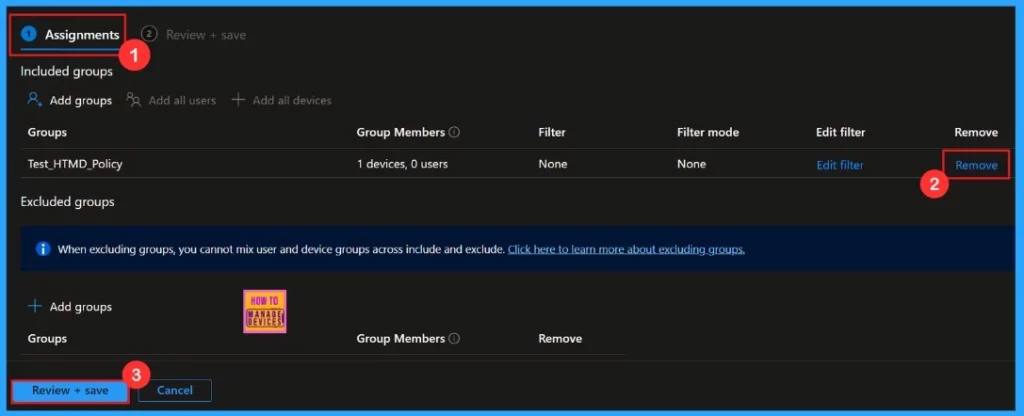
Need Further Assistance or Have Technical Questions?
Join the LinkedIn Page and Telegram group to get the latest step-by-step guides and news updates. Join our Meetup Page to participate in User group meetings. Also, Join the WhatsApp Community to get the latest news on Microsoft Technologies. We are there on Reddit as well.
Author
Anoop C Nair has been Microsoft MVP for 10 consecutive years from 2015 onwards. He is a Workplace Solution Architect with more than 22+ years of experience in Workplace technologies. He is a Blogger, Speaker, and Local User Group Community leader. His primary focus is on Device Management technologies like SCCM and Intune. He writes about technologies like Intune, SCCM, Windows, Cloud PC, Windows, Entra, Microsoft Security, Career, etc.
