Let’s discuss How to Uninstall DeepSeek AI Assistant App on Android using Intune Managed Google Play App. DeepSeek AI Assistant can be easily uninstalled from Android devices. For this Intune provide Managed Google Play App.
Prevention and Uninstallation of DeepSeek AI Assistant is a very important need of every organization. By uninstalling this app you can ensure data privacy and security. So you have to uninstall DeepSeek AI Assistant from an Android device on your organization.
As per the government policies, every organization should remove, block and uninstall the use of DeepSeek AI Assistant from your organization’s tenant. We have different articles that guide the step-by-step guidance to Block DeepSeek on managed devices.
In this blog we can discuss how to uninstall DeepSeek on Adroid devices. Here i would like to share a step by step guidance for you. As a IT Admin you can refer this blog post and uninstall DeepSeek on your organization.
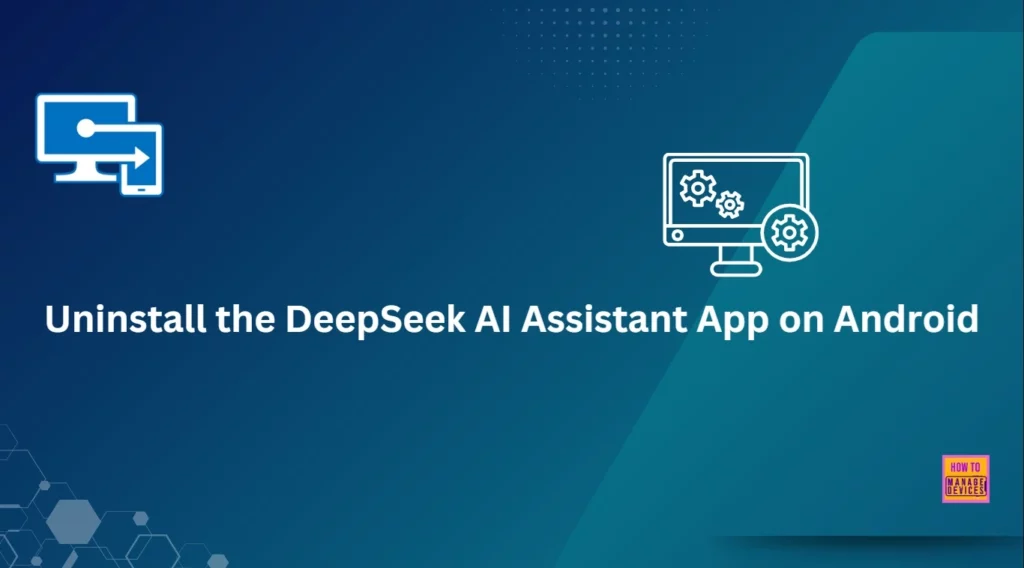
Table of Contents
What is a Managed Google Play App on Intune?
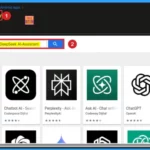
Managed Google Play is Google’s enterprise app store, integrated with Microsoft Intune for Android Enterprise management. It allows IT administrators to deploy, manage, and approve apps for Android devices enrolled in Intune.
How to Uninstall DeepSeek AI Assistant App on Android using Intune Managed Google Play App
As mentioned above using Managed Google Play app in Intune you can quickly uninstall DeepSeek from Android devices. This helps you to prevent the installation on your tenant. You can specify groups and devices for the uninstallation.
| Steps to Uninstall DeepSeek |
|---|
| Open the Microsoft Intune admin center |
| Go to Apps > Android > Android Apps |
| Click on the + Create button. |
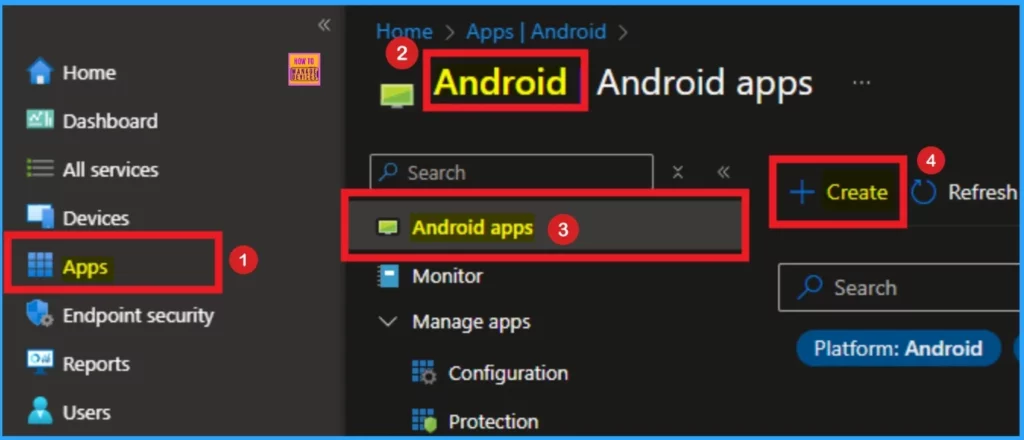
- Network Protection Blocks DeepSeek on MacOS using Intune Enforcement Level Policy
- How to Block Deepseek App usage MS Defender for Cloud Apps
- How to Block DeepSeek AI Assistant on iOS or iPadOS using Intune Compliance Policy
Then select Managed Google Play App from the list of app type options. Managed Google Play App helps to search the built-in managed Google Play store to find and add apps for Android Enterprise
devices. Then click on the Select button.
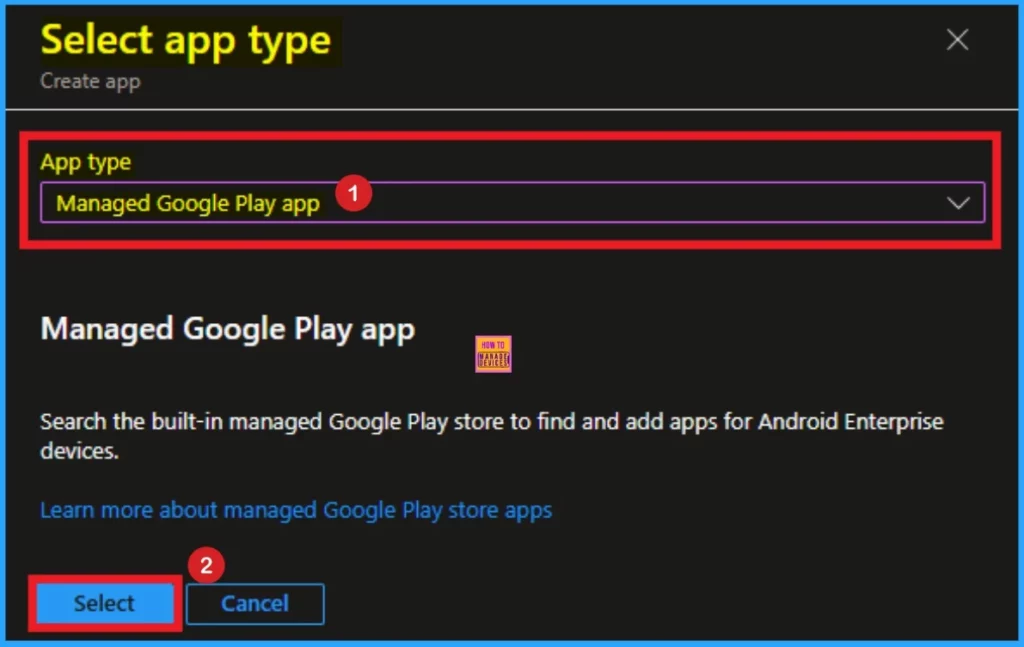
Then you will get the Managed Google Play window. From this window, you can search for an app. On the Search box, search for DeepSeek AI-Assistant and click on the search icon. Then select DeepSeek AI-Assistant and click on the Sync button.
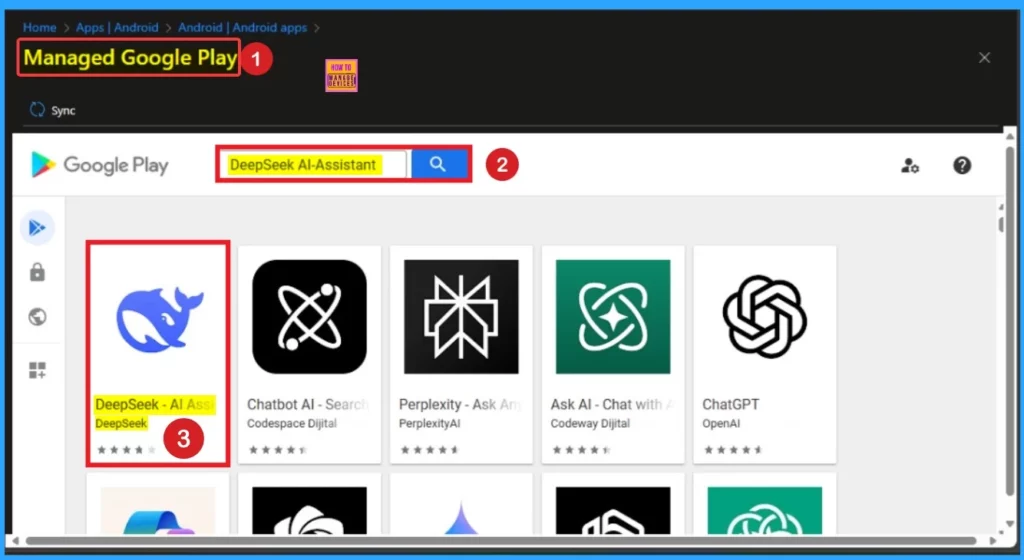
After the syncing completed the Managed Google Play window will automatically closed. Then DeepSeek AI Assistant app can be seen on the Android Apps section on Intune portal. Select the App from this window.
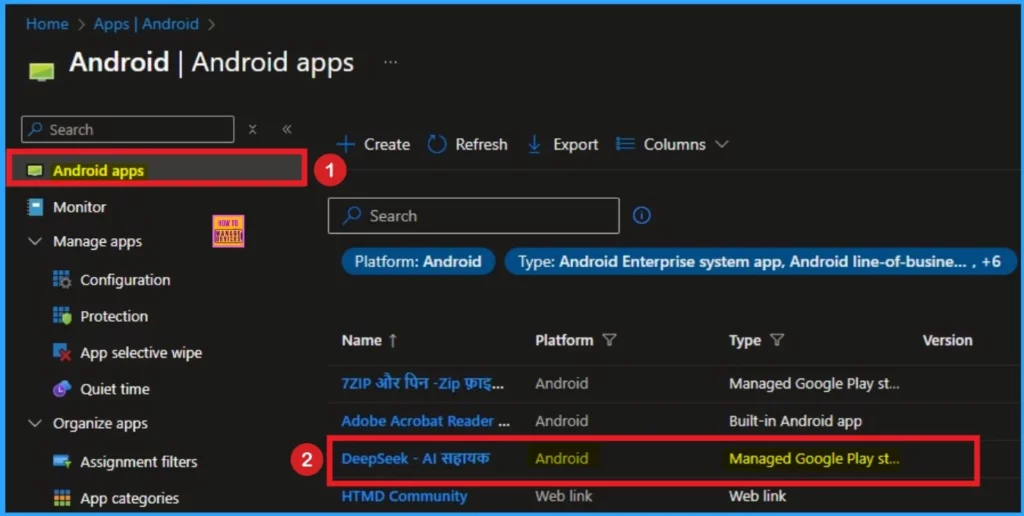
After that Go to Properties option on the DeepSeek AI Assistant on the Overview Page. Here you can edit the each tabs. Click on the Edit button near Assignments.
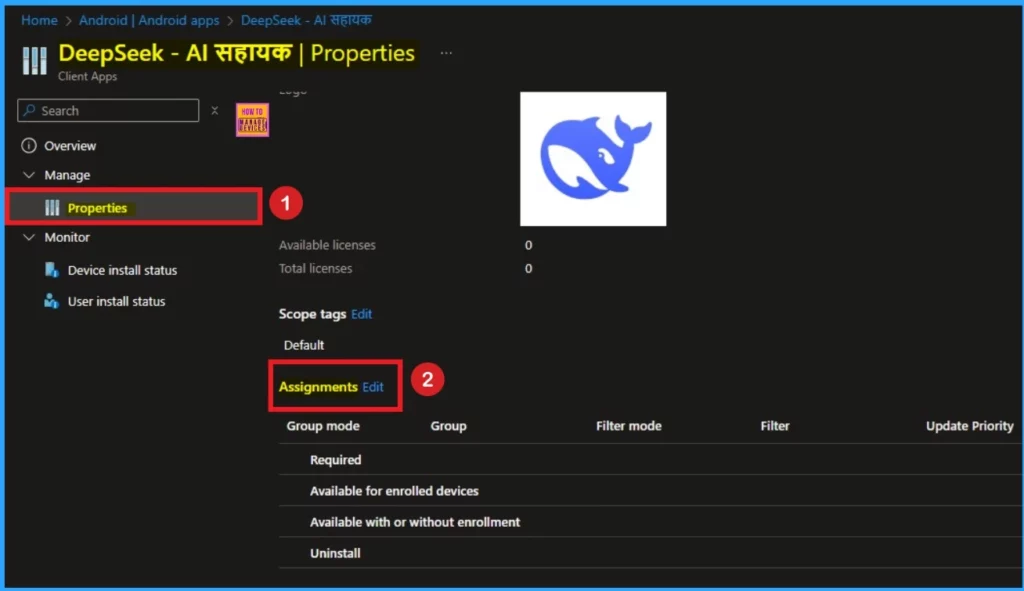
Assignments Tab
As you know that on the Assignments tab you assign groups to deploy an app or policy etc. Here you can assign groups to uninstall DeepSeek. Click on the +Add group option under Uninstall. Select the group from the list groups. Then click on the Review + Save button.
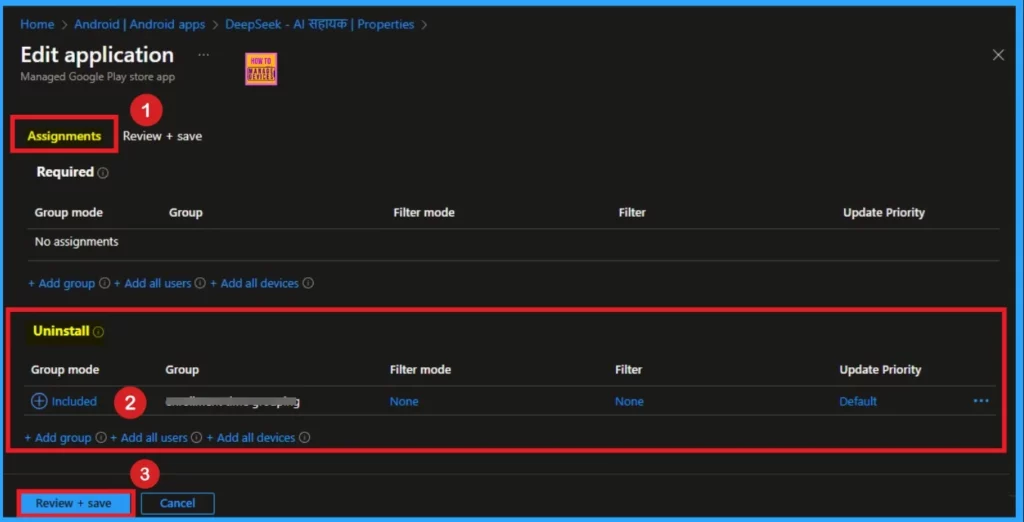
On the Review + Save tab you ca review all the information and finalize the uinstallation. Click on the Save button and you will get the notification like Application Saved.
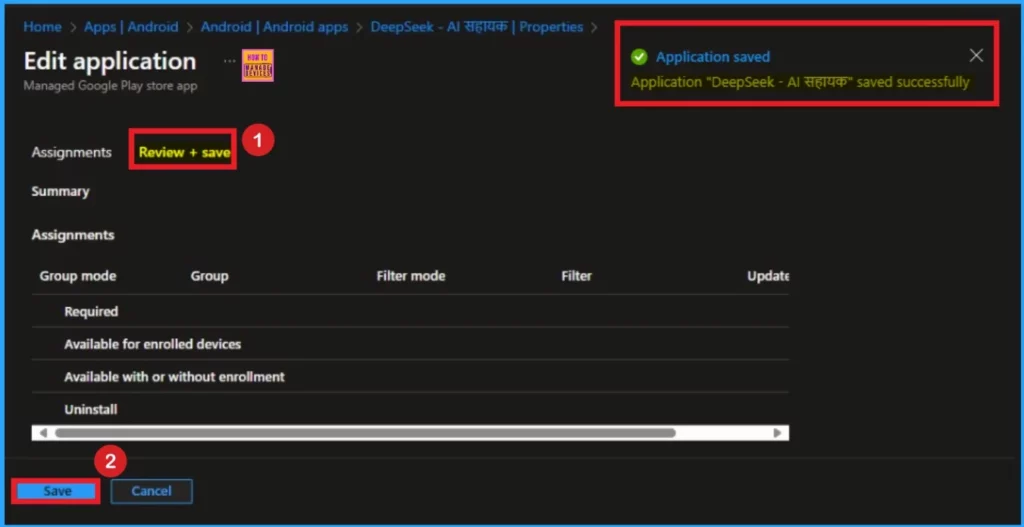
After that you can the sync the assigned devices on the Company Portal. Then the Google play will uninstall the app, and the user will receive a notification on their managed device that the app was “deleted by your admin”. The below window will guide you.
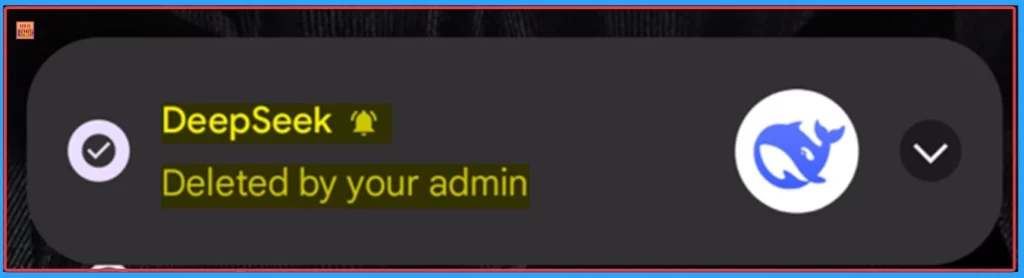
The Google Play Store will no longer display the DeepSeekapp. If the user attempts to install or access the app directly via a link, the example error below is displayed on the user’s managed device.
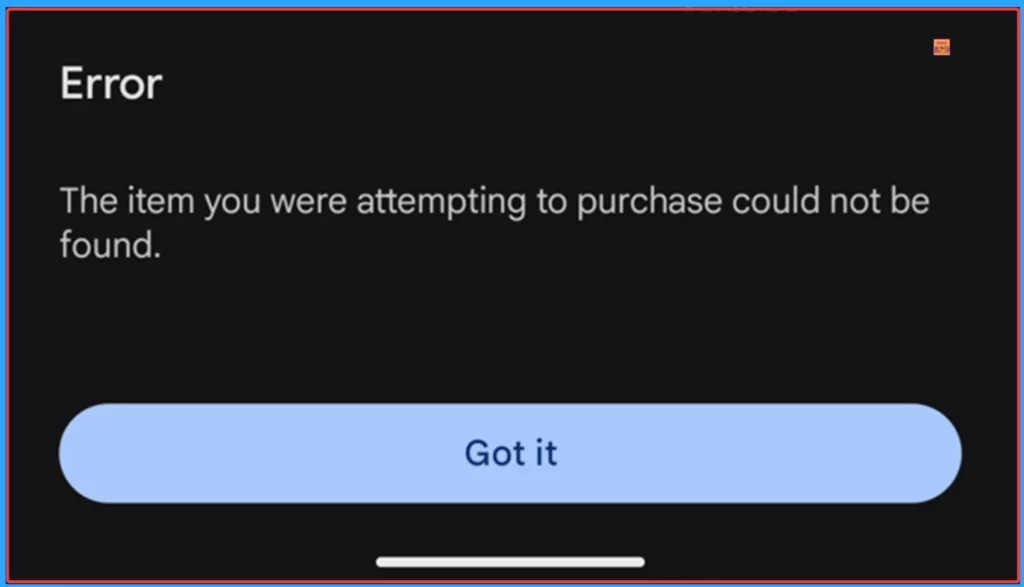
Need Further Assistance or Have Technical Questions?
Join the LinkedIn Page and Telegram group to get the latest step-by-step guides and news updates. Join our Meetup Page to participate in User group meetings. Also, Join the WhatsApp Community to get the latest news on Microsoft Technologies. We are there on Reddit as well.
Reference
Blocking and removing apps on Intune managed devices (Windows, iOS/iPadOS, Android and macOS)
Author
Anoop C Nair has been Microsoft MVP for 10 consecutive years from 2015 onwards. He is a Workplace Solution Architect with more than 22+ years of experience in Workplace technologies. He is a Blogger, Speaker, and Local User Group Community leader. His primary focus is on Device Management technologies like SCCM and Intune. He writes about technologies like Intune, SCCM, Windows, Cloud PC, Windows, Entra, Microsoft Security, Career, etc.
