Let’s learn how to manually import patches to WSUS and deploy them using SCCM and the Adobe Flash Player removal tool as an example. This method can be followed for any out-of-band patches not available in WSUS but on the Microsoft Update Catalog website.
Let’s understand the Steps to manually import and deploy Adobe Flash Player removal Updates using WSUS and ConfigMgr.
Microsoft announced that Adobe Flash Player would be discontinued on December 31, 2020, and Adobe has also decided to end its support.
Microsoft confirmed that Adobe Flash player support will end for Microsoft Edge, Microsoft Edge Legacy, and Internet Explorer 11 in December 2020.
- Patch Missing From SCCM How To Import Into WSUS Manually
- Best Way To Manage SCCM Client On Windows Server Core Machines
- SCCM Patch Software Update Deployment Process Guide
- Intune Vs SCCM And WSUS Vs WUfB Patching Method Differences
How to Manually Import Patches to WSUS and Deploy using SCCM
Microsoft released a standalone package for Adobe Flash Player removal updates for the Windows operating system. Let’s see how to import patches to WSUS and deploy them manually using SCCM.
- After installing the update, this update cannot be uninstalled
- Microsoft is currently not aware of any issue in this update, which means no problem has been reported as of now by other companies/vendors
- The Adobe Flash Player removal update is not published in the Windows Server Update Service (WSUS). They are planning to release the update in early 2021
Microsoft releases individual updates that are not part of the WSUS catalogue, especially the software out of support, similar to Adobe Flash player removal updates. In this scenario, we must import the updates into the WSUS console using the Windows Catalog website.
Microsoft released an Adobe Flash player removal update before the end of support to help customers Test and validate their environment for any upcoming impact in application support.
NOTE! To support such customers, the application requires an Adobe Flash player. It will be considered a third-party plug-in, and Microsoft will not provide support for the issues.
How to Manually Import patches to WSUS and SCCM
Here, we will learn more about Manually Importing patches to WSUS and SCCM. Let’s find a way to manually import Adobe Flash player update metadata to WSUS and then to SCCM/ConfigMgr.
This is the first step toward deploying Adobe Flash Player Updates using ConfigMgr.
- Login into the Upstream (First) SUP WSUS server
- Open the Windows Server Update Services with ‘Run as administrative ‘from the Administrative tools.
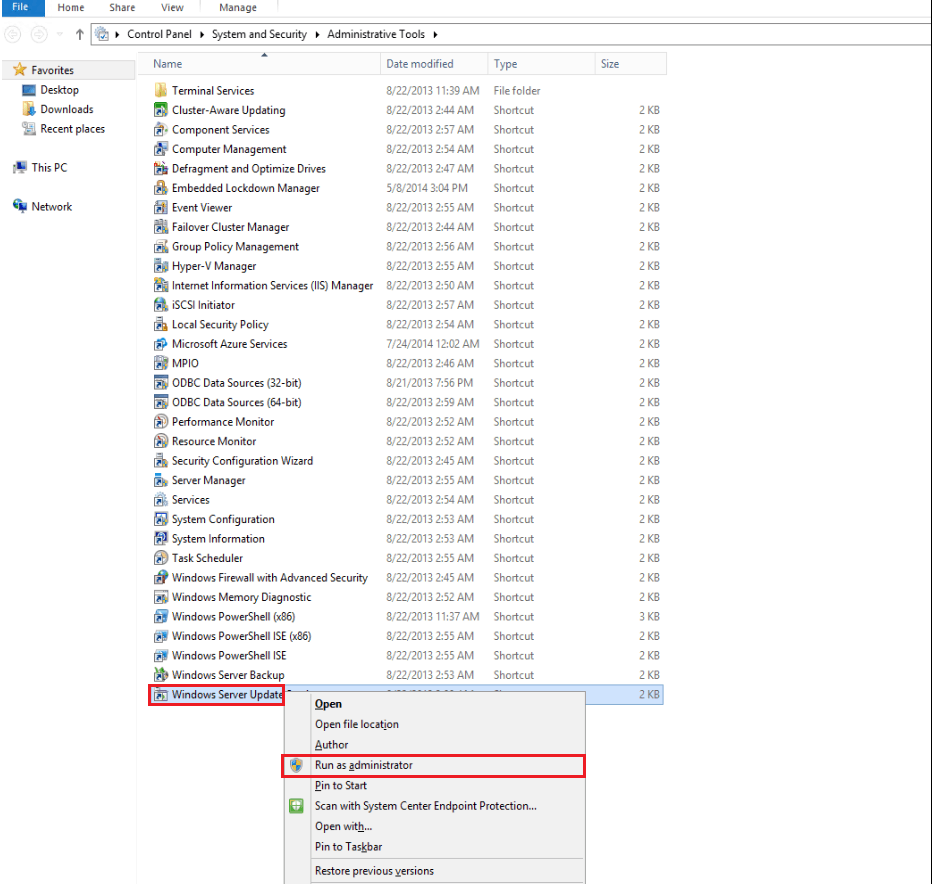
Click ‘Yes’ in the User Access Control window.
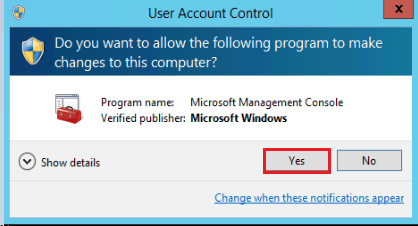
In the left-hand panel, select Updates and click Import Updates in the right-hand panel.
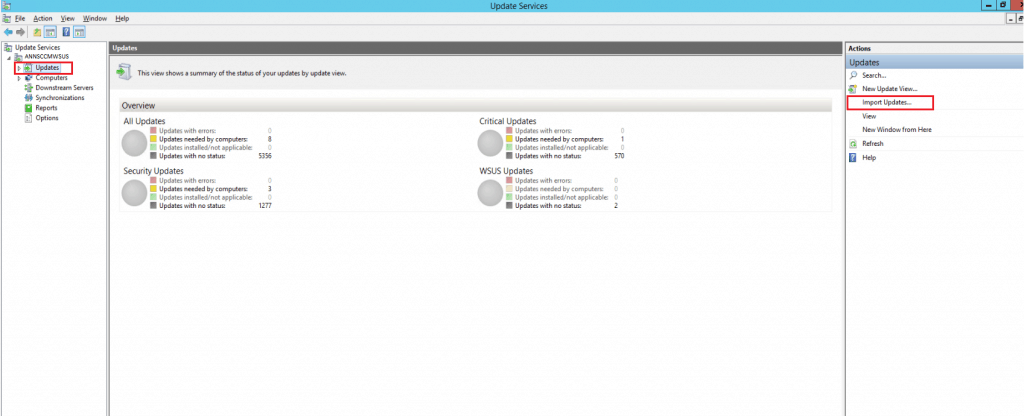
Access the URL https://www.catalog.update.microsoft.com/search.aspx?q=4577586
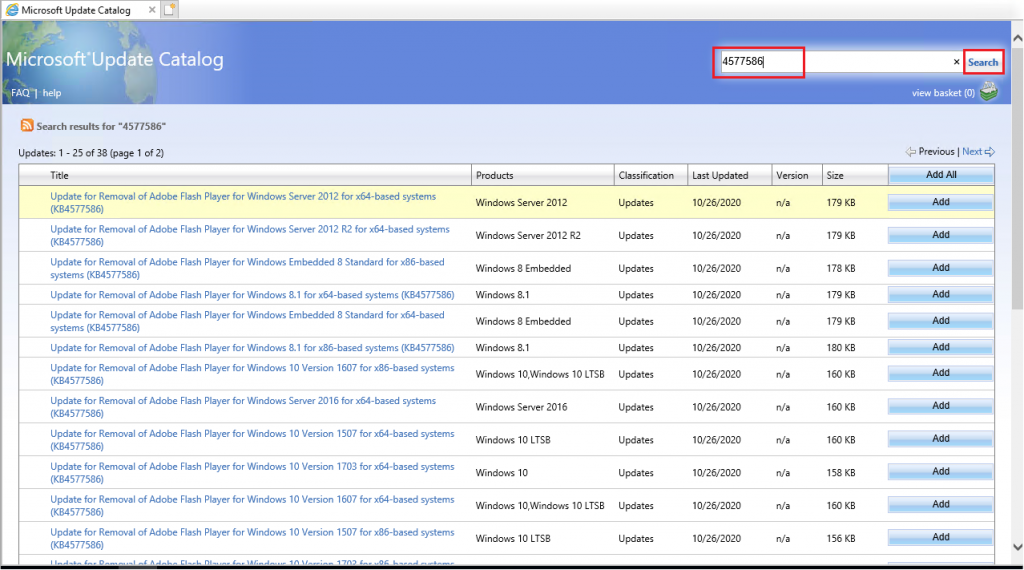
Identify the required patches as per the environment and click Add
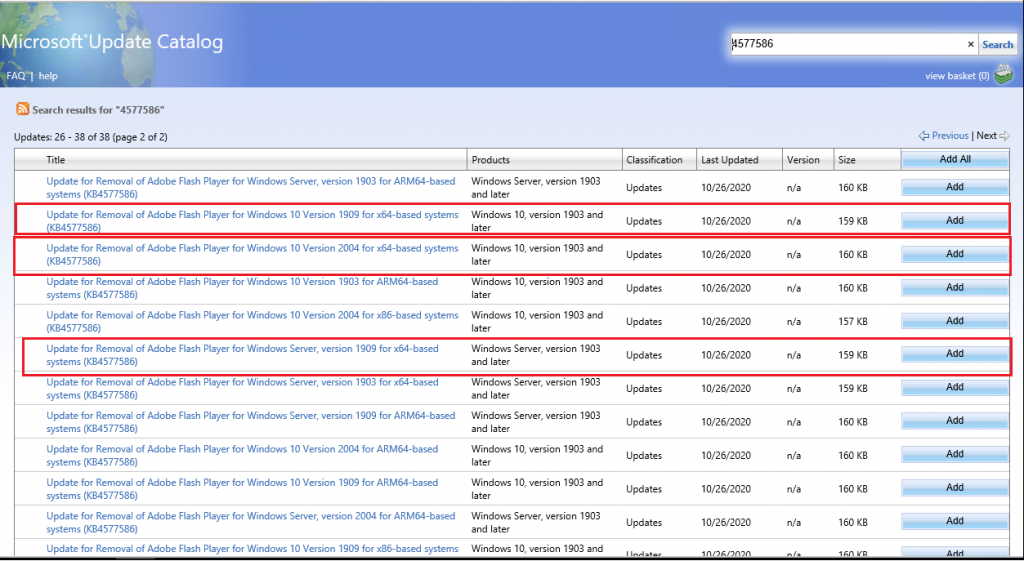
The metadata is added in the View Basket with the updated count
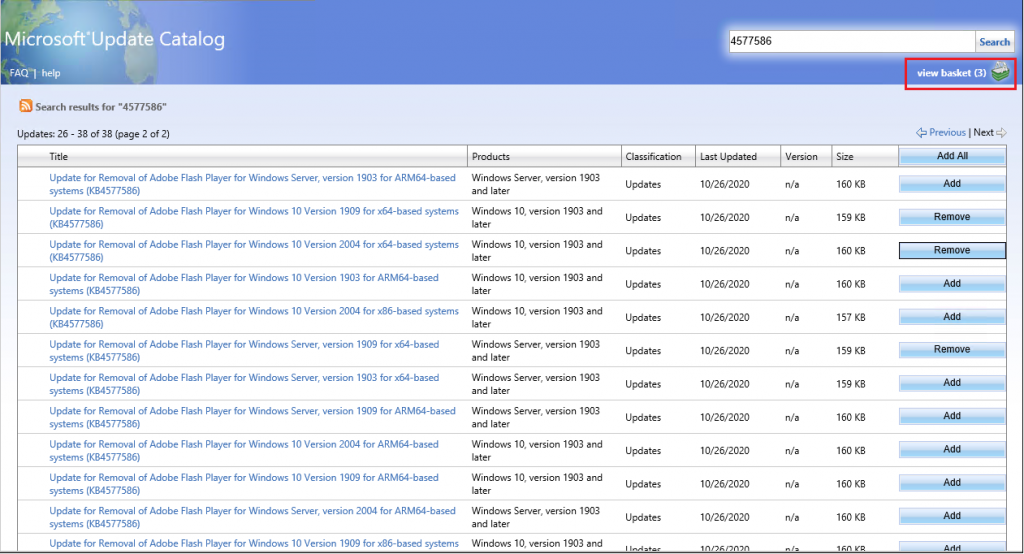
Ensure all the required updates are selected and click the Import icon
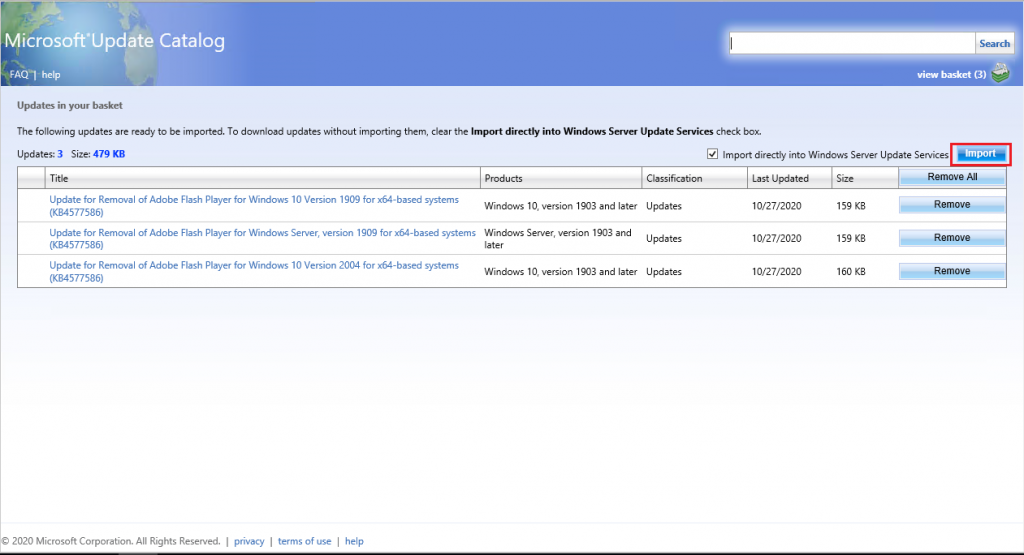
Updates imported into WSUS are in progress
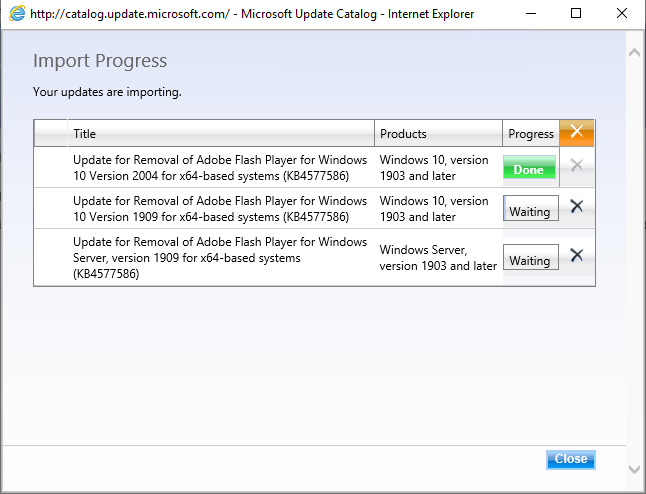
The update metadata updates are imported into the WSUS Console
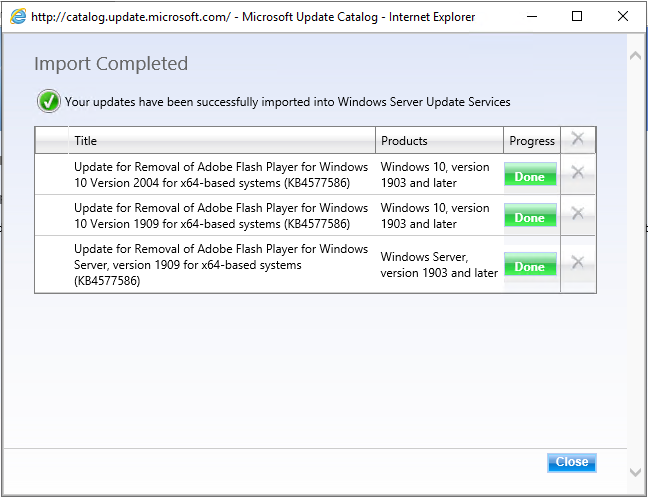
How to check the Updates are Available in the WSUS Console
Open the WSUS Console, Expand the Updates tab. Select All Updates and click the Search icon in the right-hand panel.
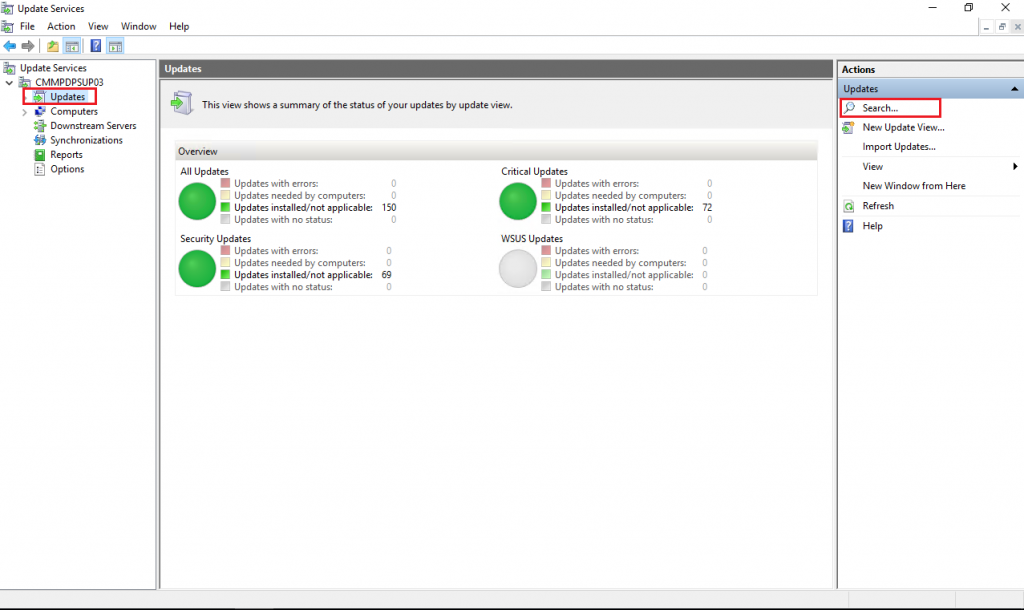
Enter the KB article ID, which is recently imported, and click Find Now
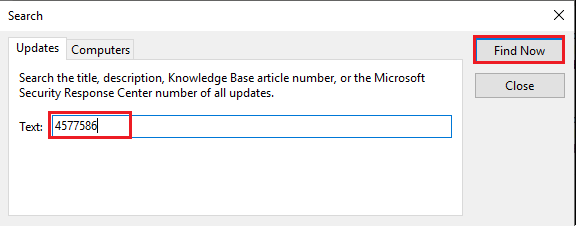
Updates are available in the WSUS console
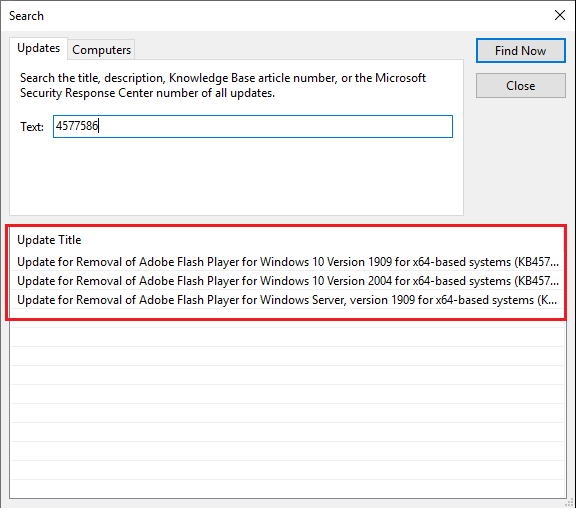
How to Sync from WSUS with SCCM Database after Manual Import to WSUS
Now, let’s check how to sync WSUS with the SCCM database. You can follow the steps mentioned below to complete this work.
- Open the SCCM Console,
- Select the Software Library,
- Expand Software Updates,
- Select ‘All Software Updates ‘and right-click and select ‘Synchronization Software Updates ‘
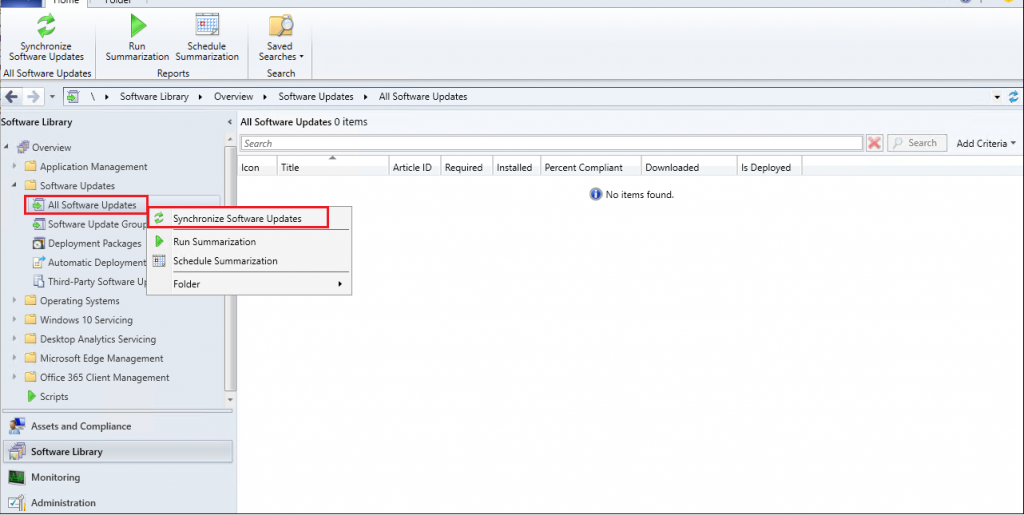
Open the WSUSSYnc.log from the Site server; you can find the imported update information.
NOTE! – More details about manually updating any other patches are explained in the Patch Missing from SCCM How to Import into WSUS Manually.
List of Adobe Flash Player Removal Updates
The Adobe Flash Player Updates are: (Manually Import Deploy Adobe Flash Player Updates using WSUS ConfigMgr | End of Support)
Resources
- SCCM WSUS Cleanup – Fix SCCM Scan Timeout Errors
- Step-by-Step New Primary Server Setup Guide – https://www.anoopcnair.com/configmgr-primary-server-installation-guide/
We are on WhatsApp. To get the latest step-by-step guides and news updates, Join our Channel. Click here –HTMD WhatsApp.
Author
Kannan is a Technical Architect with more than 15 years of experience in the IT domain. He has worked on various technologies, such as Windows server administration, SCCM, SCOM, and Desktop Engineering. He has worked in Microsoft SCCM for the last ten years, focusing on Configuration Manager and Intune technologies.
