In this quick article, let’s check how to deprovision Windows 365 Cloud PC in Microsoft Intune when they are in grace period status. Deprovisioning Windows 365 Cloud PCs in Intune during their grace period is an important step to reclaim resources and maintain proper license management.
When a Cloud PC enters the grace period, it usually means the assigned license has been removed or reassigned, but the virtual machine (VM) still exists for a limited time, typically seven days allowing admins to take necessary actions before final deletion. This window is particularly useful for retrieving data or confirming that the device is no longer needed.
Proactively managing Cloud PCs in the grace period prevents unnecessary costs and ensures your Windows 365 environment stays clean and compliant. If licenses are reassigned during the grace period, the Cloud PC can often return to an active state, avoiding the need for a full redeployment.
However, if the decision is made to fully deprovision, completing this step in Intune ensures resources are freed up quickly, keeping your environment optimized and secure. Grace Period has likely been triggered due to Provisioning policy has been unassigned or License has been removed or expired from the user Cloud PC was assigned to.
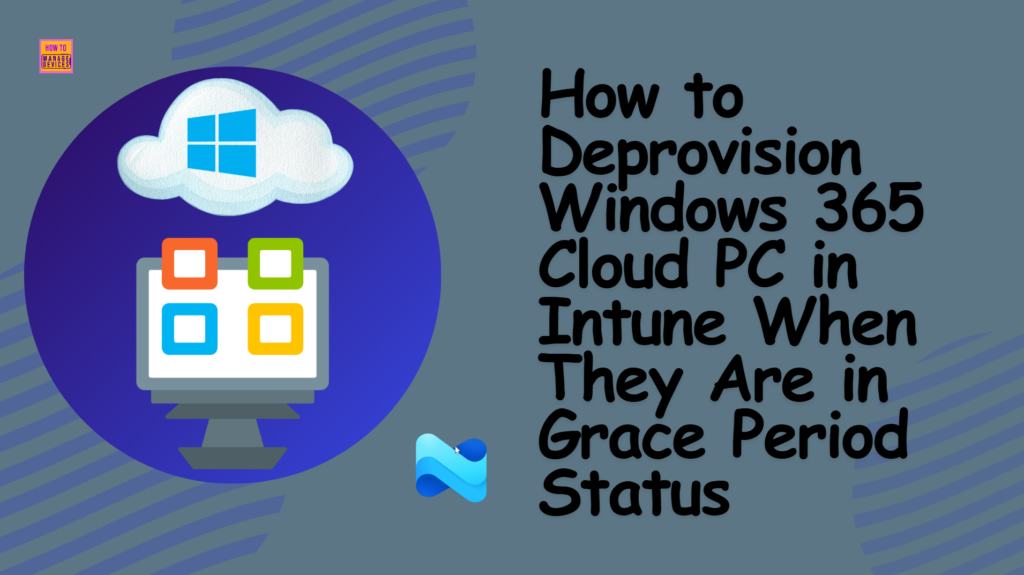
Table of Contents
Different Statuses of Windows 365 Cloud PCs in Intune
Windows 365 Cloud PCs in Intune can appear in several different statuses, each indicating where the device stands in its lifecycle. Understanding these statuses helps administrators troubleshoot issues, plan deployments, and manage licenses effectively.
| Status | Description |
|---|---|
| Failed | If something goes wrong during the provisioning process, the device will show this status. Admins might need to retry the action or escalate the issue. |
| In grace period | This status shows up when a license has been removed or reassigned. The Cloud PC remains accessible for a limited time (typically 7 days), giving admins a chance to recover user data or reassign the license before it’s deleted. |
| Provisioned | This means the Cloud PC has been successfully created, configured, and is ready for the user to sign in. At this stage, the device is fully functional and available to use. |
| Provisioned with warning | This status in Windows 365 that indicates the Cloud PC successfully completed the provisioning process, but one or more non-critical issues occurred during setup. |
| Provisioning | Indicates that the Cloud PC is currently being set up. During this time, Intune is applying policies, apps, and configurations. This process may take a while depending on the image and configuration used. |
| Not provisioned | The device has been assigned to a user, but the provisioning process hasn’t started yet. |
- New Windows 365 Client Endpoint Windows 365 Link the First Cloud PC Device and Native Management via Intune
- How to Create Autopilot Device Preparation Policy for Windows 365 Frontline Devices using Intune
- How to Configure Explicitly Deny EPM Rule with Microsoft Intune | New Updates | Demo
Identify Windows 365 Cloud PC In Grace Period Status in Intune
To identify Windows 365 Cloud PC in grace period status, sign in to the Microsoft Intune Admin Center using your administrator credentials.
- Navigate to > Devices > Device onboarding > Windows 365
- Click on All Cloud PCs > Find the Cloud PC having In grace period status.
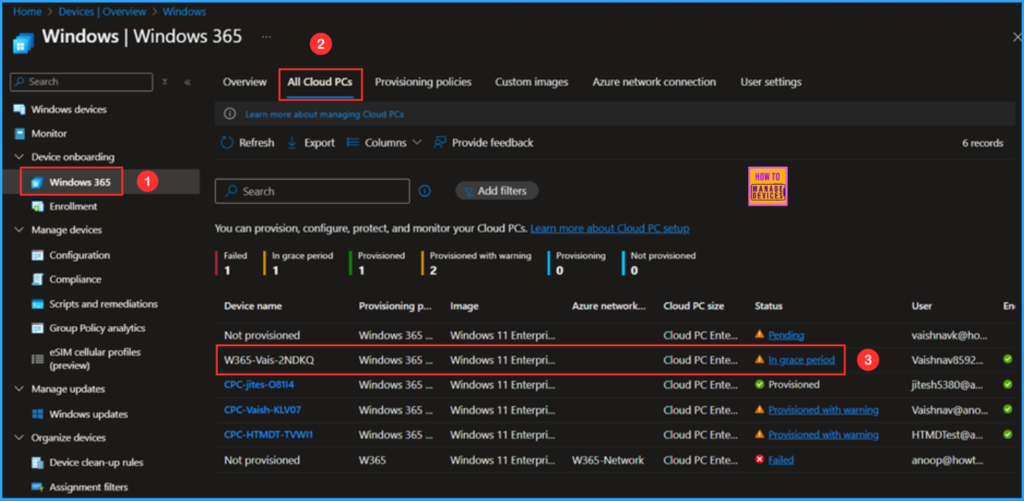
Click on the In grace period link to access the detailed status description pane, which includes the status, details, policy used for the original provisioning, and the Cloud PC size. Select Deprovision Now at the bottom of the pane.
Note: This Cloud PC is under grace period. Grace Period is a 7-day period that users and admins still have access to the Cloud PC. After the grace period, the Cloud PC will be deprovisioned and all Cloud PC data will be lost. Please ensure the end user is aware of this.
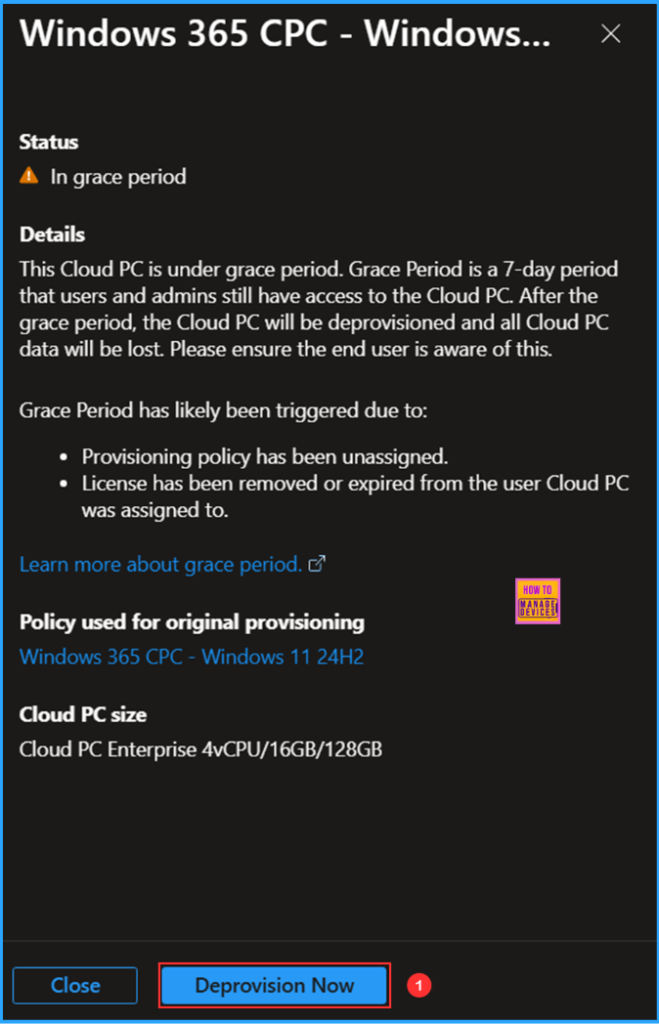
Clicking on Deprovision Now will prompt a warning pop-up stating, “This will deprovision the current Cloud PC. It is a destructive action.” You can then select Yes.
- Windows 365 Cloud PC Performance Report from Intune
- How to Create New Platform Specific Device Clean-up Rule in Intune
- How to use New Multi-Monitor and Display Features in Windows 365 Link
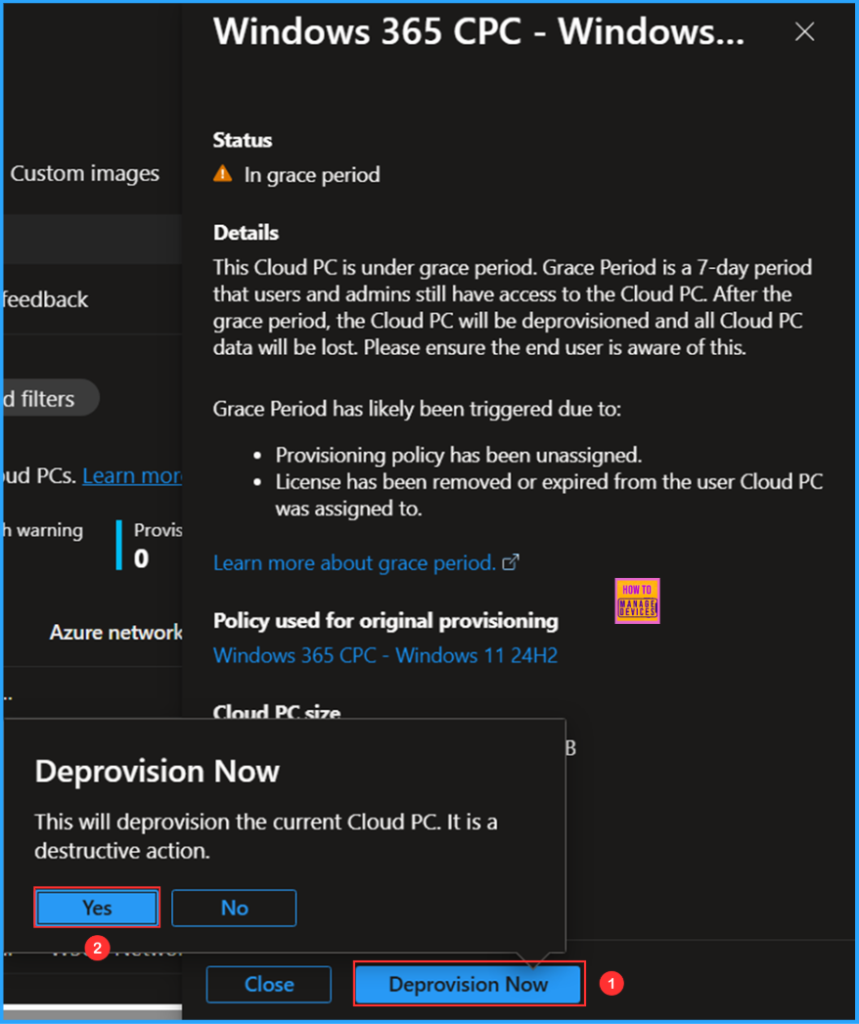
Now the Deprovision process is started, you can see “Successfully triggered end grace period” notification in Intune Portal.
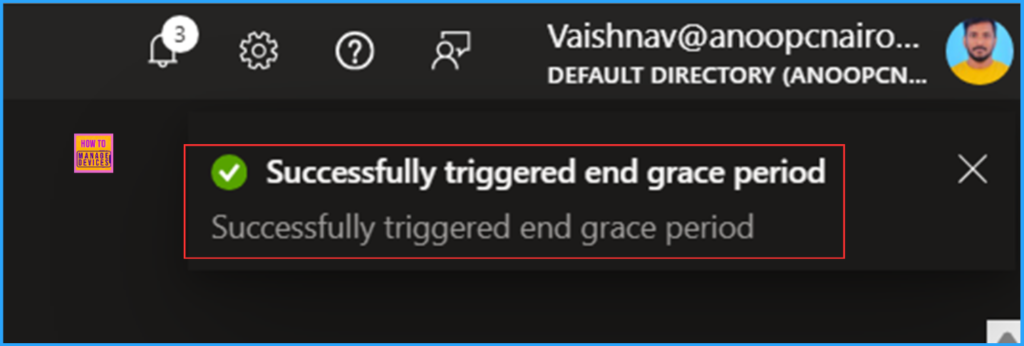
End Result
The end grace period refers to deprovisioning the Cloud PC. Please wait a few minutes and follow the path in the Intune Admin Center to confirm whether it has been completed.
- Navigate to > Devices > Device onboarding > Windows 365
- Click on All Cloud PCs > Search for Device Name “W365-Vais-2NDKQ” (My Cloud PC name in this example)
No records have been found, this confirms that the W365-Vais-2NDKQ has been successfully deleted from the Intune Admin Center.
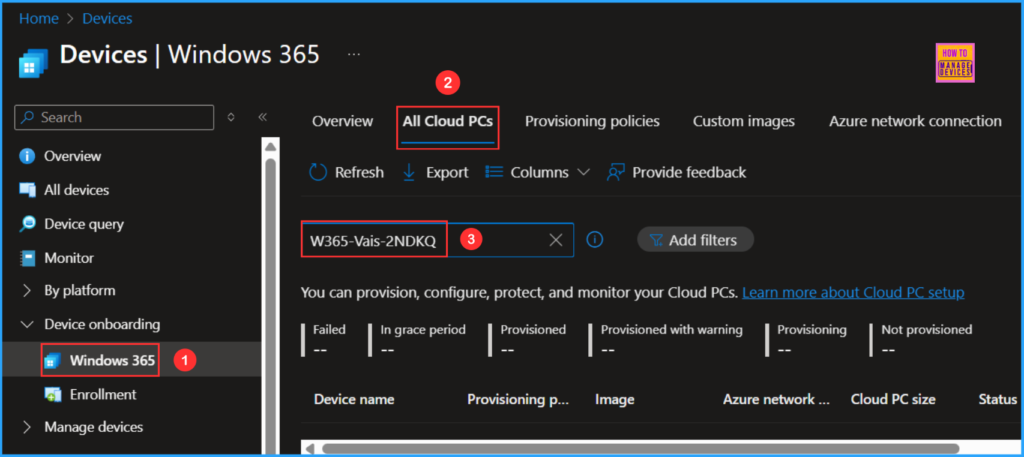
Need Further Assistance or Have Technical Questions?
Join the LinkedIn Page and Telegram group to get the latest step-by-step guides and news updates. Join our Meetup Page to participate in User group meetings. Also, Join the WhatsApp Community to get the latest news on Microsoft Technologies. We are there on Reddit as well.
Author
Vaishnav K has over 11 years of experience in SCCM, Device Management, and Automation Solutions. Writes and imparts knowledge about Microsoft Intune, Azure, PowerShell scripting, and automation. Check out my profile on LinkedIn.
