Here’s a step-by-step guide on how to disable Office update notifications using Intune. Microsoft Office receives updates with the latest features and security patches, The policy setting allows you to hide notifications to users that updates to Office are available.
It’s important to ensure that users are not interrupted or noticed when security and other updates are being applied to Microsoft 365 Apps. When automatic updates are enabled for Office, Typically, these updates are seamlessly installed in the background, and users won’t experience any disruptions.
However, updates can’t be applied if an Office program is open, other attempts are made to apply the updates at a later time. There are instances when users might encounter notifications indicating the availability or necessity of updates. Clicking on the update won’t proceed, as these were already automatically applied or the control from the Office policies.
As per Microsoft, If the updates are not applied after six days, a message appears in any newly opened Office document, reminding the user that updates are available. UPDATES AVAILABLE! Updates for Office are ready to be applied but are blocked by one or more apps.
Windows Autopatch cloud service that automates Microsoft 365 Apps for enterprise updates to improve security and productivity across your organization. The configuration policies for Microsoft Office Update Policies allow you to manage efficiently. However, Hide Update Notifications is default disabled.
- Best Guide To Enable Screen Saver Timeout Policy Using Intune
- Update IOS Apps With MAM Policies For IOS/iPadOS 17 Upgrade
Disable Office Update Notifications using Intune
By following these steps, you can effectively disable Office update notifications on devices managed by Microsoft Intune. This allows you to maintain control over the update process and prevent end-users from being interrupted by update notifications.
- Sign in to the Microsoft Intune Admin portal https://intune.microsoft.com/.
- Select Devices > Configuration profiles > Create profile.
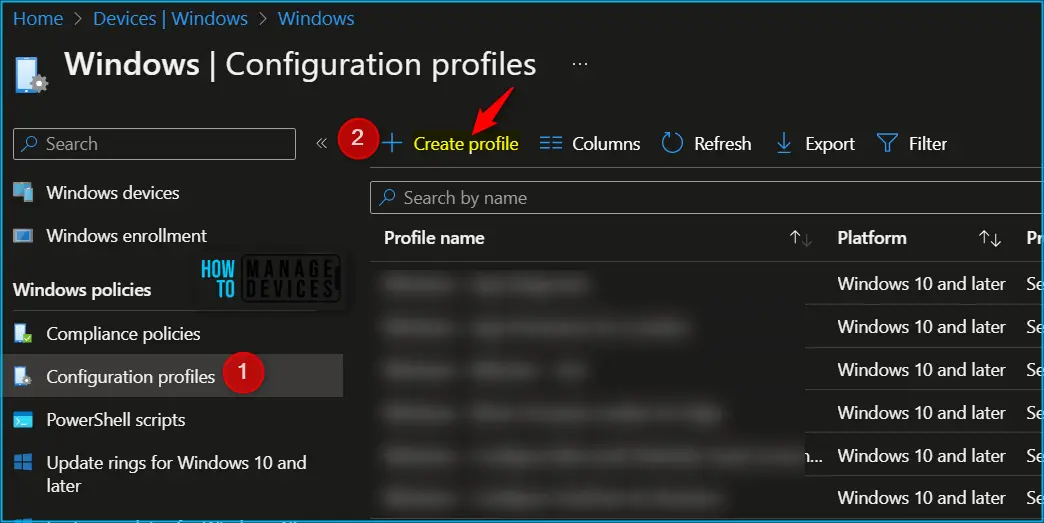
In Create Profile, Select Windows 10 and later in Platform, Select Profile Type as Settings Catalog. Click on Create button.
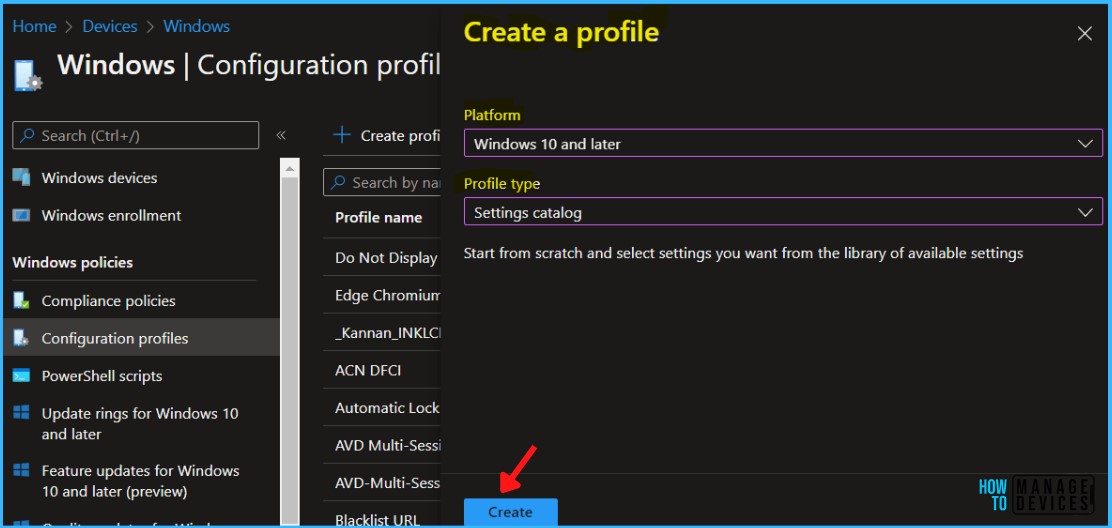
In Basics, enter the descriptive name for the new profile. For example, DisableOffice Update Notifications, and add a description for the profile to understand the policy usage and Select Next.
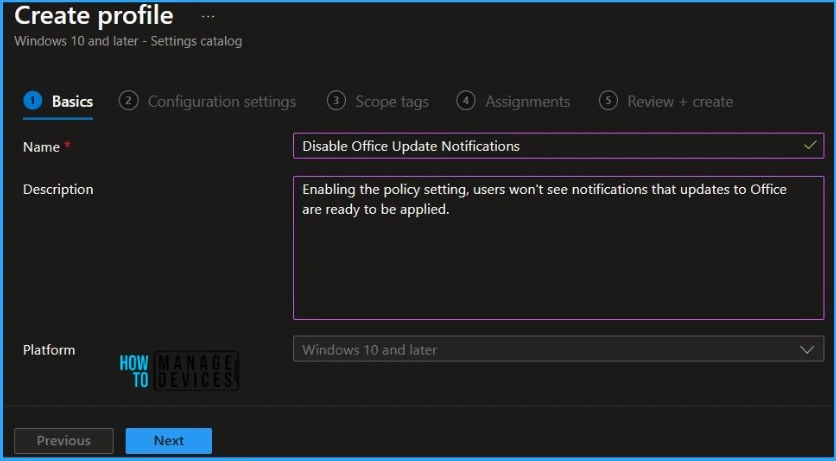
On the Configuration settings tab, With the settings catalog, you can choose which settings you want to configure. Click on Add Settings to browse or search the catalog for the settings you want to configure.
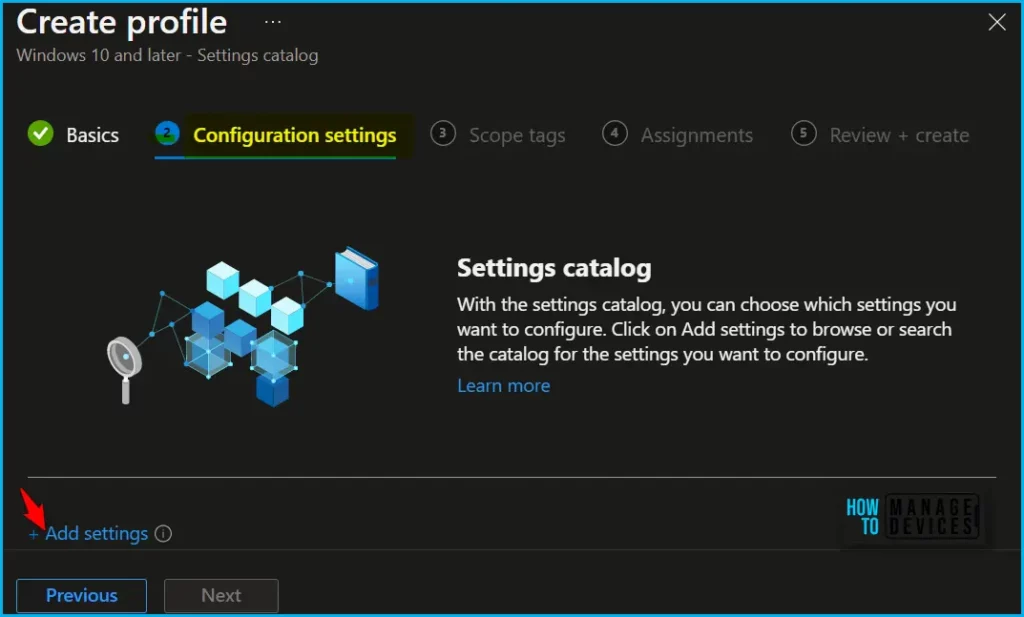
Search for “Update Notification” or “Hide Update Notifications”. Select the “Microsoft Office 2016 (Machine)\Updates” search result. Select “Hide Update Notifications” and close the pane.
This policy setting allows you to hide notifications to users that updates to Office are available. When automatic updates are enabled for Office, in most cases updates are applied automatically in the background without any user input.
However, updates can’t be applied if an Office program is open. If an Office program is open, other attempts are made to apply the updates at a later time. If, after several days, updates haven’t been applied, only then will users see a notification that an update to Office is available.
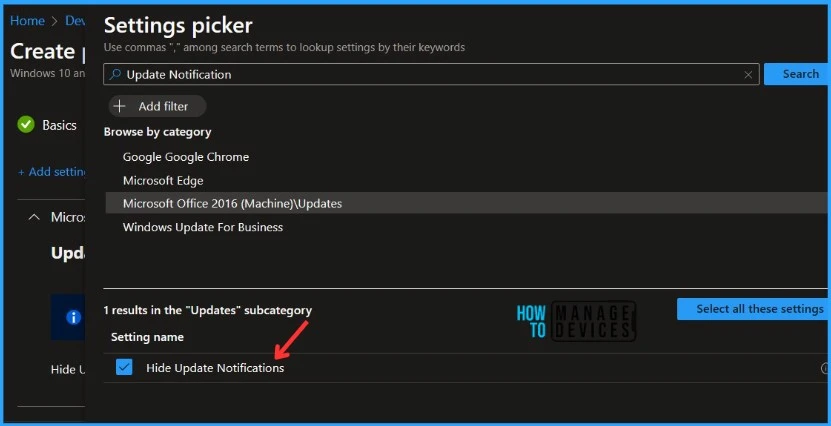
The next step is to toggle “Hide Update Notifications” to Enabled. Once you enable the option, the selected setting will appear and click on Next.
If you enable this policy setting, users won’t see notifications that updates to Office are ready to be applied. If you disable or don’t configure this policy setting, users will see notifications that updates to Office are ready to be applied.
This policy setting does not apply to notifications associated with update deadlines. Important: This policy setting only applies to Office products that are installed by using Click-to-Run. It doesn’t apply to Office products that use Windows Installer (MSI).
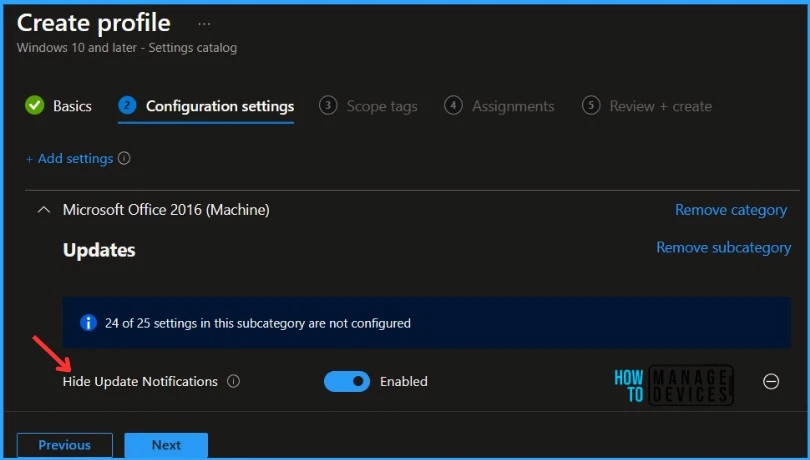
Using Scope tags, you can assign a tag to filter the profile to specific IT groups. One can add scope tags (if required) and click Next to continue.
Now in Assignments, in Included Groups, you need to click on Add Groups, choose Select Groups to include one or more groups, and click Next to continue.
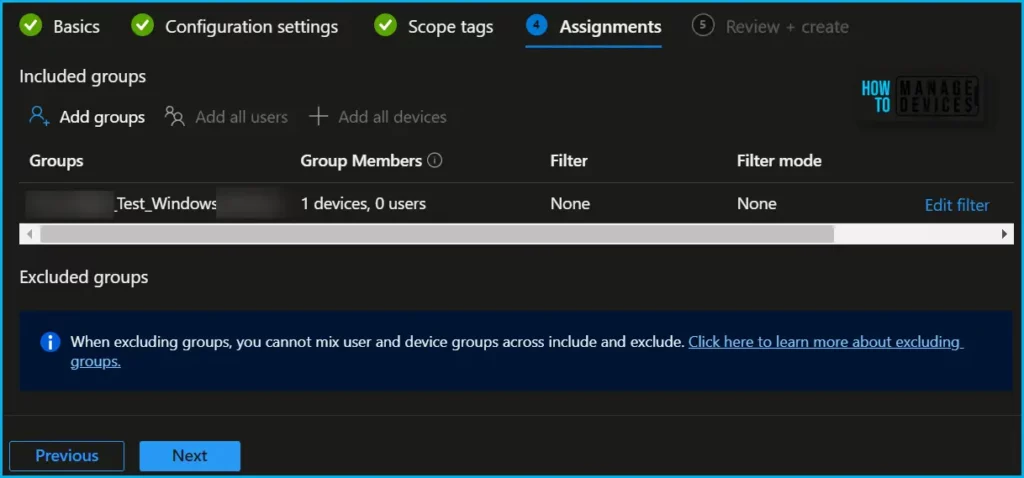
In the Review + Create tab, you need to review your settings. After clicking Create, your changes are saved, and the profile will be assigned to the added devices group.
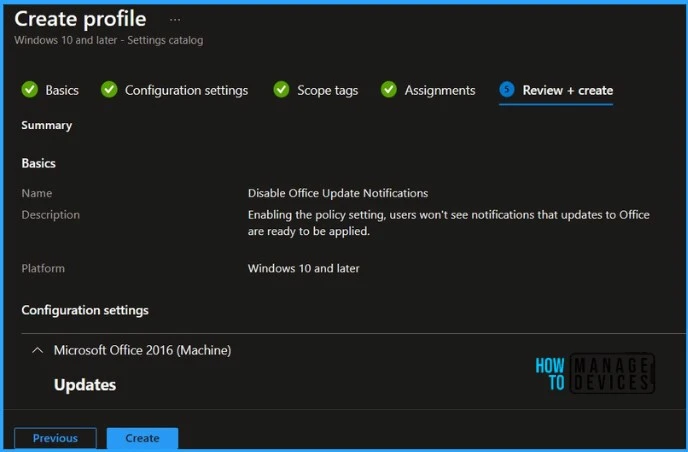
A notification will appear automatically if you see it in the top right-hand corner. One can easily see that the Policy “Disable Office Update Notifications” was created successfully. Also, if you check the Configuration Profiles list, the Policy is visible there.
Note! The device groups will receive your profile settings when the devices check in with the Intune service. The Policy applies to the device.
This centralized approach to managing Office applications through Intune simplifies the administrative process and enhances the overall user experience on managed devices.
| Intune | On-premises GPO | Registry |
|---|---|---|
| – Settings Catalog – Administrative templates | Administrative Templates (Computers) > Microsoft Office 2016 (Machine) > Hide Update Notifications | [HKEY_LOCAL_MACHINE\software\policies\microsoft\office\16.0\common\officeupdate] “hideupdatenotifications”=dword:00000001 |
Monitor Microsoft Office Policy Deployment
Intune provides several features to monitor and manage device configuration profiles. Once the configuration profile is applied, Office update notifications should be disabled on the targeted devices.
To monitor Intune policy assignment, from the list of Configuration Profiles, select the policy you targeted, and here you can check the device and user check-in status. If you click View Report, additional details are displayed. Additionally, you can quickly check the update as devices/users check-in status reports:
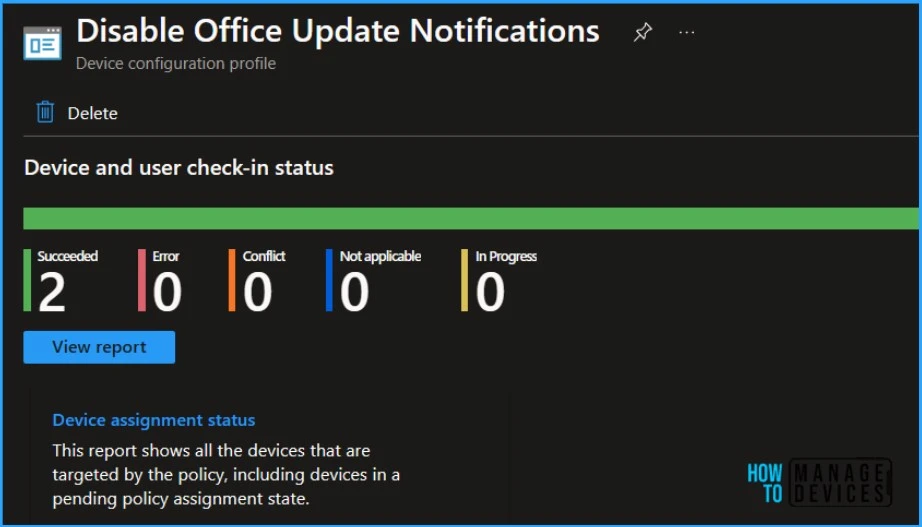
Track Event Log for Intune Policy Deployment
Intune event IDs 813 or 814 can indicate that a string policy has been applied to Windows 10 or 11 devices. These event IDs can provide valuable information about the policy that has been applied, including the exact value of the policy enforced on those devices.
In the case of the policy mentioned earlier, which enforces idle session time limits, event ID 814 would be used to indicate that the string policy has been applied, and you can view the specific value of the policy.
To confirm this, check the Event log path – Applications and Services Logs – Microsoft – Windows – Devicemanagement-Enterprise-Diagnostics-Provider – Admin.
MDM PolicyManager: Set policy string, Policy: (L_HideUpdateNotifications), Area: (office16v2~Policy~L_MicrosoftOfficemachine~L_Updates), EnrollmentID requesting merge: (5B88AEF1-09E8-43BB-B144-7254ACBBDF3E), Current User: (Device), String: (), Enrollment Type: (0x6), Scope: (0x0).
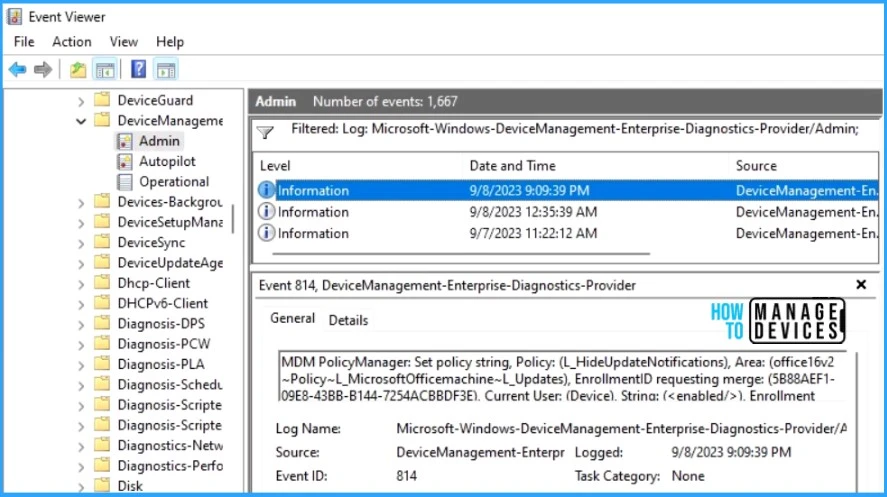
Registry Information
To check the policy deployment, You can validate the registry details for office update notification at the below location.
| Registry Hive | HKEY_LOCAL_MACHINE |
| Registry Path | software\policies\microsoft\office\16.0\common\officeupdate |
| Value Name | hideupdatenotifications |
| Value Type | REG_DWORD |
| Enabled Value | 1 |
| Disabled Value | 0 |
Author
About Author – Jitesh, Microsoft MVP, has over six years of working experience in the IT Industry. He writes and shares his experiences related to Microsoft device management technologies and IT Infrastructure management. His primary focus is Windows 10/11 Deployment solution with Configuration Manager, Microsoft Deployment Toolkit (MDT), and Microsoft Intune.
