Here in his post, we will help you understand how to set the Don’t Enumerate Connected Users on Domain-joined Computers Policy Using Intune. We are going to use Configuration Profiles of Intune to implement this policy. Our main purpose here is to help you in acquiring knowledge of how to set the Don’t Enumerate Connected Users on Domain-joined Computers Policy Using Intune
Don’t Enumerate Connected Users on Domain-joined Computers Policy configuration blocks the enumeration of connected users on computers that are joined to the domain. Activating this policy will result in the Logon UI refraining from listing any connected users on domain-joined computers. If you choose not to set or deactivate this policy, domain-joined computers will continue to list connected users.
In a networked environment, where multiple computers are connected to a central domain, there are various security and access control considerations. One of these considerations is user enumeration, which refers to listing or identifying users currently connected to a specific computer or device.
A domain-joined computer is one that is connected to a centralized network domain, often managed by an organization’s IT department. This centralization helps in managing user accounts, access permissions, and other network-related configurations.
The policy setting being discussed aims to control whether the Logon User Interface (UI), the screen where users enter their login credentials, displays a list of connected users on domain-joined computers. If you enable this policy setting, then the Logon UI will not show a list of connected users on the domain-joined computer.
- How to Block Users from Account Details on the Sign-In Policy using Intune
- Prevent Device Metadata Retrieval from Internet Policy using Intune
Don’t Enumerate Connected Users on Domain-joined Computers Policy Using Intune
To set the Don’t Enumerate Connected Users on Domain-joined Computers Policy Using Intune, follow the steps stated below:
- Sign in to the Intune Admin Center portal https://intune.microsoft.com/.
- Select Devices > Windows > Configuration profiles > Create a profile.
In Create Profile, I select Windows 10 and later in Platform and select Profile Type as Settings catalog. Click on Create button.
| Platform | Profile Type |
|---|---|
| Windows 10 and later | Settings Catalog |
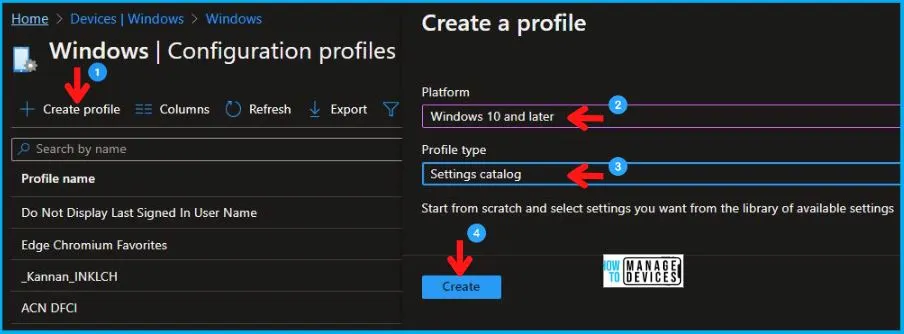
On the Basics tab pane, I provide a name for the policy as “Don’t Enumerate Connected Users on Domain-joined Computers Policy.” Optionally, if you want, you can enter a policy description and proceed by selecting “Next.”
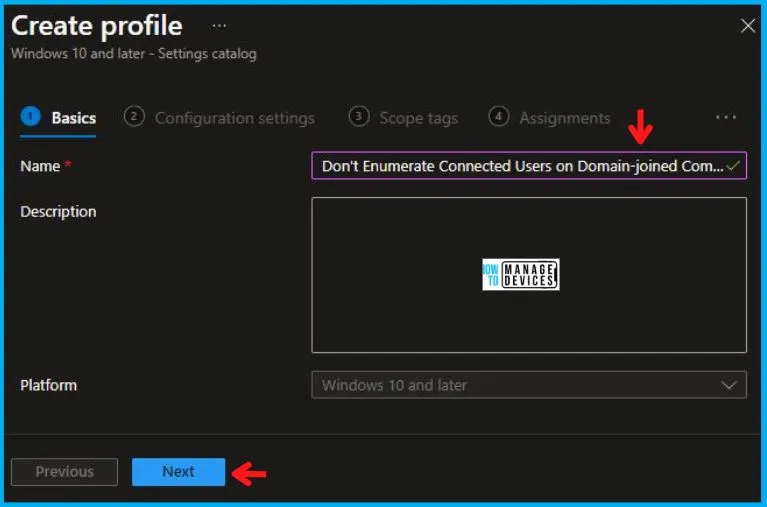
Now in Configuration Settings, click Add Settings to browse or search the catalog for the settings I want to configure.
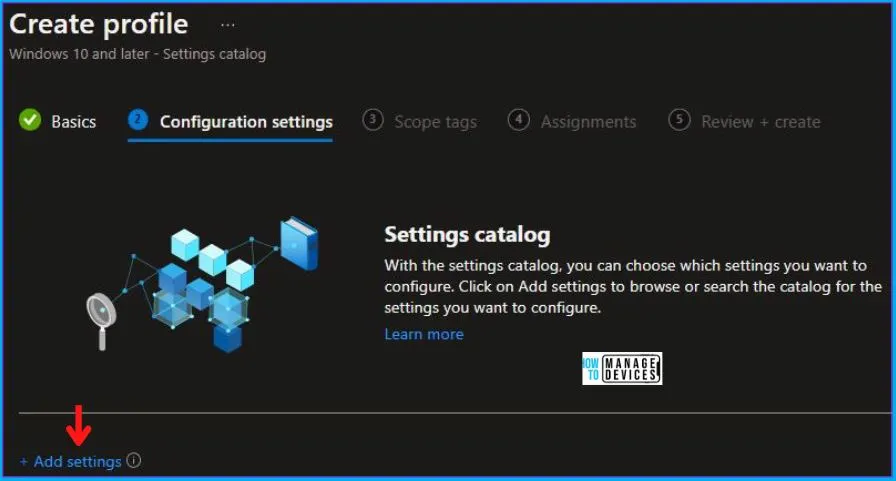
In the Settings Picker windows, I searched for the keyword Connected Users, I found the category Administrative Templates\System\Logon and selected this.
When I select that option as stated above, I see one sub-category, Do not enumerate connected users on domain-joined computers. After selecting that, click the cross mark at the right-hand corner, as shown below.
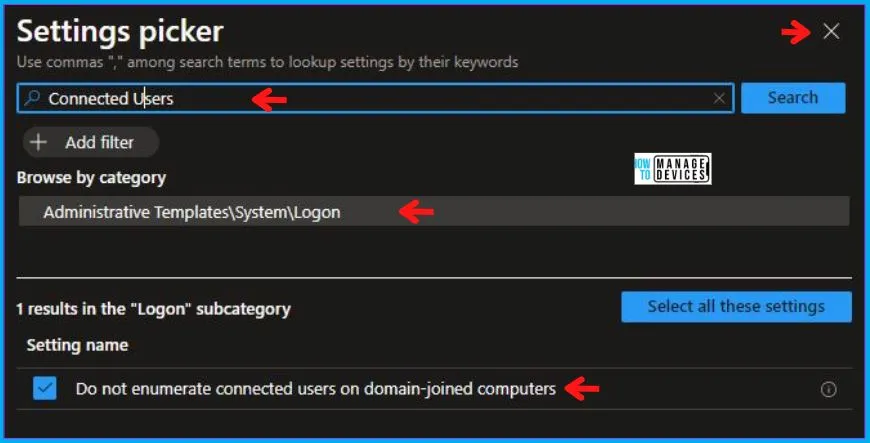
I enabled the Do not Enumerate connected users on domain-joined computers in the Administrative Templates and clicked on Next to continue.
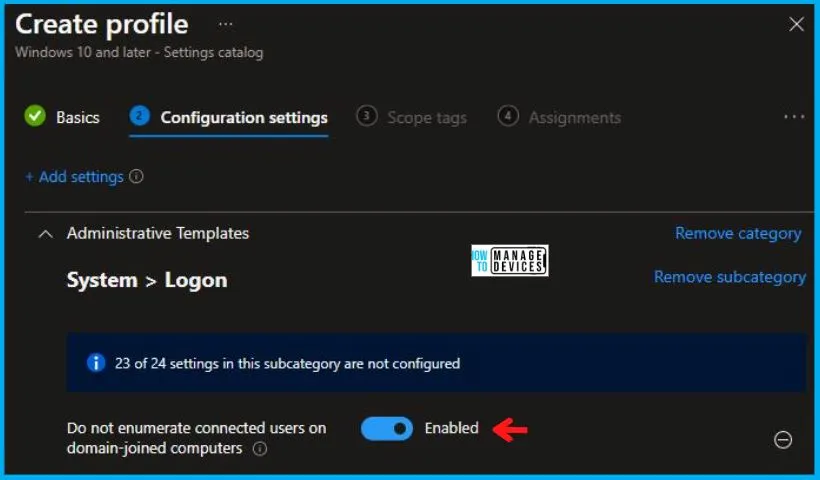
Using Scope tags, you can assign a tag to filter the profile to specific IT groups. One can add scope tags (if required) and click Next to continue. Now in Assignments, in Included Groups, you need to click on Add Groups, choose Select Groups to include one or more groups, and click Next to continue.
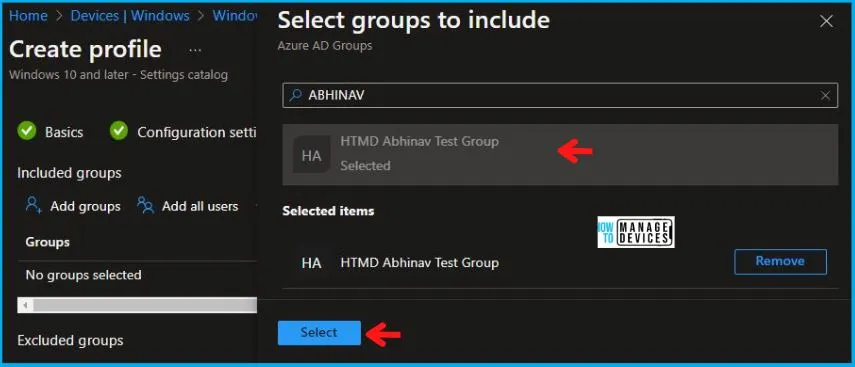
In the Review + Create tab, I review settings. After clicking on Create, changes are saved, and the profile is assigned.
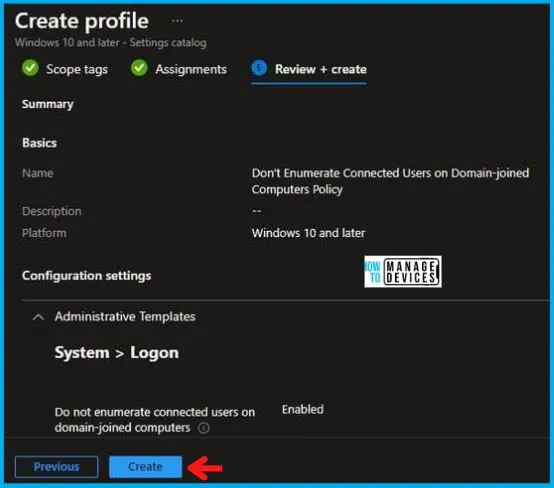
Upon successfully creating the “Don’t Enumerate Connected Users on Domain-joined Computers Policy,“ notification will appear in the top right-hand corner, confirming the action. You can also verify the policy’s existence by navigating to the Configuration Profiles list, where it will be prominently displayed.
Your groups will receive your profile settings when the devices check in with the Intune service. The Policy applies to the device.
Intune Report for Don’t Enumerate Connected Users on Domain-joined Computers Policy
From Intune Portal, you can view the Intune settings catalog profile report, which provides an overview of device configuration policies and deployment status.
To track the assignment of the policy, you need to select the relevant policy from the Configuration Profiles list. Reviewing the device and user check-in status lets you determine if the policy has been successfully applied. If you require more detailed information, you can click on “View Report” to access additional insights.
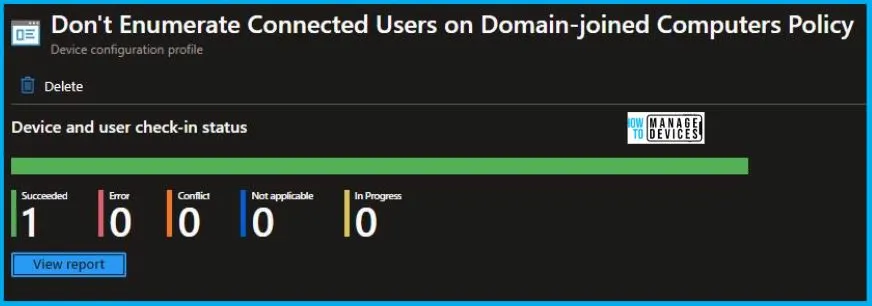
Intune MDM Event Log
To verify the successful implementation of String or integer policies on Windows 10 or 11 devices through Intune, you can leverage event IDs 813 and 814. These event IDs provide valuable insights into the application status of the policy as well as the specific value assigned to the policy on those devices. In the case of this particular policy, the value is String and is linked to the event ID 814.
By analyzing these event IDs, you can gain a clear understanding of the policy’s application status and the corresponding value associated with it on the devices in question.
To confirm this, you can check the Event log path – Applications and Services Logs – Microsoft – Windows – Devicemanagement-Enterprise-Diagnostics-Provider – Admin.
MDM PolicyManager: Set policy string, Policy: (DontEnumerateConnectedUsers), Area: (ADMX_Logon), EnrollmentID requesting merge: (1A661A16-302C-46D4-81F0-AA73244850D8), Current User: (Device), String: (<enabled/>), Enrollment Type: (0x6), Scope: (0x0).
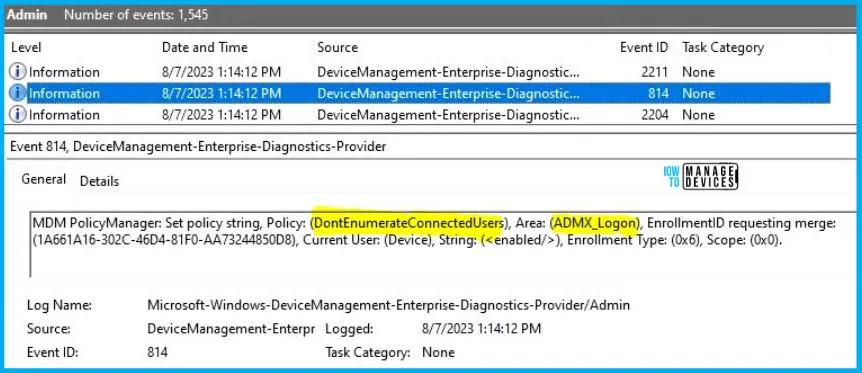
So when I open the above Event log, I found that the policy I have applied to the device is successfully implemented. By reviewing the log entry shown in the above image, the Event Viewer, I came across essential information, including the Area and Enrollment ID. These details play a significant role in identifying the corresponding registry path. To locate the specific information, please consult the table provided below:
| Area | Policy | String | Scoped | Event ID |
|---|---|---|---|---|
| ADMX_Logon | DontEnumerateConnectedUsers | Enabled | Device | 814 |
The details presented in the table above for the Don’t Enumerate Connected Users on Domain-joined Computers Policy Using Intune can be employed to access the registry settings that hold the group policy configurations on a specific computer. To accomplish this, you can execute “REGEDIT.exe” on the target computer and navigate to the precise registry path where these settings are stored.
- Computer\HKEY_LOCAL_MACHINE\SOFTWARE\Microsoft\PolicyManager\providers\1A661A16-302C-46D4-81F0-AA73244850D8\default\Device\ADMX_Logon
When you navigate the above path in the Registry Editor, you will find the registry key named DontEnumerateConnectedUsers. Also, when I navigated to the above path, I saw that the Registry Key was created.
| Registry Name | Value |
|---|---|
| DontEnumerateConnectedUsers | Enabled |
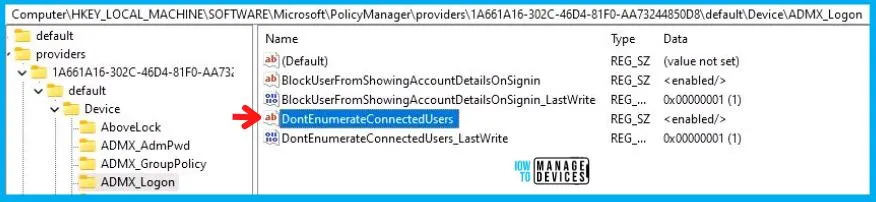
Author
Abhinav Rana is working as an SCCM Admin. He loves to help the community by sharing his knowledge. He is a B.Tech graduate in Information Technology.
