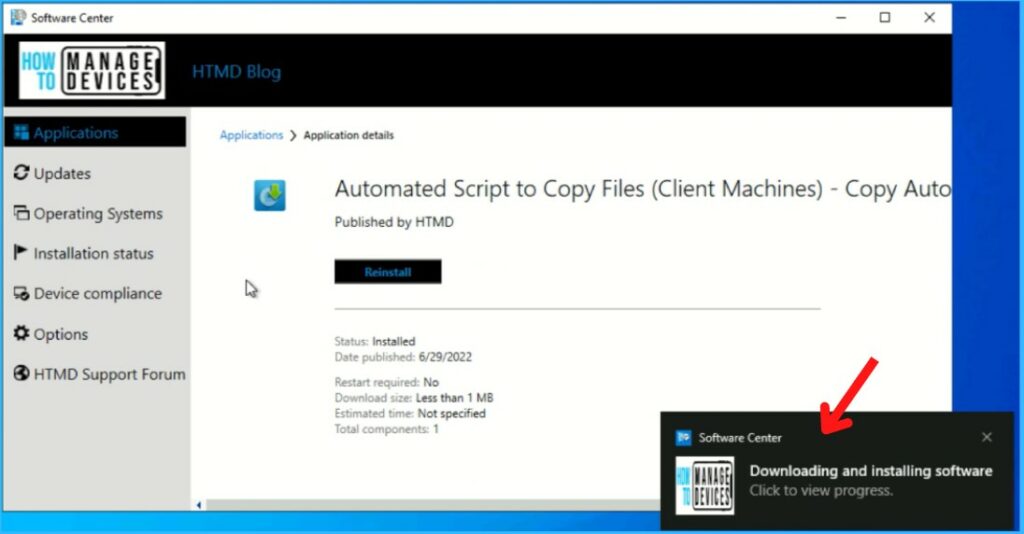In this post, you will learn how to enable notification for SCCM Package Deployment. The Configuration Manager can display notifications to users for the package deployment, and You can control many of these behaviors through package properties.
In some scenarios, you want the user to notify that the package program is available for the deployment, downloading, and installation progress, which generally pops a window to show you a notification when the package is triggered from the Software Center.
By default, the notifications for the package program are suppressed. The notification for a new program won’t be available, and the toast notifications are hidden on client computers.
Starting in SCCM version 2203, You can add custom icons for packages. These icons appear in Software Center when you deploy the Packages. Instead of a default icon, a custom icon can improve the user experience to identify the software better. Check details Set SCCM Software Center Icon for Task Sequences Packages.
You can use PowerShell cmdlets to automate the package creation and deployment process with Configuration Manager, similar to using SCCM Console. This post helps the PowerShell enthusiast to start working on the PowerShell scripting solution for SCCM Package creation process.
- How to Disable SCCM Package Deployment
- SCCM Package Deployment Options in Distribution Points Tab
- Set SCCM Software Center Icon for Task Sequences Packages
Enable Notification for SCCM Package Program
Let’s follow the below steps to enable program notifications for the SCCM package –
- Launch the SCCM console, Navigate to Software Library > Application Management > Packages.
- Select an existing package in the Packages node and then click Programs.
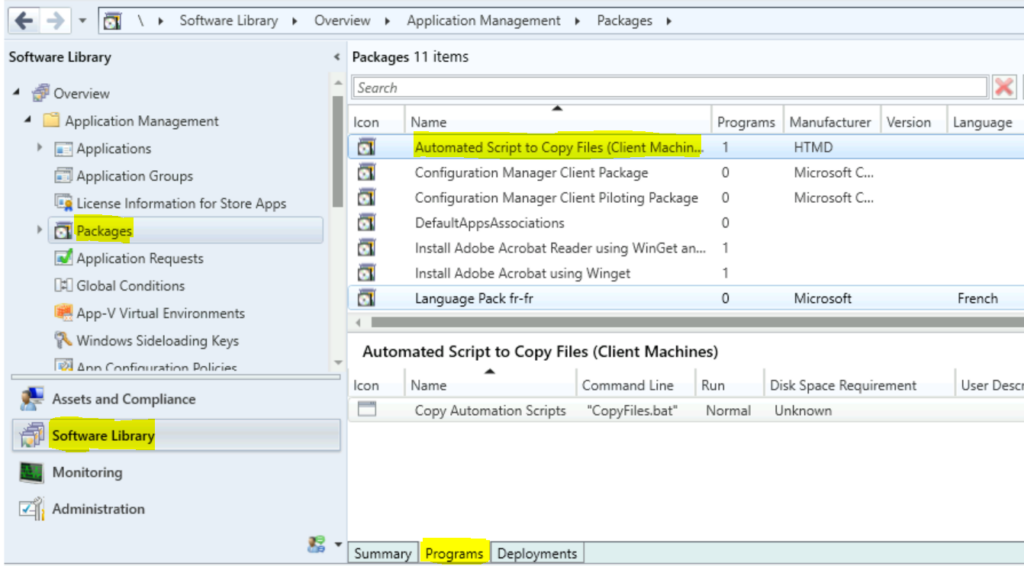
Let’s see how you can change the Maximum Run Time for a Program. Right-click on the program you created and select Properties.
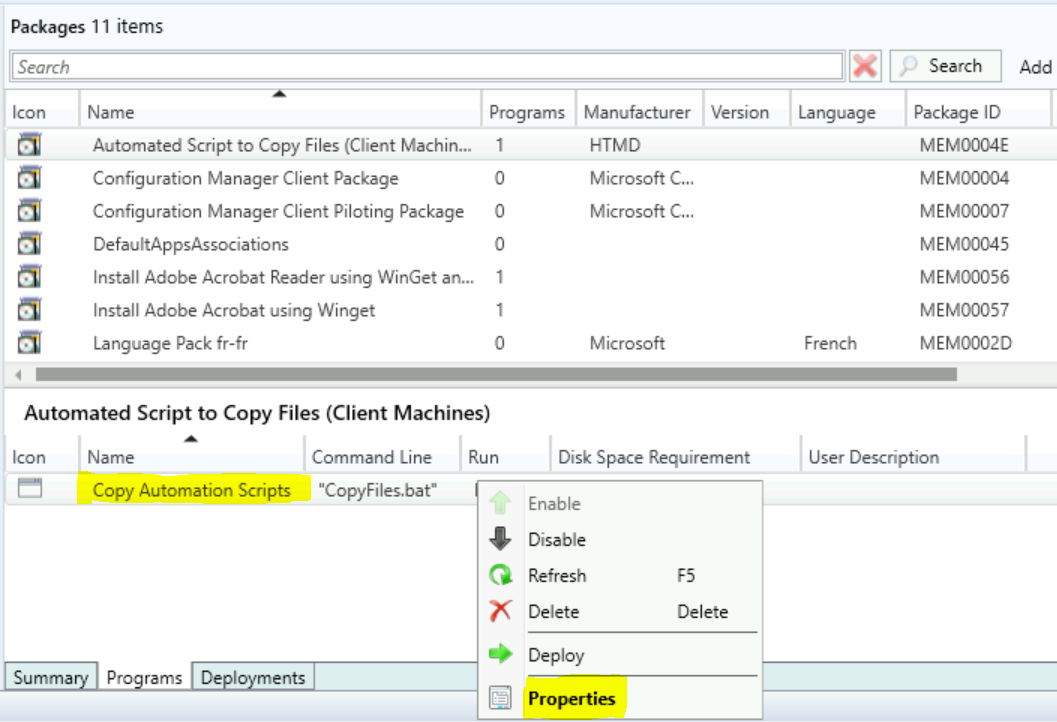
In Package Programs properties, Move to the Advanced tab to configure the behavior of the programs.
Uncheck the option Suppress program notifications. By default, this option is checked. Click Apply and Ok to save the changes done to the package.
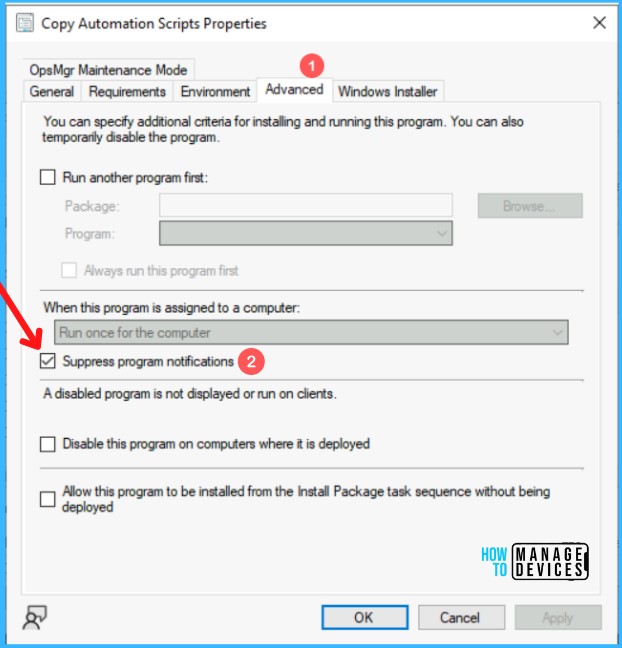
Once you have done this, you will experience the notifications appearing for downloading and installing progress. However, you still visit the software center and check the available deployed package.
Note: You can follow the above steps, leave the default option, and refresh the deployment. Suppose you do not want to hide the SCCM Package Deployment notifications.