Let’s discuss how to Create and Deploy Google Drive App with Intune Enterprise App Catalog App. Creating and deploying a Google Drive application via the Intune Enterprise App Catalog is a simple process that ensures efficient file access and management for your organization.
The Enterprise App Catalog is a collection of ready-to-use software packages made by Microsoft. These packages are specially crafted to work smoothly with Intune, making it easier for businesses to manage their devices.
The Google Drive app is a software application developed by Google that allows users to store, access, and manage files and documents in the cloud. Google Drive, part of Google Workspace, is a safe place to back up and access all your files from any device.
Creating and deploying the Google Drive app with the Intune Enterprise App Catalog is straightforward. This post provides all the details on this process.

- Top 5 Features of Intune Driver Management Coming Soon
- Create and Deploy Python Application with Intune Enterprise App Catalog App
- Install Zoom Client using Windows Enterprise App Catalog App with Intune
Create and Deploy the Google Drive App with Intune
Sign in to the Intune Admin Center portal https://intune.microsoft.com/. Once logged in, navigate to the “App” section on the left side of the Intune Admin Center. Under “Apps,” select Windows and then select the Windows apps.
- Select the Add button from the Below Intune portal
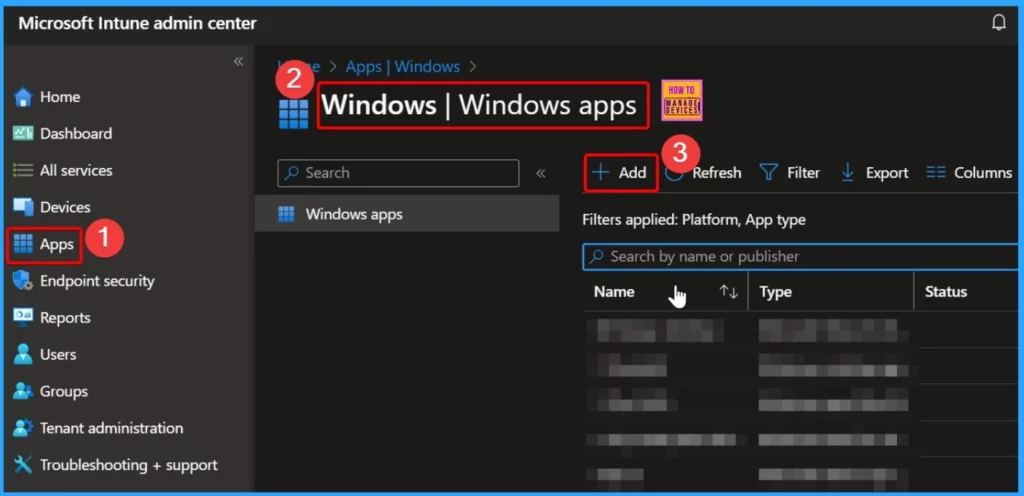
In the Intune portal, you will find various types of apps. If you’re looking to add Enterprise App Catalog apps, select “Enterprise app catalog app” as the app type. These apps are part of Enterprise App Management.
When Enterprise App Management is available for general use, your Global or Billing Administrator can include it in the licensing options for Microsoft Intune. Still, it may come with an extra cost.
- Select Enterprise App Catalog app as app type
- Click the Select button from the window below
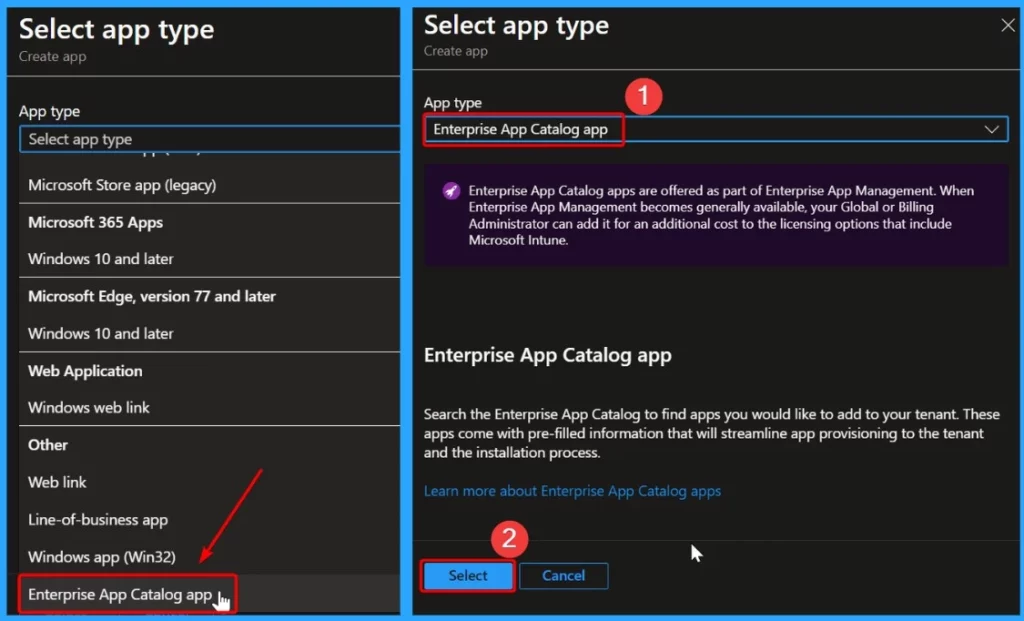
To find apps in the Enterprise App Catalog, click the “Search the Enterprise App Catalog” hyperlink. This will open up the search panel, where you will see a search bar. You can use this search bar to type the name of the app you seek. This makes it easy to quickly find and access the apps you need within the catalog.
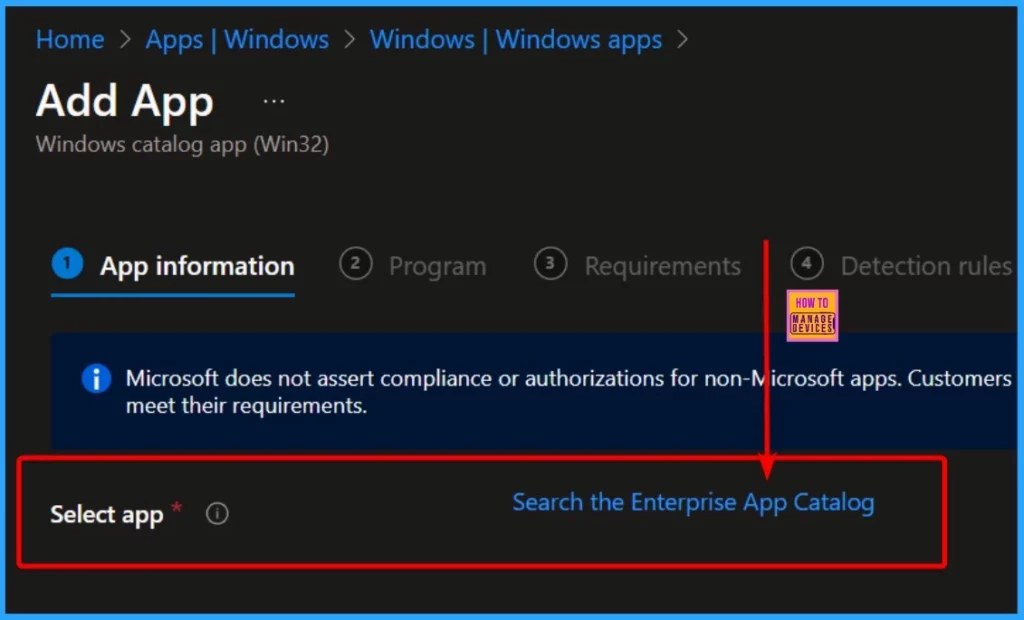
To find Google Drive in the Enterprise App Catalog, go to the “Search app” category and type “Google Drive” into the search bar. Then, click the “Next” button. On the configuration page, you’ll see the available versions of Google Drive. Here, it is showing only one version. Select the 87.0.2.0 version and click select.
| Package name | Language | Architecture | Version |
|---|---|---|---|
| Google Drive | en-US | ×64 | 87.0.2.0 |
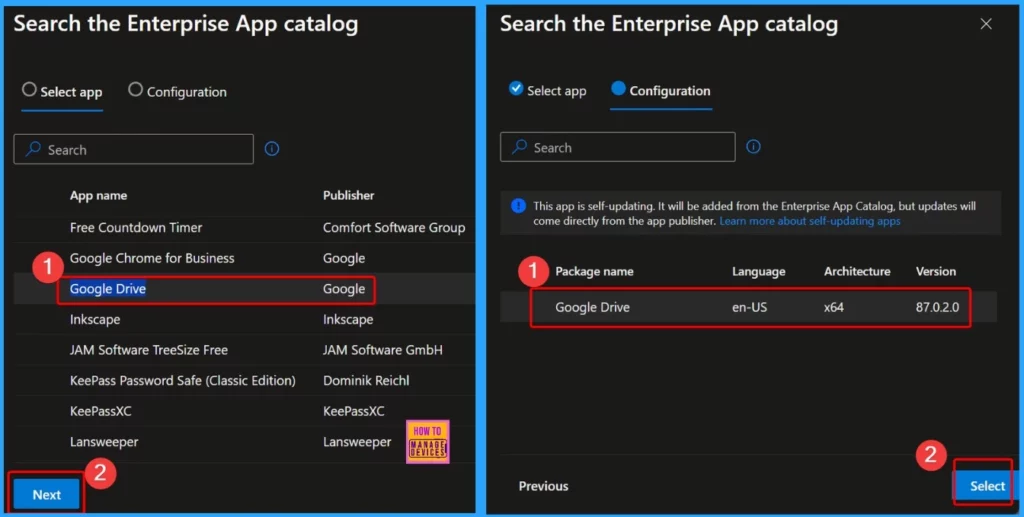
In the “App information” category, you will find many details about the chosen application. This includes options such as the app’s name, description, who published it, and other relevant information. It’s all the essential data you need to know about the app, as well as some technical details.
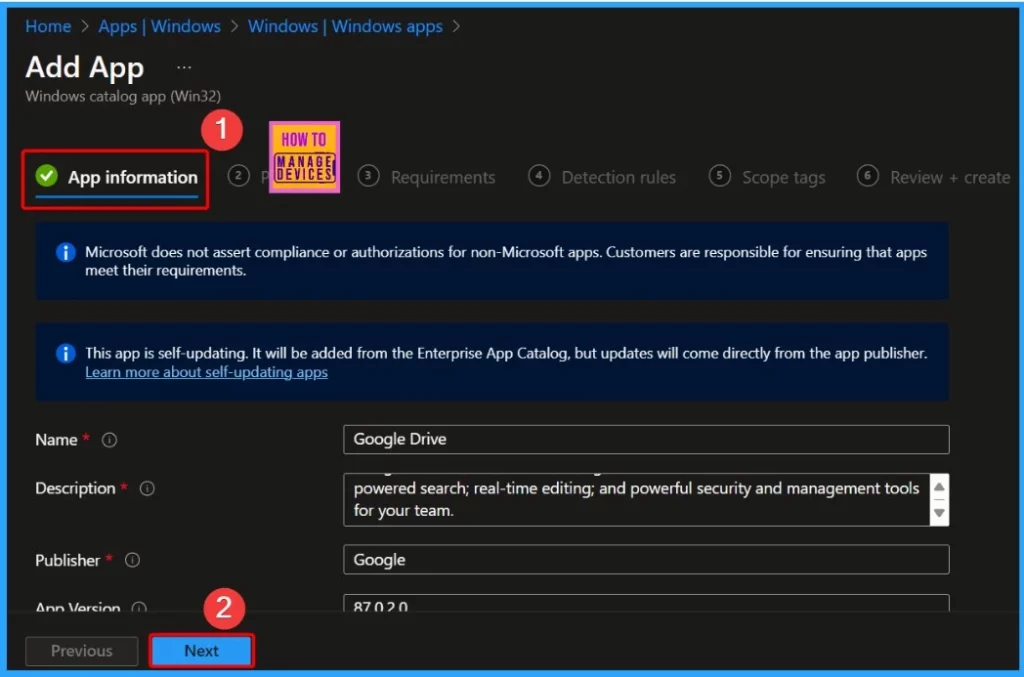
- Create and Deploy Python Application with Intune Enterprise App Catalog App
- Deploy Windows Catalog App type using Intune Enterprise Application Catalog
- 6 Exciting Features Coming to Intune Enterprise App Management
- Guidelines for Installing Microsoft PC Manager from New Microsoft Store in Intune
The app’s name is already filled in with the information from the app store, but you can change it if needed. Click Next to see the Program category. The Install and Uninstall commands are auto-filled; changing them is unnecessary.
By default, the system waits 60 minutes for the install program to finish, but you can adjust this if needed. Just click “Next” to continue once you are ready.
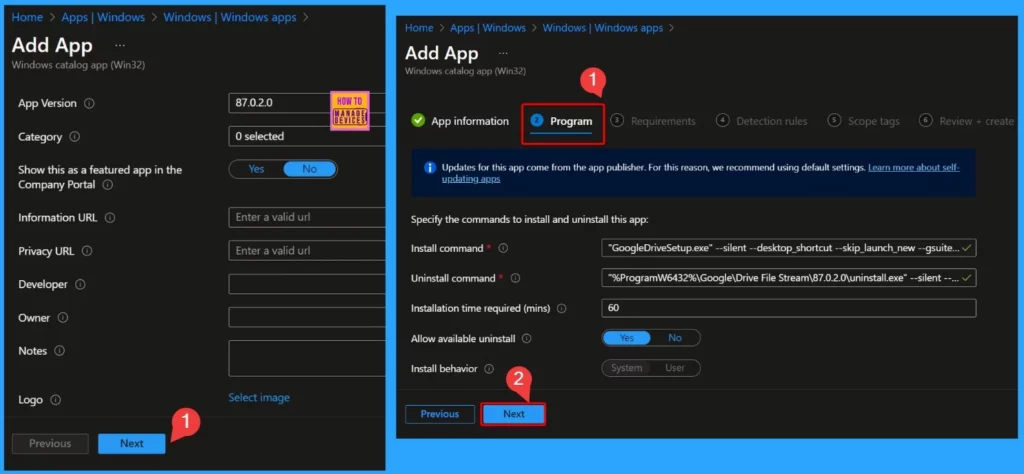
In the “Requirements” section, you will find settings like the operating system architecture, the minimum operating system required, and the amount of disk space needed for the app.
These settings ensure that the app can run properly on your devices. Additionally, the detection rules help you show the rules format, and they also show the registry path or code.
- Click Next to continue.
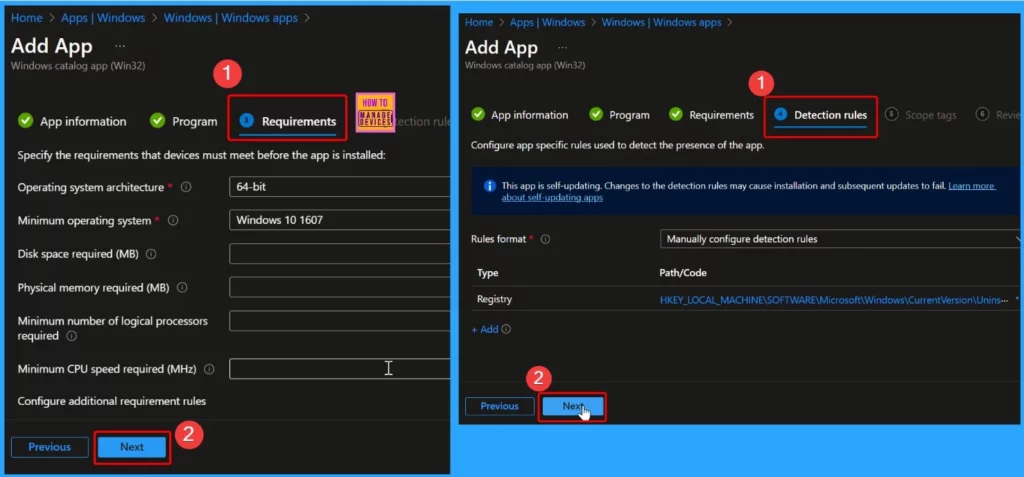
With Scope tags, you can apply a tag that acts as a filter, allowing you to target specific IT groups with the profile. You can add these scope tags and proceed by clicking “Next.”
The “Review + Create” tab is where you’ll carefully examine all your configured settings. Once satisfied, clicking “Add app” will save your changes.
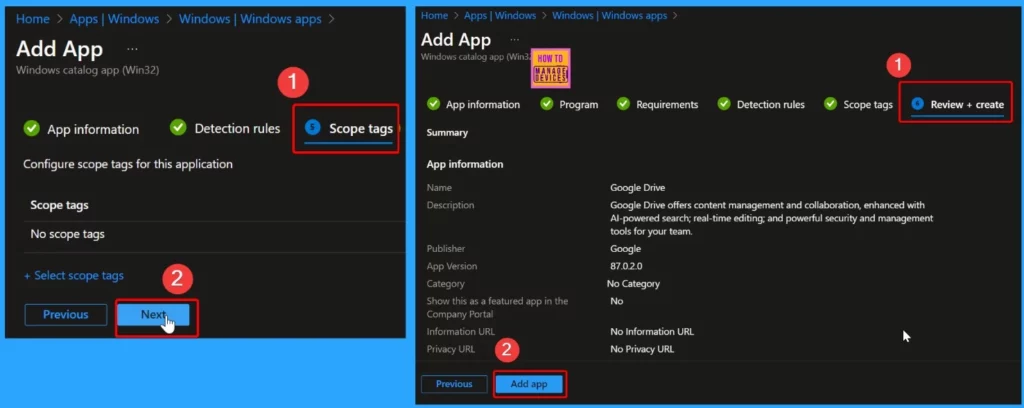
After clicking the Add app option, you will be notified that the application Google Drive has been created successfully. You will also receive a banner saying, “Your app is not ready. The requested content is being prepared. Check back later.“
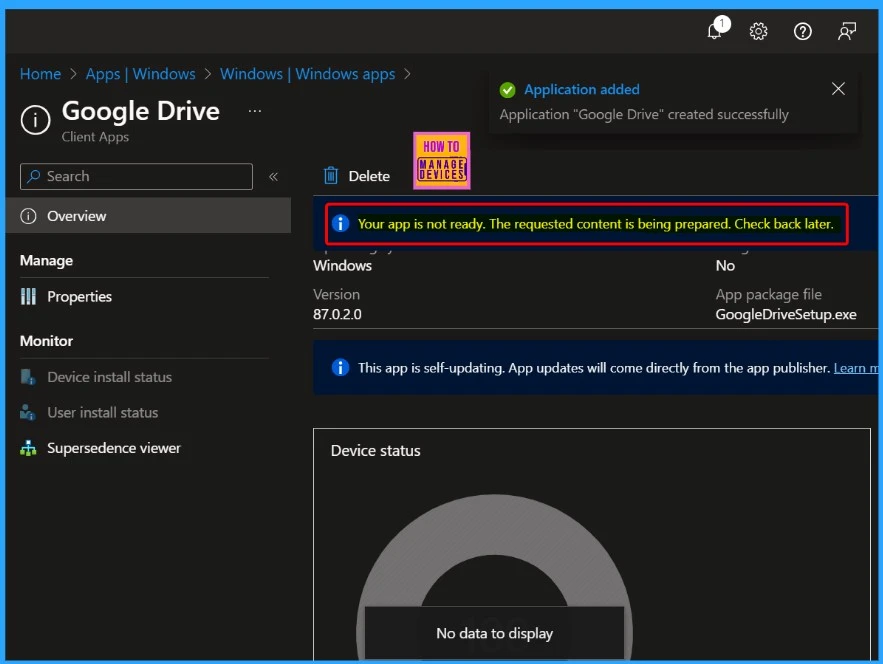
After setting up the Google Drive application, deploying it to specific groups within your organization is essential. To do this, go to the application’s “Properties” and edit the assignment.
Within the application properties, you’ll find options to deploy it to various groups. For example, we can deploy it to the “Test_HTMD_Policy Group.”
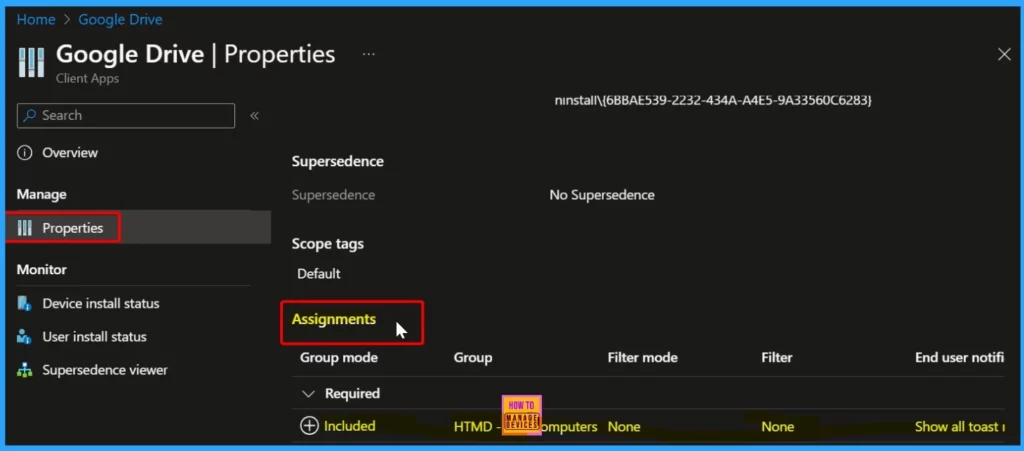
Monitoring Deployment Status
The window below confirms that the Google Drive application has been successfully assigned to a device and indicates that it has been installed on one device. Additionally, the status window provides details such as the operating system information, the application’s version, and the date the app package was installed.
This information helps you track the deployment status and ensures the application is correctly installed on devices within your organization.
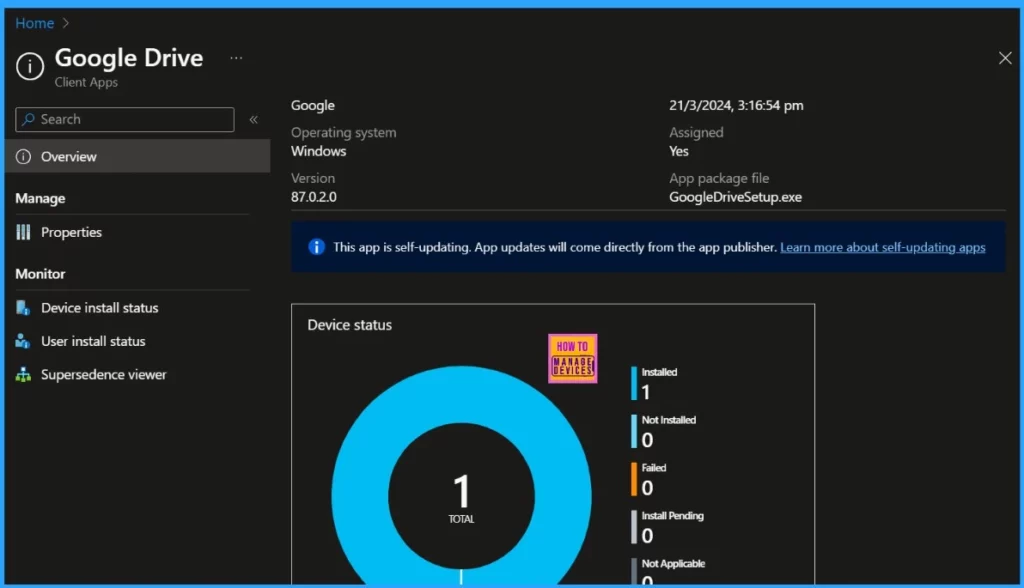
End-User Experience – Deploy Google Drive App
Once the Google Drive application is deployed to workstations and marked as a required deployment, it will be automatically installed on those devices. To monitor the deployment from the client side, open the Company Portal on the workstation and go to the “Download & Updates” section.
Here, you’ll see the Google Drive application listed as installed, confirming that it has been successfully deployed and installed on the workstation.
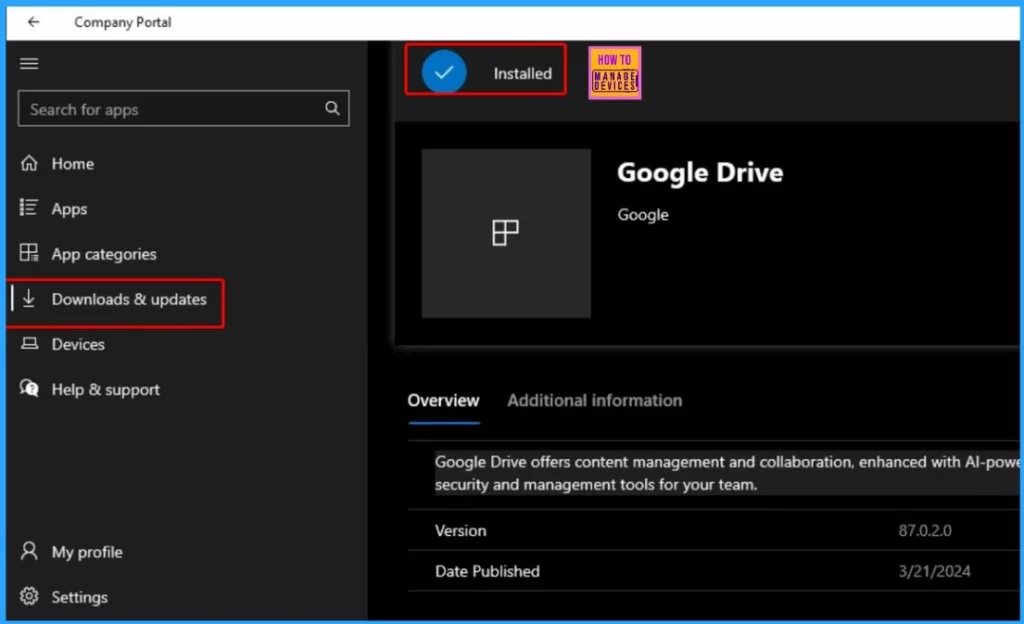
We are on WhatsApp now. To get the latest step-by-step guides, news, and updates, Join our Channel. Click here. HTMD WhatsApp.
Author
About the Author: Vidya is a computer enthusiast. She is here to share quick tips and tricks with Windows 11 or Windows 10 users. She loves writing about Windows 11 and related technologies. She is also keen to find solutions and write about day-to-day tech problems.
