Hi, Today, we are discussing a new topic: Microsoft Excel Sheet Protection using Password to Restrict Permissions for iPad and Data Integrity Improvements. Microsoft recently announced a well-needed feature for Excel sheet protection, which is applied to the iPad.
Excel is indeed a crucial part of the Microsoft 365 suite. Recently, Microsoft announced sheet protection capabilities for the iPad that allow users to lock certain cases or specific ranges of sheets. These sheet protections give the best security enhancement for the entire sheet, which anyone can’t edit or delete.
You all know that Microsoft Excel is the best tool for analytical management, allowing calculations, pivot tables, and VBA for automation. We need these types of sheet protection nowadays. There are many chances of losing data; sometimes, we accidentally delete our essential data. This feature will prevent accidental deletion and unauthorized edits.
This feature is crucial for maintaining data integrity, especially in environments where multiple users can access the same file. There is an added Sheet Protection feature and a new Pause and Resume Sheet Protection feature. So, let’s look into a quick overview of this new feature.
Table of Contents
Which Version of Excel Needs to be Installed on iPad to Use This Feature?
You can get this feature on the iPad now. But if you don’t, you have to check the version details. To use this feature, install Excel on iPad Version 2.90.930.0 or later.
Microsoft Excel Sheet Protection using Password to Restrict Permissions for iPad
Above, we discussed an overall view of Microsoft Excel’s Now-Provided Sheet Protection Capabilities on iPad. These enhancements were officially announced in the Microsoft Documentation in October 2024. This feature significantly improves users’ ability to manage and secure their data.
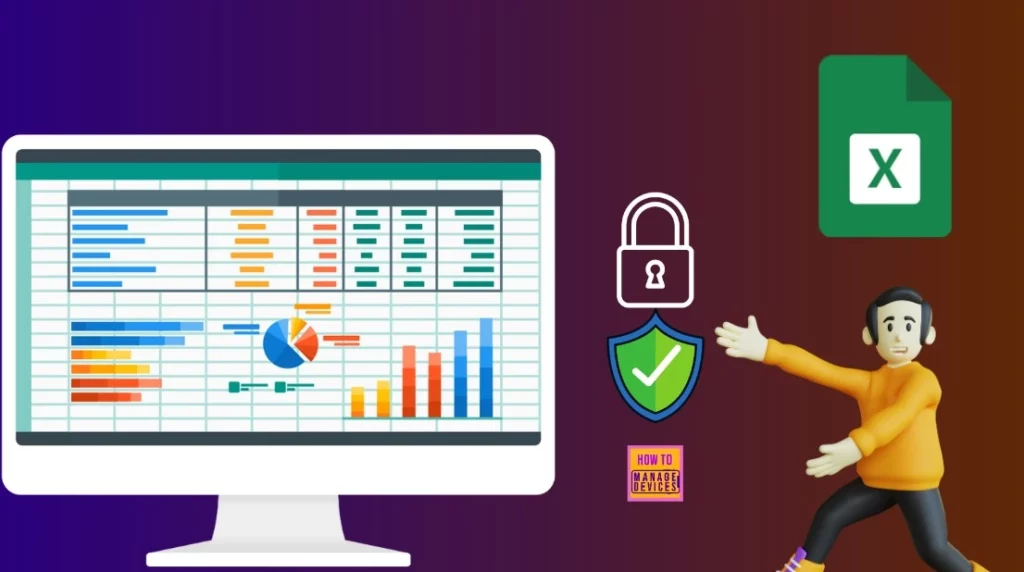
- Changes in File Opening Behaviour for MS Word Excel PowerPoint and M365 Apps on Outlook iOS, Android
- Microsoft 365 Copilot in Excel with Python | Unformatted Data XLOOKUP SUMIF and Restricted Formatting
- 4 Step Guidance Excel Template for Zero Trust Adoption and Business Scenarios
Pause and Resume Sheet Protection
Microsoft is introducing a new Pause and Resume feature in Excel. With this feature, the user can pause the Protection on the sheet to make necessary changes. In the Excel sheet data, click on Inventory Data and select the option Protection.
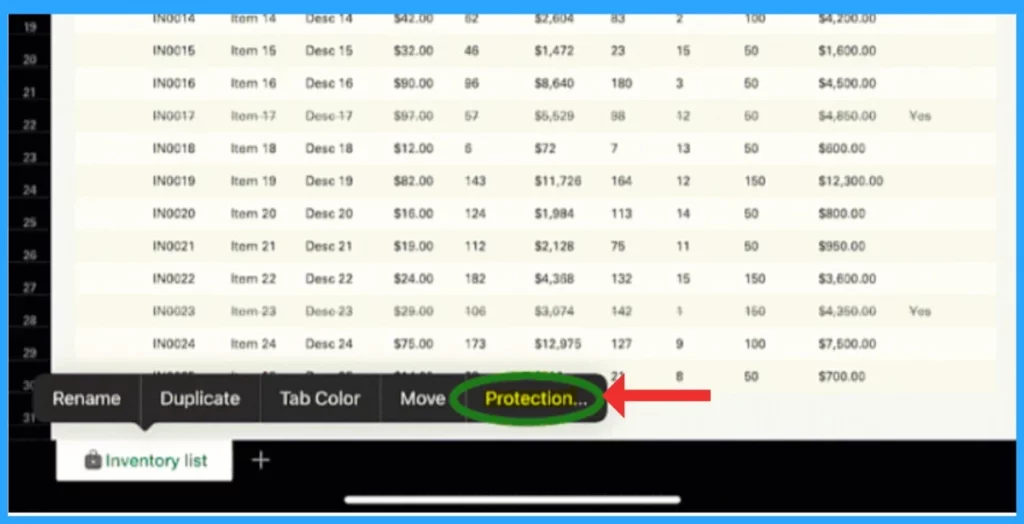
After selecting Protection, go through the Review > Protection in the Ribbon to access the Sheet Protection feature. To temporarily turn off Protection on a protected sheet, click Pause Sheet Protection. To re-enable it, click “Resume Sheet Protection.
- If you set a password before, you must enter it again to continue.
| No | Protection Options |
|---|---|
| 1 | Pause Sheet Protection |
| 2 | Manage Sheet Protection |
| 3 | Restrict Premission |
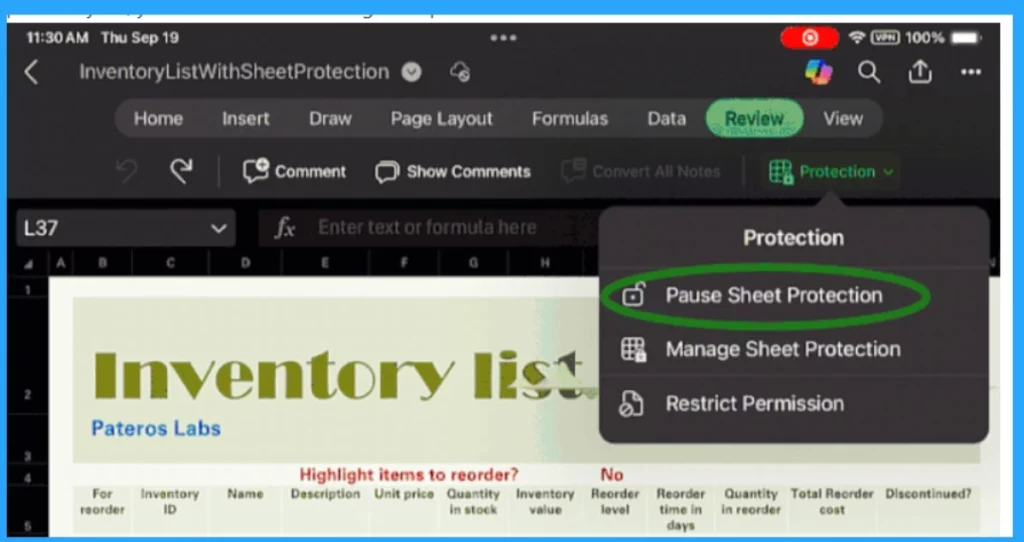
Manage and allow Edit Ranges
The next enhancement is the Manage and Edit Ranges option. With this option, users can fully manage their sheet protection settings, including changing passwords, adjusting protection options, and editing ranges. First, you have to go to the review tab of the Excel sheet and then click on the Protect sheet.
To edit specific ranges, return to the Review tab and click “Allow Users to Edit Ranges Option.” In the dialogue box, click New to create a new editable range, specify the cells you want to allow for editing and set a password to restrict access.
- Finally, click OK and “Protect Sheet” to apply the Protection.
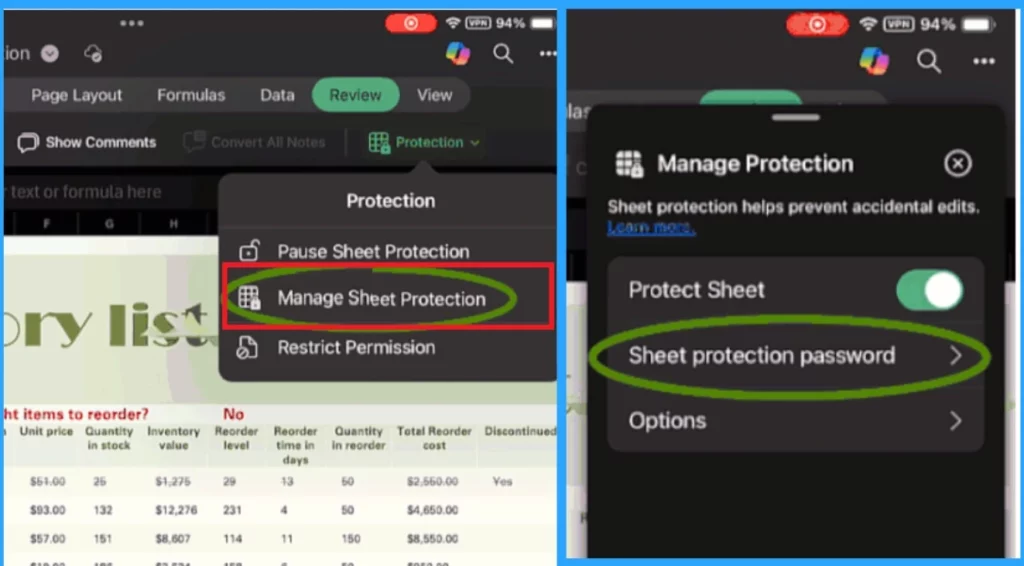
Connect with the HTMD Team
Join the LinkedIn Page and Telegram group to get the latest step-by-step guides and news updates. Join our Meetup Page to participate in User group meetings. Also, Join the WhatsApp Community to get the latest news on Microsoft Technologies. We are there on Reddit as well.
Author
Anoop C Nair has been Microsoft MVP from 2015 onwards for 10 consecutive years! He is a Workplace Solution Architect with more than 22+ years of experience in Workplace technologies. He is also a Blogger, Speaker, and Local User Group Community leader. His primary focus is on Device Management technologies like SCCM and Intune. He writes about technologies like Intune, SCCM, Windows, Cloud PC, Windows, Entra, Microsoft Security, Career, etc.
