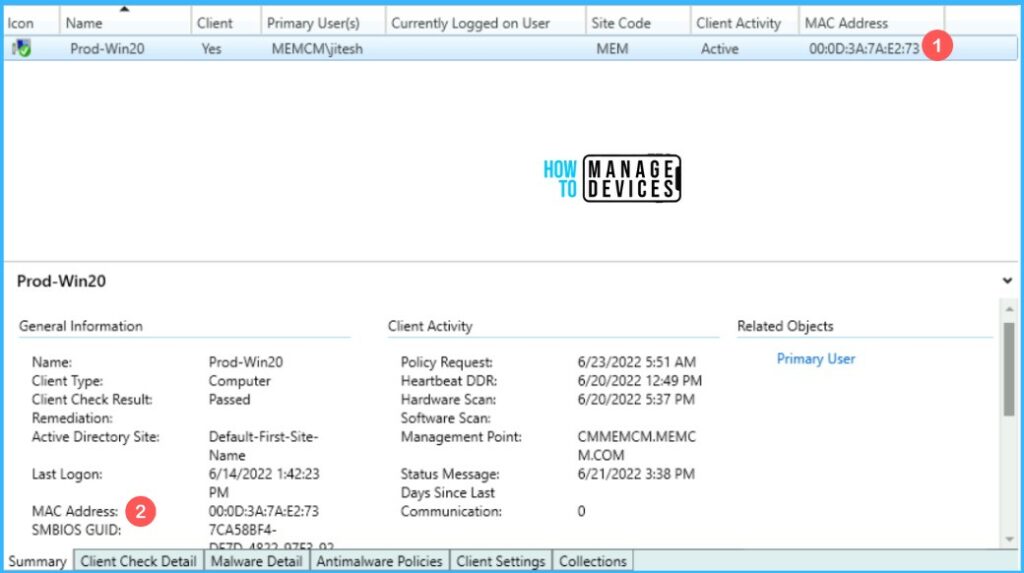Let’s find the easiest method to create SCCM Query to find device from MAC Address. You can create and run queries to locate devices in a Configuration Manager hierarchy that match your query criteria.
You might have experienced the different scenarios where the device has the PXE boot issue with SCCM, which could be due to multiple MAC for the devices. Finding the devices with a mac address helps you resolve the issue and perform the deployment without wasting much time.
Here you can also check how to Fix SCCM PXE issues with C Type Network adapter and Duplicate MACIDs. There is a common practice that we have seen within many organizations that the C Type (or USB) network adapter is used for OS deployment scenarios and PXE/Unknow computer scenarios.
There are seventeen (17) default or out-of-box WQL queries available in the Configuration Manager console itself. We have many posts that explain the WQL queries and dynamic collections. Here you can check how to Create SCCM dynamic device Collection for Visual Studio Upgrade using a WQL query.
Most of the default WQL queries are useful. However, some of them are not useful for most scenarios, and In the below section, you will find out the steps to Create SCCM WQL Queries.
- Create SCCM Query Find Device From BIOS GUID
- SCCM WQL Query Results Preview Tool | Best One to Analyze Performance of Collections
- Easiest Method To Create SCCM WQL Queries For Automation Tasks Collection Creation
Find Device From MAC Address Using SCCM Query
The following points help you to create queries to find the device from MAC Address in Configuration Manager –
In the Configuration Manager console, select Monitoring. Select Queries, Right-click on Queries, and choose Create Query.

On the General tab of the Create Query Wizard, specify a unique name and, optionally, a comment for the query.
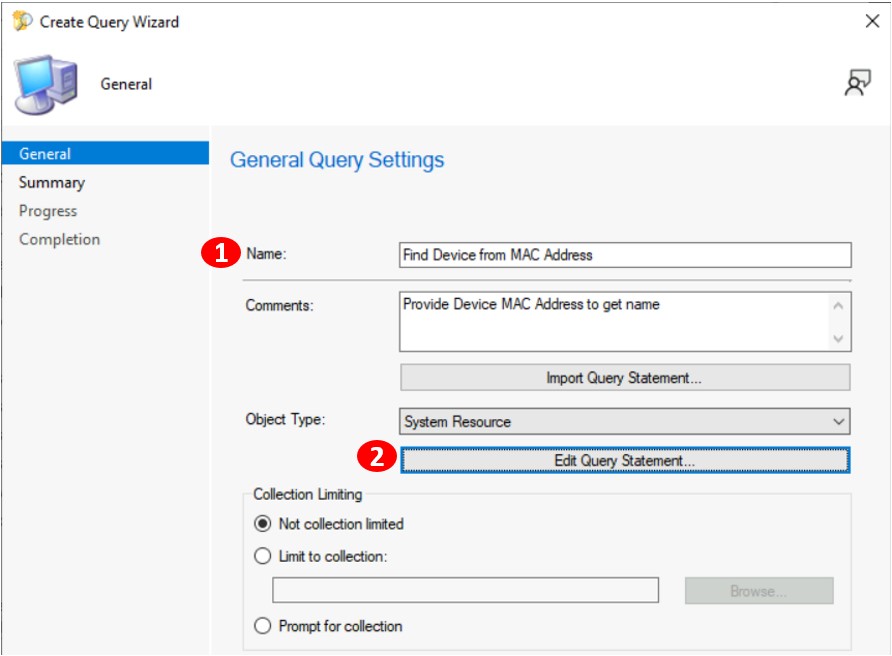
Select Show Query Language to enter or edit the query directly in WMI Query Language (WQL).
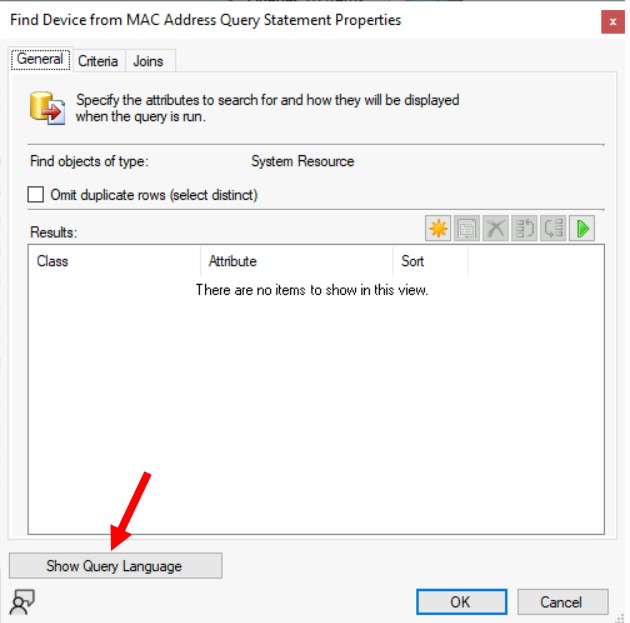
In the Query Language, Copy and paste the following WMI Query Language (WQL) and Click OK –
SELECT SMS_R_System.Name, SMS_R_System.MACAddresses
FROM SMS_R_System
WHERE SMS_R_System.MACAddresses = ##PRM:SMS_R_System.MACAddresses##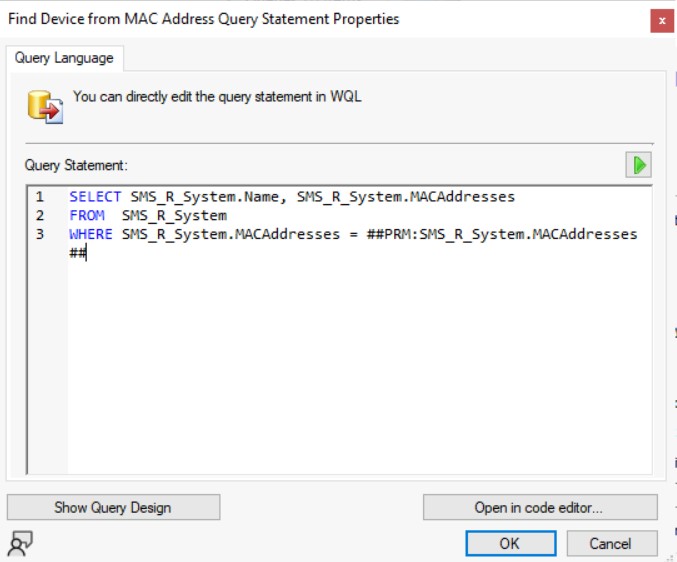
On the next screen of Query Settings, Click Next.
On the Summary page, review the details and Click Next to confirm the settings.
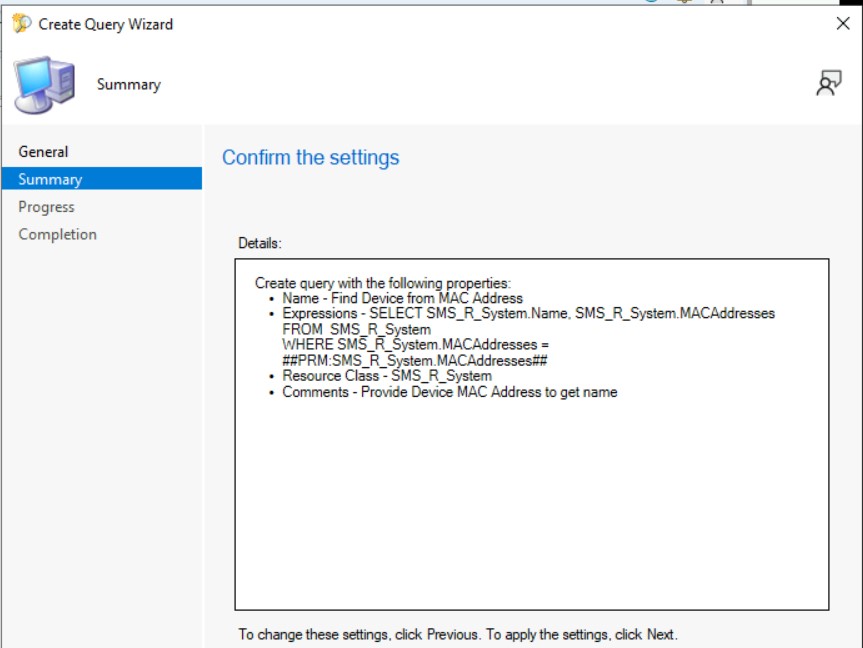
The task “Create Query Wizard” completed successfully. Click Close to finish the wizard.
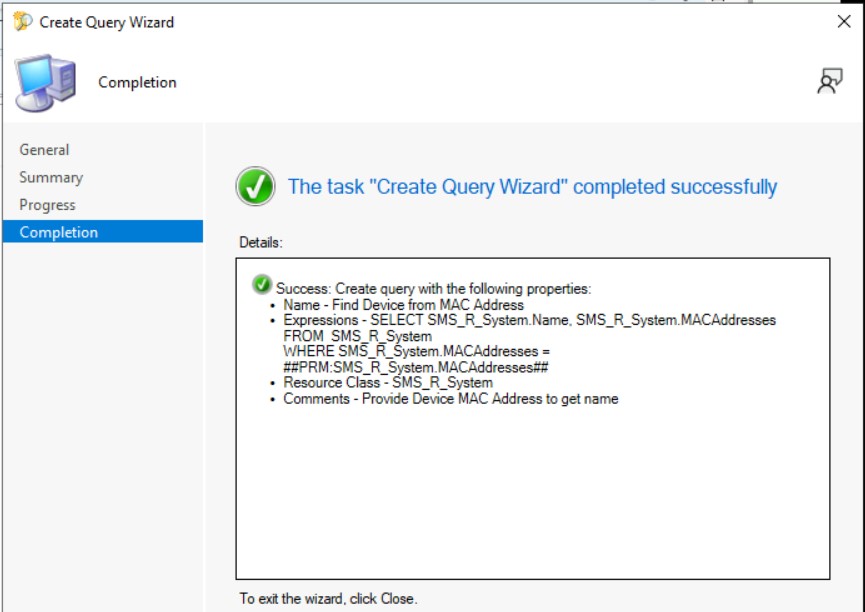
Once you completed the wizard. The new query appears in the Queries node in the Monitoring workspace. Right-click on the query and select Run, Or you can also double-click on the query to run.
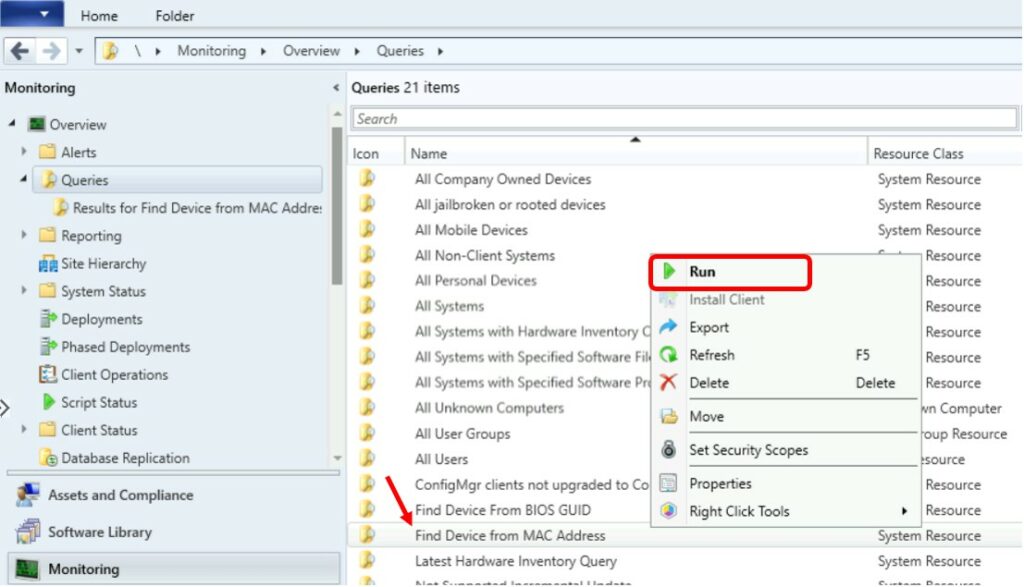
Here a prompt will appear to Enter the MAC Addresses of the device, which you want to check.

Here you can see the results for Find Device From MAC Address displays information for the device.
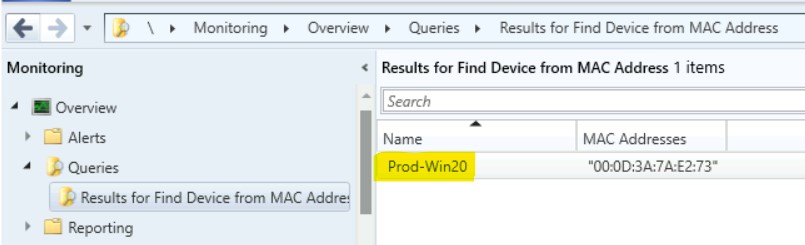
Find Device from MAC Address in SCCM Console
You can search for a MAC Address in a device view of the Configuration Manager console. The options are useful for the admins to perform quick troubleshooting for OSD deployments.
In SCCM Console, Navigate to the Assets and Compliance > Devices. Select the Devices node
You can also search for the Mac Address of the computer name by entering it under the Search window. The Device search results will show the device details held the MAC address.

If you cannot see the MAC Address column in the Device Node. To add the MAC Address column, Right-click on a column detail name and Select the MAC Address column.
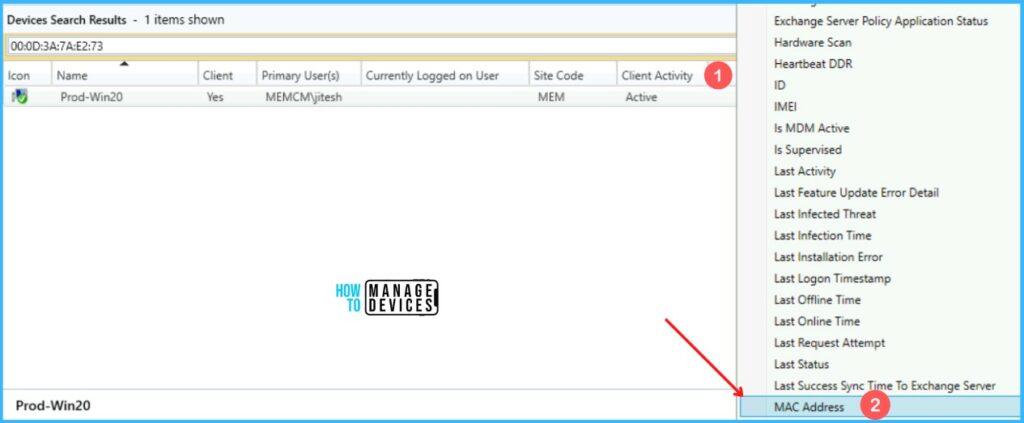
Here you can see MAC Addresses for the devices appearing in the Summary tab and the MAC Address column showing the details.