Let’s try to fix Microsoft Teams recording failed to download issue in this post. The HTMD Community organized an online event, HTMD Conference 2021. This was a Teams Live Event with three different tracks. The event was for around 9 hours.
The download option for Teams live recording became available only several hours (around 9 hours) after the event. I tried to download the recording from Teams Desktop Application several times. The Teams Desktop application crashed when I clicked on the download arrow from the Teams live event calendar invite.
I have a post where you can see how to enable a public Teams Live event for the conferences such as HTMD Conference 2021. More details FIX Teams Public Live Event Option Disabled Or Grayed Out Issue. The tip here is to create a custom policy and assign it to users who want access to create a public Teams Live event.
Read More – Use Microsoft Teams To Record Screen On Windows 11 PC.
How to Download Microsoft Teams Live Event Recording?
Let’s understand how to download Teams Live event recording as a first step. As an organizer of the Microsoft Teams Live event, you get the download recording option from the Teams Live event calendar invite. You have opened the calendar invite and scrolled down to the “Live Event Resources” section.
You will get a list of options there from the live event invite itself. The recording is the first option available in the list. You will need to click on the down-arrow button to start the download.
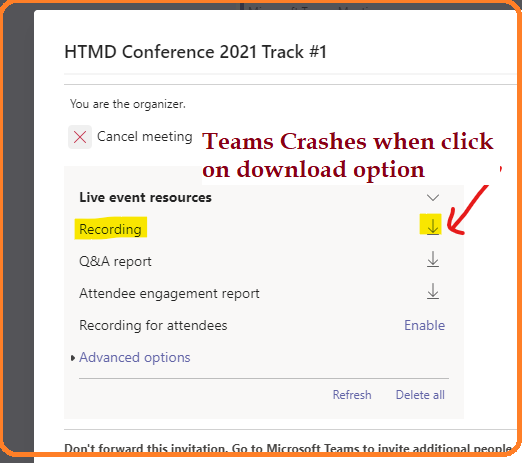
The issue that we are trying to fix is whenever I try to download the Teams live event recording, the Teams Desktop app crashes. The app relaunched itself, but I never could download the 9 hours of live event recording.
Fix Microsoft Teams Recording Failed to Download Issue
I searched a lot of places to find out an option without going through the admin portal of Microsoft Teams. I checked OneDrive, where the recordings of “normal” meetings get downloaded. But I couldn’t find the Teams Live event recording in OneDrive.
NOTE! – You will need administrator access on the Teams Admin portal or any other equivalent permissions on the tenant to download the Teams Live Event recording using the method explained in this post.
- You can log in to the https://admin.teams.microsoft.com/ portal with appropriate access.
- Navigate to Analytics and Reports tab – Usage Report.
Analytics and reports will help you create different reports to get insights and information about Teams usage. These reports will help you better understand usage patterns, so you make better business decisions.
From the drop-down list of reports, select the report named Teams Live Event Usage. You will need to select the date range as per your requirement. I have chosen the “Last 7 Days” option.
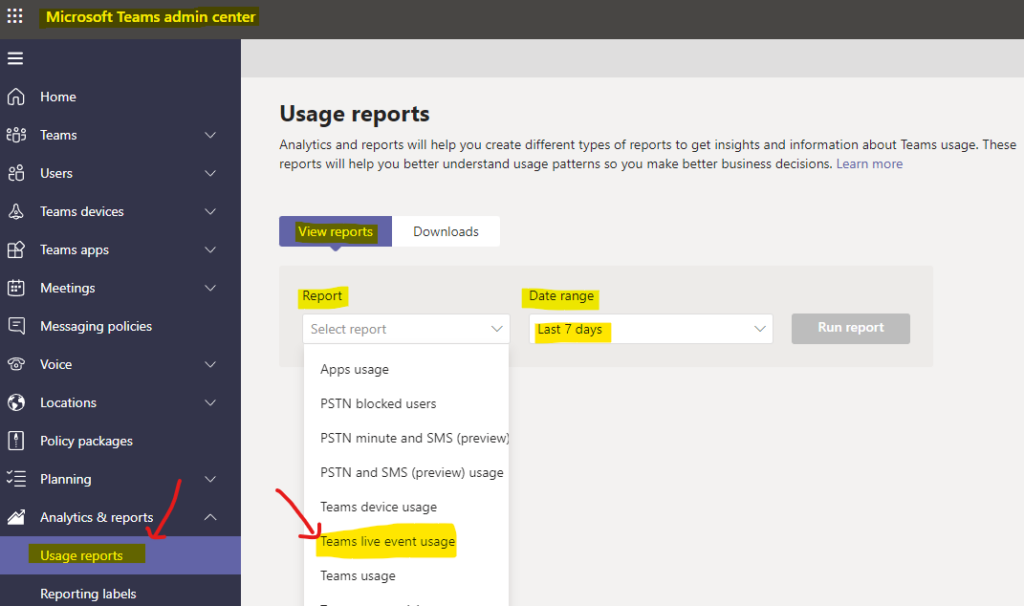
Now, to generate the Teams Live Event Usage report, you will need to click on the Run Report button. This report is going to give you all the details that you are looking for.
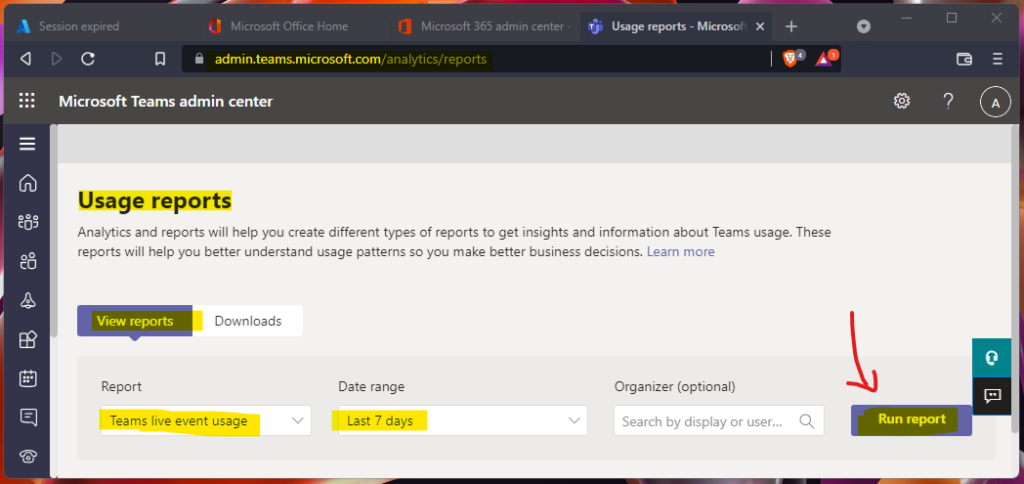
As you can see in the screen capture below, you will get the option to check the usage status of each Teams Live Event. The information such as Event Name, Start Time, Event Status, and Organizer details this report.
You also have an option to open one particular event, for example, “HTMD Conference 2021 Track #1,” to check the event’s details. As mentioned below, you will also get the option to download the Microsoft Teams live event recording from the next page.
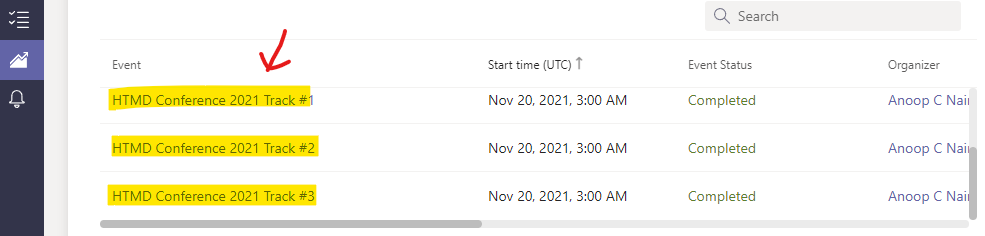
You will need to click on the Recording option twice to start the download of the Teams live event. You will also have an opportunity to download the Teams live event alternate recording. I think this is the backup option if the primary recording didn’t work because of some reason.
Another interesting option in the recording table below is the expiry date of the recording for the Teams Live Event. I think the recording will get deleted or removed after that day. The default policy in Teams recording expiry policy is 1 year.
| Name | Status | Expires on |
|---|---|---|
| Recording | Available | 19, 2022 8:57 AM |
| Alternate Recording | Available | 19, 2022 8:57 AM |
| Attendee engagement report | Available | 19, 2022 8:57 AM |
| Q & A report | Available | 19, 2022 8:57 AM |
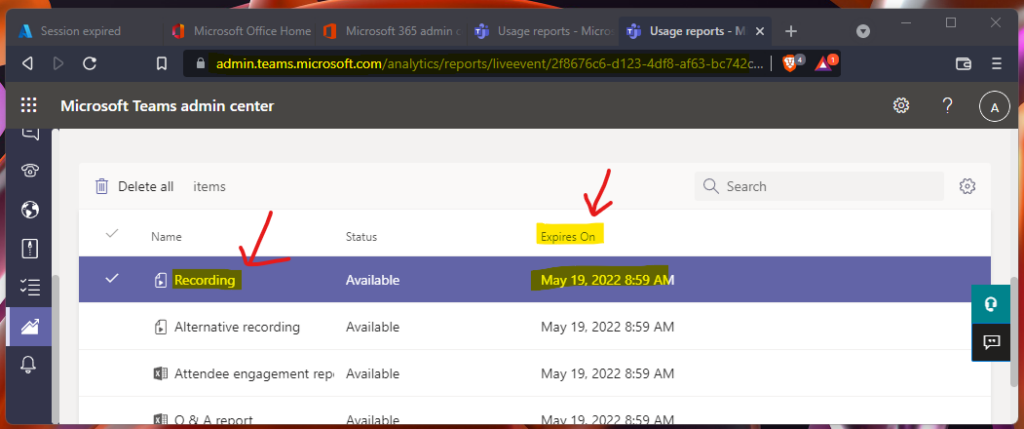
You can see the 5 GB file (.mp4 format) is getting downloaded in a few minutes. I’m impressed with the CDN features that Microsoft Teams provides. The available bandwidth for this kind of download option is from the Teams servers.
The Teams Live event recording files will be downloaded as MP4 video files.
Teams Asiapac Production Server – https://s01-apac.prd.attend.teams.microsoft.com/broadcast
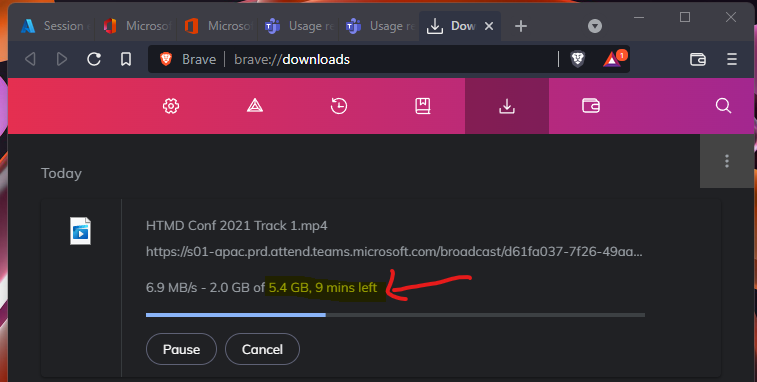
Conclusion
Well, you might have fixed the download issue with the help of the Teams admin. However, I couldn’t figure out why the recording download option didn’t work from Microsoft Teams Desktop app. My guess would be because of the size of the recording.
The HTMD Conference live event’s duration was 9 hours and the size of the recording was 5GB. This 5GB size could be one of the reasons for Microsoft Teams Recording Failed to Download Issue and Microsoft Teams App Crash issue.
Author
Anoop is Microsoft MVP! He is a Solution Architect in enterprise client management with more than 20 years of experience (calculation done in 2021) in IT. He is Blogger, Speaker, and Local User Group HTMD Community leader. His main focus is on Device Management technologies like SCCM 2012, Current Branch, and Intune. He writes about ConfigMgr, Windows 11, Windows 10, Azure AD, Microsoft Intune, Windows 365, AVD, etc……………

There should be a fix going into the client now to fix the problem with the download of the recording or other artifacts.