Today, I will explore FIX SCCM Offline Servicing Error 0x80004001 Applicability check not supported | ConfigMgr. Let’s check how to fix SCCM Offline Servicing Error 0x80004001.
The applicability check is not supported for offline servicing a WIM image with the latest cumulative update. Offline Servicing updates your WIM file by injecting the latest SSU/LCU and other Security Updates.
Several users have recently reported experiencing an error message when performing offline serving to images in Configuration Manager while using specific latest cumulative updates (LCU).
This issue seems to be impacting users working with the most recent LCU releases, and steps are available to address this problem effectively. Let’s delve into this issue and explore the steps to resolve it.
Table of Contents
Issue Summary
As per Microsoft, when you use the configuration manager’s current branch with the latest ADK for offline servicing on a .wim file, use the Latest Cumulative Update (LCU) for Windows 10.
To do the servicing, you select an available operating system image in the Configuration Manager console from the \Software Library\Overview\Operating Systems\Operating System Images folder.
In this scenario, offline servicing fails and generates an error. For example –
- You import the “Windows 10 20H2 (updated Feb 2021)” .wim file.
- You do offline servicing on this .wim file by using “2021-03 Cumulative Update for Windows 10 Version 20H2 for x64-based Systems” (KB 5000802).
- The following error entry is logged in the OfflineServicingMgr log:
GetUpdateApplicability returned code 0x80004001~
Applicability State = APPLICABILITY_CHECK_NOT_SUPPORTED, Update Binary = C:\ConfigMgr_OfflineImageServicing\73676b06-20a9-48a6-89c7-7646d20ce44f\Windows10.0-KB5000802-x64.cab.- Top 50+ Latest SCCM Interview Questions and Answers
- Latest Fixes for SCCM 2303 KB24719670 Hotfix Update Rollup
This problem occurs only if you do offline servicing for one of the affected Windows 10 versions (20H2, 20H1, 2004) combined with any listed LCUs, used together with the following LCUs –
- 2021-05 Cumulative Update for Windows 10
- 2021-04 Cumulative Update for Windows 10
- 2021-03 Cumulative Update for Windows 10
Important – This problem does not occur if you do offline servicing using an earlier version LCU (such as “2021-02 Cumulative Update for Windows 10”).
Workaround
Let’ see FIX SCCM Offline Servicing Error 0x80004001 Applicability check not supported –
- Download the LCU that you want to manually apply from the Microsoft Update Catalog. Input the KB article number and click the Search icon.
Note – While using search, ensure no space between KB<Article Number>. For example KB5000802
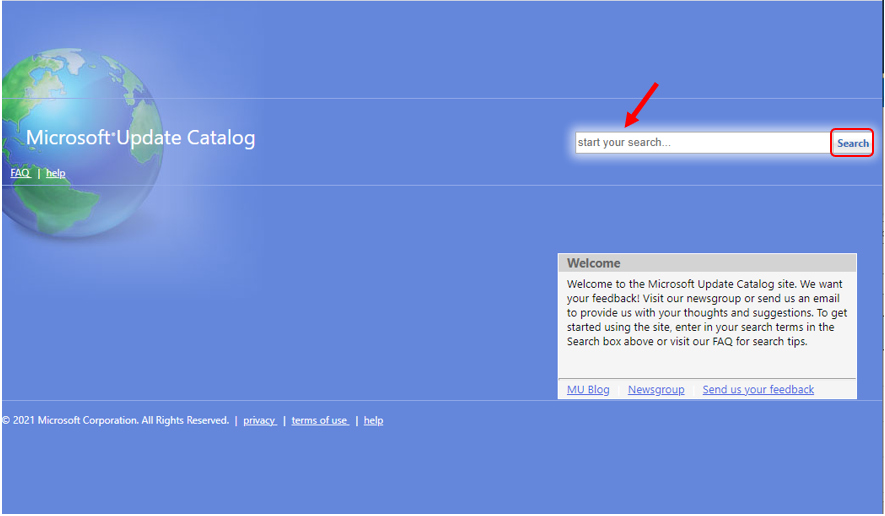
Identify the required patch as per the environment. For example, Here’s how you can download LCU KB500802, which failed to inject during SCCM Offline Servicing.
Here you can see the Search results for “KB5000802”. Check and Select the products (Windows Version) and click on Download. If the update has any prerequisite updates, get those too.
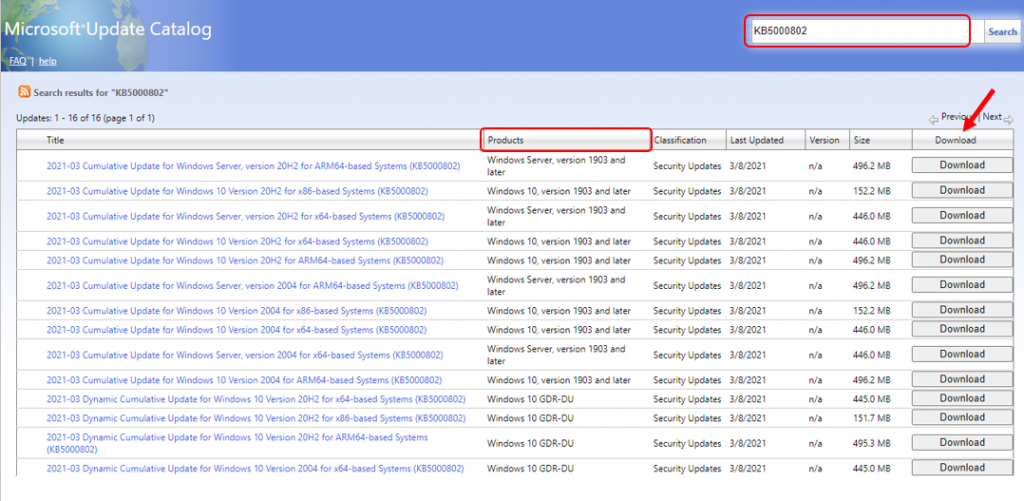
Once you have downloaded it, you can use the DISM command to apply the LCU to the WIM image manually.
FIX SCCM Offline Servicing Error 0x80004001 Applicability check not supported
Mount the Windows image (Install.wim) – Use DISM to mount the image into a temporary location on your PC.
Important – Identify the image index before you proceed further. You can get more details about the Image Index.
Start the DISM (Deployment and Imaging Tools Environment) Run as administrator. Run the command below to create a folder/directory and mount the Wim file.
In this example – Directory is created inside D drive named _Mount and WIM File location “D:\temp\W10 20H2 (updated Feb-2021)\w10-20H2-install.wim” Make sure that you adjust the paths as per your environment.
mkdir D:\_Mount
"C:\Program Files (x86)\Windows Kits\10\Assessment and Deployment Kit\Deployment Tools\amd64\DISM\dism.exe" /mount-wim /wimfile:"D:\temp\W10 20H2 (updated Feb-2021)\w10-20H2-install.wim" /mountdir:D:\_Mount /index:3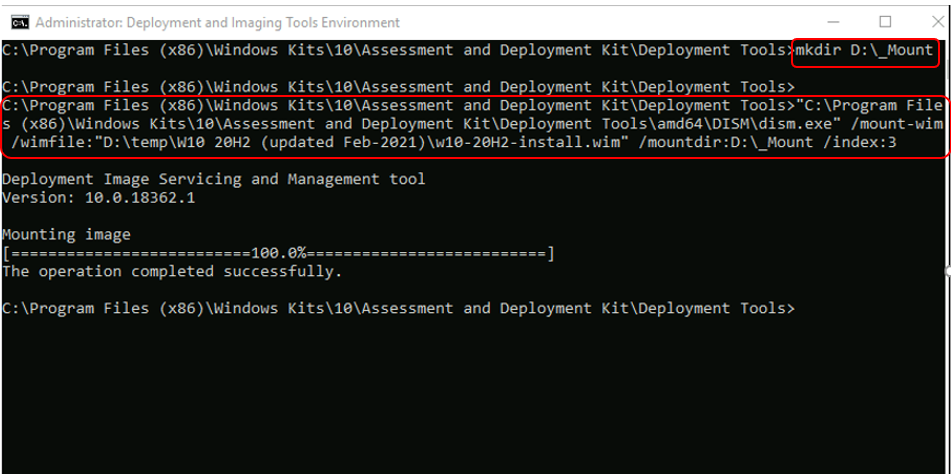
Add a Windows update package to an image – To apply the download latest update to your mounted image
"C:\Program Files (x86)\Windows Kits\10\Assessment and Deployment Kit\Deployment Tools\amd64\DISM\dism.exe" /image:D:\_Mount /add-package /packagepath:"D:\temp\2021-03 Cumulative Update for Windows 10 Version 20H2 for x64-based Systems (KB5000802)\AMD64-all-windows10.0-kb5000802-x64_f1da84b3bfa1c402d98dfb3815b1f81d7dceb001.msuWhere AMD64-all-windows10.0-kb5000802-x64_f1da84b3bfa1c402d98dfb3815b1f81d7dceb001.msu is the name of the update file!
Verify that the packages appear correctly. Review the resulting list of packages and verify that the list contains the package.
Dism /Get-Packages /image:<path_to_image>Lock in the update
"C:\Program Files (x86)\Windows Kits\10\Assessment and Deployment Kit\Deployment Tools\amd64\DISM\dism.exe" /Image:"D:\_Mount" /Cleanup-Image /StartComponentCleanup /ResetBaseAfter updating your image, you can unmount it and commit changes.
Unmount the Windows Image
"C:\Program Files (x86)\Windows Kits\10\Assessment and Deployment Kit\Deployment Tools\amd64\DISM\dism.exe" /unmount-wim /mountdir:D:\_Mount /commit
rmdir /Q /S D:\_Mount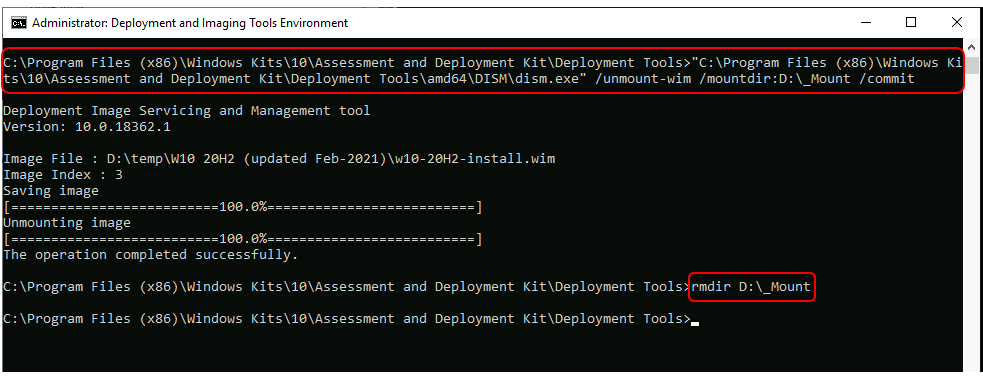
References
- https://docs.microsoft.com/en-us/troubleshoot/mem/configmgr/offline-servicing-lcu-may-fail
- Fix SCCM MP Installation Failed mp_ccmConfig_Defaults MOF file Couldn’t be Compiled Error | ConfigMgr | 80044015
- Sync issues with the WSUS 3.0 SP2 version of Windows Server Update Services | SCCM | ConfigMgr
We are on WhatsApp. To get the latest step-by-step guides and news updates, Join our Channel. Click here –HTMD WhatsApp.
Author
Jitesh Kumar, Microsoft MVP, has over six years of working experience in the IT Industry. He writes and shares his experiences related to Microsoft device management technologies and IT Infrastructure management. His primary focus is Windows 10/11 Deployment solution with Configuration Manager, Microsoft Deployment Toolkit (MDT), and Microsoft Intune.

Hello! I just tried it with the new 2021-06 Cumulative Update with my default 20H2 Image. The “Applicability check not supported” Error still happens. I hope MS will fix this in a future SCCM-Version.
Yes, Jurgen! Hopefully, it will get fixed soon. Stay tuned for an update!
I have seen that MS updated the corresponding article. Apparently the issue does not longer occur, when the base image has a Build of at least .985 (which is the May 2021 Update). So the workaround is only needed once.
But i haven´t tested it yet.
Thanks, Jurgen for the heads up!
I can confirm that after the manual update of the wim to .985 (2021-05), i could successfully apply the 2021-06 Cumulative Update via SCCM Offline Servicing.
I’m using a 21H2 image – build 1288. I’m getting “No need to apply this update binary since it’s not required on the mounted image.” So will have to go the DISM route.
Same here. Really frustrating as we were going to use PowerShell to automate this process.