Hi, Let’s discuss Free Azure Lab Setup and Azure for Students Lab Setup. This post will explain the easiest and different way to create free Azure subscription credits for your Azure subscription. Anoop shared a YouTube video on Azure Subscription with Free Credits on May 3, 2023.
Let’s explore options to create a free Microsoft Azure subscription, Azure account, and free credits. Creating an Azure account is always free, but getting credit is difficult. In this post, iam going to explain the different methods to get Azure subscription free credits. You can use this Azure LAB to create VMs and test this with Intune LAB setup.
There are 3 methods available to get Azure Subscription free credits. First, create an Azure account with a 200$ free credit for 30 days. And also, check the process for this subscription. Do you need a credit card for it or not? You can transfer or move Azure subscriptions from one directory to another using the following guide – Transfer Azure Subscription to Different Azure AD Directory.
The second one is a 100$ Azure credit for your Azure subscription without any credit card information. In the 3rd method, you will get a monthly credit of 150$. And also shows the Visual Studio subscription option and what credit is available for this subscription.
Video – Azure LAB Setup for Free
Let’s check out this video to create Azure Account and Azure Subscription with Free Credits using 3 Methods. These 3 methods are going to give you 200$, 100$, and 150$ free Azure Credits. Free Azure LAB Setup Video.
Get a Free Azure Credit of UDS200$ using a Personal Microsoft Account
You can easily get a free credit of USD200$ using your Personal Microsoft account. In this subscription, the validity of Azure credit is 30 days. When you have the credit, you will get access to 55+ popular services for free and also some popular services free for 12 months. You need a valid Credit card, and Microsoft will validate that with your phone number, etc.
Note! – You need to check the cost estimation from the Azure portal every time; otherwise, if you convert free to pay as you go so that you can take advantage of these services, 12 months of valid services or always free services and you need to make sure that you have a close look at your credit card bills or cost estimation from Azure portal
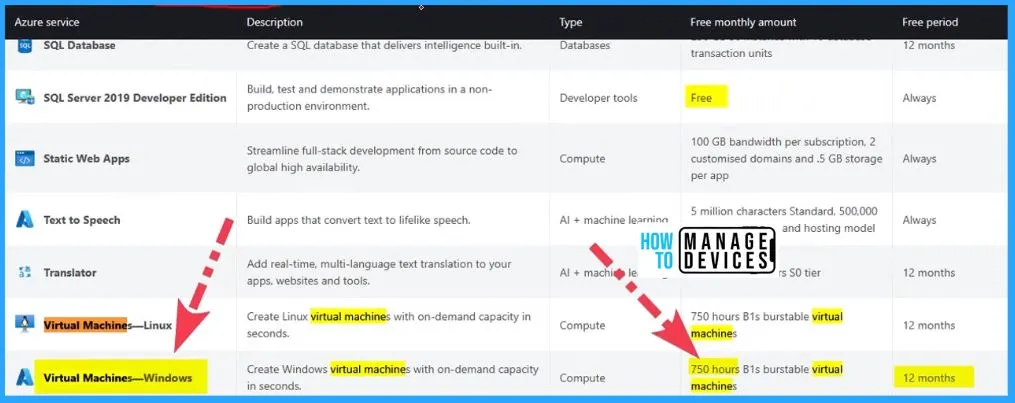
Free Azure Lab Setup – How to Create Azure Account and How to Get 200 USD Free Credit for Azure Subscription
You can easily create an Azure account, and getting 200 USD credit for your Azure subscription is simple. Let s google “How to get Azure Free Credits subscription” and Open the Microsoft Azure Official site.
Note! Once you run out of free credits of 200 USD, and it is only valid for 30 days, then you need to change the subscription model to “Pay as you go” Then only you will get these 12 months of free services, and 55+ other services are always free.
The below window shows the “build in the cloud with an Azure free account.” Create, deploy, and manage applications across multiple cloud on-premises and at the edge. It includes the following services.
- Popular services are free for 12 months
- 55+ other services free always
- Start with USD200 Azure credit
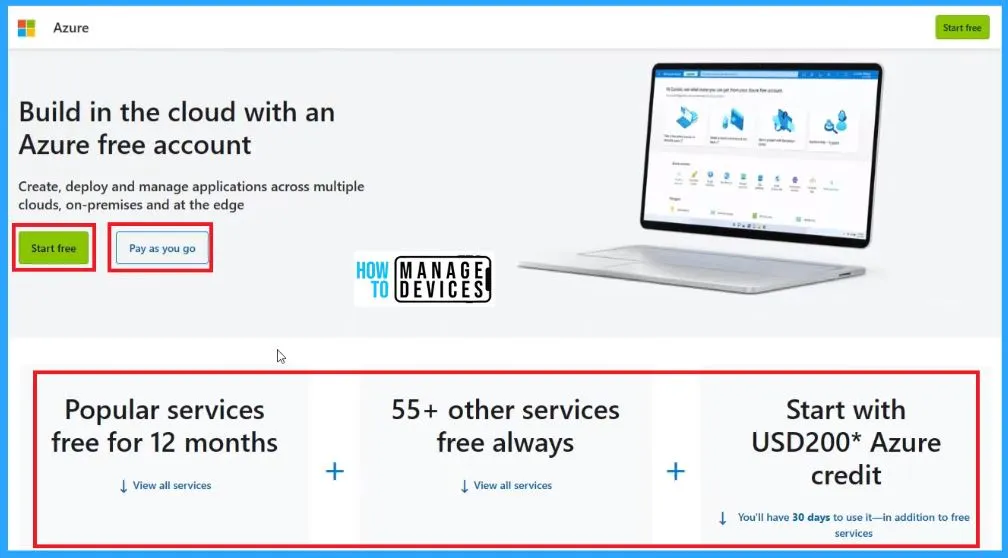
You will be redirected to a login page if you click Start Free. You need to enter your personal Microsoft account on the sign-in page below.
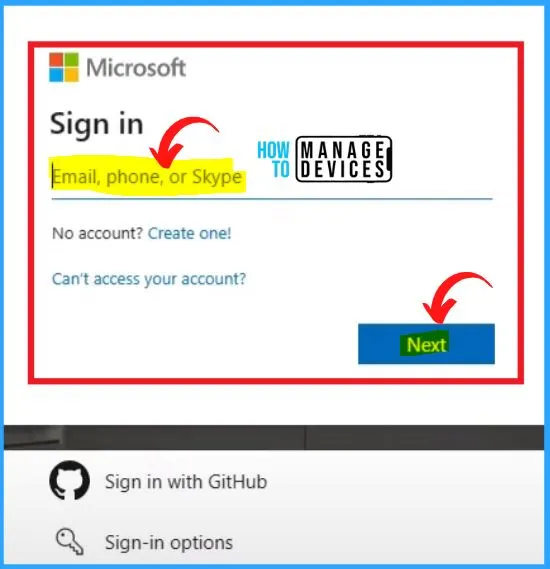
After logging in with your personal Outlook account, the Microsoft Azure subscription screen is shown in the window below. To create a Microsoft Azure account, you can fill in the information such as Country name, Name, Emai, Phone, PAN, Address, etc.
Note! – You should be very careful while entering the address; that address must match your credit card address and all the details.
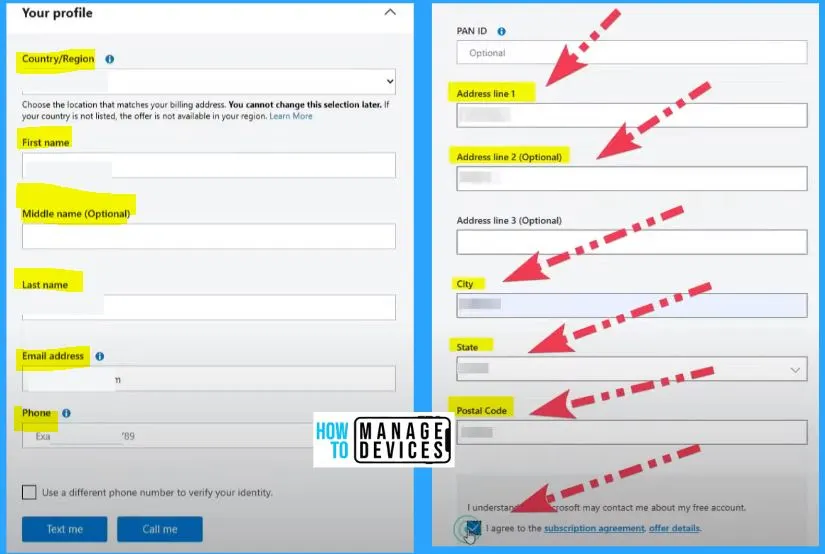
The identity verification by card, Please provide a credit or debit card. You will temporarily authenticate this card but will not be charged unless you move to pay-as-you-go pricing. The prepaid cards are not accepted because they do not support monthly payments in your location.
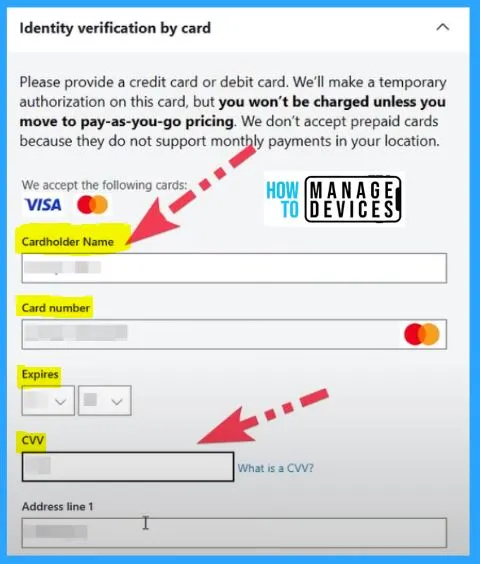
Now you got the credit, and now you go to your Azure account, and you have successfully logged in, and now you have 200 USD credit for 30 days.
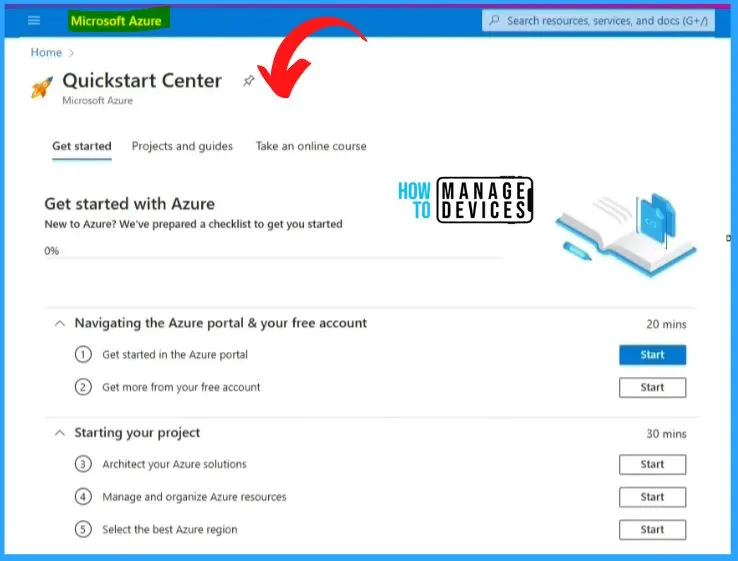
Free Azure for Students Lab Setup with Azure for Students
If you are a student, want to build some applications, or want to test something from a device management perspective, then Azure for students is the best option. This is the option without any credit card validation, but the catch over here is it is only allowed for students.
If you have an EDU account that is a student account, or you can prove that you are a full-time student in a university or you are doing a 3-year course or 2-year course, etc, to Microsoft, then they are going to give you 100 USD Azure credit for 12 months.
- There are a lot of eligibility criteria to get this subscription
- The validity of Azure credit is 12 months. It would be best to affirm that you are 18 or older and attend an accredited, degree-granting, two-year, or four-year educational institution where you’re a full-time student.
- This offer is available in more than 140 countries where Azure is commercially available.
- No credit card validation is required for this subscription.
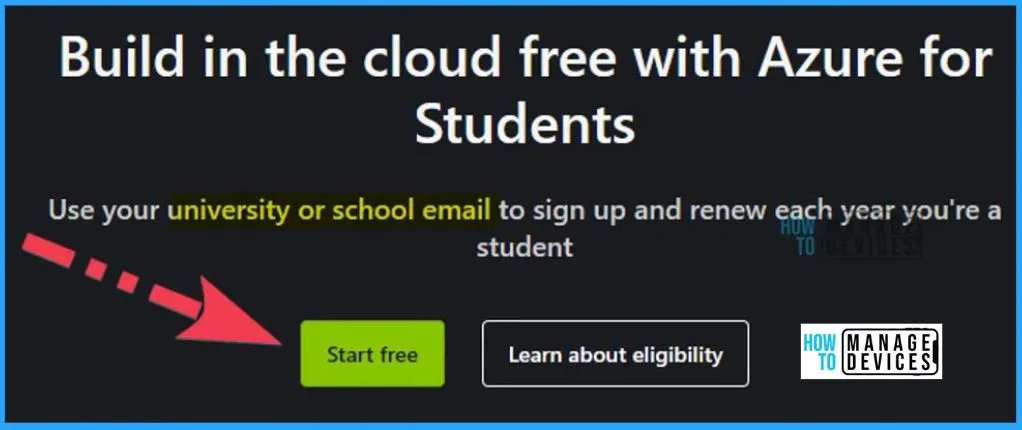
Free Azure for Students Lab Setup – How to Create an Azure for Students Account
Let’s check how to create Azure for Students’ accounts. You will get a 100$ USD credit for 12 months, which is the main difference between the personal account and the student account. Other than that, all the other services are the same.
- Start with a $100 Azure credit
- For this subscription, there is no credit card required
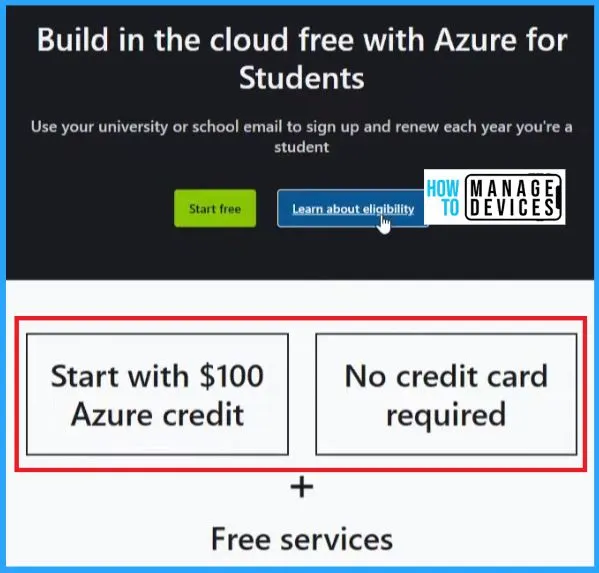
Now you need to go through the enrollment process with a student. Here in the below screenshot shows the sign-in process. In the sign-in screen, you should enter your Email ID and password.
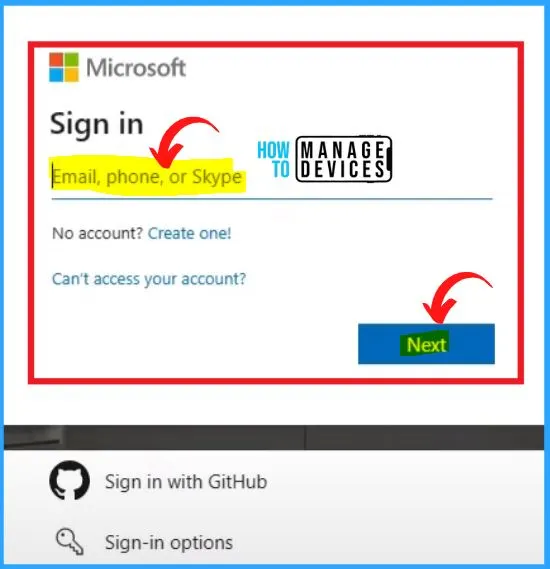
After signing in, the below identification by Phone screen will appear and show the details such as country code, phone number, etc. Enter your verification code and click verify code. It is verifying your code now and confirming your account.
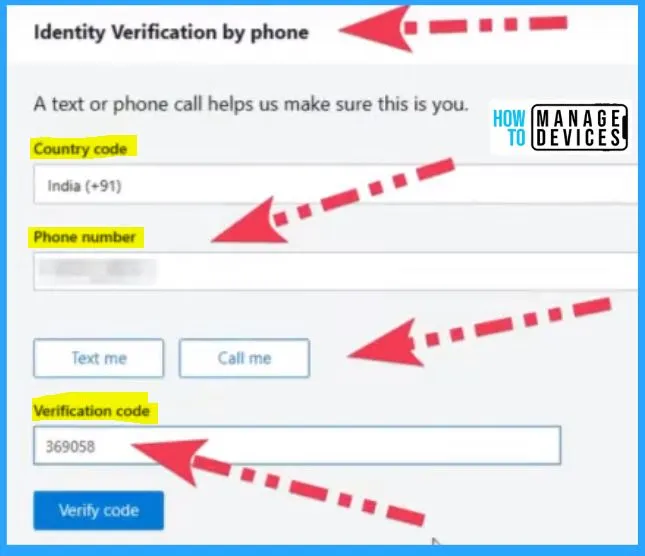
Now you need to create the student profile. The profile creation is the same as the Personal account Azure profile creation. To create a Microsoft Azure account, you can fill in the information such as Country name, Name, Emai, Phone, PAN, Address, etc.
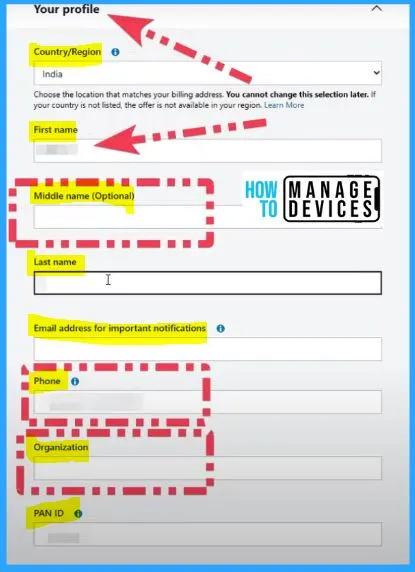
Providing your feedback is optional. If you choose to do so, it will be used for product improvement purposes. By clicking submit, you authorize Microsoft to optionally contact you via email if you have any additional questions regarding your feedback.
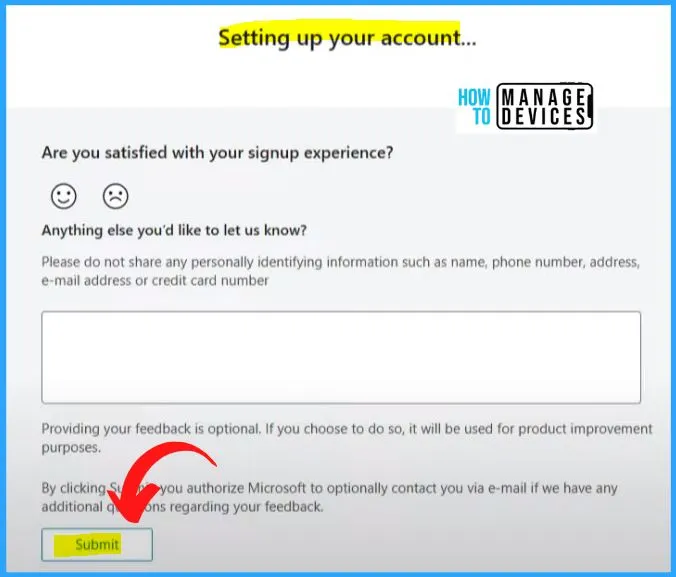
The below window shows the Azure portal education overview. Go to the home page and click on subscriptions to see Azure for students’ subscriptions.
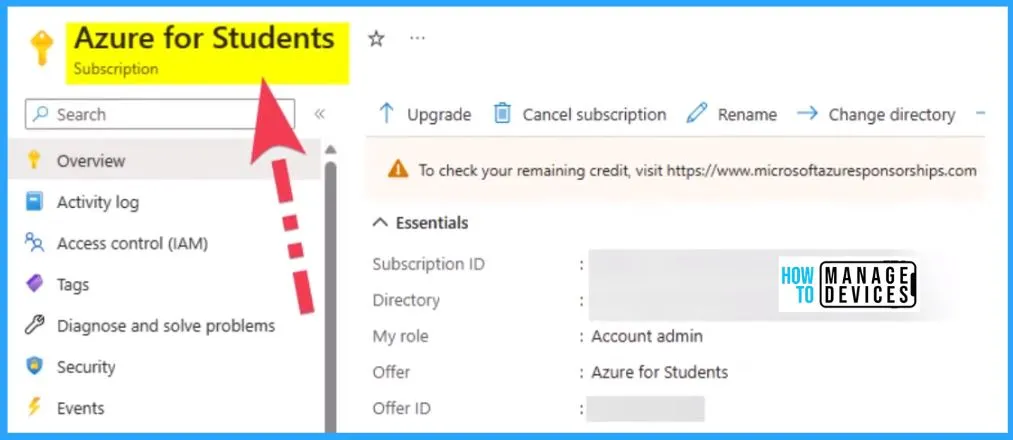
Get Free Azure Credits for Visual Studio
If you are a Visual Studio subscriber, you will get 150 monthly credits, for example, enterprise standard, and another kind of customer, for example, Enterprise subscription with GitHub Enterprise; all these customers will get 150 monthly credits.
- $150 monthly free Azure credit for Visual Studio subscribers.
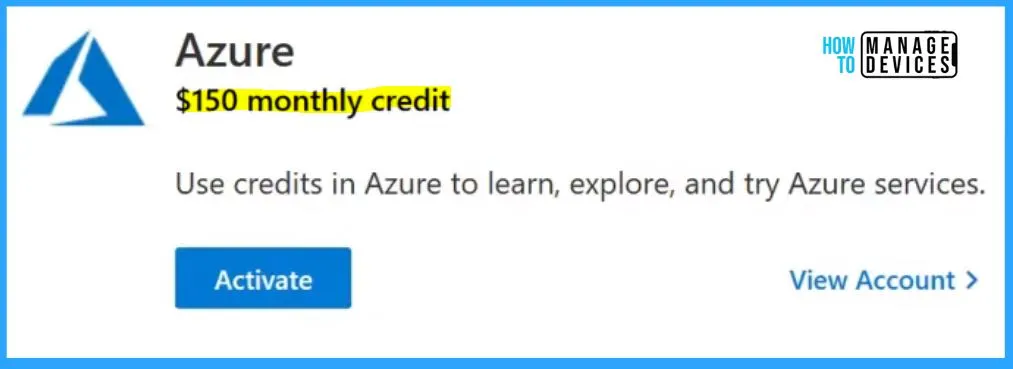
Now let’s look into Visual Studio and options to get 150 monthly credits for Azure from a Visual Studio subscription. The below window shows the Sign in option to get 150 monthly credits for Azure from a Visual Studio subscription.
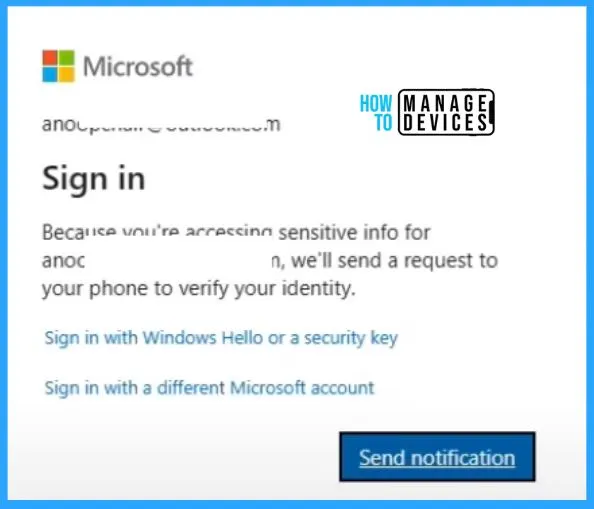
12 Months Free Azure Service
12 Months Free Azure Service includes the Azure services such as Virtual Machines – Linux, Virtual Machines – Windows, etc. To create Linux machines with on-demand capacity in seconds, the Virtual machine type is “Compute,” the free monthly amount is 750 hours B1s burstable virtual machines, and the free period is 12 months.
NOTE! – You need to have some Azure Credit available to use 12 months of free Azure services. If you don’t have any credit left then you need to convert your subscription from Free to Pay As You Go. But you can keep the usage within the limit as mentioned in the below screenshot, then you won’t get any charges on your credit card.
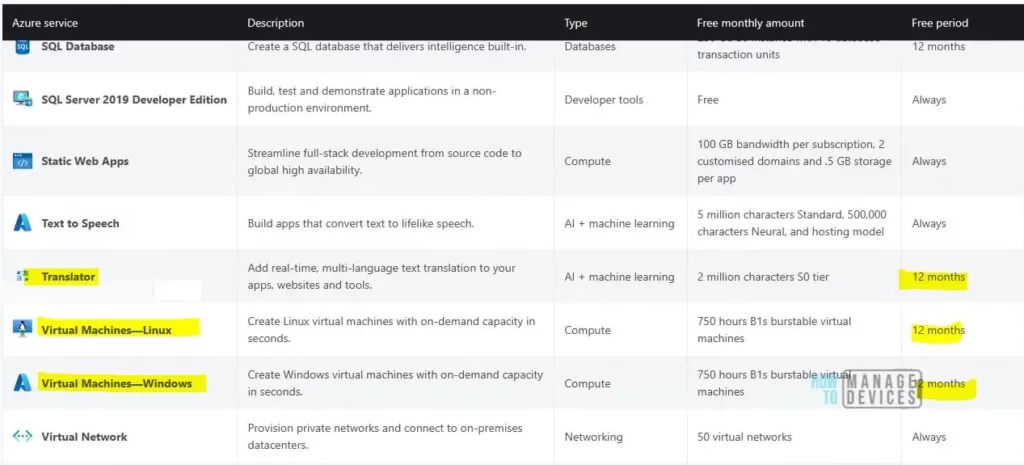
Always Free Period Services
The Always free period services include the Azure services such as SQL Database, SQL Server 2019 Developer Edition, Static Web Apps, etc. The description of static Web Apps is “Streamline full stack development from source code to global high availability.”
The Type of Static Web App is “Compute“; the free monthly amount is 100 GB bandwidth per subscription 2 customized domains, and 5.GB storage per app, the Free period is “Always.”
NOTE! – You need to have some Azure Credit available to use Free for Always Azure services. If you don’t have any credit left then you need to convert your subscription from Free to Pay As You Go. But you can keep the usage within the limit as mentioned in the below screenshot, then you won’t get any charges on your credit card.
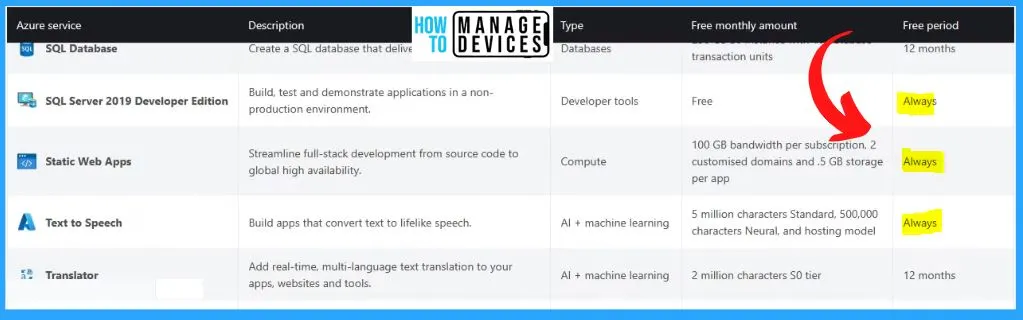
Pay As You Go with Azure – Get Free Services
Pay-as-you-go with Azure helps you create an Azure account and purchase cloud services at pay-as-you-go pricing. It allows you to take advantage of free products. These products are free up to the specified monthly amounts. Some are always free to all Azure customers, and some are only for 12 months for new customers.
| Pay as you go with Azure |
|---|
| Get a monthly amount of select services free |
| Pay only for what you use beyond free amounts |
| No up-front commitment |
| Cancel anytime |
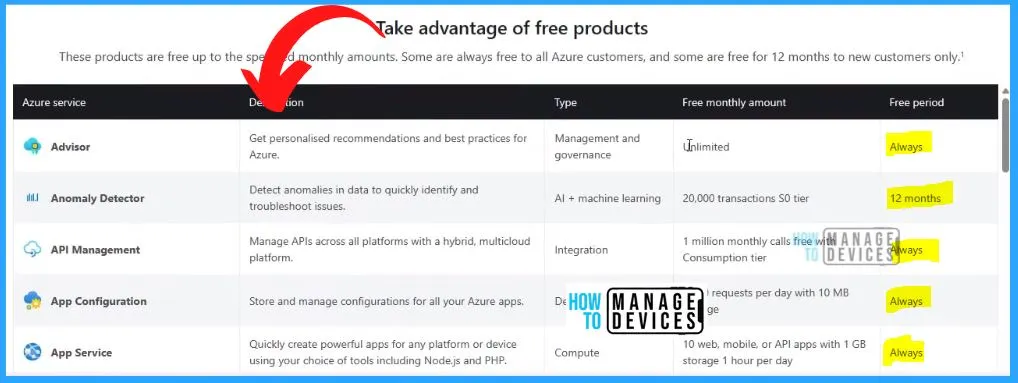
Author
About Author – Vidya is a computer enthusiast. She is here to share quick tips and tricks with Windows 11 or Windows 10 users. She loves writing on Windows 11 and related technologies. She is also keen to find solutions and write about day-to-day tech problems.

for your inforamtion sorry azure subscription for visual studio is not free . it comes under we need to purchase subscription .
for your information sorry azure subscription for visual studio is not free . it comes under we need to purchase subscription .
Reply