Let’s discuss transferring Azure Subscription to Different Azure AD Directory in this post. We will explain the options to transfer Azure subscriptions from one Directory to another. Transfer a subscription to a different Azure AD directory for ease of management.
Subscription transfer is a complex process because there could impact and there is downtime required for the transfer. Moving an Azure subscription from one Azure active directory to another, this situation can arise due to various reasons, such as organizational restructuring, acquisition, or consolidation. Another reason could be to improve security and compliance.
How to avoid moving or transferring Azure subscription? Use Azure Lighthouse to delegate resources so that users in the target directory can access the subscription in the source directory. These are the other options apart from moving the subscription from one Directory to another.
An organization may want to move its Azure subscription to a different directory to enhance management and governance. A new directory may provide better support for specific management scenarios or tools unavailable in the current Directory. In such cases, moving the subscription can help improve the efficiency of IT operations and streamline resource management.
Is Transferring a Subscription Require Downtime?
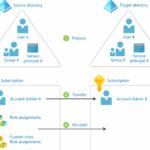
Yes! Transferring a subscription from the source directory to the Target directory requires downtime to complete the process.
Is Moving the Subscription from One Directory to Another Directory Challenging?
The actual process is challenging and complex. You need to know the implications of it, and also you need to understand the implications explained in the post.
Impact of Azure Subscription transferring?
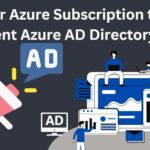
Transferring a subscription to a different Azure AD directory can break your environment. You need to Disable customer-managed keys to avoid this unrecoverable scenario. You also need to Re-create some of the resources that existed prior to the subscription transfer.
If you are using encryption at rest for a resource, such as a storage account or SQL database, that has a dependency on a key vault that is being transferred, it can lead to an unrecoverable scenario.
Video – Azure Subscription Transfer Process
In this video, let’s talk about transferring Azure Subscription to Different Azure AD Directory. Also, the Challenges and Permissions are required along with prerequisites.
Prerequisites for Azure Subscription Transfer to a different Azure Directory?
Prerequsites are straightforward but you need to make sure that you understand the impact of this movement of Azure Subscription from one Azure AD director to another. More details in the Microsoft documentation link at the bottom of this post.
- Account Administrator of the subscription you want to transfer in the source directory.
- A user account in both the source and target directory for the user making the directory change.
NOTE! – Global Admin and Owner permissions shown in the demo are only for LAB or testing scenarios in the video above.

Transfer Azure Subscription to Different Azure AD Directory
You must prepare to move the subscription from the source directory to the Target directory. This is the 1st step to move the subscription from one Directory to another. Transferring the subscription from one Directory to another directory is the 2nd step. Recreating resource assignments and custom role assignments is the 3rd step.
- Let’s check how to move a subscription from Source Directory to a different directory.
- Open Azure Active Directory
- Select the Home page from Azure Directory
- Select the Subscriptions, and Click the Change directory from the below window
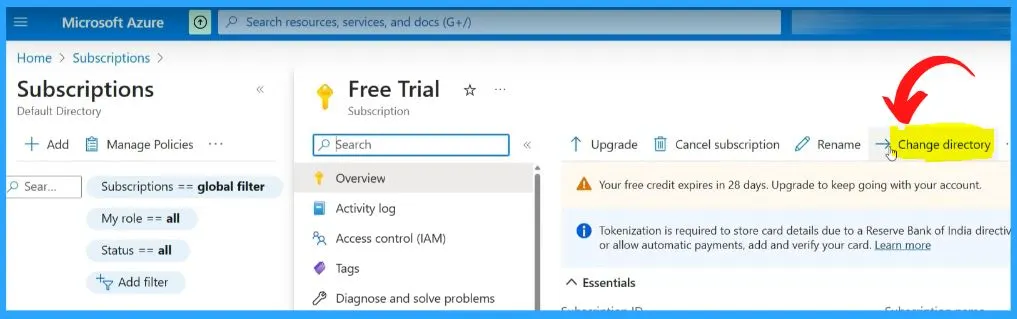
You can easily transfer this Free Trial subscription to HTMD Community Azure Active Directory by clicking the change the directory option. Changing the Directory does not transfer some resources. For example, all Azure role-based access control assignments are deleted, and system/user-assigned managed identities are invalidated and not transferred to the target directory.
- The “Change the directory” window shows that “Cannot change Directory because you only have access to one.”
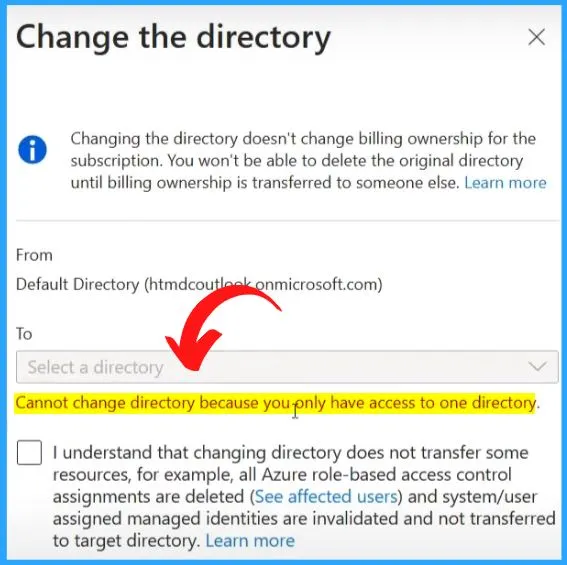
To solve this issue, we should move it to a different Directory by inviting a user from that Target directory to the source directory, logging in with that user, and then changing it.
- Go to Azure active directory default subscription
- Select All users (preview)
- Click New Users and select “Invite external user.” Invite an external user to collaborate with your organization
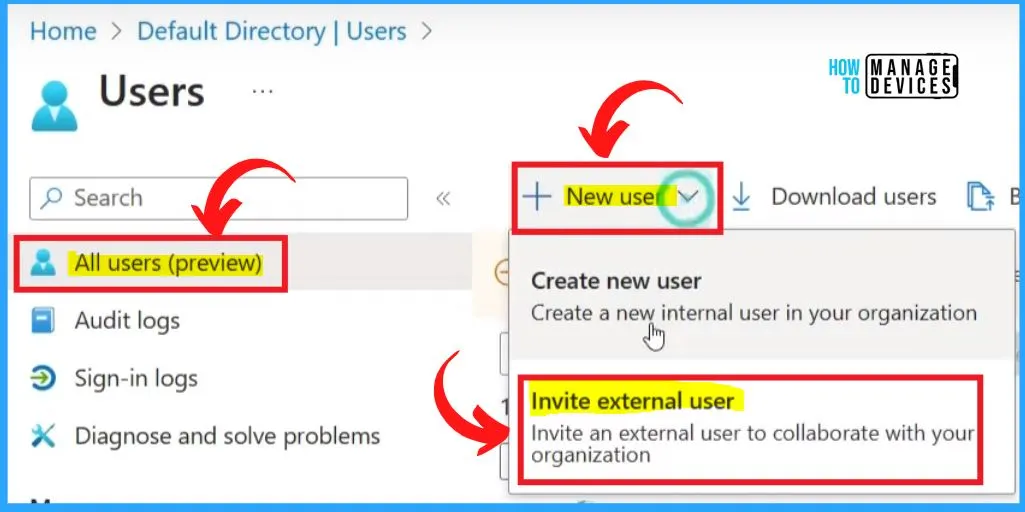
Invite External User
Invite a new guest user to collaborate with your organization. The user will be emailed an invitation they can accept to begin collaborating. In the Basic menu, enter the Email ID and Display name. In the Property menu, fill the following information.
NOTE! – The email ID should be from the destination Azure AD directory as explained in the video above. When you accept the invite, you must be able to login with the destination AAD directory.
- First Name – Enter the first name.
- Last Name – Enter the Last name.
- User Type – Type the user type.
- Usage Location – Select the location.
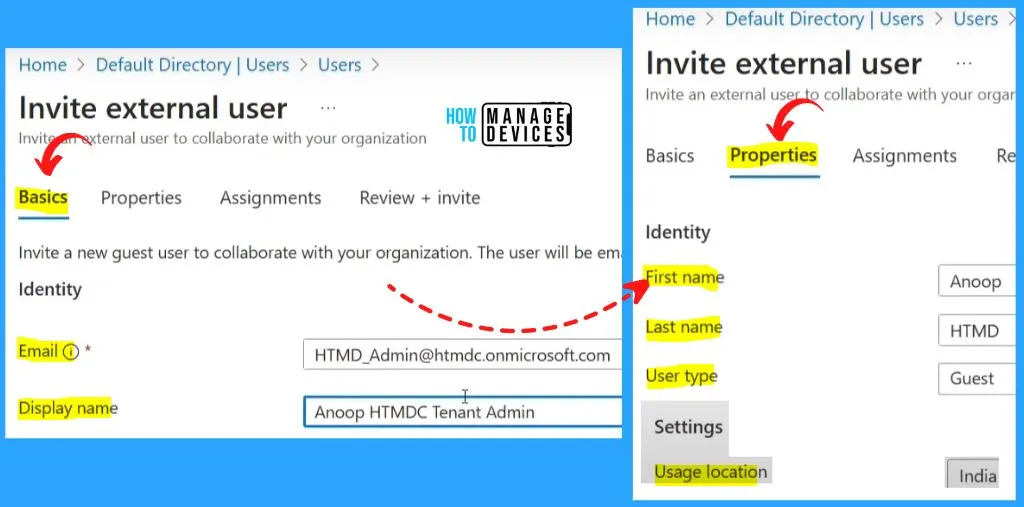
The assignment is the important section. Makeup to 20 group or role assignments. You can only add a user to a maximum of 1 administrative unit. Add administrator role because global administrator role is required to transfer the subscription.
NOTE! – Don’t forget to check out the prerequisites section for Microsoft recommendation “Account Administrator” permissions.
- Review + Invite shows the information such as Email, Display name, and Send invite message.
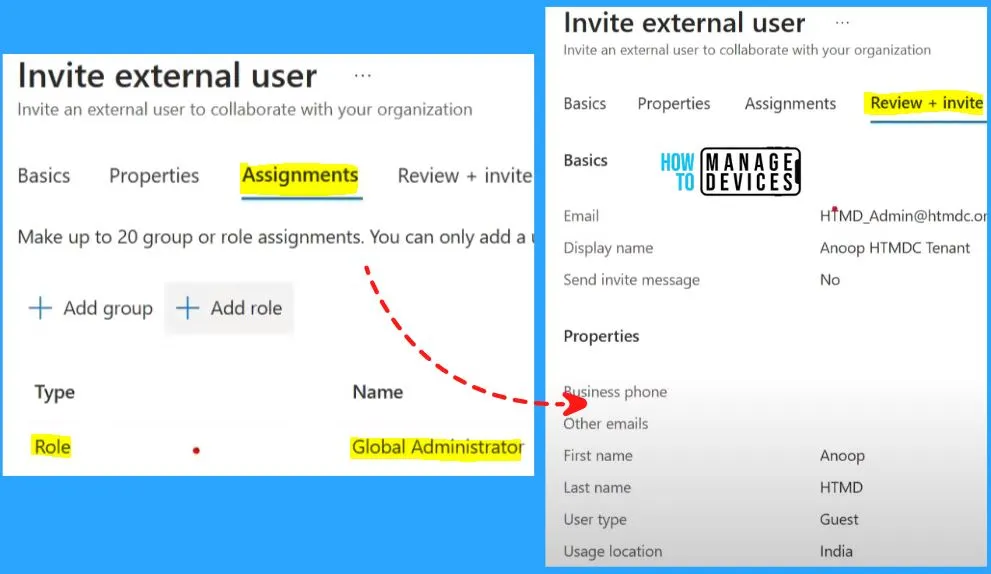
There are 2 domains over here one is the Source directory, and the other is the Target directory. The below screenshot shows that the guest account invitation is accepted now.
- Destination Directory = @htmdc.onmicrosoft.com
- Source Directory = @htmdcoutlook.onmicrosoft.com
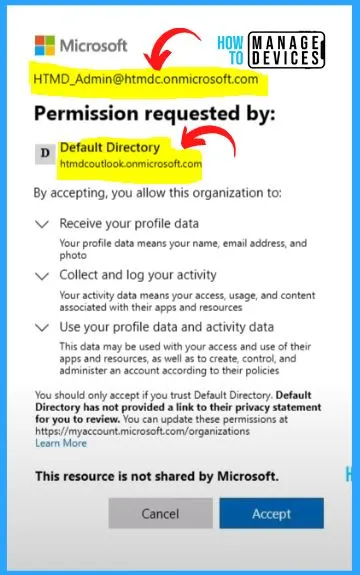
The below screenshot shows that the Anoopcnair user name is added in the Default directory. This is the external Azure ID. Now this shows external Azure AD identity because of accepting that Invite.
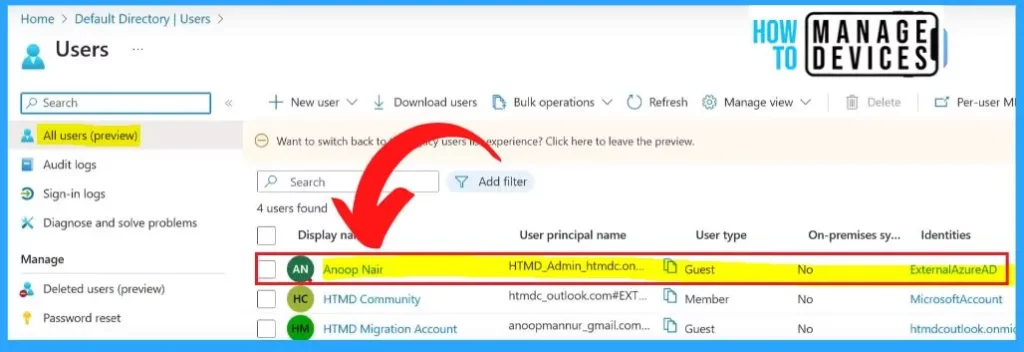
Go to subscriptions, click on Free Trial, and select Access Control (IAM). You can add a role assignment and add this user as owner access. It is an honor roll, and now you must select members by clicking on the hyperlink below.
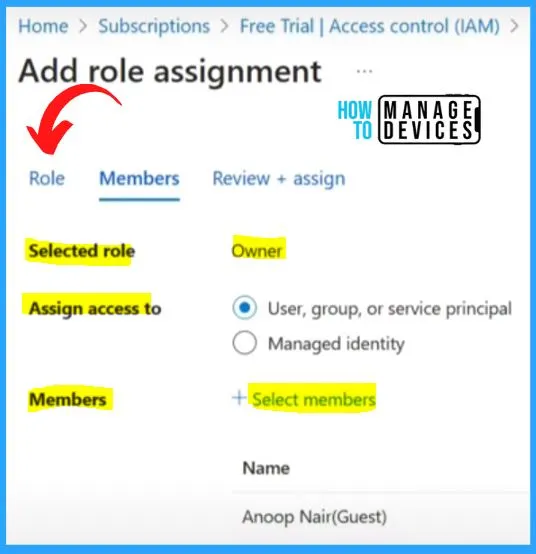
Go to the Default directory or source directory and go to subscriptions. Click the Free Trial subscriptions and change the Directory by clicking the “Change Directory” option. You have the option to select the source directory and Target directory.
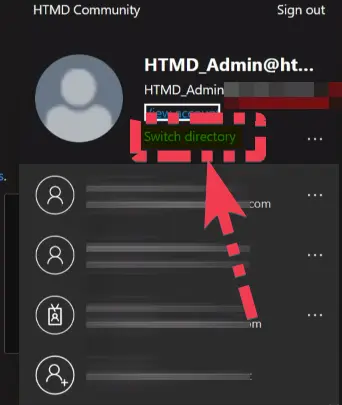
- Under From category, Select the source directory where the subscription is now.
- And going to move the subscription to a different directory called the Target Directory.
Click the “change” button to transfer the subscription from the Source directory to the Target directory. Normally the change will take 10-15 minutes to get reflected in the destination Azure AD directory.
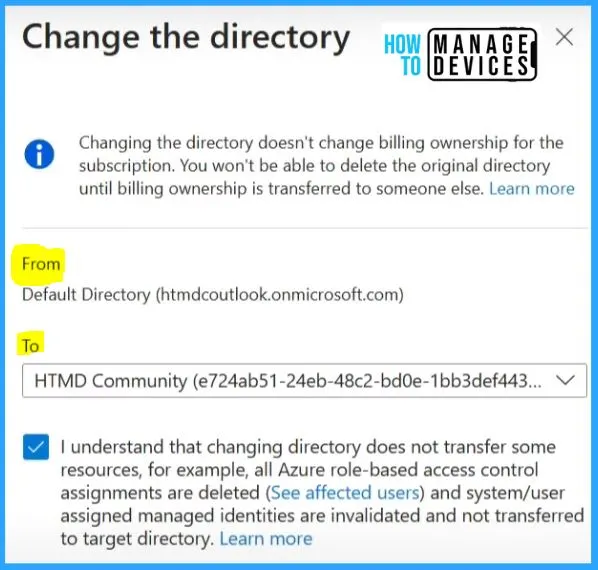
Source Directory Results
The source directory subscription is moved to the Target directory. But the change may take some time to reflect in the portal. Please try refreshing the page and switching the Directory in 10 minutes to view this subscription in the Target directory.
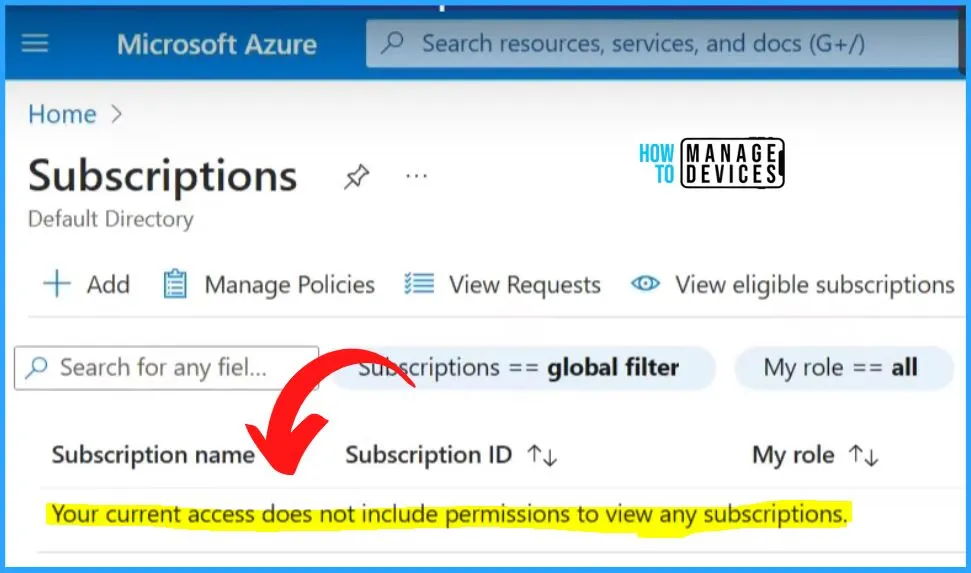
Target Directory Results
Here in the below screenshot shows the Free Trial subscription. This means the subscription transfer from the Source directory to the Target directory is successfully moved.
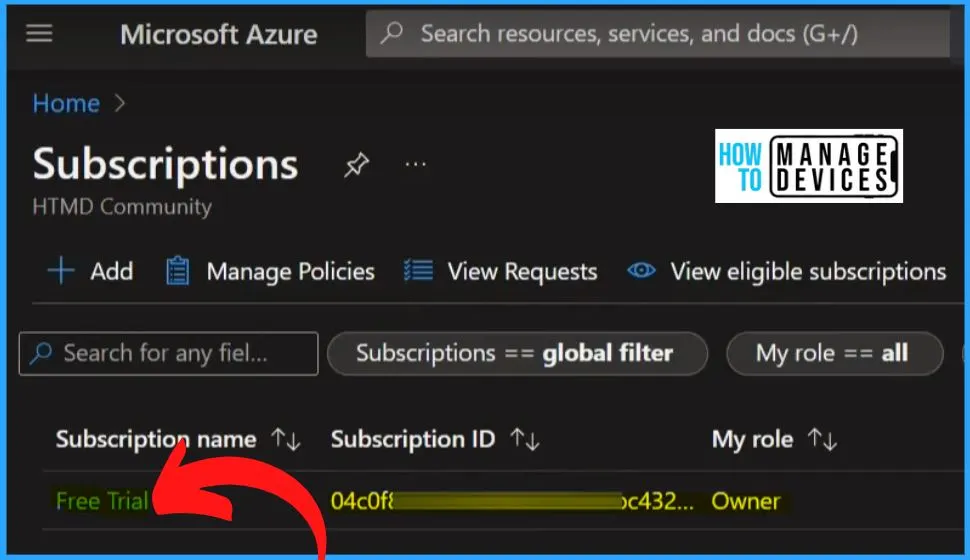
Microsoft Learn Link – Transfer an Azure subscription to a different Azure AD directory | Microsoft Learn
Author
About Author – Vidya is a computer enthusiast. She is here to share quick tips and tricks with Windows 11 or Windows 10 users. She loves writing on Windows 11 and related technologies. She is also keen to find solutions and write about day-to-day tech problems.

Great article Vidya.
Allows me to ask you if these transfers generate logs ? If it is possible to see the Subscription leaving or entering AAD directory?