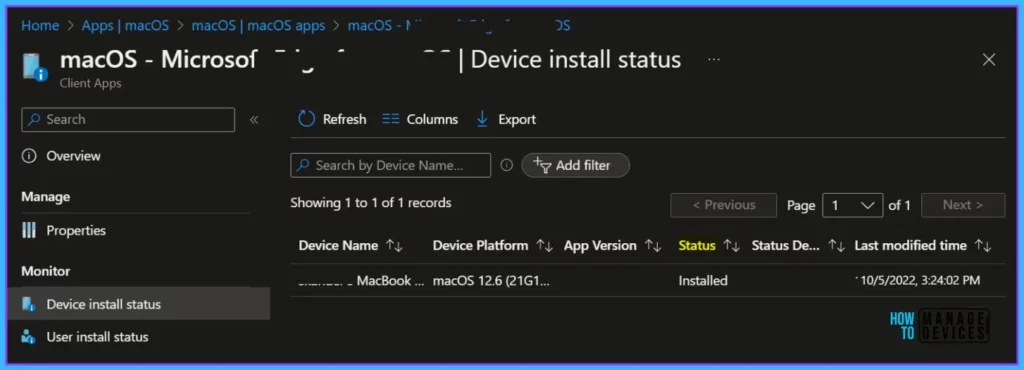Let’s check how you can Fix Intune macOS LOB Apps Error 0x87D13BA2. The error One or more apps contain invalid bundleIDs. (0x87D13BA2) may appear even if the app is successfully installed in macOS from Intune Portal.
Application deployment in Intune may fail due to several reasons. The solution could be different based on the details you get into the logs. Either the uploaded application bundle IDs and build numbers are used not in the app or failed downloading content on the client machines.
Microsoft recently announced the general availability to deploy macOS line-of-business (LOB) apps by uploading PKG-type installer files directly to the Intune admin center. This process no longer requires using the Intune App Wrapping Tool for macOS to convert .pkg files to .intunemac format.
There is no impact on apps previously uploaded with .intunemac files. You can upgrade previously uploaded apps by uploading the .pkg file type.
Here’s how you can deploy macOS LOB apps using Intune. The steps help you to deploy Google Chrome for macOS by uploading PKG-type installer files to Intune, and deploying macOS LOB Apps Using Intune MEM.
- How To Start Troubleshooting Intune Issues | Fix Intune Issues With Easy Steps
- Intune Win32 App Issues Troubleshooting Client-Side Process Flow
Intune macOS LOB Apps Error 0x87D13BA2
This article gives a solution to the following error message when you deploy a macOS line-of-business (LOB) app in Microsoft Intune. You publish a macOS LOB app using Intune.
- Sign in to the Microsoft Intune admin center https://endpoint.microsoft.com.
- Navigate to Apps > macOS. Click on the macOS app, In the Monitor section click on Device Install status.
The Device Install Status report provides a list of devices and status information related to the specific app. App installation details related to the device include UPN, Platform, Version, Status, Status details, and Last check-in.
This problem can occur even if the app is successfully installed on the device. The Device install status shows the following information about the app:
- Status: Failed
- Status details: One or more apps contain invalid bundleIDs. (0x87D13BA2)
Note – Any app with multiple components, can generate this error message.
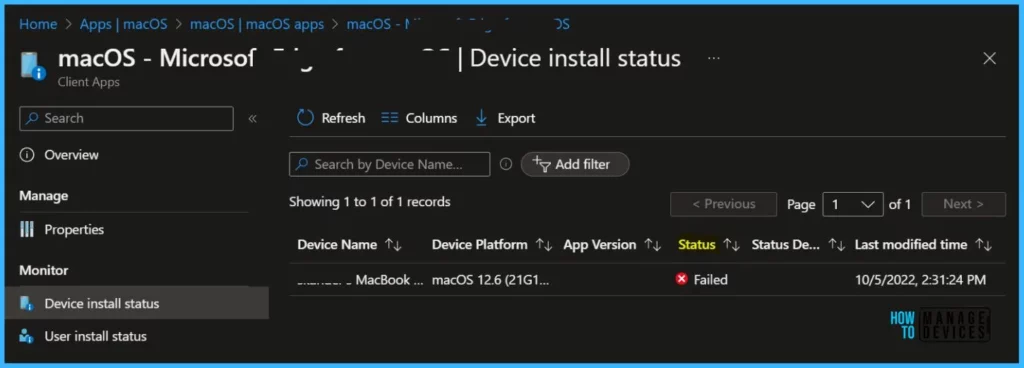
This problem occurs under the following conditions:
- Multiple applications are included in a macOS app package.
- The installation status of all individual applications included in the package isn’t reported back to Intune.
Possible Solutions – Fix Intune macOS LOB Apps Error 0x87D13BA2
The following steps help you review and edit the apps to fix macOS LOB apps error 0x87D13BA2 and correctly report their status in the portal.
Mac Terminal can be used to look up and confirm the included app details app bundle IDs and build numbers of an installed app.
- On a macOS device that has the app installed through Intune, open Terminal and run the following command to output a list of installed apps to the current directory.
sudo /usr/libexec/mdmclient QueryInstalledApps > InstalledApps.txtOpen the InstalledApps.txt file in a text editor, For Example, Microsoft Team app included the following App bundle ID (CFBundleIdentifier).
com.microsoft.MSTeamsAudioDevice 2020.42.00.9
com.microsoft.authentication 1.58.0
com.github.Electron.framework 16.2.8
com.electron.reactive 3.1.0
com.github.Squirrel 1.0
com.microsoft.ADAL 4.0.12
org.mantle.Mantle 1.0
com.microsoft.teams 1.00.522362Compare the list of included apps in Intune with those listed in the InstalledApps.txt file, and remove any apps not showing in the text file.
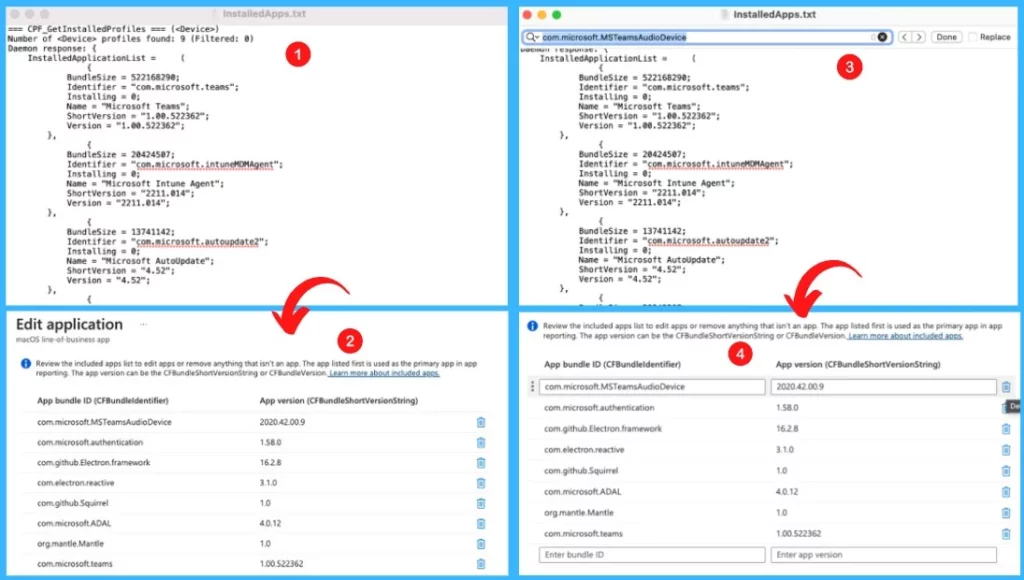
In the Intune portal, select the app Properties > App information > Edit. Review the included apps list to edit apps or remove anything that isn’t an app. Here you need to remove the apps that were not available in the text file.
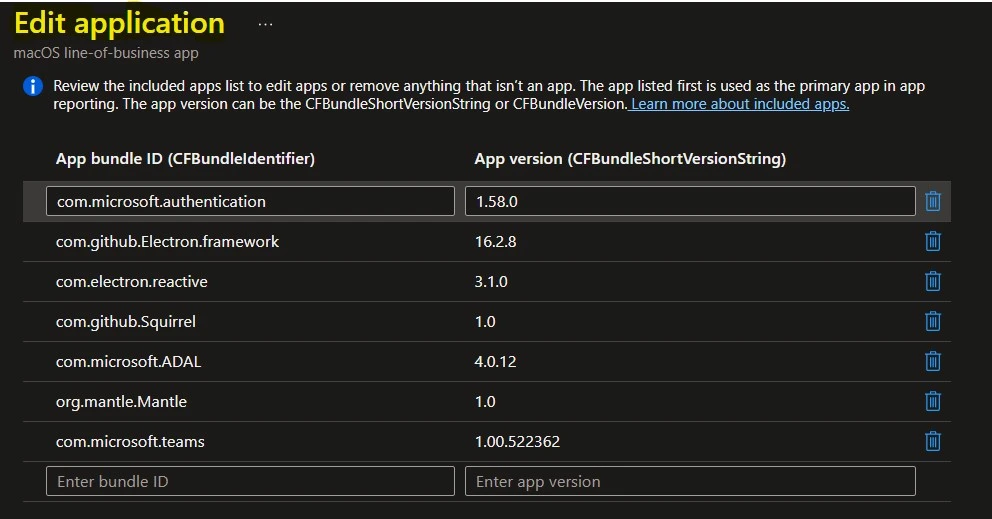
Review and save the application, and then sync the device to retrieve the application installation status.
To monitor the application installation, select the application, and here you can check the device or user check-in status. If you click on Device install status, additional details are displayed and the status is Installed.