In this article, I will show you how to deploy macOS LOB apps using Intune. The steps help you to deploy Google Chrome for macOS by uploading PKG-type installer files to Intune Admin Center.
Microsoft recently announced the general availability to deploy macOS line-of-business (LOB) apps by uploading PKG-type installer files directly to the Intune admin center. This process no longer requires using the Intune App Wrapping Tool for macOS to convert .pkg files to .intunemac format.
In August 2022, the ability to upload wrapped .intunemac files in the Intune portal was removed. How does this affect existing users? There is no impact on apps previously uploaded with .intunemac files. You can upgrade previously uploaded apps by uploading the .pkg file type.
Moving forward, deploy macOS LOB apps by uploading and deploying PKG-type installer files in Intune. To add a custom or in-house app, upload the app’s installation file. Make sure the file extension matches the app’s intended platform. Intune supports (.pkg) extensions for macOS.
If you want to explore the LOB Apps deployment for Windows devices, This guide will help you with the MSI application deployment, and the process of uploading an MSI in Intune, deploy Slack using Intune MSI application deployment guide.
- How To Collect Intune Logs From IOS Device Company Portal
- Start Troubleshooting Intune Issues | Fix Intune Issues With Easy Steps MEM
macOS LOB App Requirements
The .pkg file must satisfy the following requirements to successfully be deployed using Microsoft Intune.
- The .pkg file is a component package or a package containing multiple packages.
- The .pkg file does not contain a bundle or disk image or .app file.
- The .pkg file is signed using a “Developer ID Installer” certificate, obtained from an Apple Developer account.
- The .pkg file contains a payload. Packages without a payload will attempt to re-install as long as the app remains assigned to the group.
Deploy macOS LOB Apps using Intune
Follow the steps below to upload the .Pkg file for deploying Google Chrome for mac devices. To start with the Intune line-of-business app package creation, keep the downloaded GoogleChrome.pkg installation file in the appropriate location.
Download Chrome for Mac devices in your organization by choosing between the stable PKG Installer options. Download Chrome Browser for macOS.
- Sign in to the Intune Endpoint Manager admin center https://endpoint.microsoft.com/.
- Select Apps > All apps > Add, or you can navigate to Apps > macOS > macOS Apps.
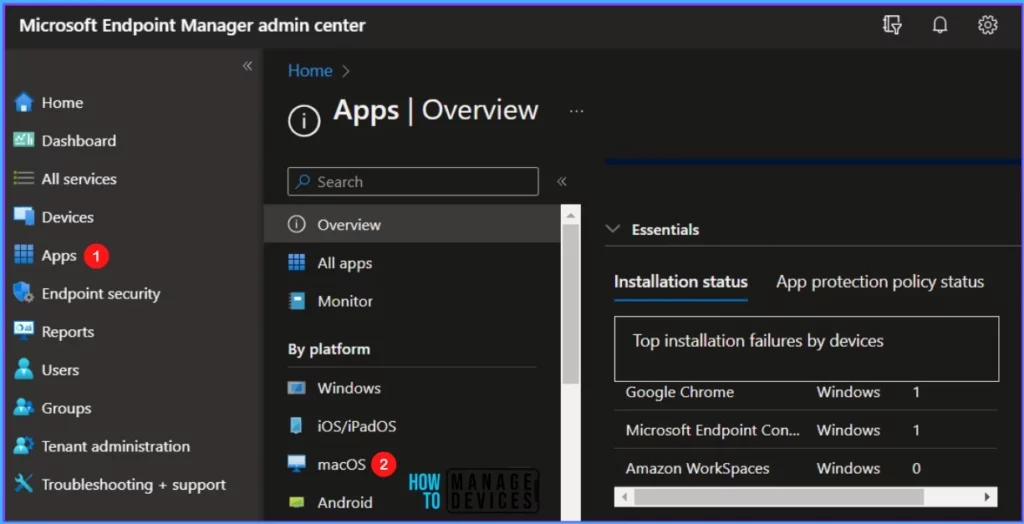
Intune supported the line of business app for macOS with the .pkg extension. On the Select app type pane, under the Other app types, click on the Line-of-business app and click Select.
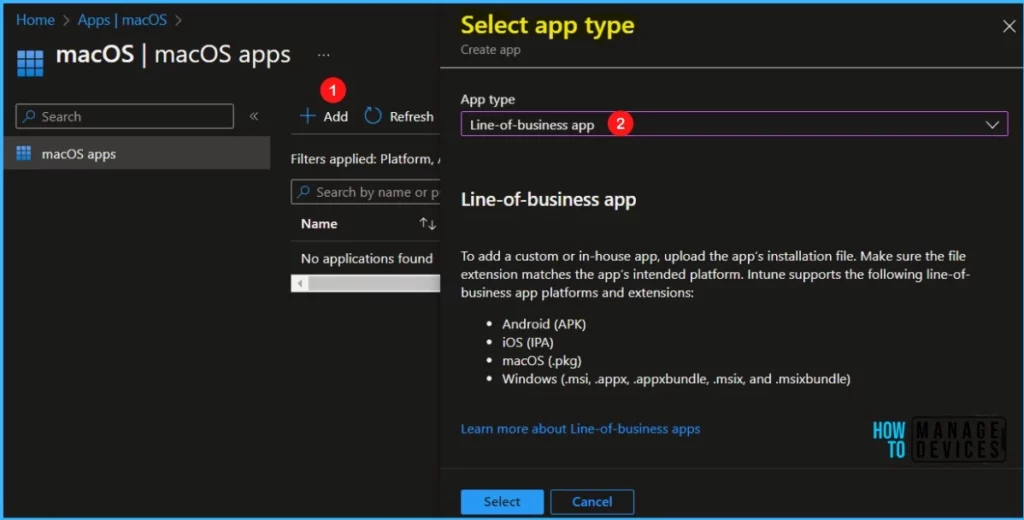
On the Add app pane, click Select app package file. Select the browse button. Then, select a macOS installation file with the extension .pkg. Once you select the app file, The app details appear with Name, Platform, and Size.
When you’re finished, select OK on the App package file pane.
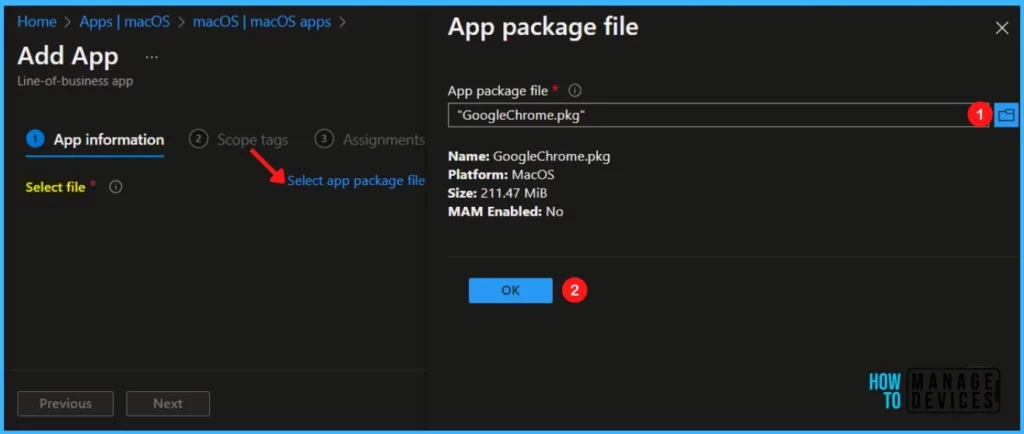
Enter the Name of the App (For Example – Google Chrome), and Enter the description of the app. Enter the Publisher name, Minimum operating system you want to apply when it runs.
Note – The minimum operating system for uploading a .pkg file is macOS 10.14.

Here you can add more information about this app, and The details appear in the company portal. Upload an icon for the app. This icon is displayed with the app when users browse the company portal and click Next.
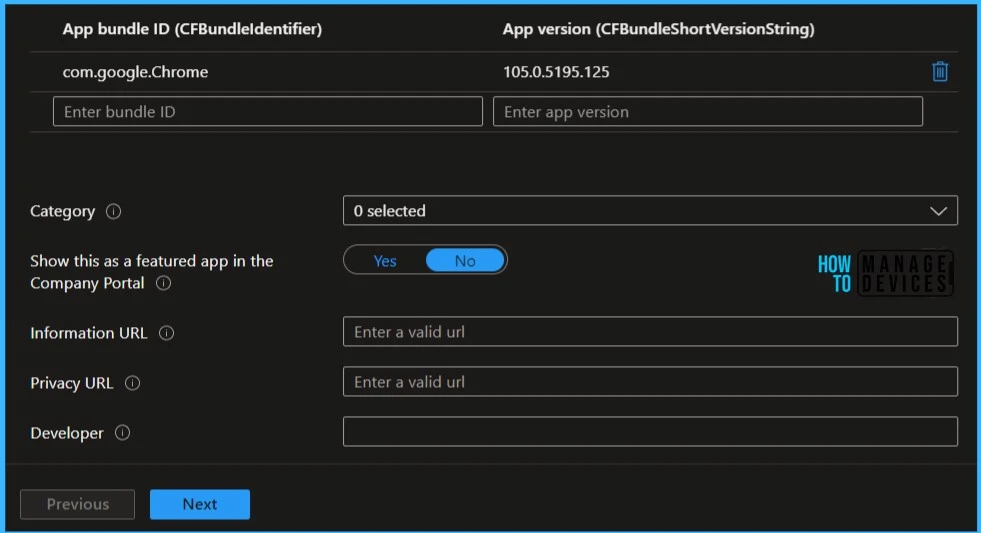
Scope tags are filtering options provided in Intune to ease the admin jobs. In the scope tag section, you will get an option to configure scope tags for the application. Click on Next.
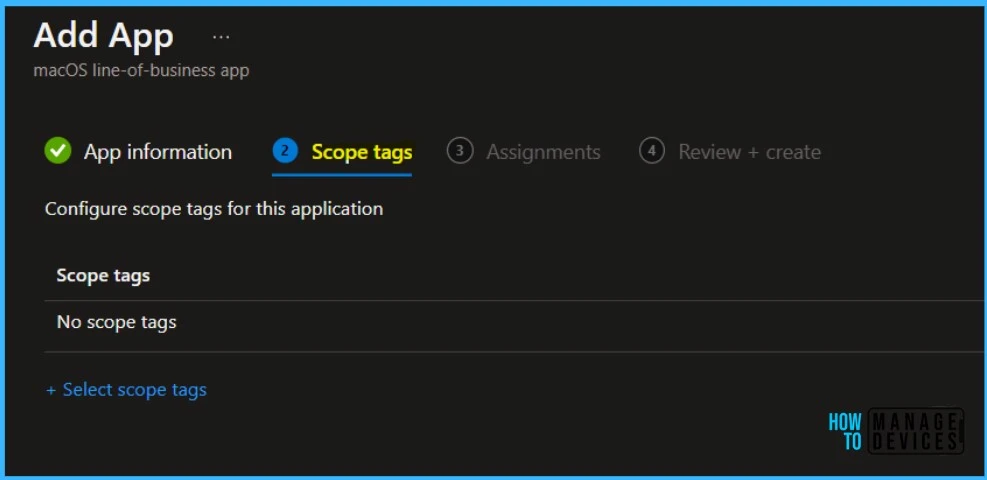
Under Assignments, In Included groups, click Add groups and then choose Select groups to include one or more groups to which you want to deploy Google Chrome. Click Next to continue.
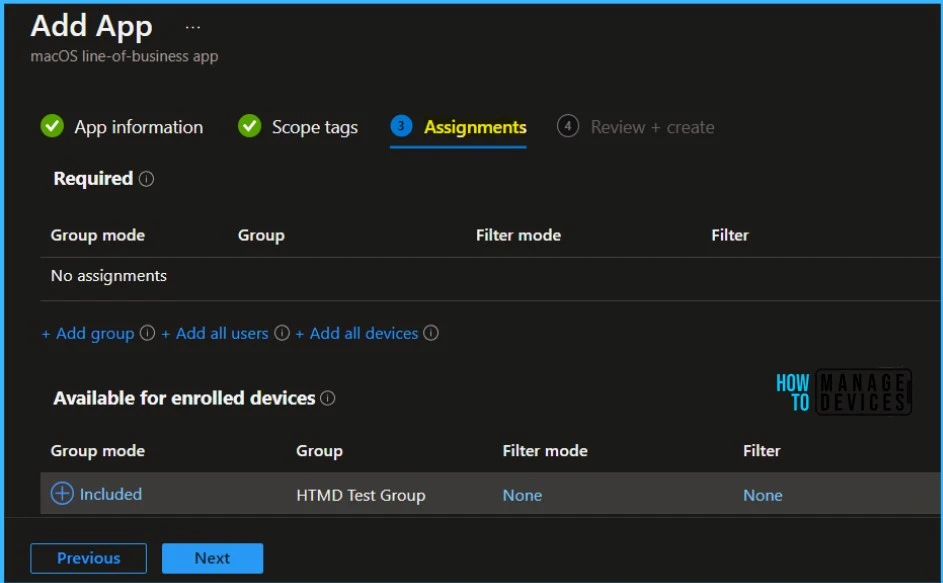
You will see the details you provided during the application creation process. Review your settings and select Create to add the app to Intune.
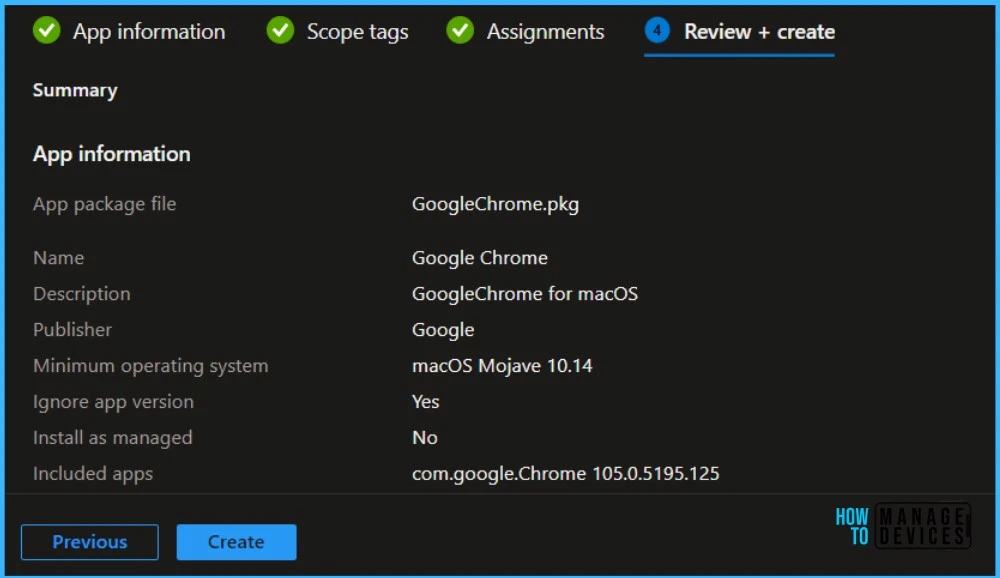
Here you will see the status Uploading is in progress – How much time will it take to complete the upload? It depends on the size of the application and the speed of internet connectivity.
Please wait some time to complete the upload process, and you can check the progress by clicking on the Notification icon. Once the package is uploaded and finished, you will get the status “Upload finished.”
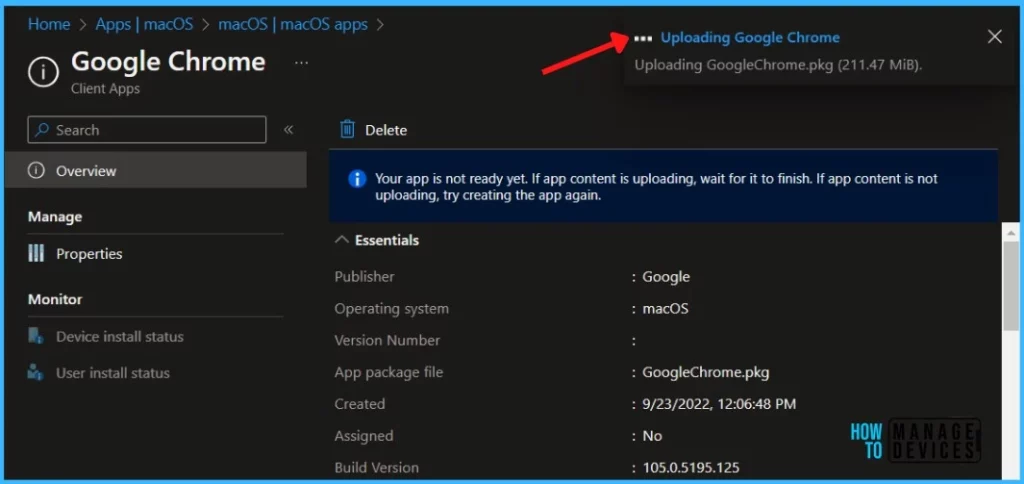
To monitor the application installation, select the application, and here you can check the device and user check-in status. If you click on Device install status, additional details are displayed.
If the .pkg file contains multiple apps or app installers, then Microsoft Intune will only report that the app is successfully installed when all installed apps are detected on the device.
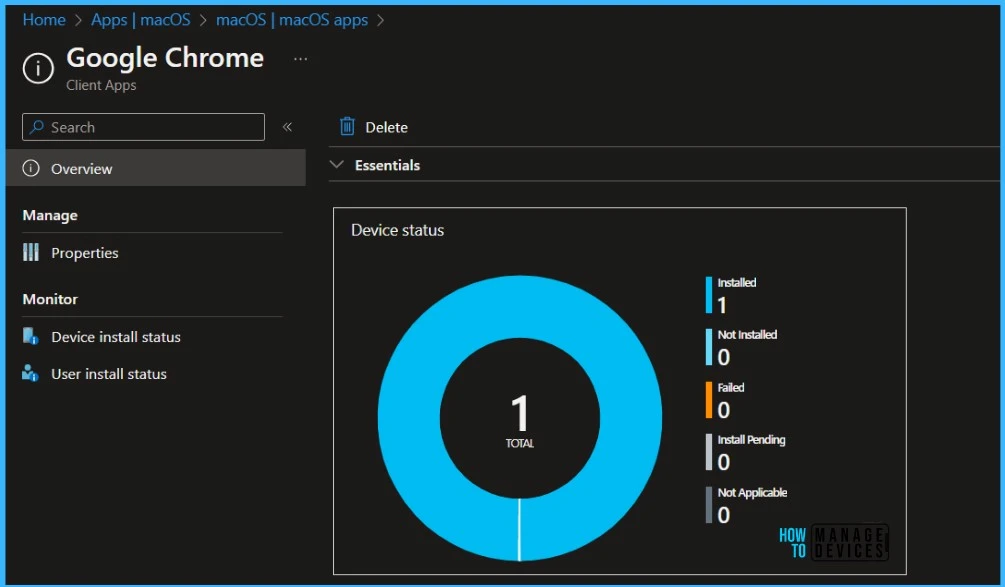

When I download a package to deploy Adobe Creative Cloud, I get a zipfile that contains a sub-folder with .pkg in the name. Any idea how to convert that from a folder into a file? Zipping up the folder and renaming it from .zip to .pkg does not work. Even when I download the package on a Macbook, I still get a .pkg folder and not a file.
Hi everybody,
I’m trying upload 1.7 GB pkg, can you explain me why this process use my client memory?
I have 16Gb Ram and the process fail when my Ram is totally used.
Thank you in advance
Carola