Let’s check here what the new Intune RBAC Report in the troubleshooting dashboard offers you for checking user role reports. The Intune June release added a new and improved experience to get a new Intune RBAC viewer.
Starting with Intune Service Release 2306 June update, The new Intune RBAC viewer allows you to view a user’s assigned role-based access across Azure and Intune in the new Troubleshooting blade.
The Troubleshooting + support pane in the Intune admin center has been updated by consolidating the Roles and Scopes report into a single report. This report now includes all relevant role and scope data from both Intune and Azure Active Directory, providing a more streamlined and efficient experience.
Microsoft Intune Troubleshooting pane is now Generally available. The new experience for the Intune Troubleshooting pane will provide details about the user’s devices, policies, applications, and status.
The Troubleshooting pane enables help desk operators and Intune administrators to access user information and resolve user help requests. You can assign the Help Desk Operator role to a group of Intune users. With the Help Desk Operator role, users can utilize the Troubleshooting + Support pane to assist end users.
Role-based access control (RBAC) enables Intune Administrators to manage and regulate the permissions granted to individuals for different Intune tasks within your organization. There is a set of twelve (12) Built-in Intune roles available.
- New Features In Intune Service Release 2306 June Update
- Intune Supported Enrollment Methods For Windows IOS Android MacOS Linux ChromeOS
New Intune RBAC Report in Troubleshooting Dashboard
The troubleshooting pane lets help desk operators and Intune administrators view user information. Here you can also get new Troubleshooting Experiences from Intune for checking user and device issues.
- Sign in to the Microsoft Intune admin center https://intune.microsoft.com.
- You can find the troubleshooting pane by selecting Troubleshooting + support > Troubleshoot.
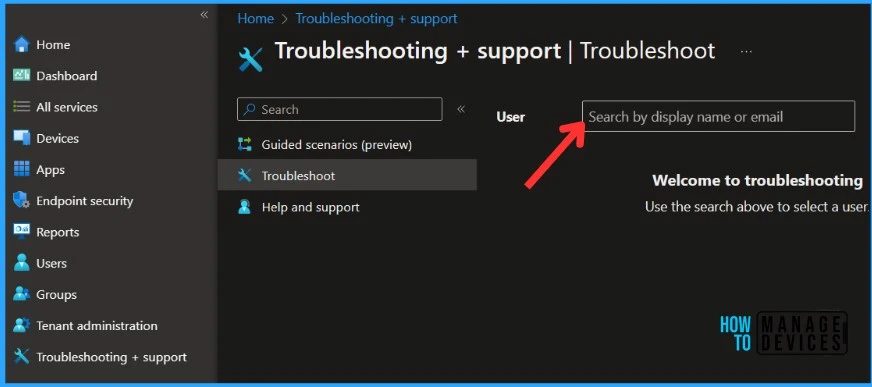
To begin the troubleshooting process, select a user from the drop-down list or type in a display name or email. Once a user is selected, their information is loaded into a new tabbed format that starts with an overview of their licensing, device status, and assigned apps and policies.
Once a user is selected, their information is loaded into a new tabbed format that starts with an overview of their licensing and account status. The Summary tab provides overall details for the user who are managed by Intune.
This information is displayed in bar charts with clickable components to access reporting for everything deployed to the user, Click on Role and scope to check more details.
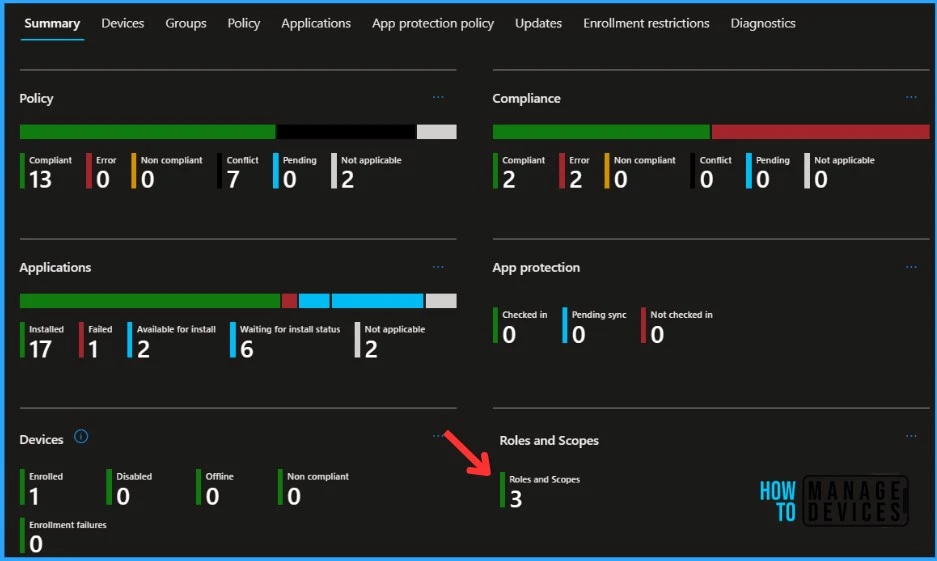
The Roles and Scopes show you a detailed overview of The role and scope of the user. The Column included Role name, Role assignment, Group name, Scope name, Souce, and Type.
You can also use Filter located here to narrow down the report based on Source (Intune or Azure Active Directory), or Type (Built-in or Custom) allows Intune admin to filter role status. Also, have the ability to Search by role name, role assignment, scope name, group name, type, or source.
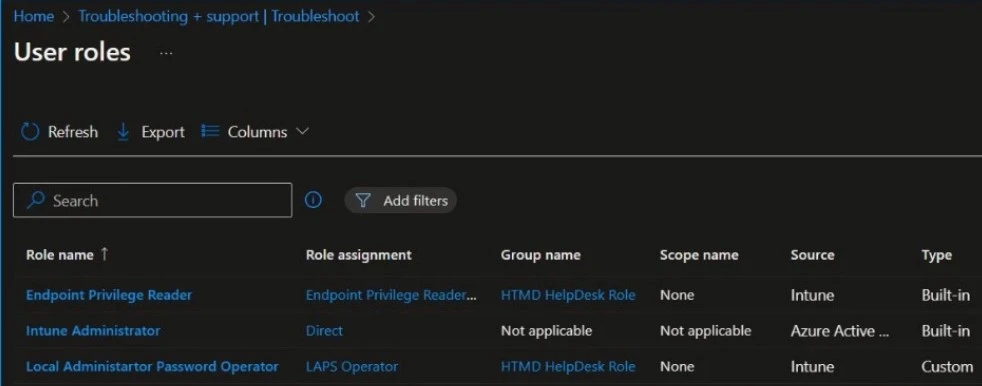
| Role name | Role assignment | Group name | Scope name | Source | Type |
|---|---|---|---|---|---|
| Intune Administrator | Direct | Not applicable | Not applicable | Azure Active Directory | Built-in |
| Endpoint Privilege Reader | Endpoint Privilege Reader Role | HTMD HelpDesk Role | None | Intune | Built-in |
| Local Administartor Password Operator | LAPS Operator | HTMD HelpDesk Role | None | Intune | Custom |
Here you can click on the Columns at the top to add or remove columns from the report. Click on the Columns, details will be displayed, here, you can Check or Uncheck the columns that you want to include.
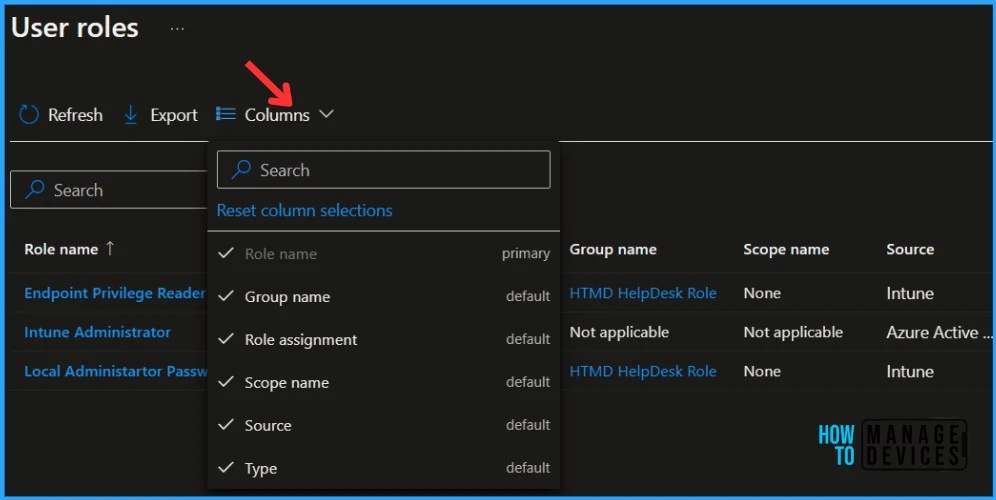
Export Intune User Roles Report in Troubleshooting Dashboard
You can quickly export reporting data generated for RBAC. Click on the Export. The popup will appear with the following message when exporting RBAC details. This will export data automatically to comma-separated values (.csv) file.
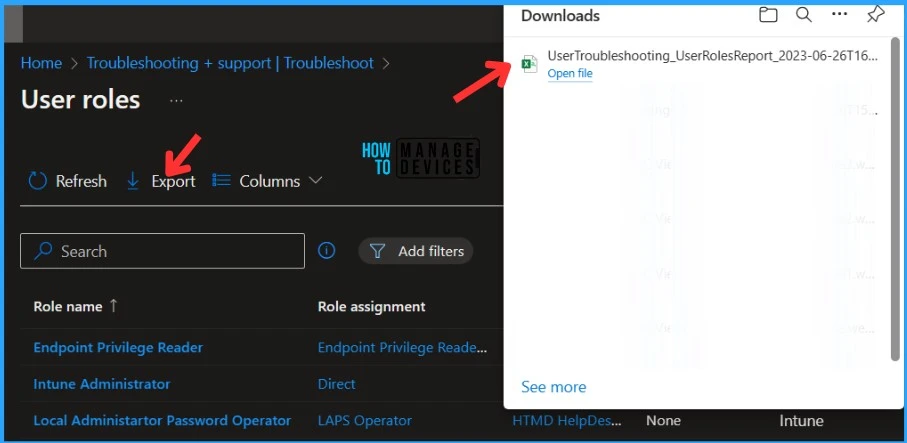
Author
About Author – Jitesh, Microsoft MVP, has over six years of working experience in the IT Industry. He writes and shares his experiences related to Microsoft device management technologies and IT Infrastructure management. His primary focus is Windows 10/11 Deployment solution with Configuration Manager, Microsoft Deployment Toolkit (MDT), and Microsoft Intune.
