Let’s check here, what the new Intune Troubleshooting experience from Intune Admin Portal offers you for Troubleshooting Intune Issues. You can get a new and improved experience troubleshooting user and device issues.
Starting with Intune Service Release 2301, A new experience for the Intune Troubleshooting pane will provide details about the user’s devices, policies, applications, and status. The troubleshooting pane will include the following information:
- All new tabbed troubleshooting experience with a summary of policy, compliance, and application deployment status
- Support for exporting, filtering, and sorting on all reports
- Support for excluded policies and applications
- Support to filter the entire experience to a single device
- New data, including all available device diagnostics, disabled devices, and offline devices that haven’t checked in to the service for 3 days
Additionally, the Troubleshooting pane provides data insights for all available device diagnostics and added the ability to download mobile device logs, such as the Intune Company Portal and App Protection logs.
When a user contacts support with a technical issue with Intune, the help desk operator enters and finds the user’s name. Additionally, the help desk operator can filter by the device if the user has multiple managed devices. The Troubleshooting pane provides more flexibility to admins or helpdesk for troubleshooting.
When you have a major issue with Intune managed devices, the first place is to look at the current status of Intune and other dependent services. You can check that service status from the Intune Tenant tab in the Intune Admin Center portal.
- How To Start Troubleshooting Intune Issues | Fix Intune Issues With Easy Steps
- MDM Diagnostics Tool – Tips & Tricks – Windows Autopilot Troubleshooting
Latest Intune Troubleshooting Strategies | Fix Intune Policy Conflicts | Methods IT Admins -Helpdesk
In this video, you will learn about the Latest Intune Troubleshooting strategies to make Intune app and policy deployment troubleshooting easy!
Enable New Intune Troubleshooting Experience for Intune Issues
The troubleshooting pane lets help desk operators, and Intune administrators view user information. Here you can see how you enable and explore new Troubleshooting Experiences from Intune for checking user and device issues.
- Sign in to the Microsoft Intune admin center https://endpoint.microsoft.com.
- You can find the troubleshooting pane by selecting Troubleshooting + support > Troubleshoot.
You need to enable the new preview feature, Here’s how you can enable the new Preview Troubleshooting Pane by selecting the purple banner at the top.
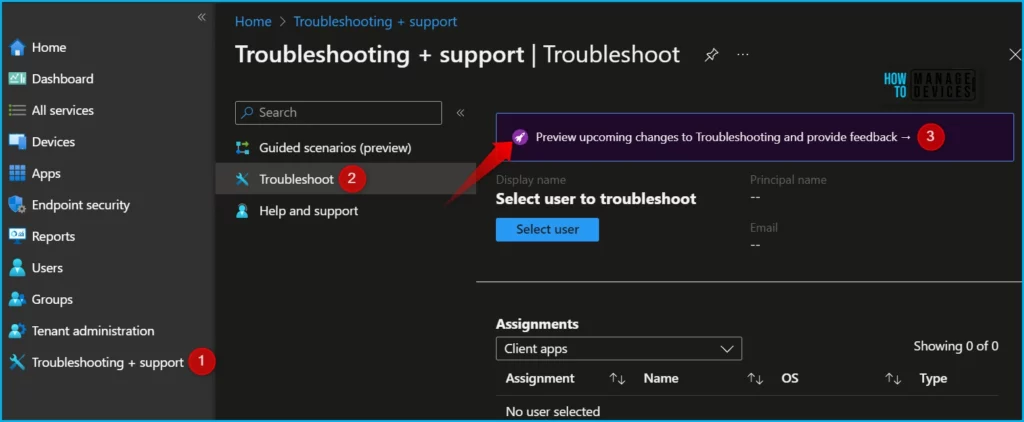
Click on the Try it now button in the Troubleshooting preview pane. The new experience will automatically load and remain on until you switch it back, even if you close the browser.
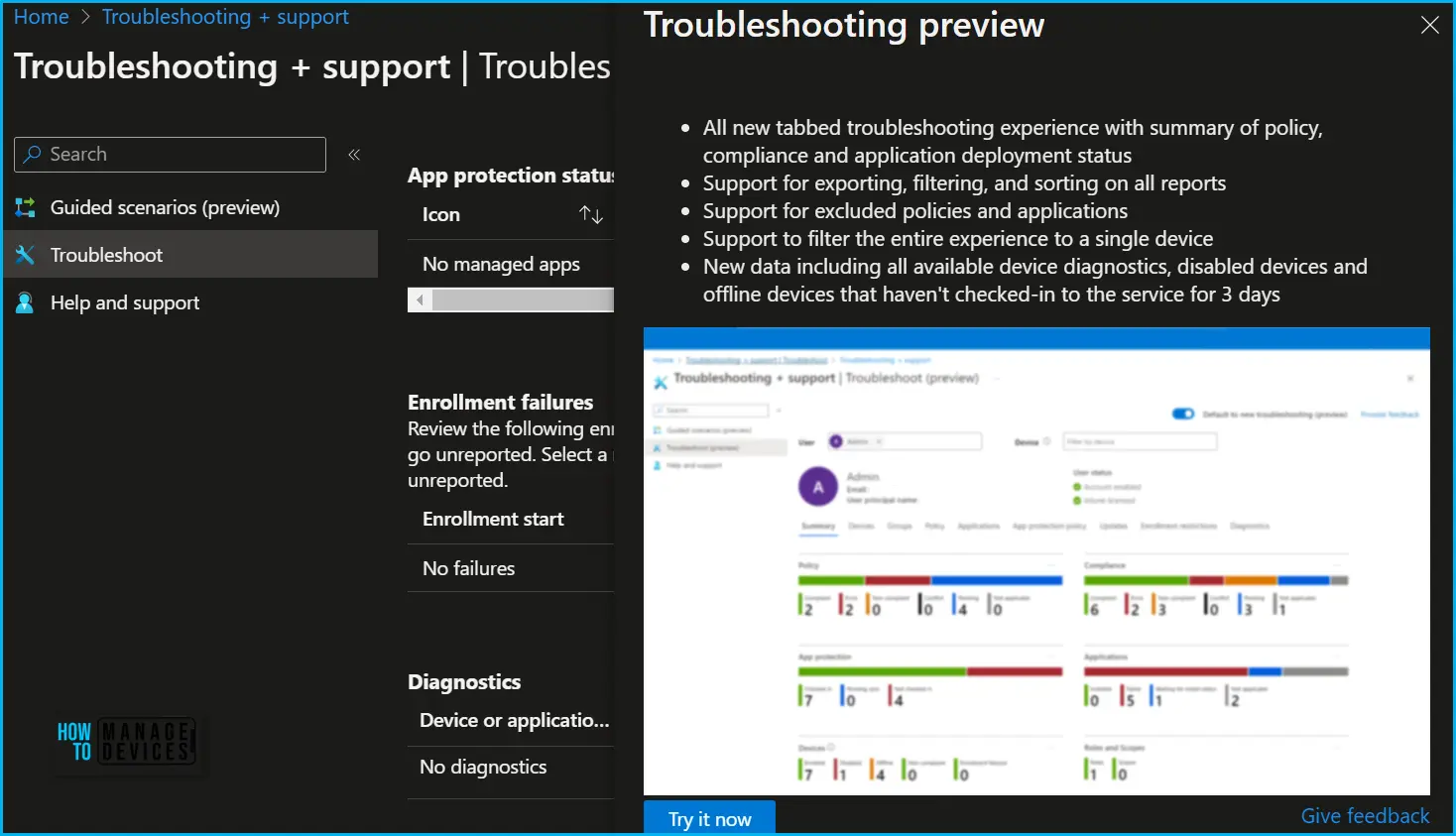
To begin the troubleshooting process, select a user from the drop-down list or type in a display name or email. Once a user is selected, their information is loaded into a new tabbed format that starts with an overview of their licensing, device status, and assigned apps and policies.
It also provides basic device information, such as how many apps the user has enrolled in if any of them are disabled or offline, as well as recent enrollment failures.
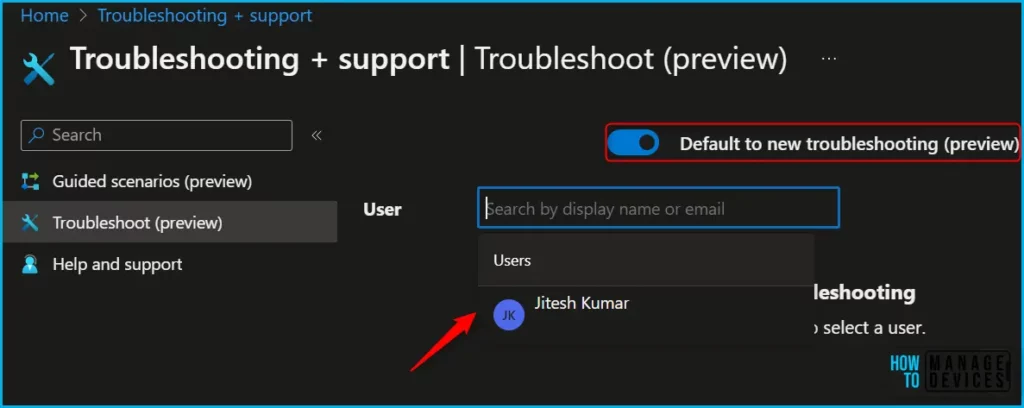
Once a user is selected, their information is loaded into a new tabbed format that starts with an overview of their licensing, and account status. The following tabs are available to help troubleshoot and diagnose issues your users may be experiencing:
- Summary
- Devices
- Groups
- Policy
- Applications
- App protection policy
- Updates
- Enrollment restrictions
- Diagnostics
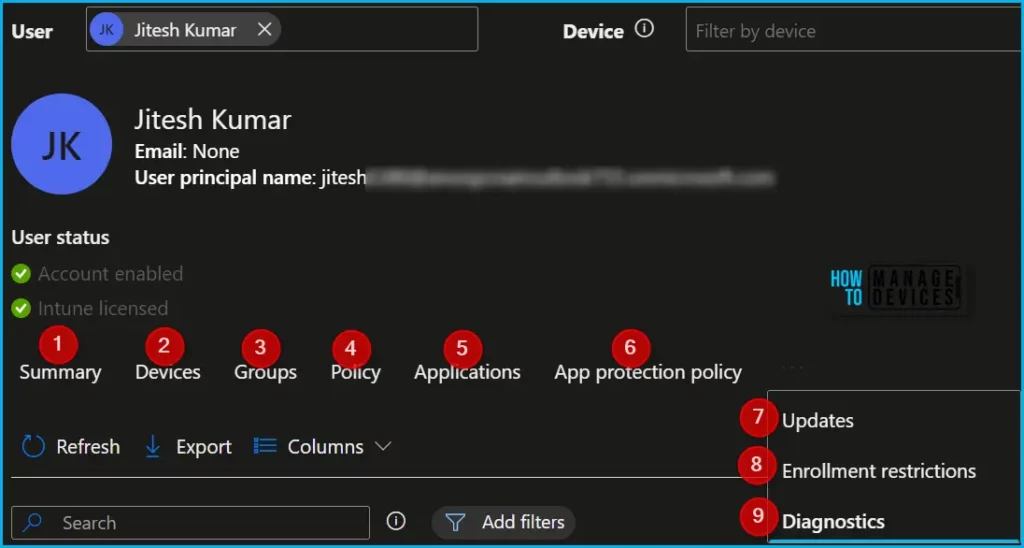
To review and summarize details, select the Summary tab It also provides basic device information, such as how many apps the user has enrolled if any of them are disabled or offline, as well as recent enrollment failures.
This information is displayed in bar charts with clickable components to access reporting for everything deployed to the user. Each colored section and associated numerical value can be clicked to access a report automatically filtered to that data.
The Summary tab provides overall details for the user who are managed by Intune.
| Column | Description |
|---|---|
| Policy | The status of the policies available for the user or device. |
| Compliance | The compliance status for the user or device. |
| App protection | App protection details. |
| Applications | The state of the applications for the user or device. |
| Devices | The status of the device(s) related to the user. |
| Role and scope | The role and scope for the user. |
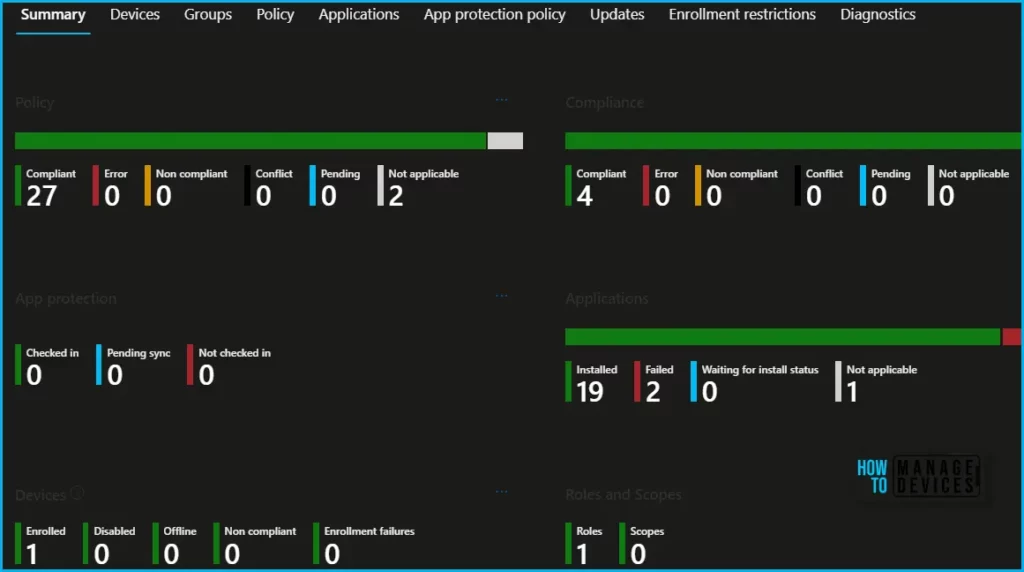
To review all devices, select the Devices tab, and their full status will display. Select a device name to get more information and the ability to check remote tasks or select the App lifecycle status of the device for information on an app installation status.
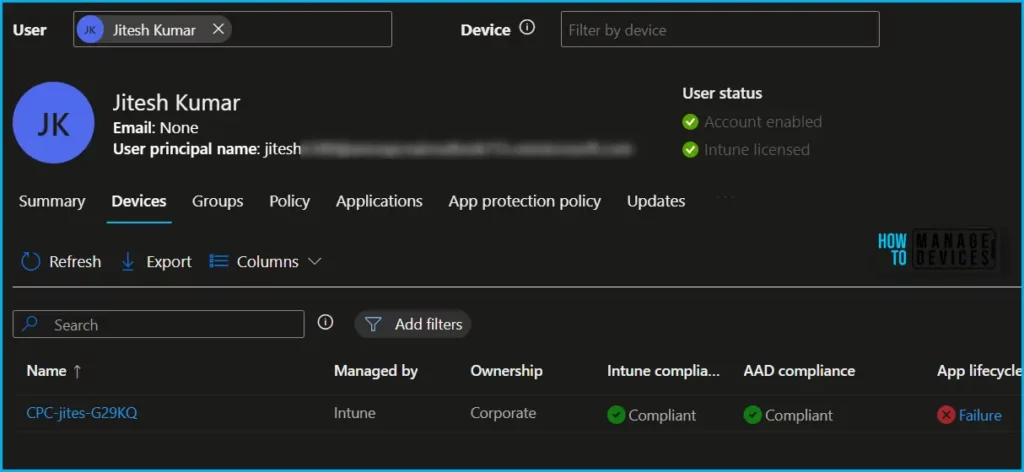
Here you can see the details of the Group, the selected device part of the all listed group. The Group tab provides the group membership of all AAD groups for a specific managed device.
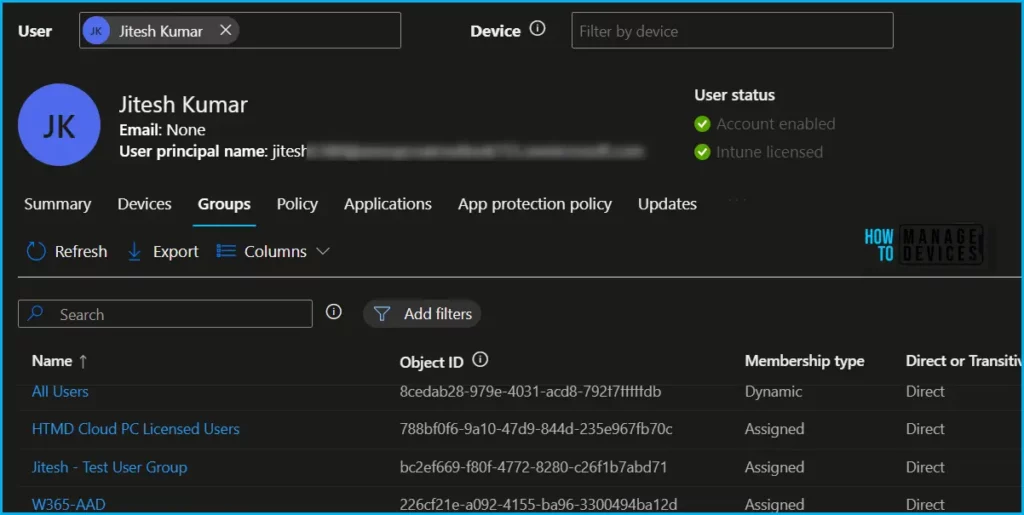
The Policy tab provides information about all policies applicable to the chosen user in the policy tab, including configuration and compliance policies.
The Applications tab includes the App install status per app, which, when selected, shows the status of each app on that user’s devices.
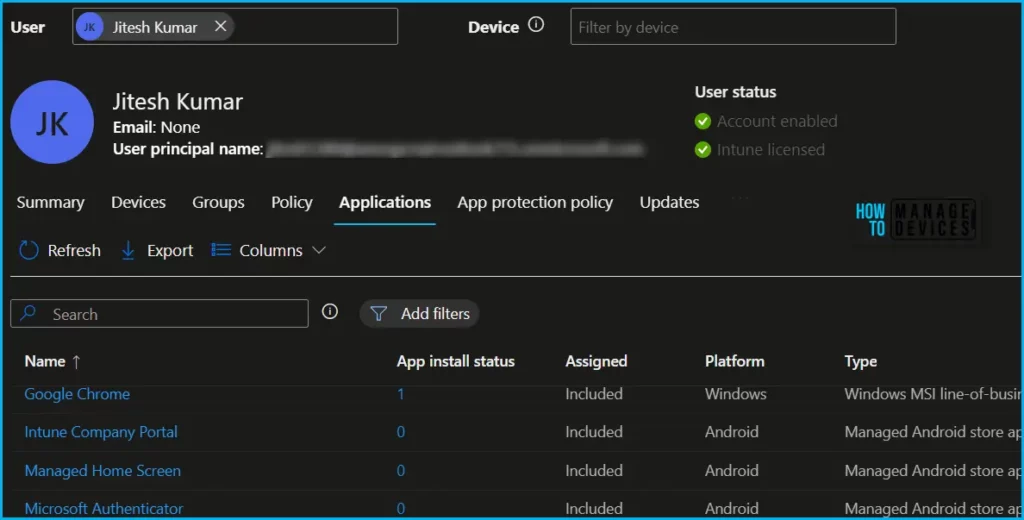
The App protection policy tab shows you all the app protection policies targeted to that user. Clicking the policy name will take you to the policy for greater detail.
Device enrollment restrictions let you restrict devices from enrolling in Intune based on certain device attributes. Here you can get more information on the applied Intune Enrollment Restriction Device Restriction Profile.
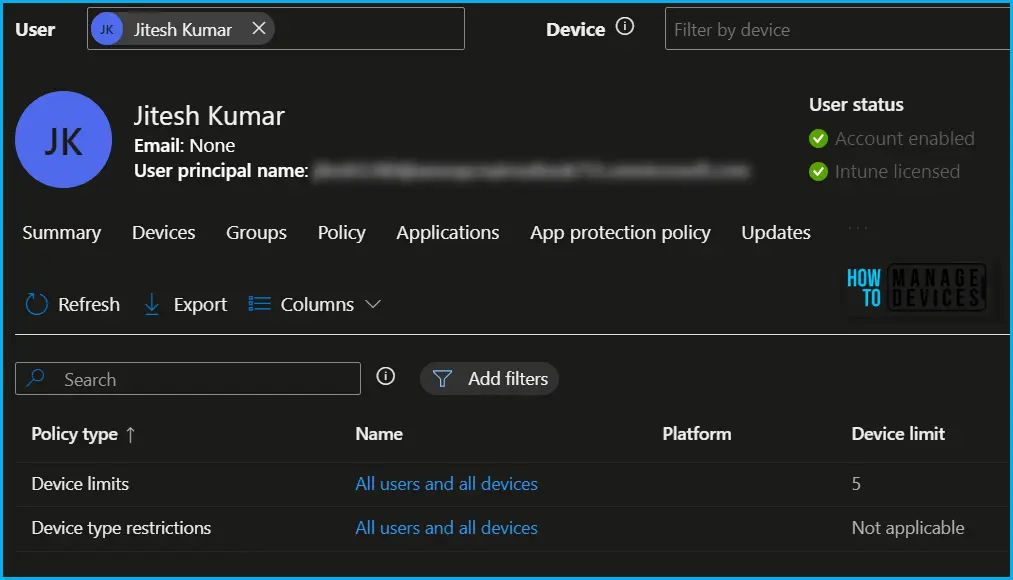
This is helpful for collecting Intune logs. All the troubleshooting related to Intune and MDM can be done using these diagnostic logs, you can check for Diagnostic Data for Windows as well for all different platforms.
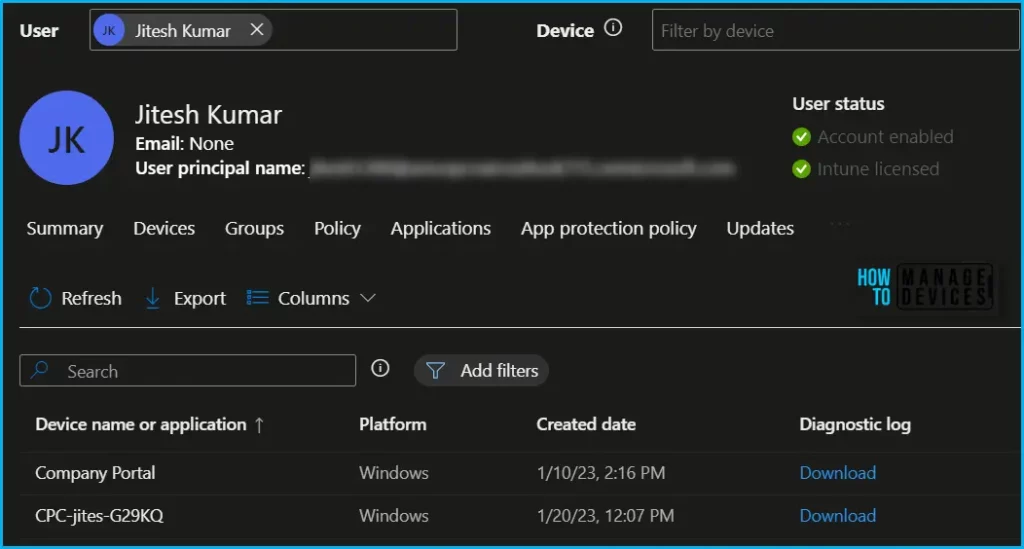
The new version of the Intune Company Portal app for Android, iOS, and macOS to enable this feature in Intune is now available across the respective app platforms, This new functionality will simplify the troubleshooting and diagnostic experience.
Author
About Author – Jitesh, Microsoft MVP, has over six years of working experience in the IT Industry. He writes and shares his experiences related to Microsoft device management technologies and IT Infrastructure management. His primary focus is Windows 10/11 Deployment solution with Configuration Manager, Microsoft Deployment Toolkit (MDT), and Microsoft Intune.
