Let’s discuss Intune Remote Assistance for MacOS Devices. A web app that makes it easy for someone helping out (helper) to share their screen with another person (sharer). The helper starts the session using Intune on their device and gives a quick link to the sharer.
The app still works even if the sharer’s device is not officially enrolled. It warns about any issues with the device and ensures that only authorized individuals have specific levels of control. The app is super secure, using strong authentication, like Entra ID, to verify the identity of both the helper and the sharer.
It also considers certain conditions before granting access. Communication is made easy with a chat feature. Plus, all the session details and actions are recorded for later reference in Intune. It’s like a simple, secure, helpful tool that keeps everything in check while assisting with screen sharing.
In this post, we will delve into the specifics of Intune Remote Assistance for MacOS devices. This feature allows users to provide remote support efficiently. With Intune, users can initiate assistance sessions directly from their MacOS device.
- Best Method to Install Fonts on macOS using Intune
- Best Way to Troubleshoot macOS Configuration Profiles and Policies in Intune Portal
- Manage System Integrity Protection for macOS devices using Intune
How Does Intune Remote Assistance Benefit MacOS Users?
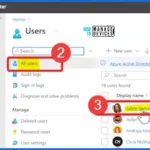
Intune Remote Assistance for MacOS Devices offers a convenient and efficient way for users to provide remote support. It helps users to initiate assistance sessions directly from their MacOS device.
Intune Remote Assistance for MacOS Devices
Intune Remote Assistance for MacOS Devices is a user-friendly process. It involves the generation of a short link that makes it simple for the person receiving assistance to connect. Sign in to the Intune Admin Center portal https://intune.microsoft.com/.
- Select Users > All Users
- Choose one user from the Display name
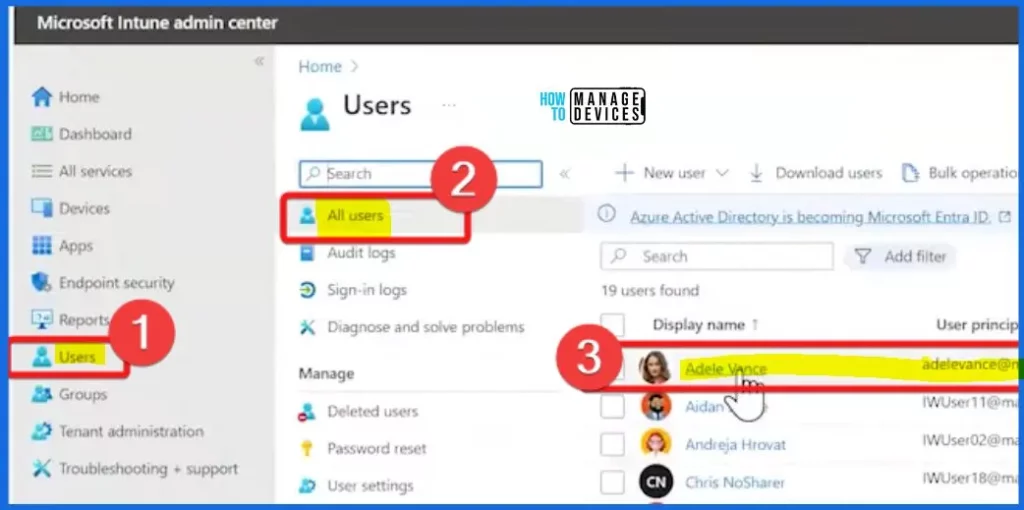
From Intune Admin Center select Users and then choose Devices. Here, we can see one device, Adele’s MacBook Pro. Select the device from the Intune console window below.
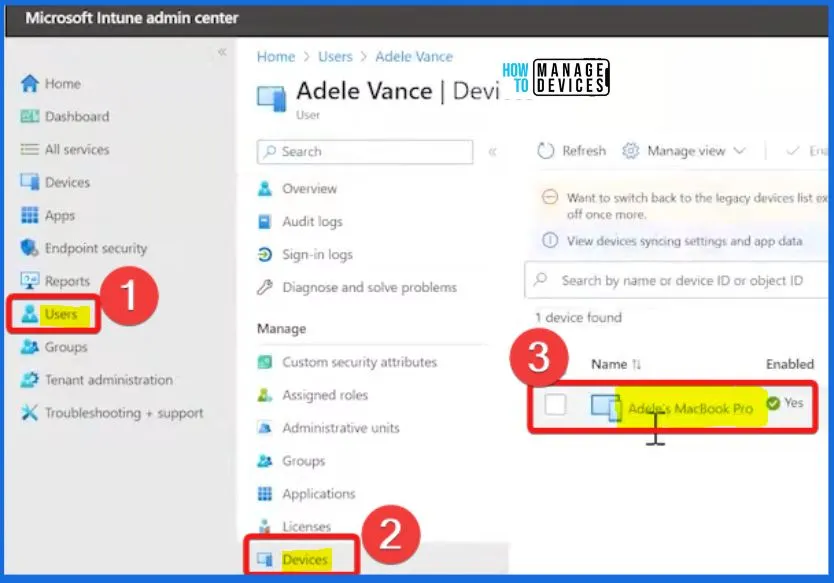
Intune Remote Assistance for MacOS Devices is a user-friendly process. Select the Properties tab from Adele’s MacBook Pro device and click the Manage button.
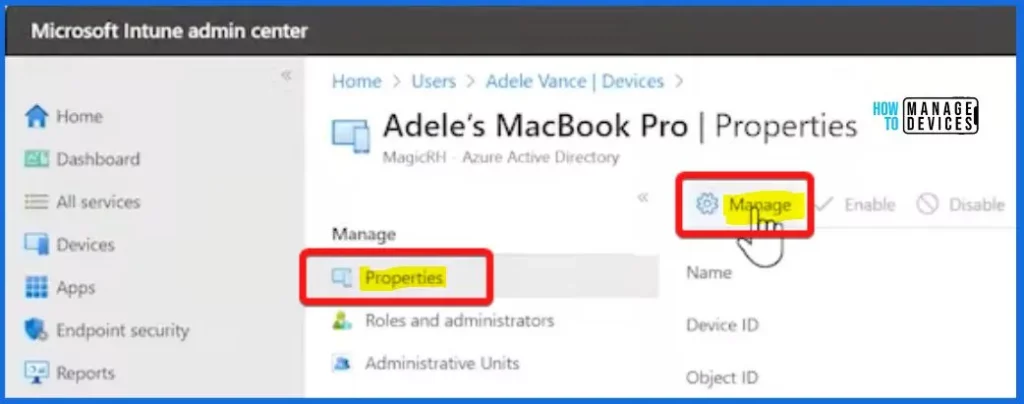
The screenshot below helps you to show different menu options such as Retire, Wipe, delete, sync, Remote passcode, Restart, shutdown, etc. The 3 dots also help you to show different options. Click the 3 dots from the below window and then select the New remote assistance session ( Add on preview).
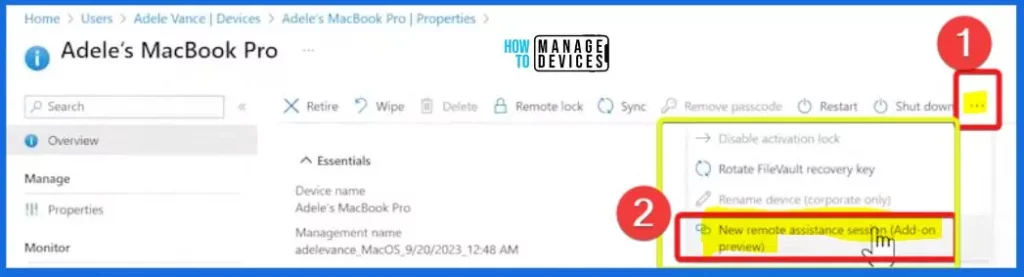
After clicking the New Remote Assistance Session, the Remote Help window will appear. The Remote Help window shows 2 options such as Remote Help and TeamViewer. Select the Remote Help option from the below window and click on Continue.
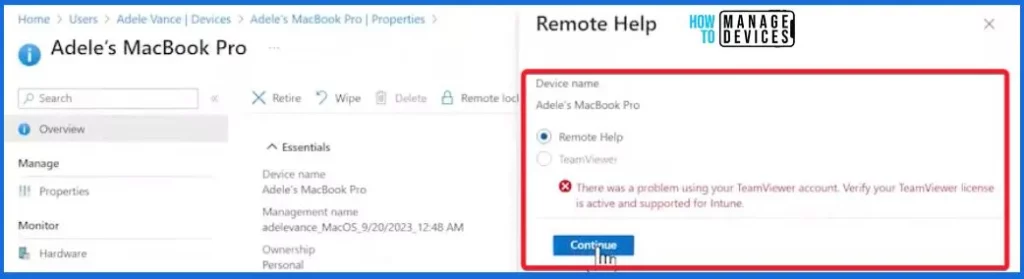
Intune Remote assistance involves the generation of a short link that makes it simple for the person receiving assistance to connect. Notably, this functionality extends its support to unenrolled MacOS devices, ensuring flexibility in assisting various users.
- Select the Session Link from the below screenshot
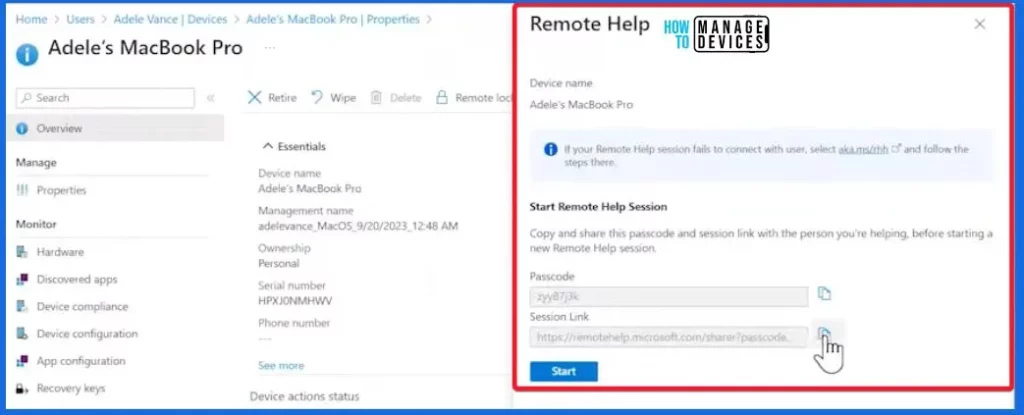
Sharing the session link is simple. Imagine Adele wants to help Megan Bowen. Adele sends the link to Megan through Teams chat. All Megan has to do is click the link. It opened her browser, and she joined the session just like that. It’s an easy way to connect and get help.
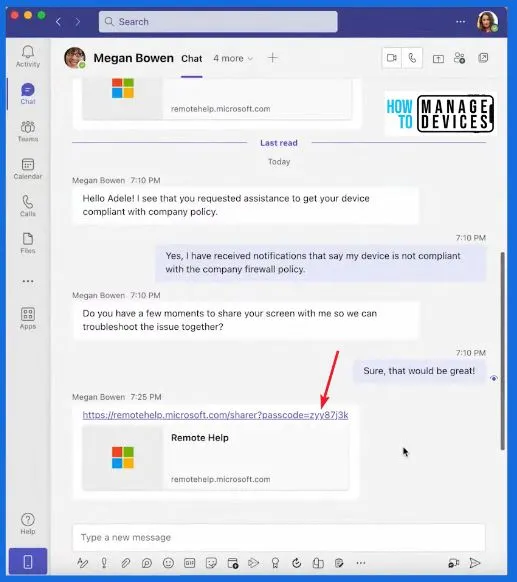
Copy and share this passcode and session link with the person you are helping before starting a new Remote Help session. Adele can also join the session effortlessly. She needs to click the Start button. It is a quick and easy way for Adele and Megan to connect and work together during the session.
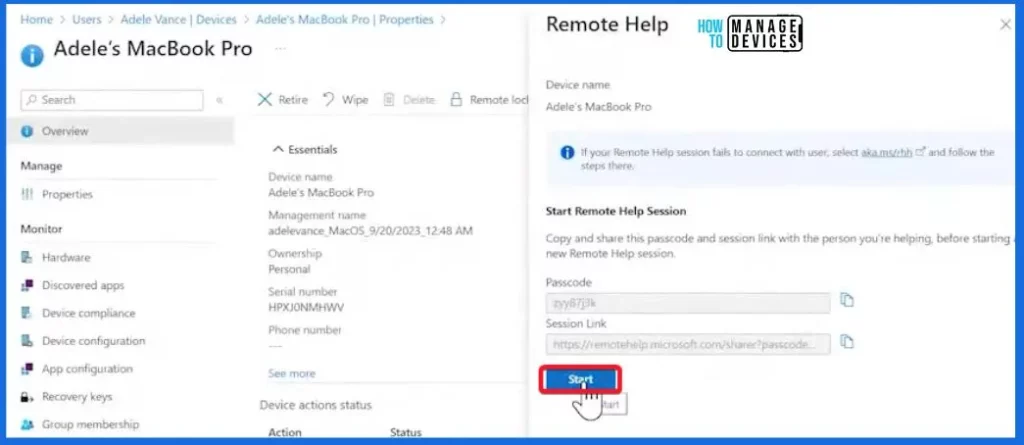
The screenshot below helps you to share the screen. The person you are helping is ready. To start helping them, send a request to view their screen.
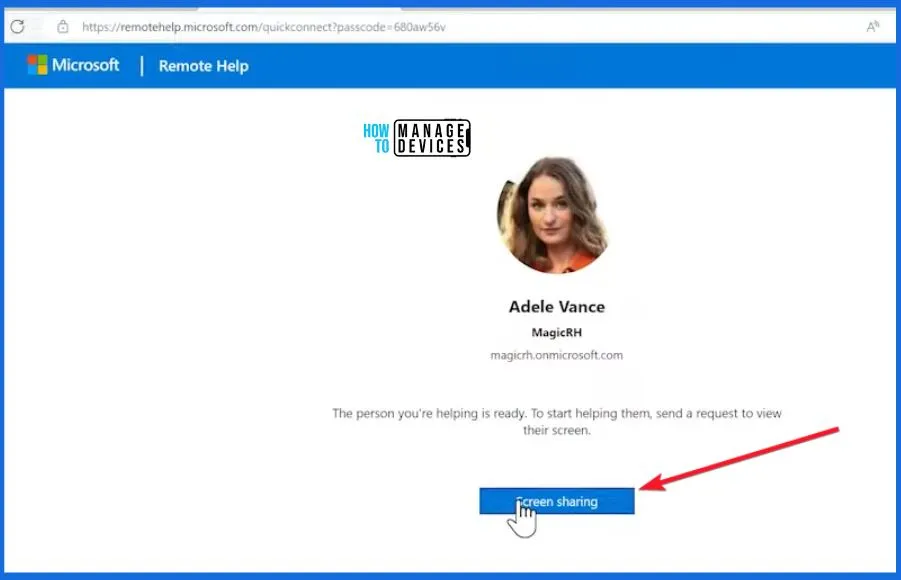
Intune Remote Assistance for MacOS Devices combines user-friendly features with advanced security measures, providing an effective and reliable tool for remote support.
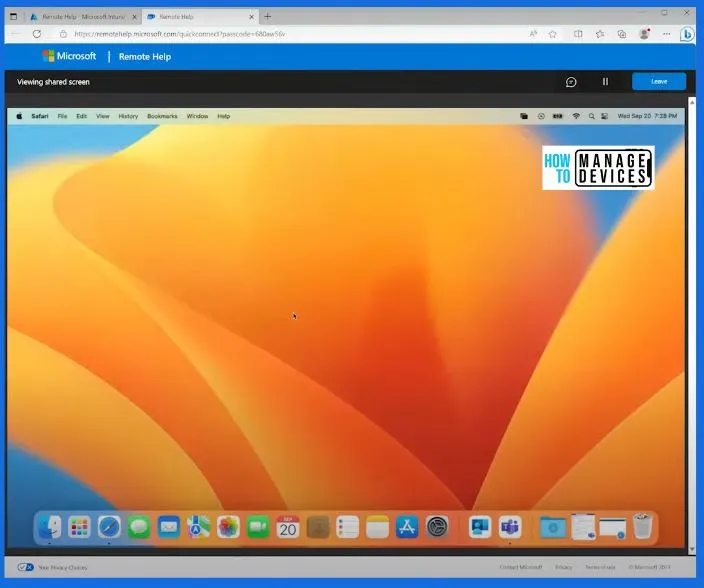
(97) Simple and secure helpdesk support using Remote Help in Intune – YouTube – NOTE! – Microsoft shared detailed information on Intune Remote Assistance for MacOS Devices with the latest Technical Takeoff session by Kara Wang.
We are on WhatsApp. To get the latest step-by-step guides and news updates, Join our Channel. Click here – HTMD WhatsApp.
Author
About the Author – Vidya is a computer enthusiast. She is here to share quick tips and tricks with Windows 11 or Windows 10 users. She loves writing on Windows 11 and related technologies. She is also keen to find solutions and write about day-to-day tech problems.
