Hi everyone, let’s talk about Manage Credential Length in Edge Password Manager through Intune. Passwords are very important because they protect user accounts and keep information safe. They are the first step in stopping people who should not have access.
By using Intune, organizations can control how passwords are saved in Microsoft Edge. One setting allows them to block very long passwords from being stored. This helps keep systems running smoothly and avoids problems with syncing or errors.
Make Microsoft Edge restrict the length of usernames and/or passwords that can be saved in the Password Manager. If you enable this policy, Microsoft Edge will not let the user save credentials with usernames and passwords longer than 256 characters.
This helps keep the password manager clean and safe, without entries that may cause errors. If the rule is turned off or not set at all, then Edge does not check the length of usernames or passwords. People can save very long ones if they want. This can be helpful for those who use tools that make very large passwords.
Table of Contents
Why is this Restriction Needed for Organizations?
The main reason is to improve security. Very long usernames or passwords can cause issues such as browser crashes, slower performance, or unexpected errors. By limiting them to 256 characters, Edge works more smoothly while still allowing strong passwords.
Manage Credential Length in Edge Password Manager through Intune
We have already discussed many details about the Microsoft Edge policy that restricts the length of passwords. This policy is very useful for organizations and provides several important benefits. Now, let’s go over how this policy can be deployed through the Microsoft Intune admin center.
First, go to the Devices section. In Devices, select Configurations. In Configurations, click on the + Create policy option.
- Next, fill in the Platform and Profile type details in the Create profile window.
- Set Platform to Windows 10 and later and set Profile type to Settings catalog.
- Then click Create.
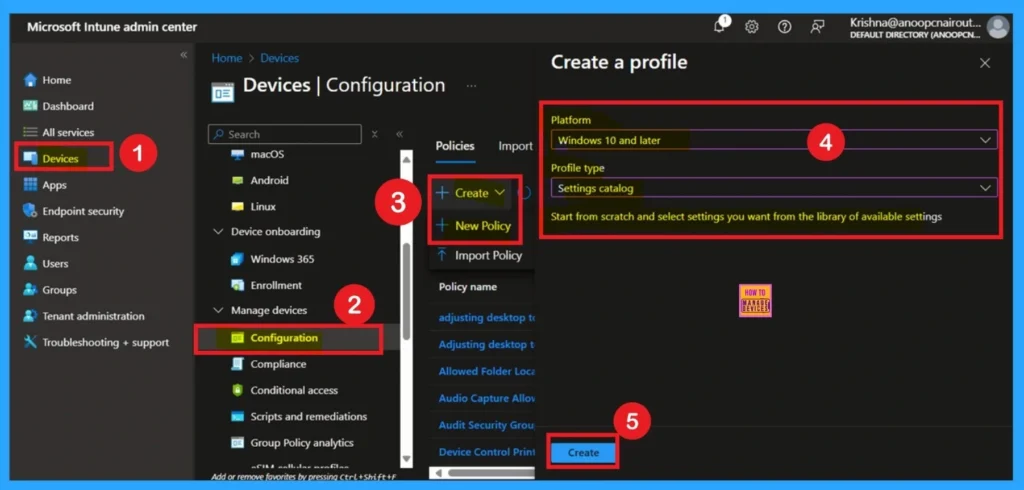
- How to Configure Microsoft Edge Favorites using Intune Configuration Profile Step-by-Step Guide
- Microsoft Edge Tabs Detailed Review
- Enable Fast First Sign In Policy under Authentication in Intune Settings Catalog
What are Basics
The Basics tab is the quickest step. Here, you need to enter the basic details such as the Name, Description, and Platform information. Since the platform is already set as Windows and you only need to provide a specific name and description for the policy, then click Next.
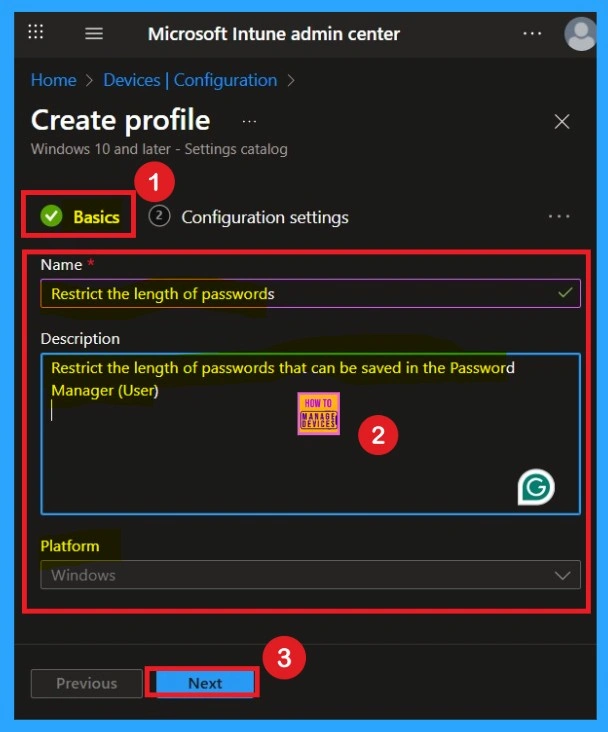
Deal with the Configuration Settings without Confusions
The next step in policy deployment is very important: Configuration settings. This step must be handled carefully. On the Configuration settings page, click the + Add settings option. A settings picker window will appear, allowing you to browse policies by category.
In the Browse by category section, select the category you want to configure. In this example, I selected Microsoft Edge. Within Microsoft Edge, you will see several categories. From these, I chose Password Manager and Protection.
- Once selected, different policy settings related to password management will appear.
- From this list, I selected Restrict the length of passwords that can be saved in the Password Manager.
- This ensures that only passwords of up to 256 characters can be saved, providing users with a secure experience
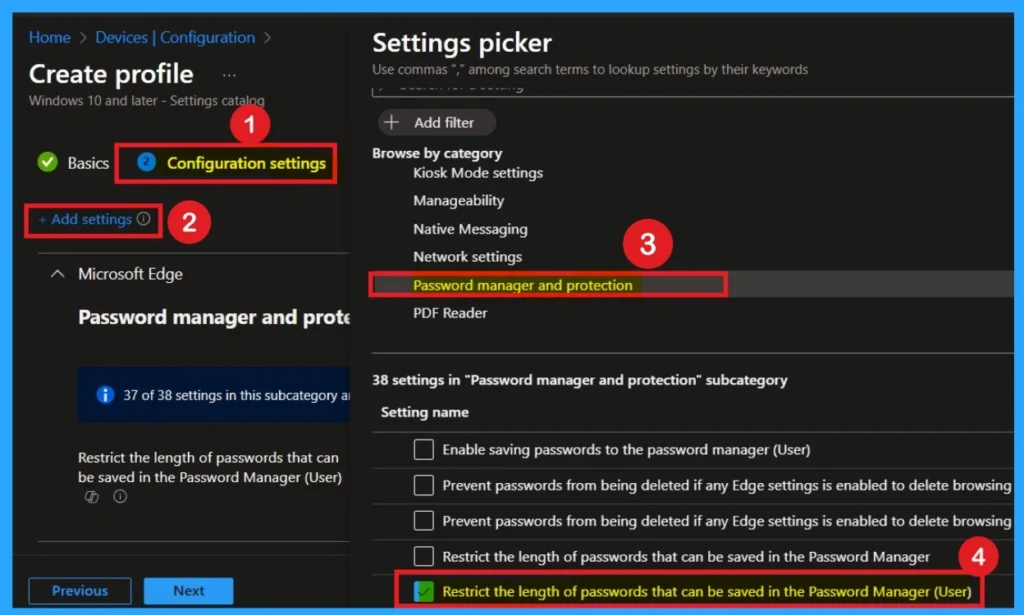
Disable the Policy
After closing the settings picker window, you will be taken to the Configuration settings page. Here, you can see that the policy is enabled by default. As mentioned earlier, if you choose to disable this policy, Microsoft Edge will allow saving long passwords as credentials.
However, this may cause certain difficulties, such as compatibility or performance issues, if you continue using the disabled mode. If you prefer to keep it disabled, you can simply click Next to move forward.
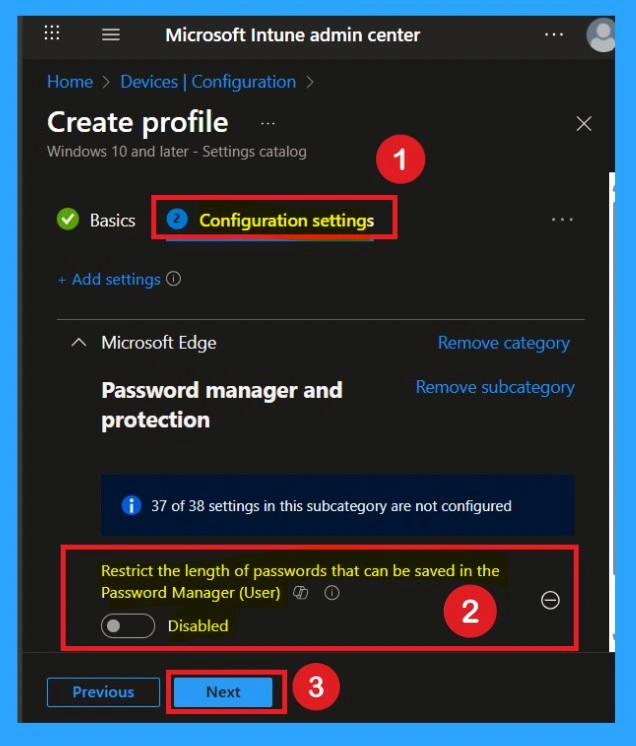
Enable the Policy
You can also enable a policy that is disabled by default. To do this, toggle the switch from left to right. Once enabled, the switch will turn blue and display the label Enabled
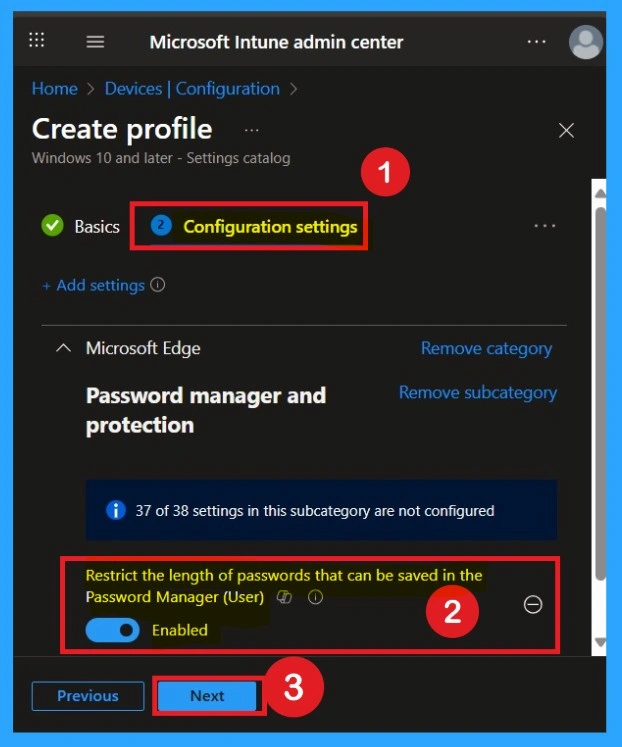
What is the Role of Scope Tags
Now you are on the Scope tags section. Scope tags are used to assign policies to specific admin groups for better management and filtering. If needed, you can add a scope tag here. However, for this policy, I chose to skip this section.
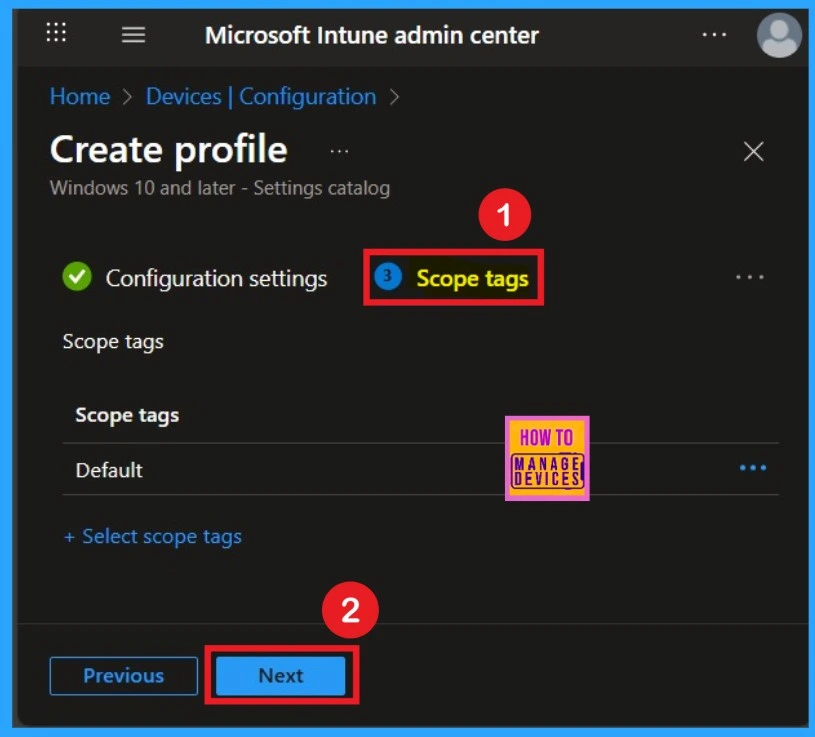
Important of Assignments
Next, you’ll reach the Assignments section, which is a very important step you can’t skip this section. This is where you decide which user or device groups should receive the policy. In this case, I selected the specific group I wanted to apply the policy to. After selecting the group, click Next to continue.
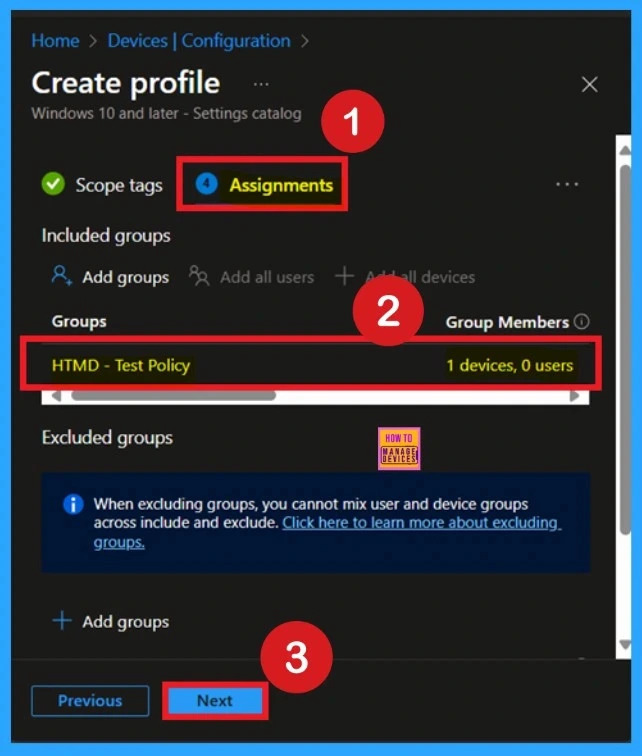
Understand the Review + Create
Review + Create is the last stage of policy creation. In this step, you will see a summary of all the details, including Basics, Configuration Settings, Assignments, and more. You can review all the information, and if anything needs to be changed, you can go back to the previous steps and edit them easily.
- In the Review + Create section, you will see a Create button.
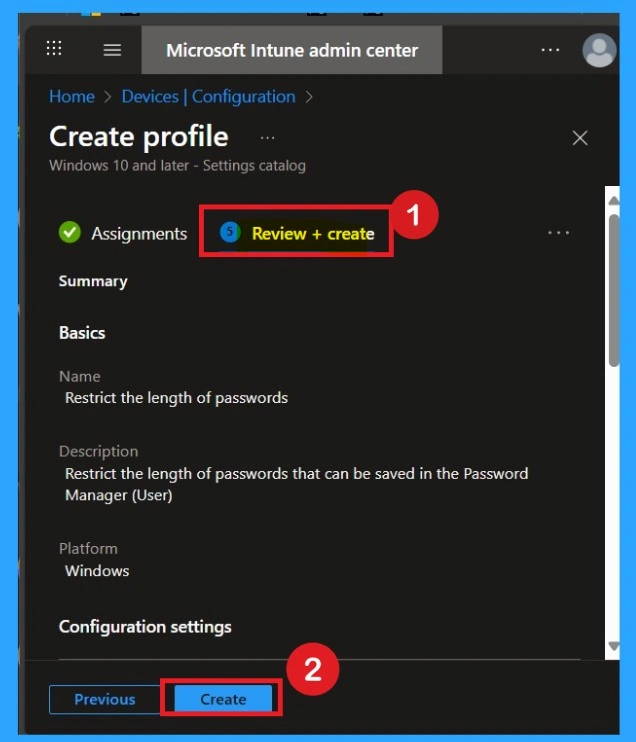
What is Monitoring Status and it’s Benefits
After creating the policy, you might in a thought that whether it was successfully applied or not. It is very important to verify this. To check, you normally need to wait up to 8 hours for the policy to sync automatically. However, if you want faster results, you can manually sync the policy through the Company Portal.
Using this method ensures the policy is applied more quickly and you can confirm the outcome without waiting the full sync time. To check the Monitoring status follow the steps;
- Sign into the Microsoft Intune Admin Center.
- Navigate to Devices > Configuration Policies.
- In the Configuration Policies list, look for the policy you created.
- Click on the policy to view its deployment status and details.
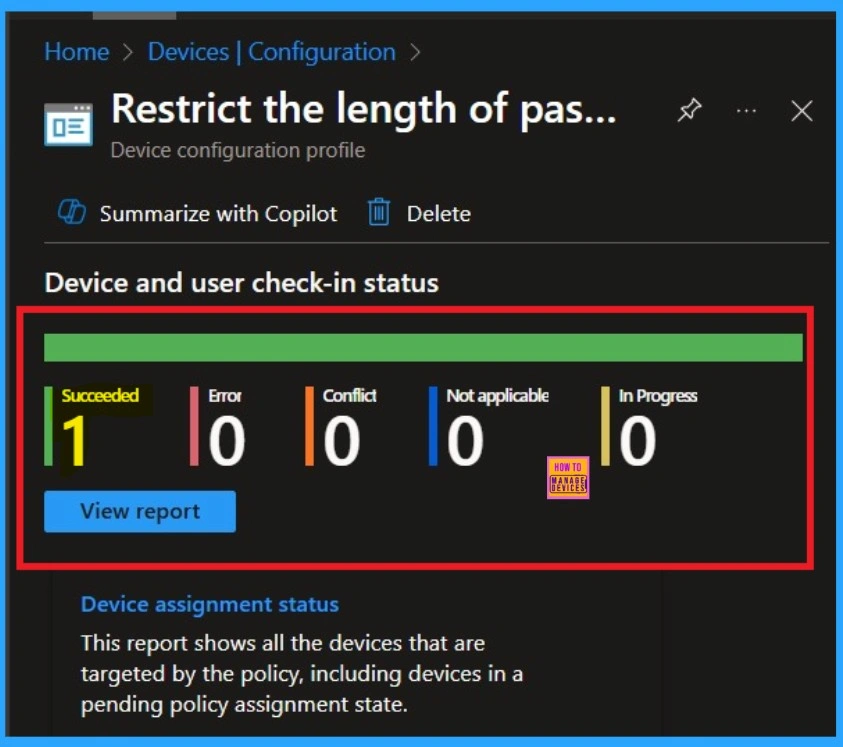
Understand the Client-Side Verification
To get the client-side verification, open the Event Viewer and navigate to Applications and Services Logs > Microsoft > Windows> Device Management > Enterprise Diagnostic Provider > Admin. Once there, you can search for specific policy results by using the Filter Current Log feature located in the right pane. This helps quickly get the relevant results within the log.
| Client-side Verification |
|---|
| MDM PolicyManaqer: Set policy string, Policy: (PasswordManaqerRestrictLenqthEnabled), Area: (microsoft_edqev104~Policy~microsoft_edqe~PasswordManaqer), EnrollmentID requestinq merqe: (EB427D85-802F-46D9-A3E2-D5B414587F63), Current User. (S-1-12-1-3449773194-1083384580-749570698-1797466236), Strinq: (), Enrollment Type: (0x6), Scope: (0x1). |
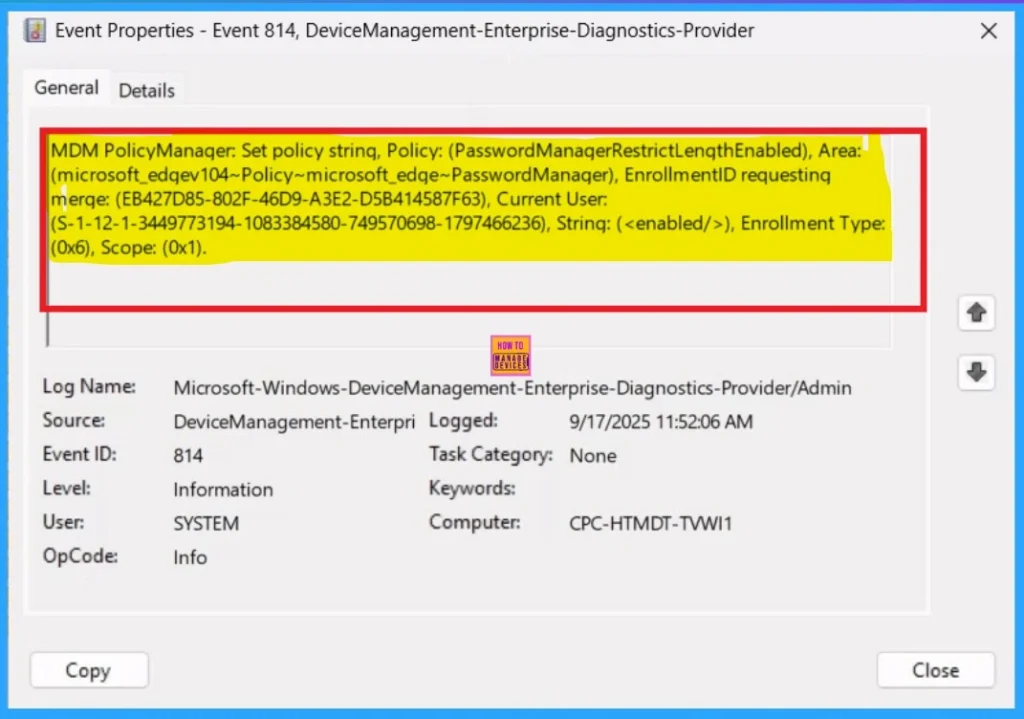
How to Remove Policy Group
If you want to remove the assignment group from the policy, you can easily do that for that. Start by navigating to the Monitoring status page via Devices > Configuration. Search for the policy by name and click on it to open its monitoring details. Scroll down to the Assignments section and click Edit. This will take you back to the policy’s assignment settings.
- From here, you can remove the group you no longer want the policy to apply to.
For detailed information, you can refer to our previous post – Learn How to Delete or Remove App Assignment from Intune using by Step-by-Step Guide.
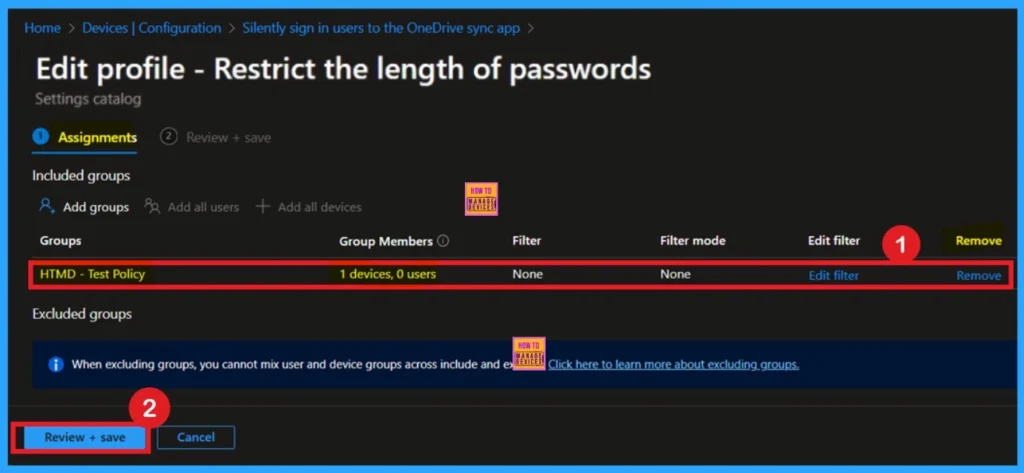
How to Delete the Policy From Intune
If you no longer need the policy and want to delete it, you can do so with just a few simple steps. First, go to the Device configuration page and search for the policy name. Once the results appear, locate your policy and click on the 3-dot menu next to it. From there, select the Delete option. The policy will then be permanently removed from your tenant.
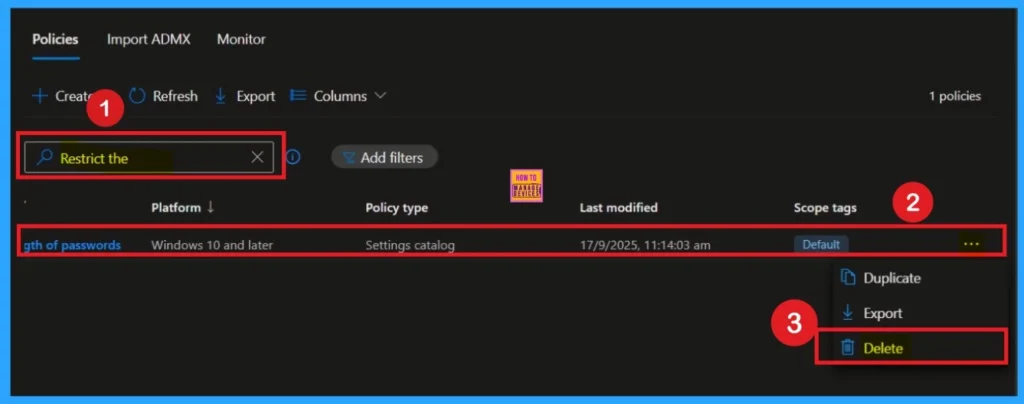
Need Further Assistance or Have Technical Questions?
Join the LinkedIn Page and Telegram group to get the step-by-step guides and news updates. Join our Meetup Page to participate in User group meetings. Also, Join the WhatsApp Community to get the latest news on Microsoft Technologies. We are there on Reddit as well.
Author
Anoop C Nair has been Microsoft MVP for 10 consecutive years from 2015 onwards. He is a Workplace Solution Architect with more than 22+ years of experience in Workplace technologies. He is a Blogger, Speaker, and Local User Group Community leader. His primary focus is on Device Management technologies like SCCM and Intune. He writes about technologies like Intune, SCCM, Windows, Cloud PC, Windows, Entra, Microsoft Security, Career, etc
