Let’s find out the List of SCCM Collections a Device is a Member of ConfigMgr Easiest Method. This is the easiest option to find collection members for a device in SCCM (a.k.a ConfigMgr).
I have seen much feedback from the community that SCCM admins would love to have the option to view a device’s collection membership from the admin console itself.
You don’t have to use the PowerShell script to find collection members for a device in SCCM. The collection’s membership feature is already available in the admin console itself.
The above feature differs from the devices/users of a collection (i.e., device/user membership of a collection). In this blog post, we will see how to find out the List of SCCM Collections a Device is a Member of.
Let’s understand the basics of collections and the different collections before getting to the membership details. Learn How to Create Direct Membership Collection in ConfigMgr. Learn How to create dynamic user collections.
Table of Contents
List of SCCM Collections a Device is a Member of
Let’s understand how to find collection members for a device in SCCM. This collection membership feature is only available for device collections.
NOTE! – The collection member for a user option is NOT available only for user collections.
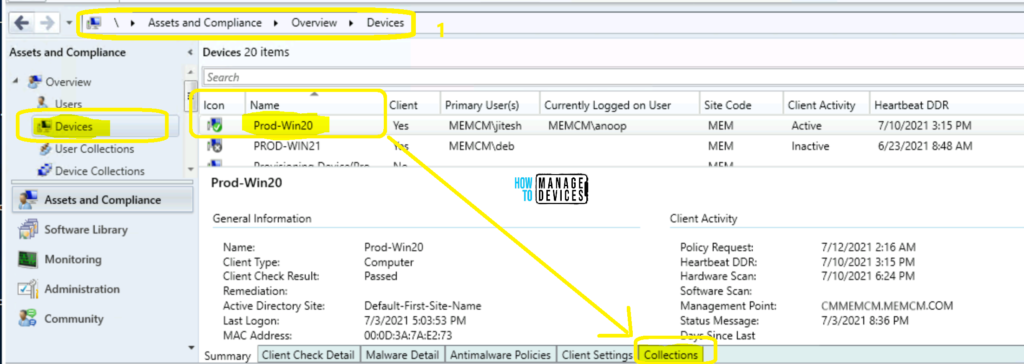
- Create SCCM Collections Based on the Direct Membership Rule
- How to Unlock ConfigMgr SCCM Collections Packages and Programs
- Defender Settings Getting Removed for Comanaged SCCM 2309 and 2403 Clients
Let’s go through the following steps to get the SCCM collection members of a device – List of SCCM Collections a Device is a Member of.
- Open Configuration Manager console.
- Navigate \Assets and Compliance\Overview\Devices
- You can also search for a device from any collection.
- Select a Device (Prod-Win20 is the device).
- Check the bottom of the console – there are different tabs available:
- Summary
- Client Check Details
- Malware Detail
- Antimalware Policies
- Client Settings
- Collections
- Click on the Collections tab to find out the collection members of a device.
Now, it’s time to check the device collections that the device is part of. A device record can be part of many collections, which can be dynamic or static.
Static device collections are based on the devices’ direct membership. However, dynamic device collections are based on dynamic WQL queries.
NOTE: The prod-Win20 device is part of many device collections, as you can see in the screen capture below.
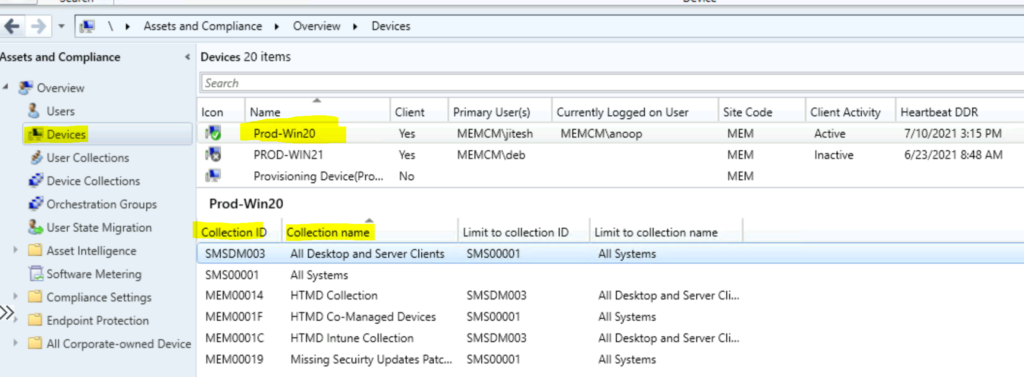
Resources
- Walkthrough of SCCM Console
- How to Promote Pre-Production SCCM Client to Production
- SQL query to find application ad group name and collection name in sccm
We are on WhatsApp. To get the latest step-by-step guides and news updates, Join our Channel. Click here –HTMD WhatsApp.
Author
Anoop C Nair has been Microsoft MVP for 10 consecutive years from 2015 onwards. He is a Workplace Solution Architect with more than 22+ years of experience in Workplace technologies. He is a Blogger, Speaker, and Local User Group Community leader. His primary focus is on Device Management technologies like SCCM and Intune. He writes about technologies like Intune, SCCM, Windows, Cloud PC, Windows, Entra, Microsoft Security, Career, etc.
