Hello Everyone!!! Following our daily posting routine, today’s post will cover the Specify the Maximum log file size Policy Using Intune in the Configuration Profiles segment. We’ll utilize Configuration Profiles from Intune to specify the log file size.
Specify the maximum log file size Policy particular policy determines the upper limit of the log file size in kilobytes. By enabling this Policy, you can set the maximum size of the log file between 1 megabyte (1024 kilobytes) and 2 terabytes (2147483647 kilobytes), with increments of kilobytes.
However, suppose you choose to disable or not configure this Policy. In that case, the maximum size of the log file will be determined by the locally configured value, which the local administrator can modify via the Log Properties dialog. By default, this value is set to 1 megabyte.
The policy setting allows administrators to control the maximum size of these log files, which can help prevent disk space from being consumed by excessively large log files. Enabling this policy setting ensures that log files do not exceed a specified size and provides a consistent logging behavior across all devices in an organization.
By configuring the maximum size of the log file, administrators can balance the need for detailed logging data against the available disk space. The policy setting can be enabled or disabled through the Local Group Policy Editor or Registry Editor, which applies to the entire system.
- How to Disable Publish to Web Using Intune
- Always Install with Elevated Privileges Policy using Intune
Windows CSP Details SpecifyMaximumFileSizeApplicationLog
Let’s go through Windows CSP Details for this Policy setting SpecifyMaximumFileSizeApplicationLog. The policy setting described pertains to the maximum size of the log file that an application can generate on a Windows operating system. When an application generates a log file, it records various types of data, such as application events, error messages, and system diagnostics, which can be helpful for troubleshooting purposes.
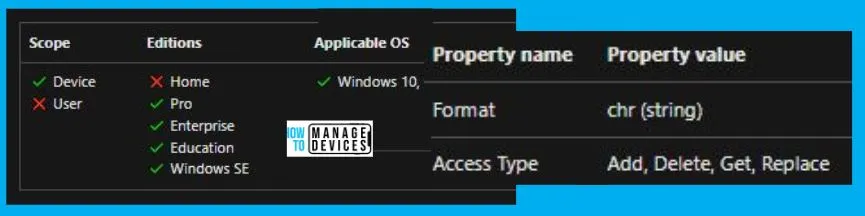
Specify the Maximum log File Size Policy Using Intune
To Specify the maximum log file size Policy Using Intune, follow the steps stated below:
- Sign in to the Intune Admin Center portal https://intune.microsoft.com/.
- Select Devices > Windows > Configuration profiles > Create a profile.
In Create Profile, Select Windows 10 and later in Platform, and Select Profile Type as Settings catalog. Click on Create button.
| Platform | Profile Type |
|---|---|
| Windows 10 and later | Settings Catalog |
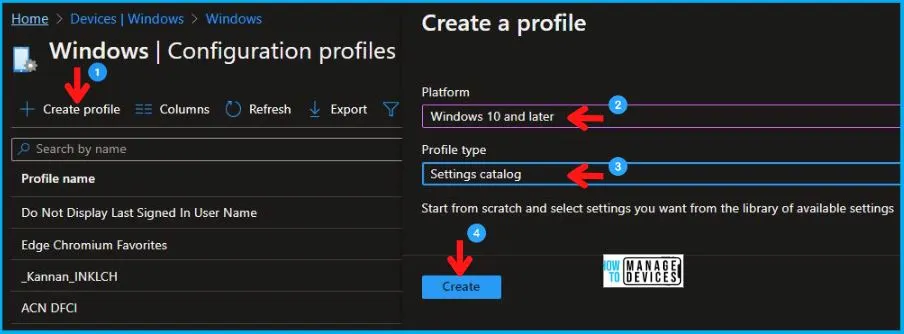
In the Basics tab pane, enter a name for the Policy as Specify the maximum log file size Policy. You can enter the Description for the Policy if you want, then select Next.
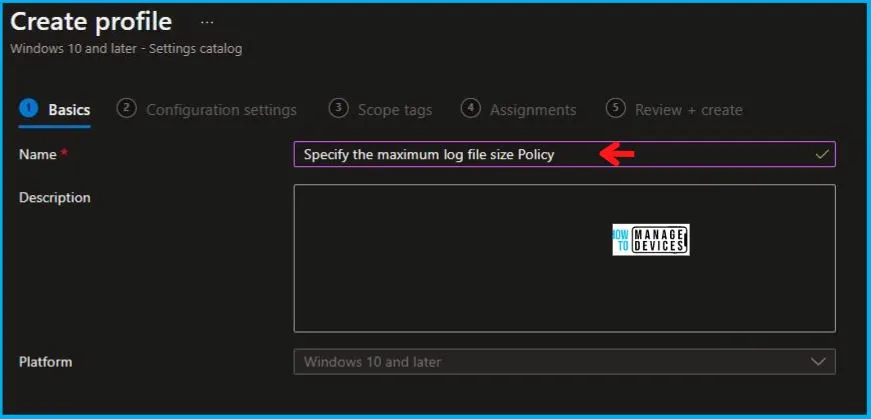
Now in Configuration settings, click Add Settings to browse or search the catalog for the settings you want to configure.
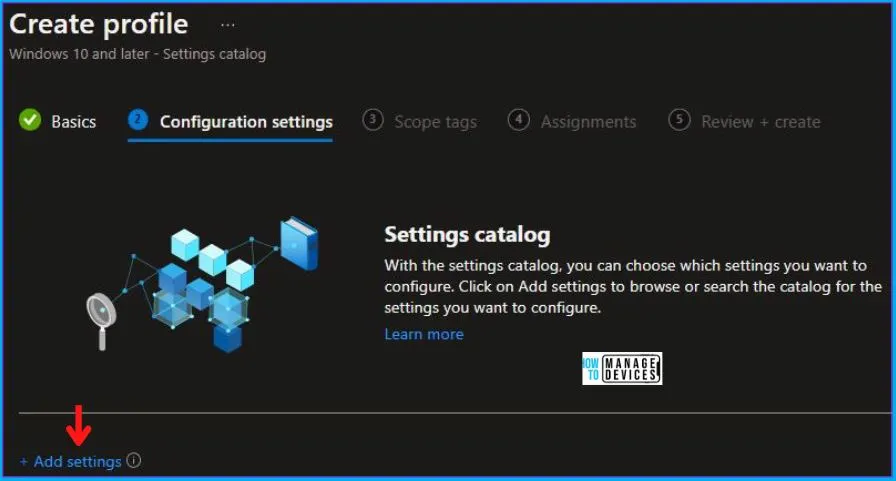
In the Settings Picker windows, search by the keyword Event Log, among many categories, you will see Administrative Templates\Windows Components\Event Log Service\Application, and select this.
When you select the option stated above, you will see only various settings, one of which is to Specify the maximum log file size(KB). After selecting your setting, click the cross mark at the right-hand corner, as shown below.
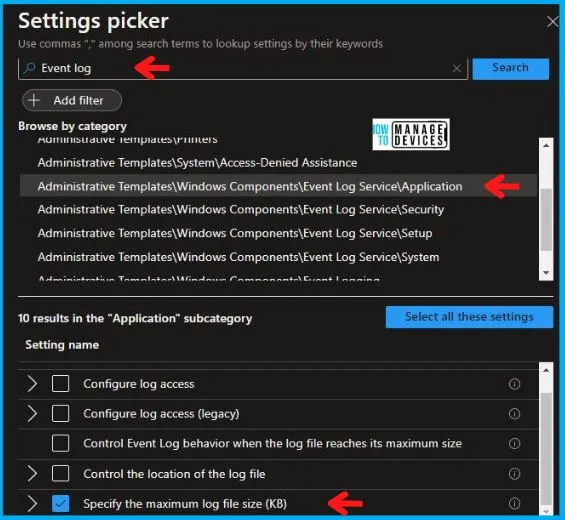
Now, in the Administrative Templates, enable Specify the maximum log file size(KB) and enter the Maximum log Size (KB) value as 32768 as shown below in the image.
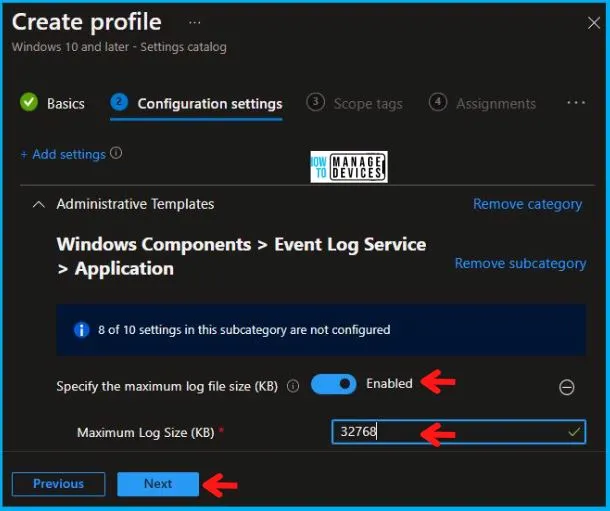
Using Scope tags, you can assign a tag to filter the profile to specific IT groups. One can add scope tags (if required) and click Next to continue. Now in Assignments, in Included Groups, you need to click on Add Groups, choose Select Groups to include one or more groups, and click Next to continue.
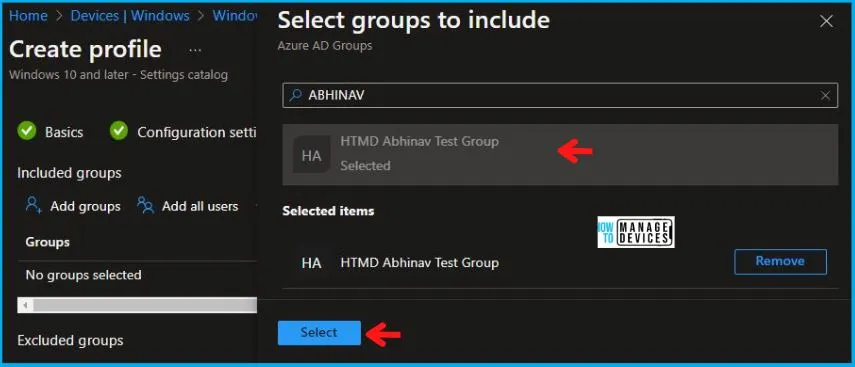
In the Review + Create tab, you need to review your settings. After clicking on Create, your changes are saved, and the profile is assigned.
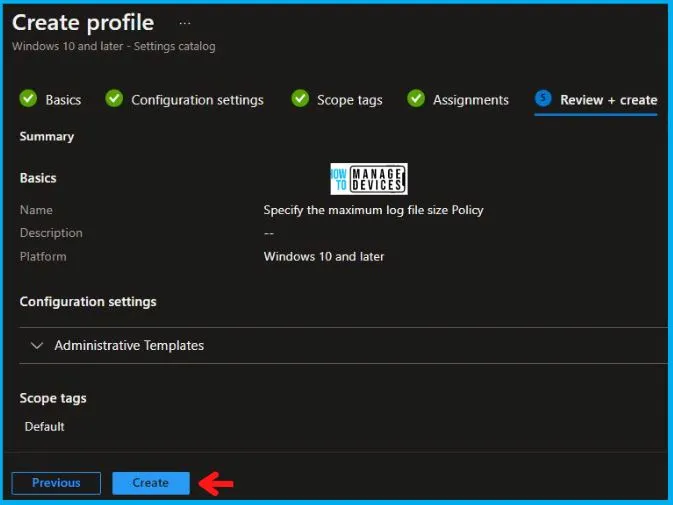
A notification will appear automatically if you see it in the top right-hand corner. One can easily see that the “Specify the maximum log file size Policy” was created successfully. Also, if you check in the Configuration Profiles list, the Policy is visible there.
Once the devices check in with the Intune service, your profile settings will be applied to your groups. It’s important to note that the policy is applied to the device itself.
Intune Report for Specify the maximum log file size Policy Using Intune
From Intune Portal, you can view the Intune settings catalog profile report, which provides an overview of device configuration policies and deployment status.
To monitor the assignment of the policy, you must choose the appropriate policy from the list of Configuration Profiles. You can check the device and user check-in status to see if the policy has been successfully applied. If you wish to view more information, you can click on “View Report” to see additional details.
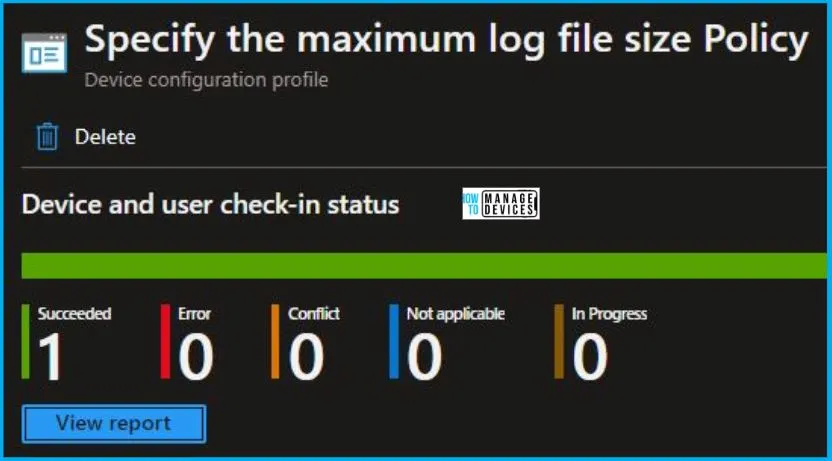
Intune MDM Event Log
Intune event IDs 813 and 814 can be used to identify if the String or integer policy has been successfully applied to Windows 10 or 11 devices. By examining these event IDs, you can also determine the specific value of the policy that is being applied to those devices. In the case of this particular policy, the value is a string and is associated with event ID 814.
To confirm this, you can check the Event log path – Applications and Services Logs – Microsoft – Windows – Devicemanagement-Enterprise-Diagnostics-Provider – Admin.
MDM PolicyManager: Set policy string, Policy: (SpecifyMaximumFileSizeApplicationLog), Area: (EventLogService), EnrollmentID requesting merge: (4009A089-4FBA-482B-9D17-9E5A8428CB98), Current User: (Device), String: (<enabled /><data id=”Channel_LogMaxSize” value=”32768” />), Enrollment Type: (0xD), Scope: (0x0).
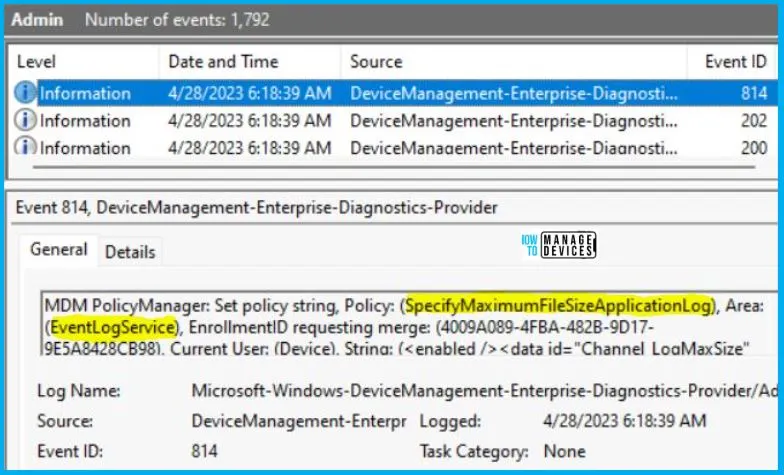
You will get some important information like Area and Enrollment ID that will help you detect the registry path after you look in the event viewer to log above. Please refer to the below table for this information:
| Area | Policy | String | Scoped | Value | Event ID |
|---|---|---|---|---|---|
| EventLogService | SpecifyMaximumFileSizeApplicationLog | Enabled | Device | 32768 | 814 |
Information from the above table of Specify the maximum log file size Policy Using Intune can be used to REGEDIT.exe on a target computer to view the registry settings that store group policy settings. These settings are located in the registry path.
- Computer\HKEY_LOCAL_MACHINE\SOFTWARE\Microsoft\PolicyManager\providers\4009A089-4FBA-482B-9D17-9E5A8428CB98\default\Device\EventLogService
When you navigate to the above path in the Registry Editor, you will find the registry key with the name SpecifyMaximumFileSizeApplicationLog. Refer to the table and image below.
| Registry Name | Value |
|---|---|
| SpecifyMaximumFileSizeApplicationLog | <enabled /><data id=”Channel_LogMaxSize” value=”32768″ /> |

Author
Abhinav Rana is working as an SCCM Admin. He loves to help the community by sharing his knowledge. He is a B.Tech graduate in Information Technology.
