Let’s learn how to install SCCM update hotfix KB 4537079 (1910 Hotfix Rollup update). The Microsoft Endpoint Configuration Manager 1910 rollup update is now available and has many fixes.
It’s highly recommended to install the hotfix on your SCCM infra.
NOTE! – SCCM 1910 Known issues are Listed – https://www.anoopcnair.com/configmgr-1910-known-issues-bugs-fixessccm/
Microsoft released Hotfix Rollup Update 4537079 for Microsoft Endpoint Configuration Manager Current Branch, version 1910.
The below hotfixes are included as part of the rollup update,
- KB 4535819 Update for Microsoft Endpoint Configuration Manager version 1910, early update ring
- KB 4538488 Clients immediately upgrade after updating to Configuration Manager’s current branch, version 1910
- KB 4538166 Client update for Configuration Manager current branch, version 1910
- KB 4537369 The Delete Aged Discovery Data task incorrectly removes active records in the Configuration Manager
Microsoft Reference Url: https://support.microsoft.com/en-us/help/4537079/update-rollup-for-microsoft-endpoint-configuration-manager-current-bra
| Contents of this post |
|---|
| How to Install Hotfix Rollup Update |
| How to Check the Installation Status |
| How to check the installation Status using the Log File |
| Post Installation Hotfix Rollup 1910 Update |
| Results |
| MEMCM 1910 |
How to Install 1910 Hotfix Rollup Update
To successfully apply this hotfix, you must install Microsoft Endpoint Configuration Manager version 1910 and utilize one of the package GUIDs specified in the “Update Information” section. Also, the private TAP rollup must be applied for members of the Technology Adoption Program (TAP).
Step 1:
- Launch the Configuration Manager Console,
- Select the Administration tab,
- Expand Overview -> Select Updates and Services
- The update Configuration Manager Hotfix Rollup (KB4537079) is Ready to install stage
Note: The hotfix already downloads.
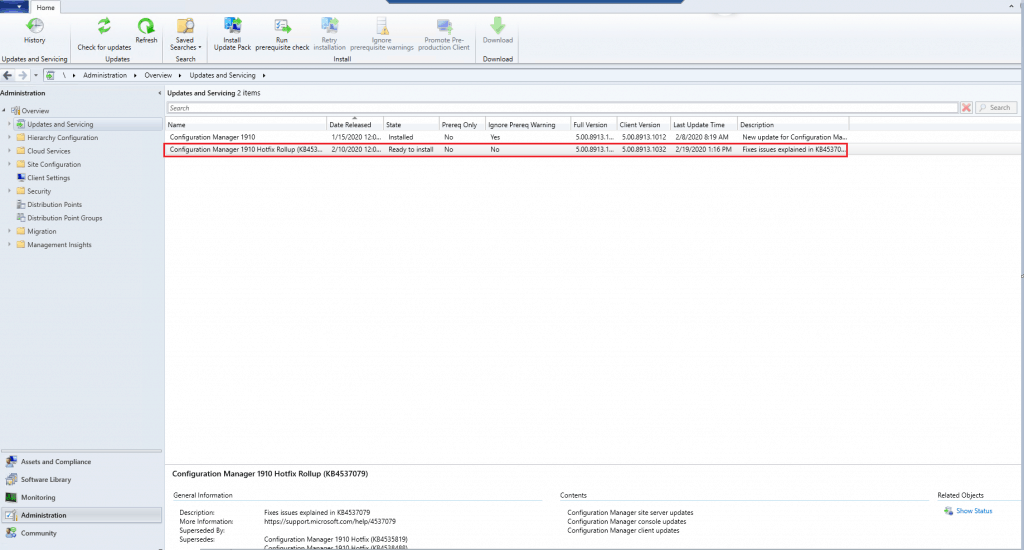
Step 2:
- Right-click the Configuration Manager Hotfix Rollup (KB4537079) and select Install Update Pack
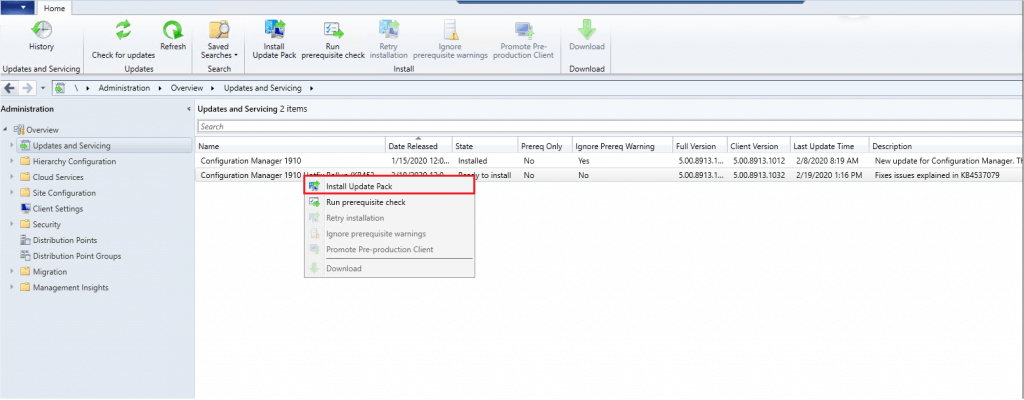
Step 3:
- In the General Tab, Click Next
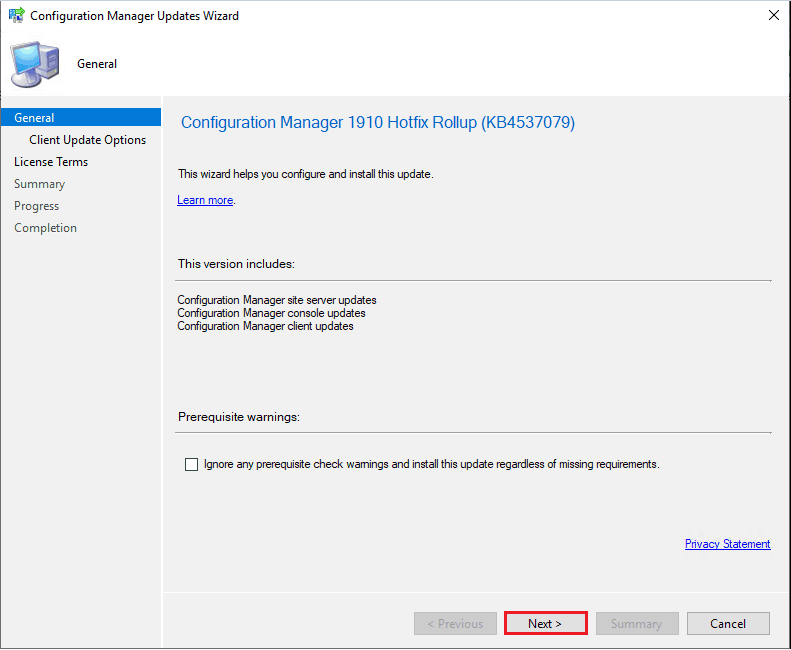
Step 4:
- In the Client Update Options Tab,
- Select Upgrade without Validating
Note: Choose the options based on the client environment
- Click Next
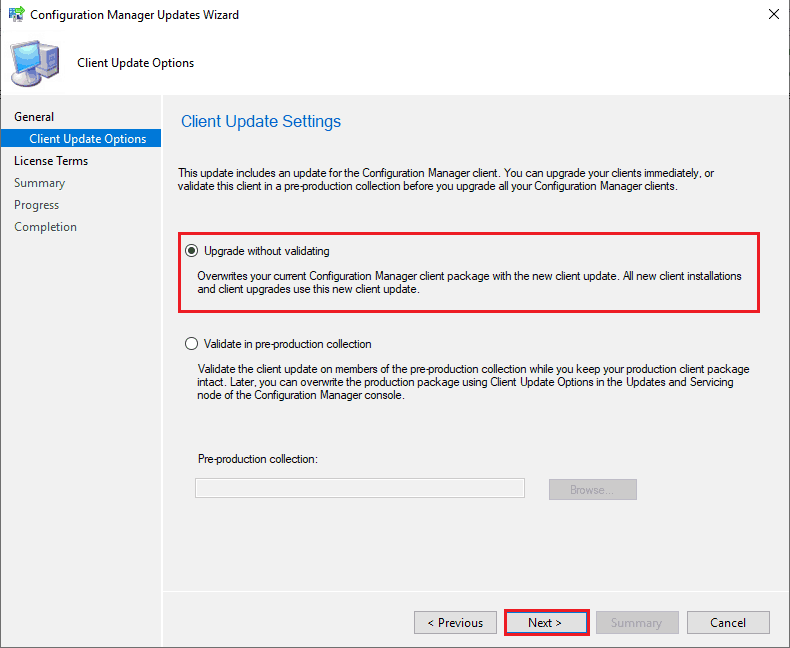
Step 5:
- In the License Terms Tab,
- Select I accept these License Terms and Privacy Statement.
- Click Next
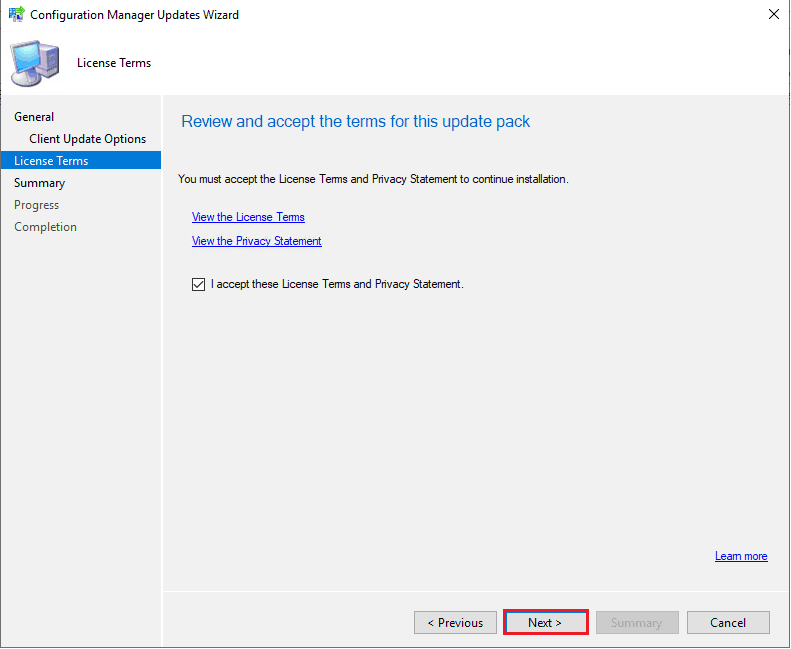
Step 6:
- In the Summary Tab,
- Review the summary information.
- Click Next
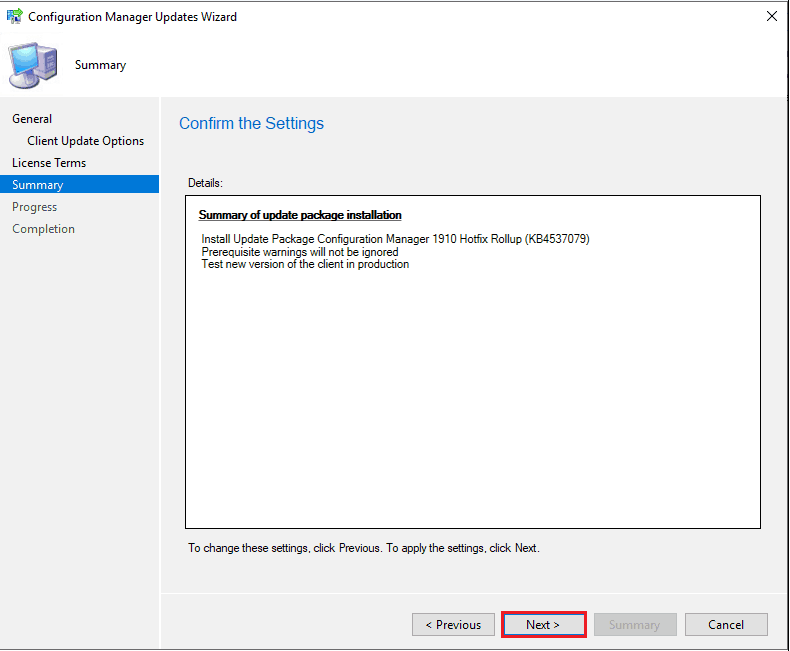
Step 7:
- In the Completion Tab,
- Rollup Update installation is initiated.
- Click Close.
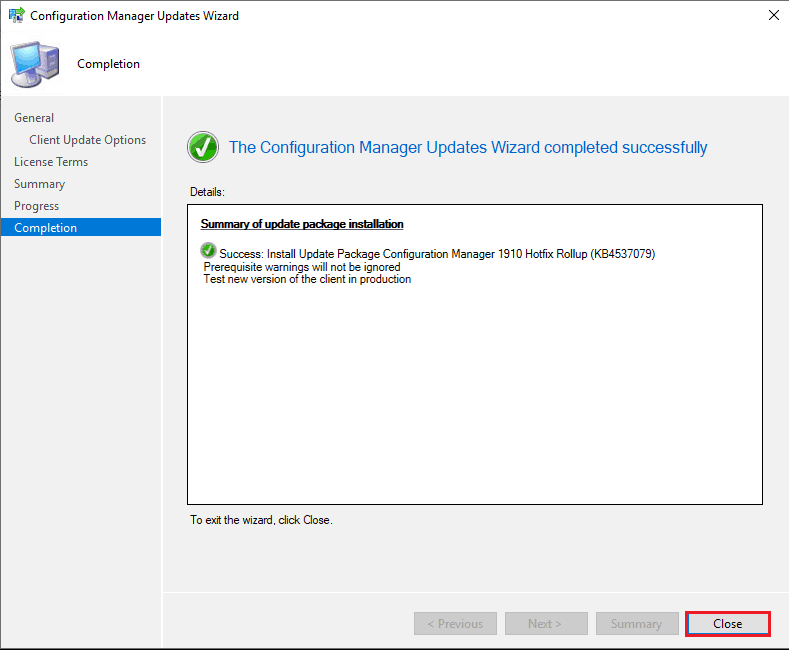
How to Check the Installation Status
Step 1:
- Select the Configuration Manager Hotfix Rollup 1910 (KB4537079). The hotfix rollup update is in Installing State
- Click the Show Status icon
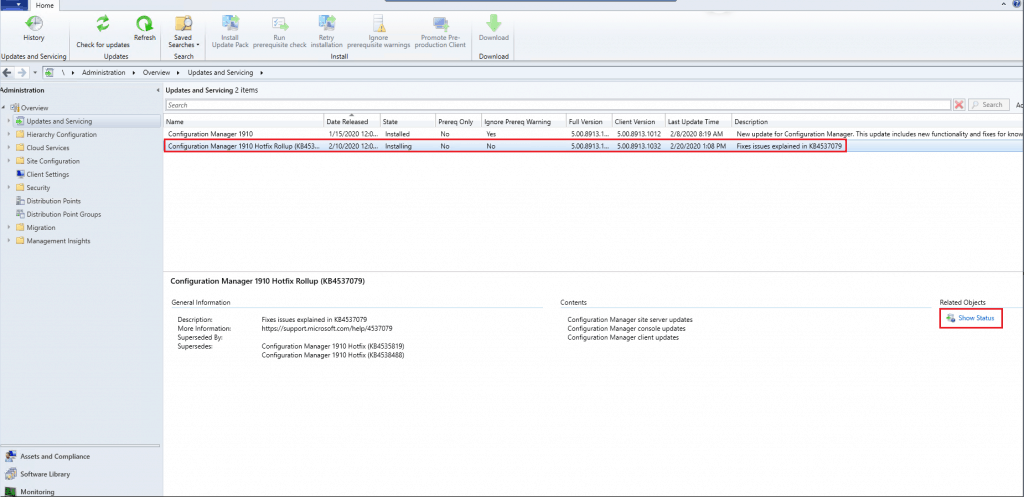
Step 2:
- In the Update Pack Installation Status window, the step-by-step installation status will be updated
- Click the Refresh Button frequently to know the installation status.
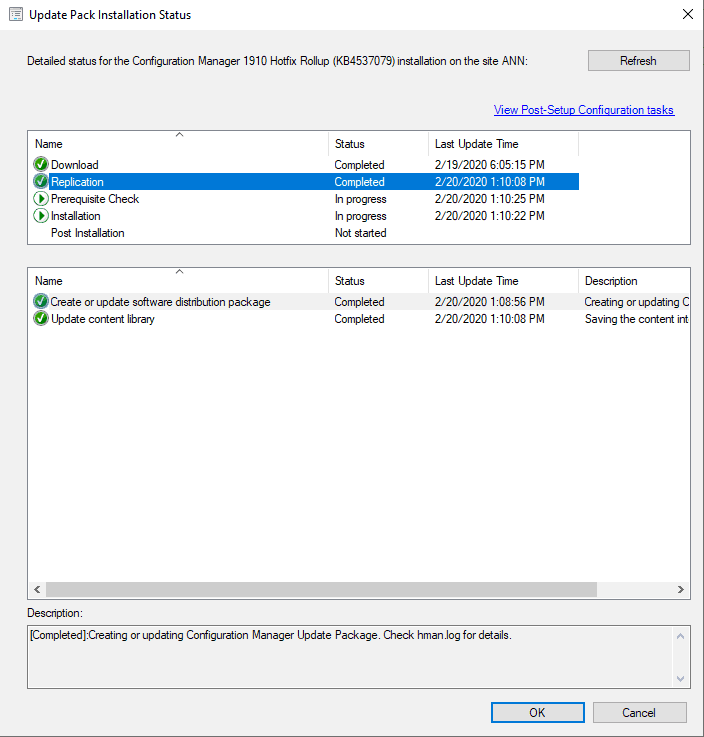
Step 3:
- In the Update Pack Installation Status window, the Update was installed successfully.
- Click OK

How to check the installation Status using the Log File
- Logfile folder Location: C:\
- Prerequisite Log: The log represents the status of the prerequisite
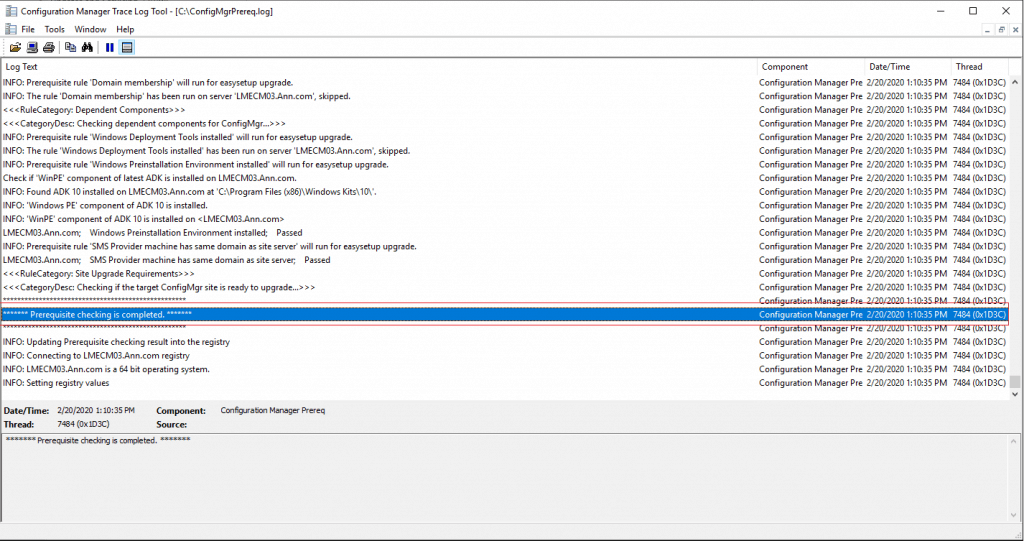
- Logfile folder Location: <Drive>\Program Files\Microsoft Configuration Manager\Logs
- CMUpdate.Log: The log represents the Hotfix rollup update installation & post Installation Status
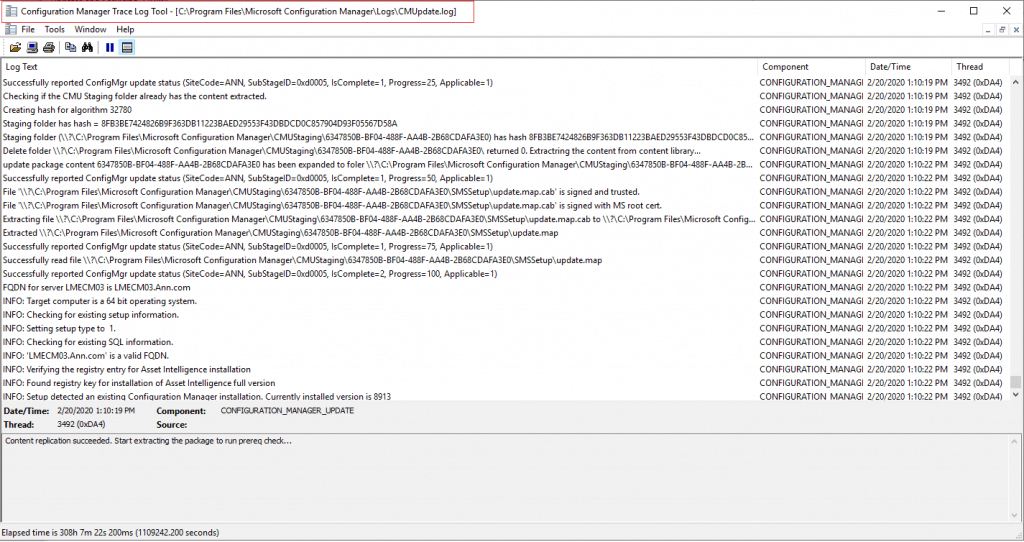
Post Installation Hotfix Rollup 1910 Update
- The Post-installation of Hotfix, when launching the console, will prompt for an upgrade to the SCCM console Version 5.19101067.1600
- Click OK
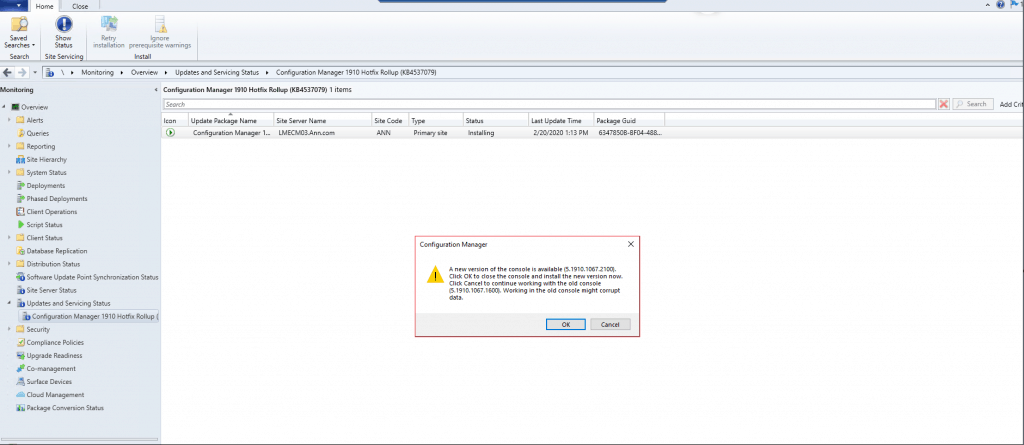
Results
- The update is installed successfully
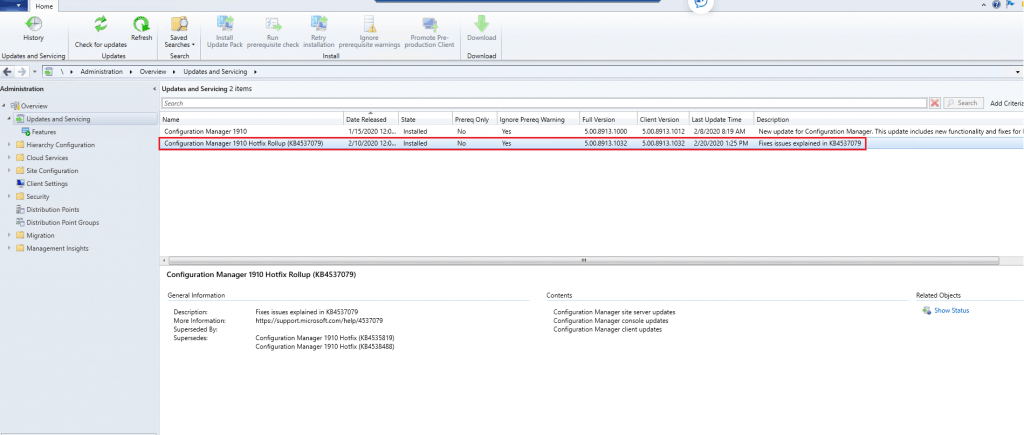
MEMCM 1910
- Build –>8913
- Client and Site Version –> 5.00.8913.1032
- Console Version– > 5.1910.1067.2100
NOTE – More details https://www.anoopcnair.com/sccm-version-numbers-build-number-client/
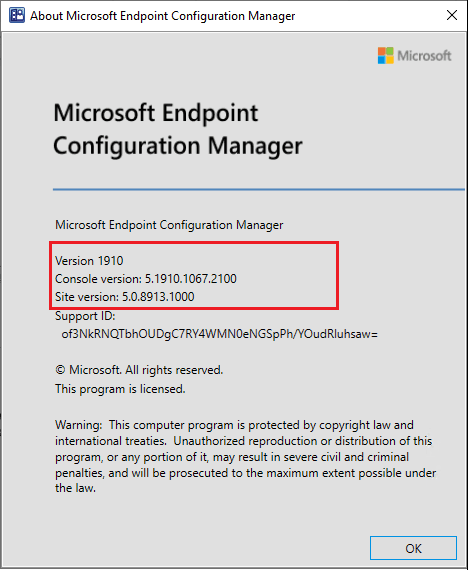
Resources
- MECM 1910 is Generally Available Now!
- ConfigMgr 1910 Known Issues Bugs Fixes|SCCM – https://www.anoopcnair.com/configmgr-1910-known-issues-bugs-fixessccm/
We are on WhatsApp. To get the latest step-by-step guides and news updates, Join our Channel. Click here –HTMD WhatsApp.
Author
Kannan is a Technical Architect with more than 15 years of experience in the IT domain. He has worked on various technologies, such as Windows server administration, SCCM, SCOM, and Desktop Engineering. For the last 10 years, he has been working in Microsoft SCCM, with a focus on Configuration Manager and Intune technologies.
