Let’s learn about the Memory Integrity System Readiness Scan Tool in Windows 11. Cyber-attackers have changed in the last few years. Hackers take over your device and lock down files to fraud users. These types of attacks are called Ransomware, and they use kernel-level exploits.
To mitigate these types of attacks, Microsoft rolled out a feature that allows you to enable Memory Integrity to prevent such attacks. Memory integrity is a virtualization-based security (VBS) feature available in Windows 10, 11, and Windows Server 2016 or higher.
Memory integrity also restricts kernel memory allocations that could be used to compromise the system, ensuring that kernel memory pages are only made executable after passing code integrity checks inside the secure runtime environment, and executable pages themselves are never writable.
The memory integrity system readiness scan tool notifies you if the device has any known compatibility issues. This post describes downloading and installing the Memory Integrity system readiness scan tool.
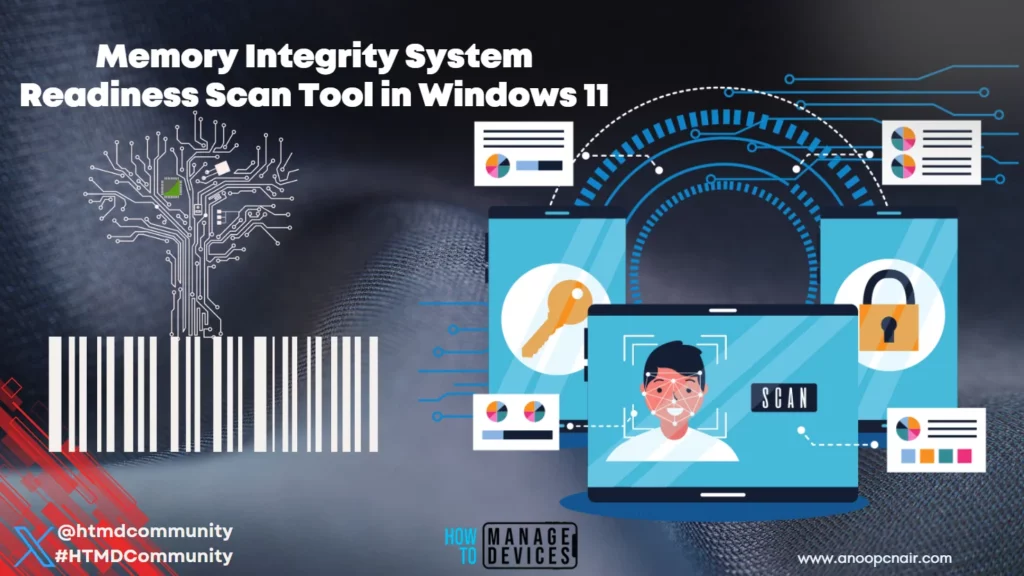
- 4 Methods Enable or Disable Virtualization-Based Security VBS on Windows 11
- Use Windows Core Isolation Memory Integrity Device Protection Feature
What is a Memory Integrity System Readiness Scan Tool?
Microsoft recently released a new tool that allows Windows users to detect compatibility issues with memory integrity, known as hypervisor-protected code integrity (HVCI). The memory integrity scan tool can be downloaded on Windows 10, 11, and Windows Server machines.
How to Download Memory Integrity System Readiness Scan Tool
The memory integrity scan tool download is available on the Microsoft website. The memory integrity system readiness scan tool, hvciscan_amd64.exe, and hvciscan_arm64.exe check a system for compatibility with memory integrity.
Memory integrity and VBS improve the threat model of Windows and provide stronger protections against malware trying to exploit the Windows kernel. VBS uses the Windows hypervisor to create an isolated virtual environment that becomes the root of trust of the OS and assumes the kernel can be compromised.
Memory integrity is a critical component that protects and hardens Windows by running kernel mode code integrity within the isolated virtual environment of VBS. The memory integrity system readiness scan tool notifies you if the device has any known compatibility issues.
Microsoft released two versions of the memory integrity scan tool for Windows devices with ARM and AMD processes. Click the link below to down the Memory Integrity Scan Tool per your device requirement.
Go to Microsoft Download Center, and you will find the Memory integrity system readiness scan tool. HVCIScan is a tool that can be used to check a system for compatibility with memory integrity. Select Language from the dropdown menu and click Download, as shown in the image below.
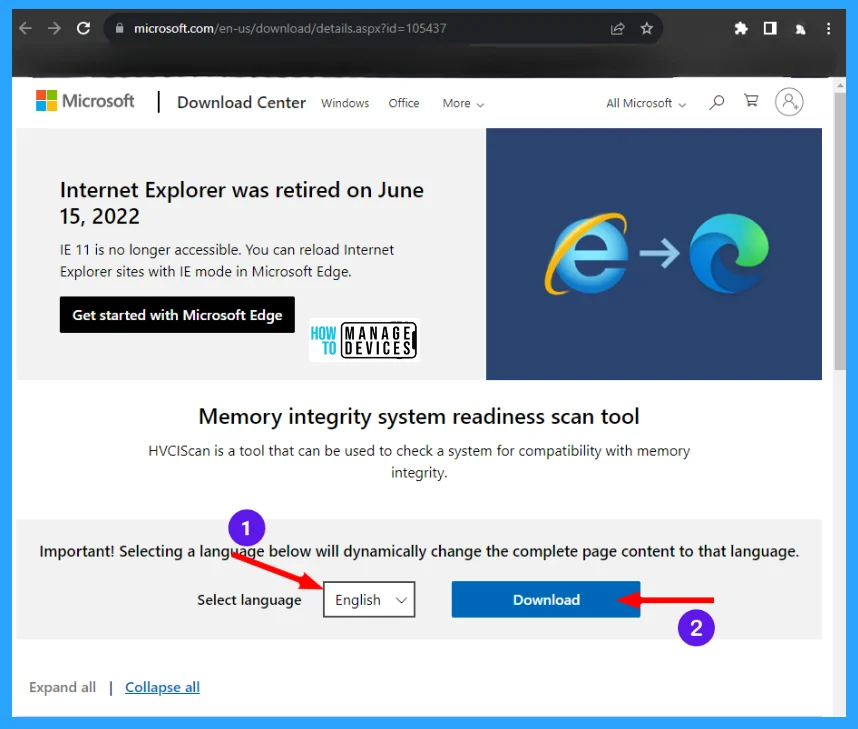
Then the download page opens where you choose the Download you want. You can download as per your processor as AMD or ARM. Also, you can download both files in your system and click Download by clicking on File Name.
After clicking on Download, your downloading starts automatically. If no download starts within 30 seconds, you can click a link provided there to download manually, as shown in the picture below.
NOTE! It is recommended to download it as per your system requirement
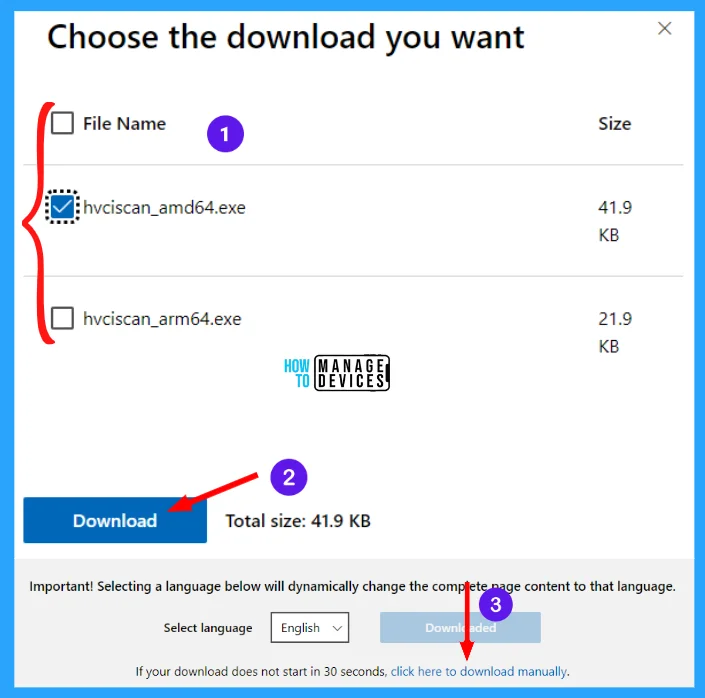
Basic Requirements to Run Memory Integrity System Readiness Scan Tool
There are some basic requirement features to have the memory integrity system readiness scan tool for your Windows. The basic requirements are described in the Table below.
| Component | Details |
|---|---|
| Processor | Intel 8th generation or later, starting with Windows 11, version 22H2 (11th generation Core processors and newer only for Windows 11, version 21H2) OR AMD Zen 2 architecture and newer OR Qualcomm Snapdragon 8180 and newer. |
| RAM | Minimum 8GB (Only applicable for x64 processors). |
| Storage | SSD with a minimum size of 64GB. |
| Driver | Memory integrity-compatible drivers must be installed. |
| BIOS | Virtualization must be enabled. |
To install the Memory Integrity System Readiness Scan Tool, open the Administrator (elevated) command prompt. Click on Elevated Command Prompt to know how to open it.
When you open the Command Prompt in the Administrator window by default, it shows C:\Windows\System32> then add the Path where you stored the downloaded memory integrity tool. Type C:\path\hvciscan_[architecture].exe and press Enter. You can see the output result to identify any incompatibilities, as shown in the image below.
NOTE! Replace the Path with your system location for the downloaded file and replace [architecture].exe with hvciscan_amd64.exe or hvciscan_arm64.exe.
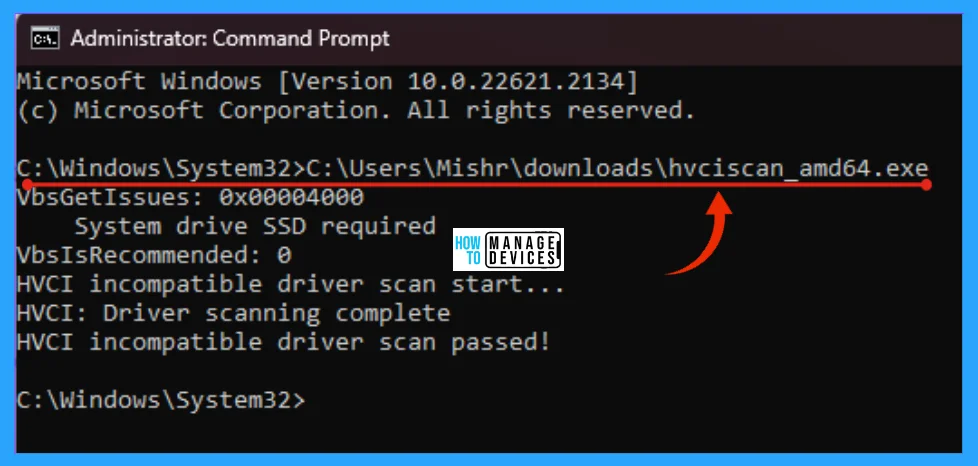
Results – Memory Integrity System Readiness Scan Tool for Windows 11
Let’s check the Memory Integrity System Readiness Scan Tool results for Windows 11. Windows 11 Memory integrity also restricts kernel memory allocations that could be used to compromise the system, ensuring that kernel memory pages are only made executable after passing code integrity checks inside the secure runtime environment, and executable pages themselves are never writable.
C:\Users\HTMD Device\Downloads>hvciscan_amd64.exe
VbsGetIssues: 0x00000080
ACPI WSMT table required
VbsIsRecommended: 0
HVCI incompatible driver scan start…
HVCI: Driver scanning complete
HVCI incompatible driver scan passed!
I hope the information on the Memory Integrity System Readiness Scan Tool in Windows 11 is helpful. Please follow us on HTMD Community and visit our website HTMD Forum if you like our content. Suggest improvements, if any, and we love to know which topic you want us to explore next.
Author
Alok is a Master of Computer Applications (MCA) graduate. He loves writing on Windows 11 and related technologies. He likes to share his knowledge, quick tips, and tricks with Windows 11 or Windows 10 with the community.
