Exciting News for Teams users! Microsoft Introduces Single Microsoft Teams Desktop App for Personal and Work. It will begin to roll out the Single Microsoft Teams Desktop App for Personal and Work in April 2024 for users.
Microsoft Teams is a popular messaging and collaboration application. It is part of the Microsoft 365 family of products. Microsoft always brings innovative features for Teams users; this time, they introduced the greatest feature.
We all know that Microsoft Teams is available as a single application. This new feature enables users to seamlessly switch between multiple cloud environments, tenants, and account types across work, school, and personal.
This feature is currently available for both Windows and Mac. With this update, you can use the Microsoft Teams app for all kinds of Teams Accounts. This blog post will give you more information about Microsoft introducing a Single Microsoft Teams Desktop App for Personal and Work use.
- Now Get Microsoft Teams Meetings Shortcut Directly from Start Menu
- File App Experience in Microsoft Teams
- Profanity Filtering Control in Microsoft Teams
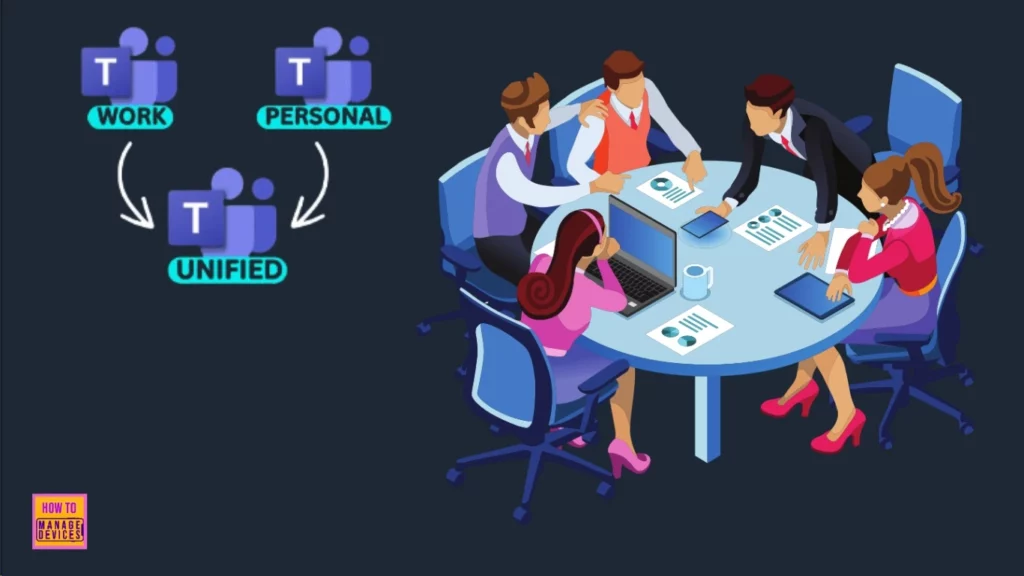
Microsoft Introduces Single Microsoft Teams Desktop App for Personal and Work
The Single Microsoft Teams Desktop App for Personal and Work is consistent with feedback from both personal and work users. Finally, this feature will be available soon. This feature allows users to easily switch between personal and work accounts.
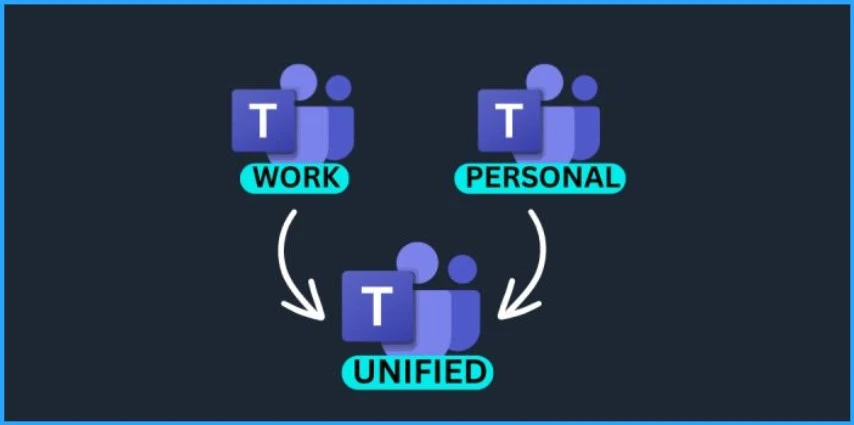
Users can easily add additional accounts with this new feature. For this select your profile picture at the upper right corner of Teams when you sign into Teams. It also allows you to join the meeting by selecting the account you want to use. You will also be able to join a meeting without signing in.
| Features of Single Microsoft Teams Desktop App for Personal and Work |
|---|
| It allows access to additional accounts |
| Helps to select different accounts you want to use for meetings |
| It allows you to join a meeting without signing in |
| It gives personal notifications have more details |
| It gives clear and easy actions from the notification banner |
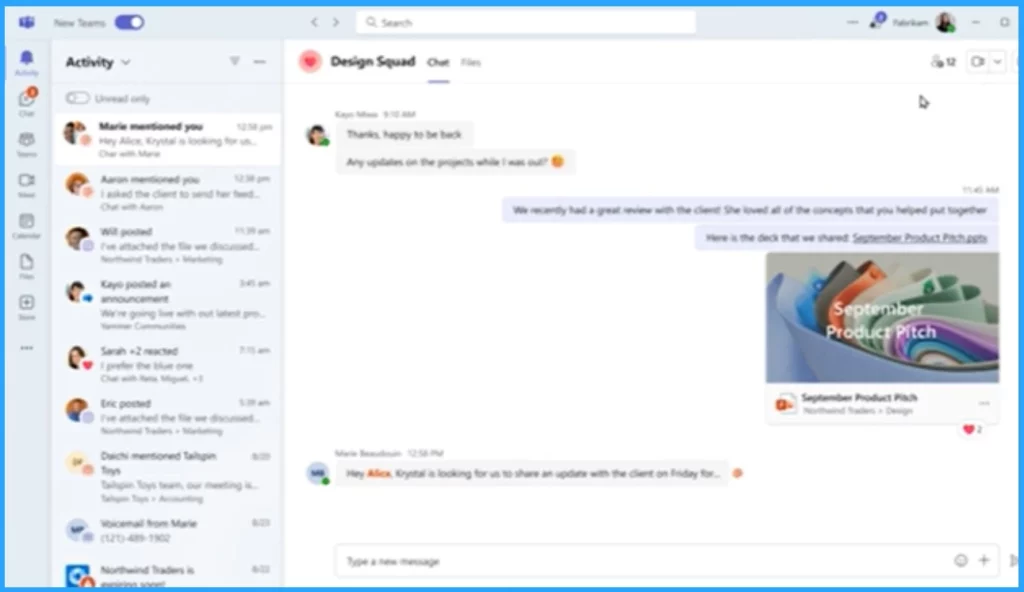
- Collaborative Notes in Microsoft Teams Meetings
- Ways to Allow an App through Windows Defender Firewall
- Improved Brush Size Selection in Paint
We are on WhatsApp. To get the latest step-by-step guides and news updates, Join our Channel. Click here –HTMD WhatsApp.
Author
Gopika S Nair is a computer enthusiast. She loves writing on Windows 11 and related technologies. She is here to share quick tips and tricks with Windows 11 or Windows 10 users. She is Post Graduate Diploma Holder in Computer Science.
