Let’s learn End Task Options from Taskbar in Windows. Can you now use the End task on the Taskbar without opening Task Manager? Windows 22H2 has been added with this new option, and this update is now rolling out.
The latest Windows 11 release has several significant updates and added new features. This shortcut method will be exciting news for you all. With this option, the user can terminate the process quickly. Microsoft announced this update on September 26, 2023.
An End task is a feature that allows you to terminate an app and its related processes from the Taskbar on Windows 11. This new feature will give the user a wonderful experience in using Windows 11. Microsoft will introduce new features and improvements that are more straightforward.
The End Task option is always available in the task manager. Now, it’s available on the Right from the Taskbar without opening Task Manager, and this is an excellent addition to Windows 11. This is an easy step, but you must take more steps to access it. Now, it is possible to access it directly.
- New Update on File Explorer in Windows 11
- New Windows Update for Start Menu on Windows 11
- WordPad App Removal from Windows is Announced by Microsoft
What is End Task?
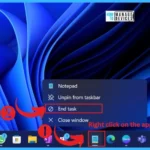
The End task option is a feature in the Windows Task Manager that allows you to close any program that is not responding or has frozen on your computer. It can help free up system resources and improve your computer’s performance.
What are the Importance and Changes of the End Task?
End Tasks are the feature of Task Manager. When you want to stop or terminate any process running very slowly or frozen, you can immediately stop that process using an End task. It allows you to free up system resources and prevent any potential issues caused by the frozen program.
1. If you want to use that feature, you have to open Task Manager first
2. Now you can directly use the End Task option by right-clicking an app on the Taskbar
New End Task Options from Taskbar in Windows
In the September update, Microsoft announced that new setting changes and improvements will be done in Windows 11. In those settings, the End task option is among the most interesting. End task updation is now rolling out; in this new update, you can open the End task option without opening the task manager.
| Category | New Update News |
|---|---|
| Taskbar | You can now right-click an app on the taskbar and end the task. This update adds a new setting in Settings > System > For developers to turn on this capability. |

Enable the End Task in the Taskbar by Right Click on Settings
Before this update, you can access the task manager on your Windows computer. Click Ctrl + Shift + Esc on your keyboard or right-click the Taskbar and select “Task Manager” from the context menu. In the new update, you can enable the option in the setting.
- First, Open the Settings of your Windows (Win+I)
- Select the System option and click on the For Developers Option
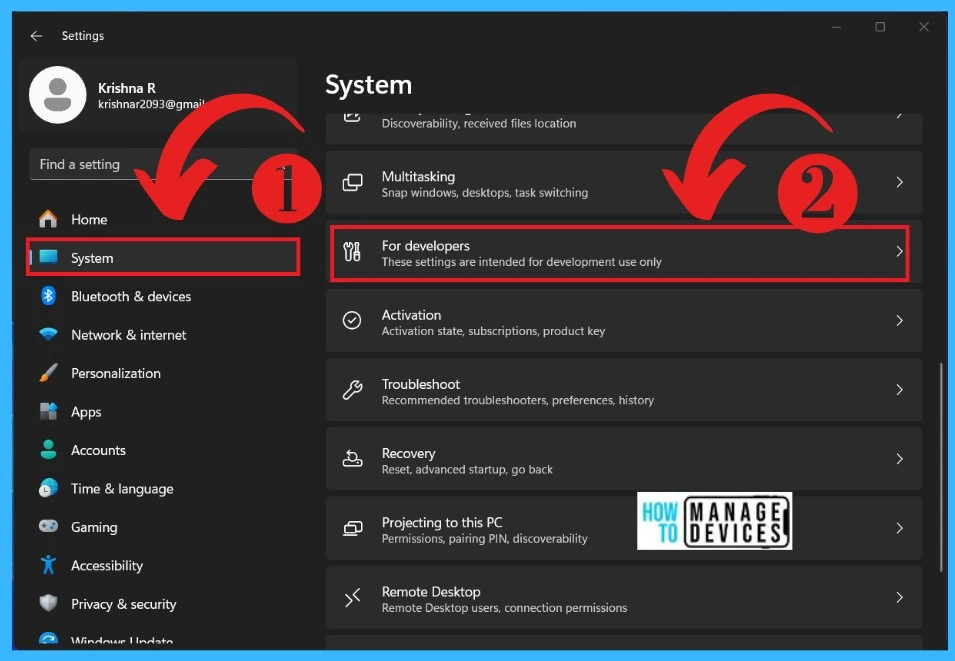
After that, you will get the For Developers settings options. This option is Disabled by default. You can turn on the opportunity by Toggling the pane to the Right. If you are not getting that option, you will need the September configuration update – to get it faster.
- Enable “Get the latest updates as soon as they’re available” in Windows Update
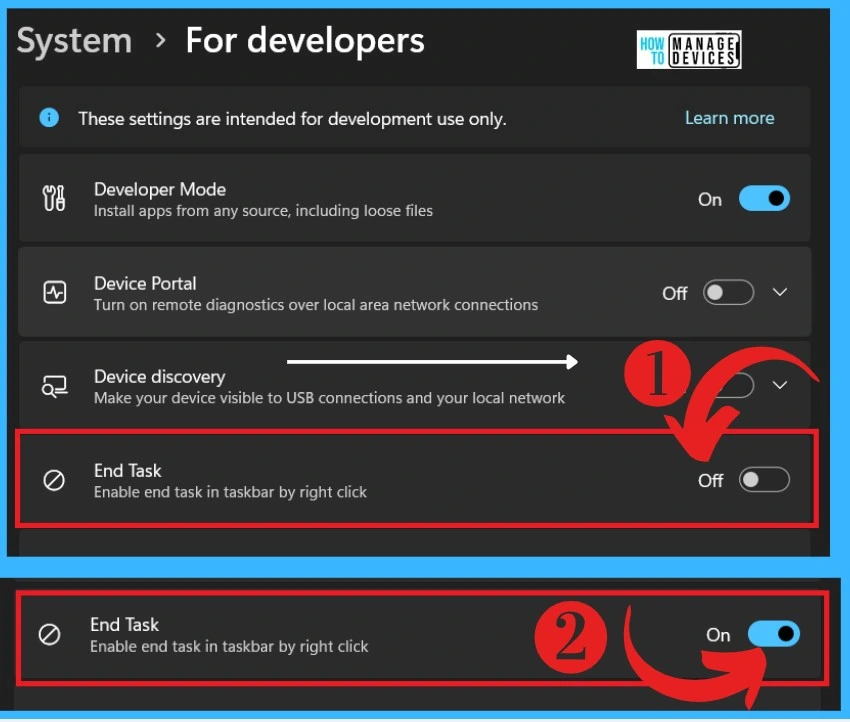
Once you complete the steps, the End task option will be available in the taskbar apps when you right-click on it. When you are doing any process that process slows down, freezes and does not respond at that time, you can use the End task option.
- Right-click on apps on the taskbar that are not responding
- Select the End Task option
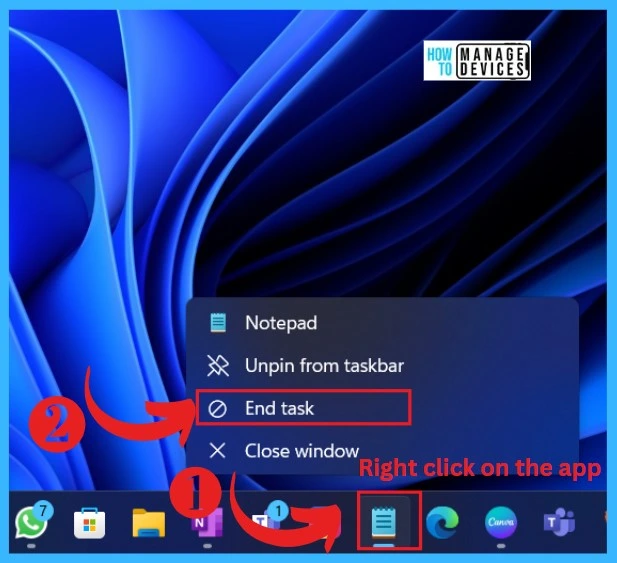
Check this post – Windows configuration update- What’s new in the Taskbar
We are on WhatsApp. To get the latest step-by-step guides and news updates, Join our Channel. Click here – HTMD WhatsApp.
Author
Krishna. R is a computer enthusiast. She loves writing on Windows 11 and related technologies. She likes to share her knowledge, quick tips, and tricks with Windows 11 or Windows 10 with the community.
