Let’s check the new features and improvements in SCCM Technical Preview 2401. This is the second Technical Preview version after the announcement of the latest production version of SCCM 2309.
With the new Technical Preview 2401, HTTP-only communication is deprecated. A new dashboard, added to the console under the monitoring workspace, shows the diagnosis of the software update issues in your environment.
The technical preview branch of Configuration Manager is not designed or supported for use in a production environment. It is intended solely for use in lab environments and is licensed accordingly.
Technical Previews are pre-release builds that are made available early. While features from previous versions of the technical preview may remain in later versions, a technical preview installation does not offer the option to upgrade to a current branch installation, nor does it receive updates from the current branch release.
Microsoft plans to release updates for SCCM current branch, and technical preview version based on it SCCM CB production release has changed 2 versions per year in March (xx03) and September (xx09). SCCM Technical Preview version cadence will also get changed from 12 releases to 4 versions per year.
Download SCCM Technical Preview 2401 Baseline Version
When you install a new technical preview site, use the latest baseline version 2401. After installing a baseline version, you can use in-console updates to update your installation with the most recent SCCM Technical preview version.
There will be four Technical Preview releases per year. Two will be released before each production current branch release, and one of the Technical Preview releases will be a baseline release.
Technical Preview Baseline is 180 days evaluation. For new installations, the 2401 baseline version of the Microsoft Configuration Manager Technical Preview Branch is available on the link: CM2401TP-Baseline or from the Eval center.
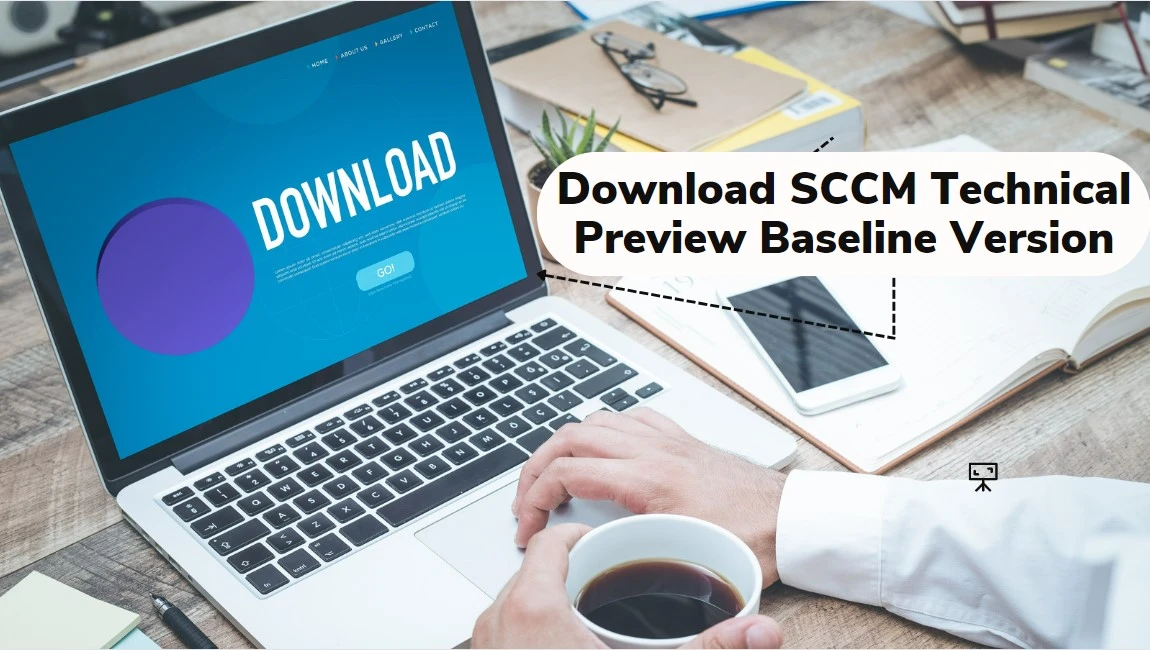
Here’s how you can build SCCM Technical Preview LAB by following the guide, How to Build Configuration Manager Technical Preview LAB | SCCM.
SCCM Technical Preview 2401 New Features
Let’s check the new features to try out in SCCM 2401 technical preview version. Starting with Microsoft Configuration Manager version 2401, You will experience the addition of new features and improvements.
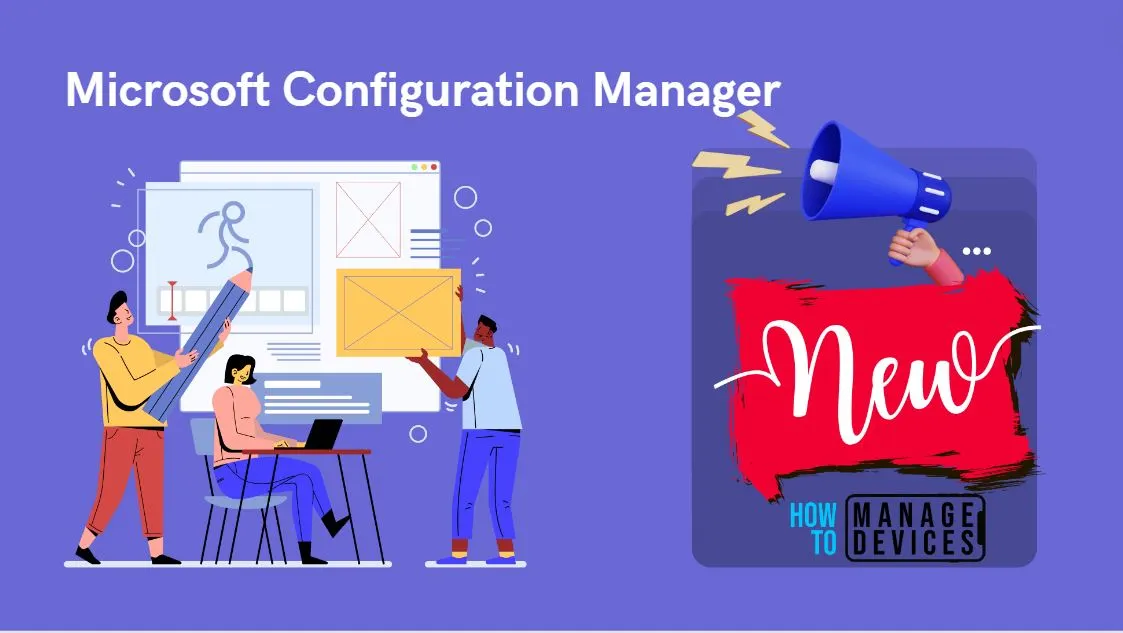
Introducing Centralized Search Box Effortlessly Find What You Need in SCCM Console
Users can now use the global search box in the Configuration Manager console, which streamlines the search experience and centralizes access to information. This enhances the overall usability, productivity and effectiveness of CM.
Users no longer need to navigate multiple nodes or sections/ folders to find the required information, saving valuable time and effort.
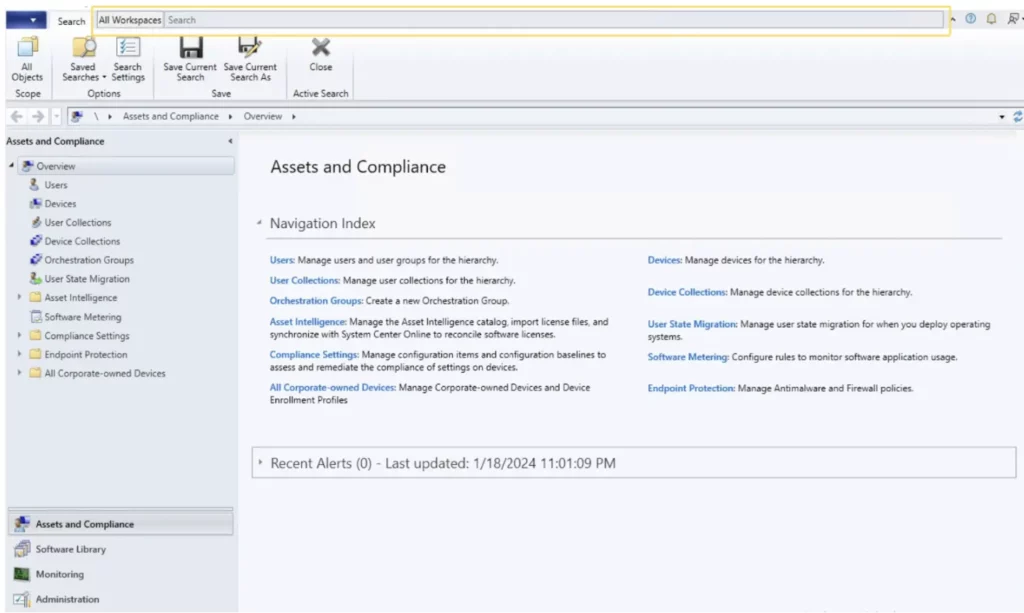
Automated Diagnostic Dashboard for Software Update Issues
A new dashboard is added to the console under the monitoring workspace, showing the diagnosis of the software update issues in your environment. You can fix software update issues based on CM troubleshooting documentation.
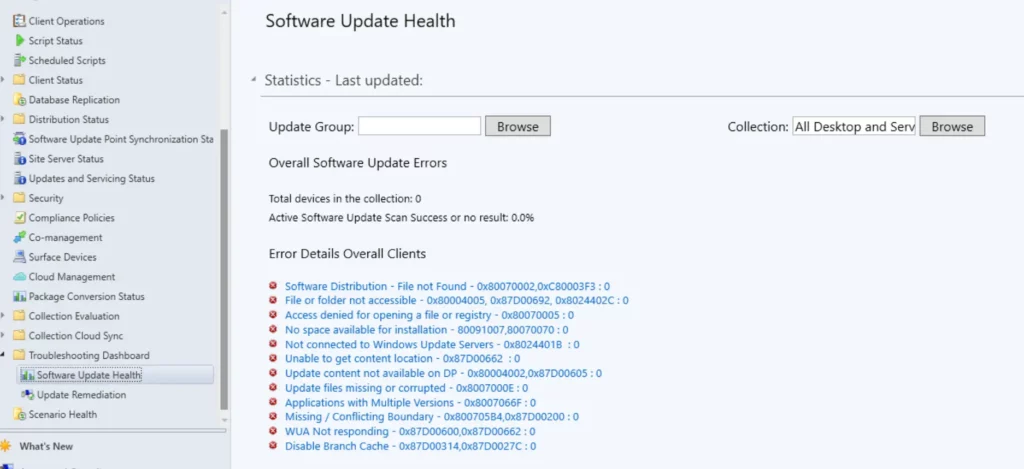
Enabling Auto-Image Patching for CMG Virtual Machine Scale Set
This version of CM Configuration Manager Cloud Management Gateway (CMG) Virtual Machine Scale introduces the enabling of Auto-Image Patching for seamless and automated updates to ensure your environment stays current and secure with this efficient solution.
Window 11 Readiness Dashboard to Support Windows 23H2
With this version of Configuration Manager, the Windows 11 readiness dashboard will show charts for Windows 23H2. Administrators can use this dashboard to devise their Windows 11 upgrade strategy and discover the organization’s devices that are ready for Windows 11 23H2 Upgrade.
In Configuration Manager, you can view the Windows 10 machines, which are ready for upgrade in your environment. Create collections for Windows 11 ready devices and deploy the upgrade.
In the SCCM Console, Navigate to the Software Library > Overview. Click on Windows 11 Upgrade Readiness to access the dashboard easily.
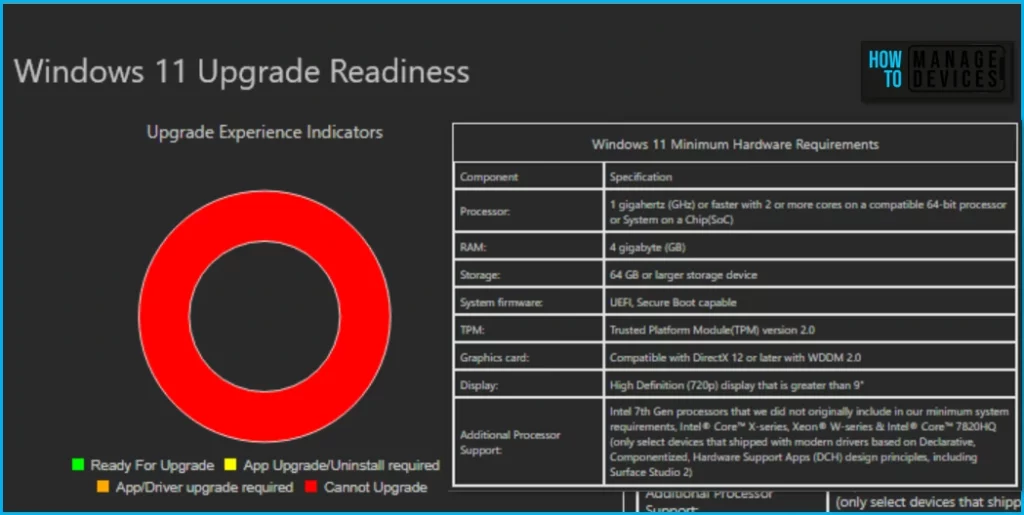
Microsoft Azure Active Directory rebranded to Microsoft Entra ID
Starting SCCM version 2403, Microsoft Azure Active Directory is renamed to Microsoft Entra ID within Configuration Manager. Microsoft Entra ID is the new name for Azure AD. The names Azure Active Directory, Azure AD, and AAD are replaced with Microsoft Entra ID.
Enhancement in Deploying Software Packages with Dynamic Variables
With the introduction of retry count in UI administrators while deploying the “Install Software Package” via Dynamic variable with “Continue on error” unchecked to clients, won’t be notified with task sequence failures even if package versions on the distribution point are updated.
HTTPS or Enhanced HTTP should be enabled for Client Communication from this version of Configuration Manager
HTTP-only communication is deprecated, and support is removed from this version of Configuration Manager. Please enable HTTPS or Enhanced HTTP for client communication.
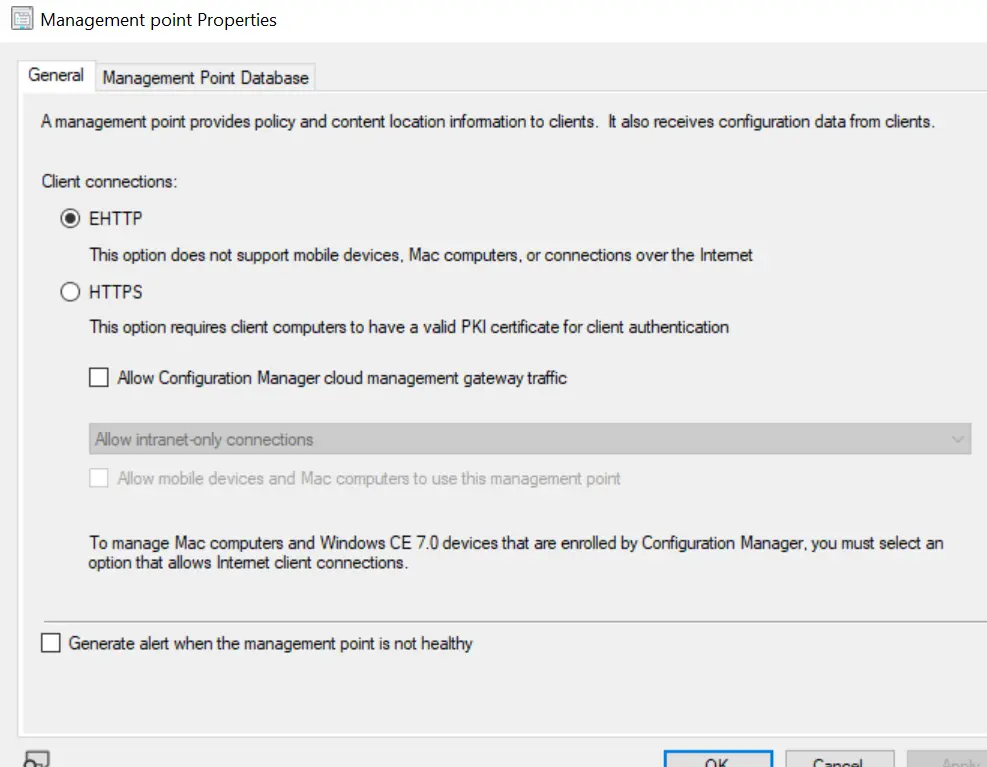
Upgrade to CM 2403 is blocked if CMG V1 is running as a cloud service (classic)
The option to upgrade Configuration Manager 2403 is blocked if you’re running cloud management gateway V1 (CMG) as a cloud service (classic). All CMG deployments should use a virtual machine scale set.
Windows Server 2012/2012 R2 Operating System Site System Roles aren’t Supported
Starting SCCM production version 2403, Windows Server 2012/2012 R2 operating system site system roles aren’t supported in any Current Branch releases.
Improvements to Bitlocker
Starting with SCCM Technical preview 2401 release includes the following improvements to Bitlocker:
- Based on feedback, this feature ensures proper verification of key escrow and prevents message drops. We now validate whether the key is successfully escrowed to the database, and only on successful escrow we add the key protector.
- This feature prevents a potential data loss scenario where BitLocker is protecting the volumes with keys that are never backed up to the database, in any failures to escrow happens.
We are on WhatsApp. To get the latest step-by-step guides and news updates, Join our Channel. Click here –HTMD WhatsApp.
Author
About Author – Jitesh, Microsoft MVP, has over six years of working experience in the IT Industry. He writes and shares his experiences related to Microsoft device management technologies and IT Infrastructure management. His primary focus is Windows 10/11 Deployment solution with Configuration Manager, Microsoft Deployment Toolkit (MDT), and Microsoft Intune.
