Let’s explore how to perform SCCM 2309 upgrade and the New Key Features of SCCM 2309 that help you enhance your management capabilities. This post gives a quick overview of the new features and updates with the official release of SCCM Current Branch Version 2309, released by Microsoft in October 2023.
You can now easily update to SCCM’s current branch version 2309 directly from the console. This update is compatible with your sites if you run version 2203 or later. Additionally, for new installations, this version will soon be accessible as a baseline version once the in-console update is globally available.
We have published an article demonstrating how to acquire the SCCM 2309 Early Ring Version through a PowerShell script download method. Microsoft released the latest production version of SCCM 2309 on 09/Oct/2023. It’s important to go through the SCCM 2309 infra upgrade checklist before the upgrade process.
To fully utilize the new features in SCCM, it is essential to update the site and ensure that clients run the latest version. While the updated site and console may showcase new functionality, the complete functionality is only realized when the site and client versions are up-to-date.
- Is SCCM Dying?
- Download SCCM 2309 Early Ring Version Using PowerShell Script
- Download Latest SCCM Installation Media | Baseline Version
- SCCM Slow Ring Vs Fast Ring Details | Opt-in Vs Generally Available | Early Update Ring
What is the SCCM 2309 Upgrade Guide?
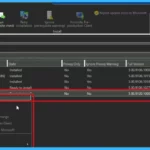
SCCM 2309 is the latest update for Microsoft’s Configuration Manager Current Branch. It provides new features and improvements to enhance management capabilities.
How can I Upgrade to SCCM 2309?
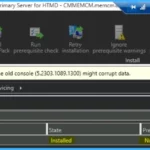
You can upgrade to SCCM 2309 directly from the console. Ensure your site runs version 2203 or later for a seamless upgrade process.
Do you Need to Install Previous Updates before Upgrading to SCCM 2309?
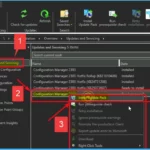
No, SCCM 2309 includes all previously released hotfixes and out-of-band updates. You can proceed with the upgrade without installing them separately.
What are the Prerequisites for Upgrading to SCCM 2309?
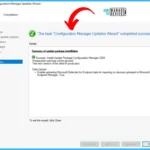
SCCM requires the installation of the ODBC driver for SQL Server version 18.1.0 or later as a prerequisite. Microsoft ODBC Driver 18 For SQL Setup Issue With SCCM 2309 Upgrade.
Is the SCCM 2309 Version the Latest Baseline Version?
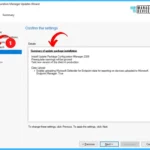
Yes, 2309 is the latest baseline version of Configuration Manager (a.k.a. SCCM).
SCCM 2309 for Beginners: New Key Features of SCCM 2309 | Top Improvements
Video Tutorial – SCCM 2309 for Beginners: A Step-by-Step Tutorial for Upgrade Process. New features of SCCM 2309 are also discussed in this video. Deprecated feature announcement is also discussed.
SCCM 2309 Upgrade Guide | New Key Features
The SCCM 2309 Upgrade Guide provides comprehensive instructions for the installation process and detailed information about the new key features introduced in this version.
Microsoft Configuration Manager Product Branding
Microsoft System Center Configuration Manager (SCCM) is a Windows product that helps you to enable the management, deployment and security of devices and applications across an enterprise. It also enables administrators to manage large groups of computers within an organization effectively.
- Version – 2309
- Console version – 5.2309.1112.1000
- Site Version – 5.0.9120.1000
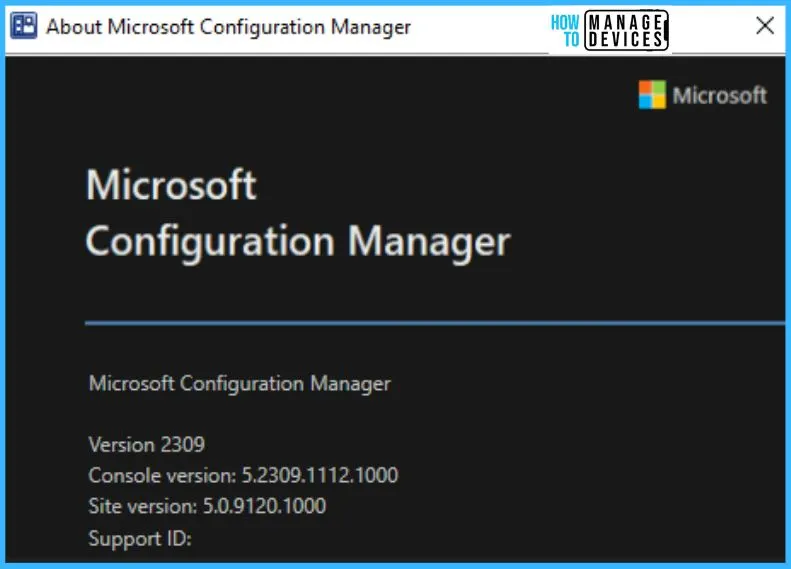
SCCM Current Branch Version 2309
The following are the Improvements sections in the Configuration Manager Current Branch version 2309.
- Site Infrastructure
- Software Updates
- OS Deployment
- Cloud-Attached Management
- Deprecated Features
- Other Updates
A. Site Infrastructure
You will find some cool additions in the site infrastructure section of the SCCM 2309 upgrade. Now, Configuration Manager supports the SQL ODBC driver, which helps with smooth operation. You can also have the option to schedule script runtime.
- External service notification: Run details from the Azure Logic application
- Delete Aged Task Execution Status Messages” available on primary servers.
1. SQL ODBC Driver Support in Configuration Manager
Starting with the 2309 release of Configuration Manager, it’s crucial to have the ODBC driver for SQL Server 18.1.0 or later installed as a prerequisite. This applies when creating a new site, updating an existing one, or configuring remote roles.
- Install the Microsoft ODBC driver 18 for SQL setup from https://go.microsoft.com/fwlink/?linkid=2220989.
- Full Details – How to Install Microsoft ODBC Driver 18 For SQL Setup Issue
Note! – Before upgrading to version 2309 of SCCM, ensure that the Microsoft ODBC Driver for SQL Server 18.1.0 or later is installed on Site Servers and site system roles. Do not uninstall SQL native client 11 until further instructions are provided in subsequent communications. It is important to note that SCCM does not handle updates for the ODBC driver. Therefore, keep this component up to date for optimal performance.
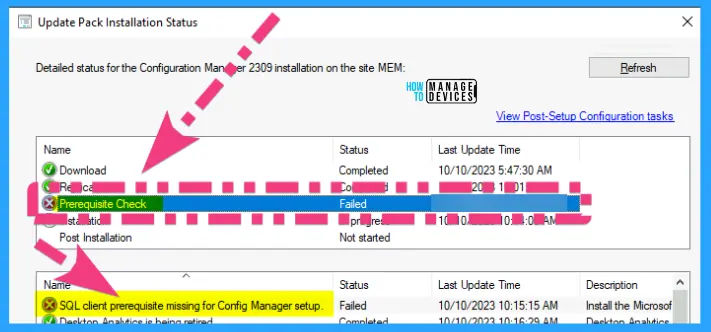
2. Option to Schedule Scripts’ Runtime
In SCCM version 2309, a new feature allows administrators to schedule script runtimes in UTC. This enhancement introduces a scheduling option within the Run Script Wizard. It enables automated script execution on managed devices based on specified schedules.
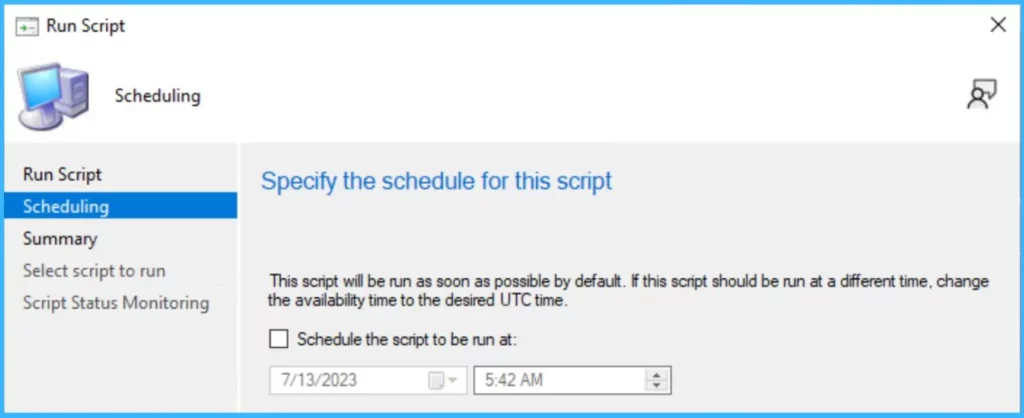
3. External Service Notification Run Details from the Azure Logic Application
SCCM version 2309 has a new capability to capture and display notifications generated by Azure Logic App. This integration allows real-time monitoring of important events directly within the SCCM console. It provides a centralized hub for tracking critical events, taking necessary actions, and ensuring smooth operational efficiency.
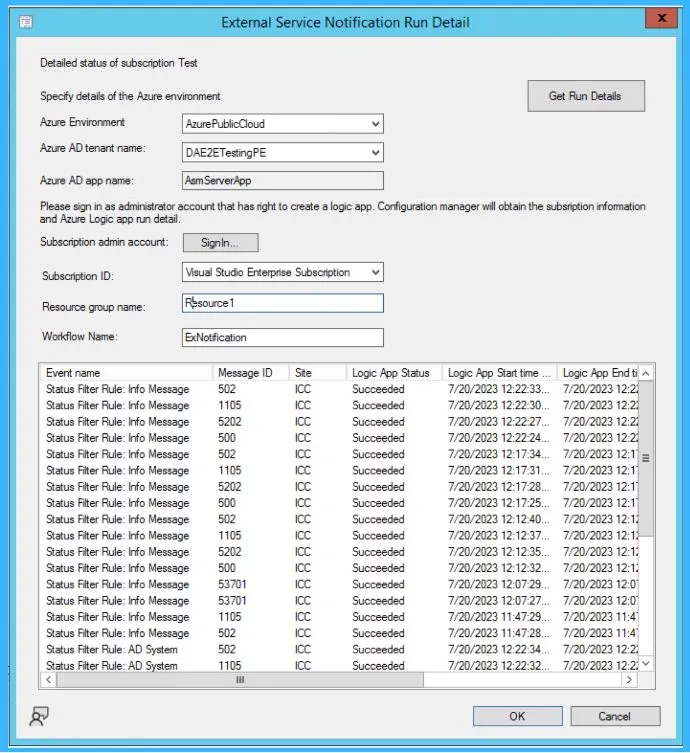
Delete Aged Task Execution Status Messages” Available on Primary Servers
Primary servers in SCCM now offer a new Site Maintenance task called “Delete Aged Task Execution Status Messages,” which can be configured to clean up data older than 30 days or a specified number of days.
- In Configuration Manager version 2309, a new feature allows users to enable the “Delete Aged Task Execution Status Messages” task through the Site Maintenance Window or PowerShell Commandlet.
- By default, it is scheduled to run on Saturdays and deletes data older than 30 days from the [dbo].
Example – PowerShell Commandlet: Set-CMSiteMaintenanceTask -Sitecode "XXX" -MaintenanceTaskName "Delete Aged Task Execution Status Messages" -DaysOfWeek Friday
B. Software Updates
Software updates head covers the features such as Update Orchestrator Service (USO) for Windows 11 22H2 or later with Windows native reboot experience and Maintenance window creation using PS cmdlet.
1. Update Orchestrator Service (USO) for Windows 11 22H2 or Later with Windows Native Reboot Experience
In SCCM version 2309, administrators now have the option to utilize the native Windows Update restart experience when installing software updates. This feature requires client devices to be on Windows build 22H2 or later.
- Administrators can enable this feature in the Computer Restart client device settings by selecting Windows as the restart experience.
- The Windows restart notification will also include branding information for updates that necessitate a restart.
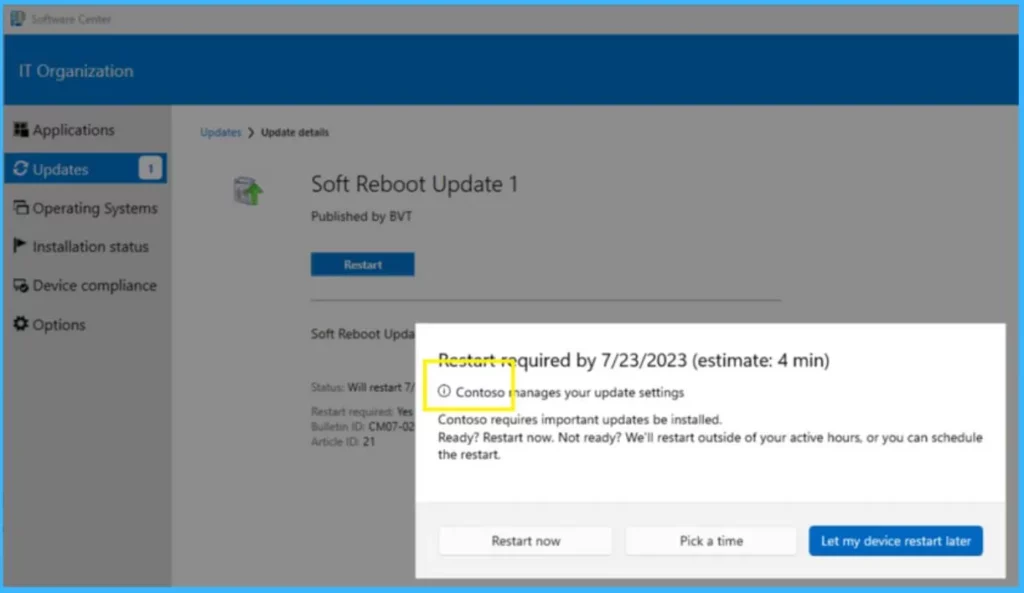
2. Maintenance Window Creation using PS cmdlet
Microsoft has expanded the Offset parameter for Maintenance Windows in Configuration Manager. Previously, it was limited to a range of 0 to 4; it can now be set anywhere from 0 to 7 using the New-CMMaintenanceWindow cmdlet. It allows for greater flexibility in scheduling maintenance activities for collections.
Example – PowerShell Commandlet: New-CMSchedule -Start (Get-Date) -DayOfWeek Monday -WeekOrder Second -RecurCount 1 -OffSetDay 6
C. OS Deployment
In the OS Deployment segment of the SCCM 2309 upgrade, notable additions consist of the OSD Preferred Management Point option for PXE boot scenarios, the capability to enable BitLocker through ProvisionTS, the integration of Windows 11 Edition Upgrade via CM Policy settings, and the introduction of the Windows 11 Upgrade Readiness Dashboard.
1. OSD Preferred the MP Option for the PXE Boot Scenario
SCCM version 2309 introduced a new feature called the “Preferred Management Point (MP) option”. This option enables PXE clients to communicate with an initial lookup MP, which provides a list of MP(s) for further communication. When enabled, an MP can redirect the PXE client to another MP based on the client’s location within the site boundaries.
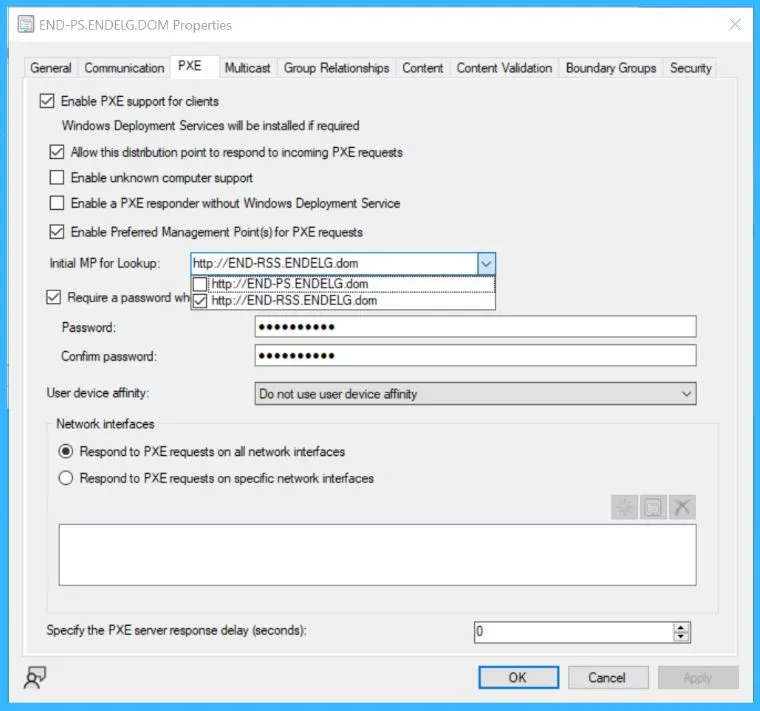
2. Enable Bitlocker through ProvisionTS
In Configuration Manager version 2309, a new capability allows for the escrowing of recovery keys to the Config Manager Database through ProvisionTS, a task sequence executed during provisioning. This enhancement enables devices to store their recovery key in the Config Manager Database instantly.
3. Windows 11 Edition Upgrade using CM Policy Settings
In SCCM’s current branch, version 2309, administrators now easily create a policy using edition upgrade in Configuration Manager to update the Windows 11 edition.
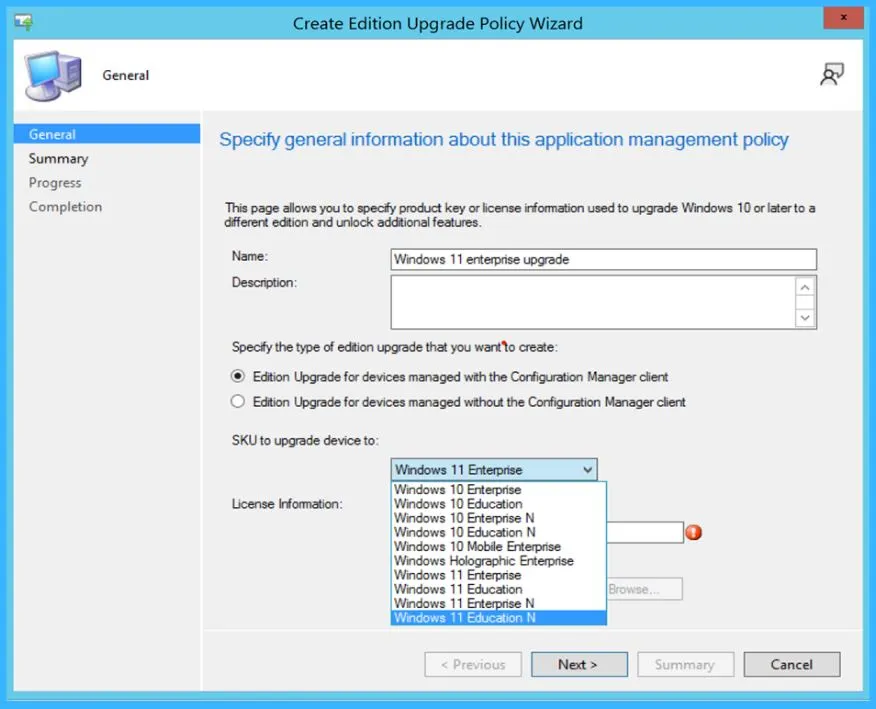
4. Windows 11 Upgrade Readiness Dashboard
In SCCM version 2309, administrators can use a new dashboard to plan their Windows 11 upgrade strategy. This tool helps you identify the organisation’s devices prepared for the upgrade. The dashboard offers valuable insights, including device counts based on installed feature update versions and a comprehensive view of all Windows devices within the organization.
- Administrators can easily use this tool to create collections of devices ready for the Windows 11 upgrade and deploy feature updates.
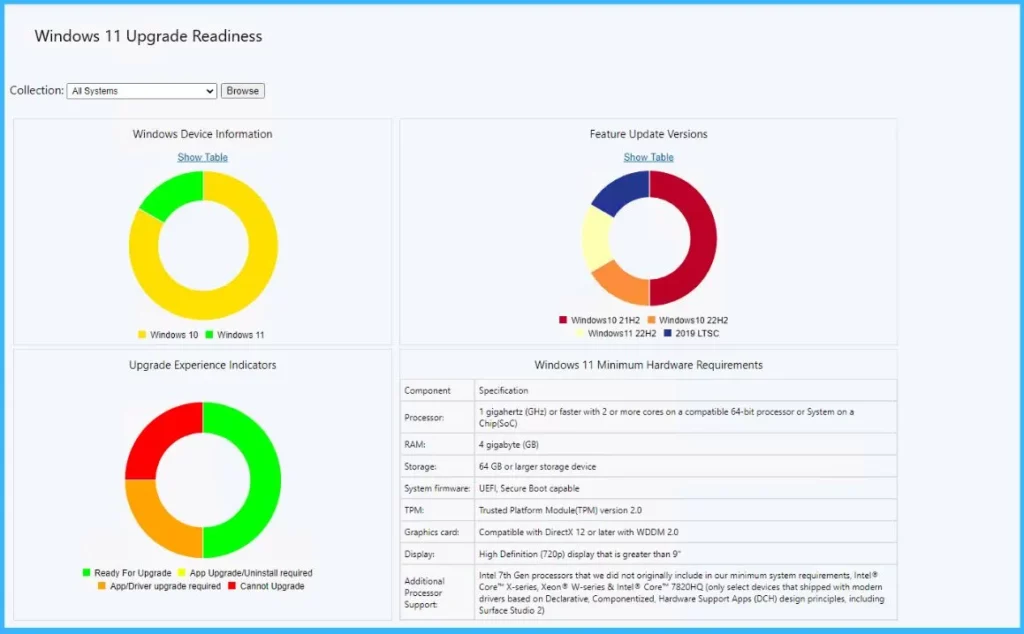
D. Cloud-Attached Management
The Cloud attached managed section includes features such as New Cloud Management Gateway (CMG) creation via Console, New Cloud Management Gateway (CMG) creation via PowerShell , and Attack Surface Reduction (ASR) capability now marks Server SKU as compliant only after enforcement.
1. New Cloud Management Gateway (CMG) Creation via Console
In the SCCM current branch version 2309, there is a notable improvement in the security of web applications for CMG (Cloud Management Gateway) creation. Users can choose the tenant and application name via the Azure AD tenant when creating a new CMG.
Once these selections are made, the sign-in button becomes available, and the subsequent steps can be followed in setting up the CMG.
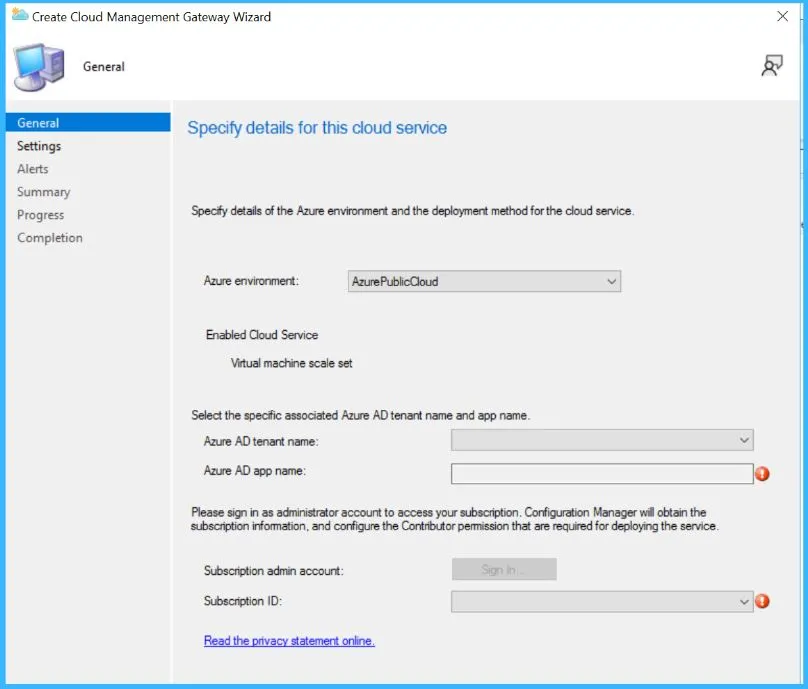
2. New Cloud Management Gateway (CMG) Creation via PowerShell
Check the New Cloud Management Gateway (CMG) creation via PowerShell. To create a CMG web (server) App via PowerShell cmdlet, you will need to specify the ‘TenantID‘ in the argument using the following command.
PowerShell Commandlet: Set-UpdateServerApplication – 'TenantID'
If you try to create the CMG before updating RedirectUrl, you get an error “Your server Application needs to be updated”.
PowerShell command: Set-UpdateServerApplication to update your App, and then try again to create CMG.
3. Attack Surface Reduction (ASR) Capability Now Marks Server SKU as Compliant only after Enforcement
The Attack Surface Reduction (ASR) capability now designates the Server SKU as compliant only once the rule is enforced.
Run Prerequisite Check for SCCM 2309
To check, the SCCM 2309 update is ready to install. If the updated SCCM 2309 is ready to install, you can run the prerequisite checker before installing the update. This SCCM update is applicable on sites that run version 2203 or later.
- Read More details about the support Life Cycle of ConfigMgr.
- Install update 2309 at the top-level site of your hierarchy (CAS or Standalone Primary).
- The SCCM version should have an online Service Connection Point.
- Evaluate Upgrade Checklist – The below section has more details.
- Upgrade to a supported version of Windows 10 or Windows 11 ADK – SCCM 2211 supports Windows 11, Server 2022, and Windows 10 2004 ADKs. Support for the Windows ADK.
- Site and site system prerequisites
The prerequisite check will determine if the update can be installed without issues. To run a prerequisite check for SCCM version 2309, follow these steps. More details Checklist for 2309 – Configuration Manager | Microsoft Learn.
- Launch the SCCM console. Navigate to Administration > Overview > Updates and Servicing Node.
- Right-click Configuration Manager 2309 update and click Run Prerequisite Check.
Install SCCM 2309 Update – Configuration Manager Version 2309
Let’s upgrade to the SCCM 2309 Version. You will perform an in-console update. This process essentially involves installing the Update Package for Configuration Manager 2309. Normally, Microsoft will release the version of SCCM 2309 a month after the early ring version. So, we expect a slow-ring version of SCCM 2309 in November 2023.
NOTE – Download SCCM 2309 Early Ring Version Using PowerShell Script
- Launch the Configuration Manager console.
- Navigate to Administration > Overview > Updates and Servicing Node.
- Right-click on Configuration Manager 2309 update and click on the Install Update Pack.
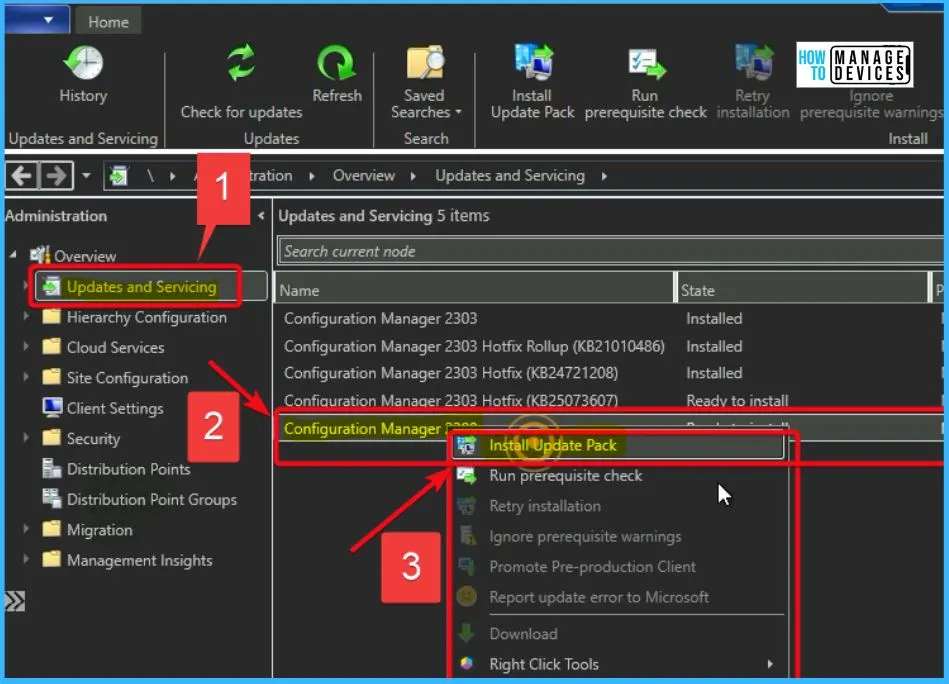
The Configuration Manager console below indicates that the installation process for Configuration Manager 2309 has commenced. This update is currently in progress, bringing various new features and improvements.
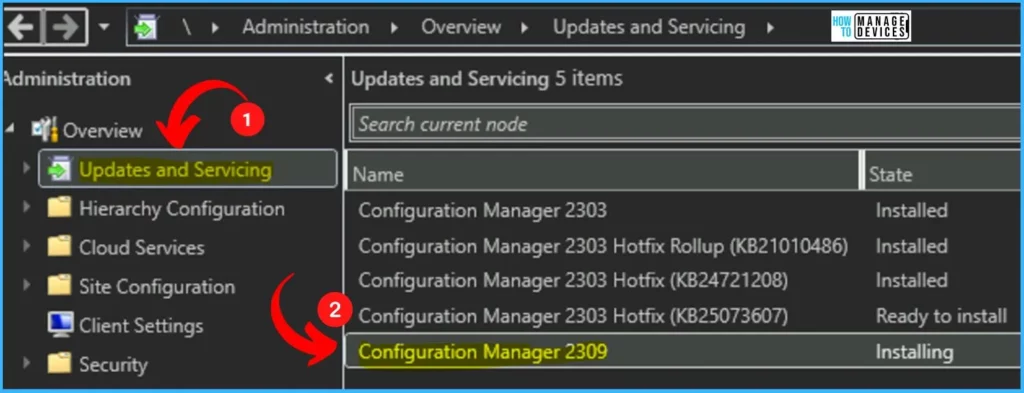
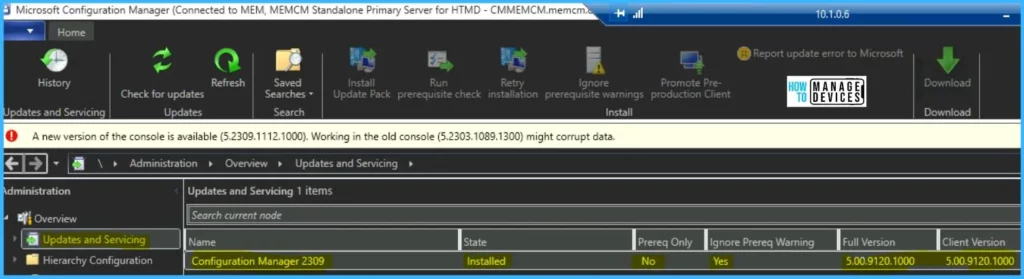
SCCM 2309 Upgrade Process
To initiate the SCCM 2309 upgrade, you must finish the Configuration Manager Update Wizard. This version brings the following enhancements. Review the details and click “Next” to proceed.
| This Version Includes |
|---|
| Configuration Manager site server updates |
| Configuration Manager console updates |
| Configuration Manager client updates |
| Fixes for known issues |
| New Features |

Features Included in Update Pack
This update pack includes the following. Select the feature you want to enable now. Feature you don’t enable now can be enabled later from the Updates and Servicing node of the SCCM console. Review the newly added features in the Features tab and click the Next button to continue.
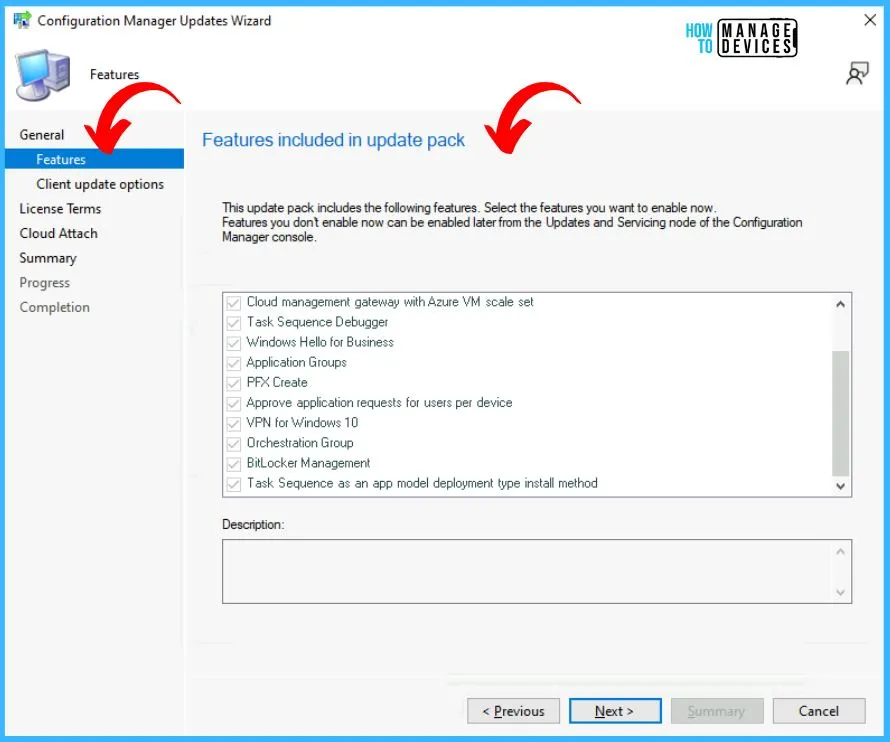
Client Update Settings
This is an important setting, and We always prefer to upgrade the SCCM client package on a small set of devices first. If everything is OK on those upgraded client devices, you can upgrade all the SCCM clients to the latest version, 2309.
- Client Update Settings page configuration
- Upgrade without validating (Direct Production Upgrade)
- Validate in pre-production collection (Test the client before the upgrade)
- Click the NEXT button to continue.
Read More! Client upgrade options are available in the SCCM Client Upgrade Promote Pre-Production Client to Production blog post.
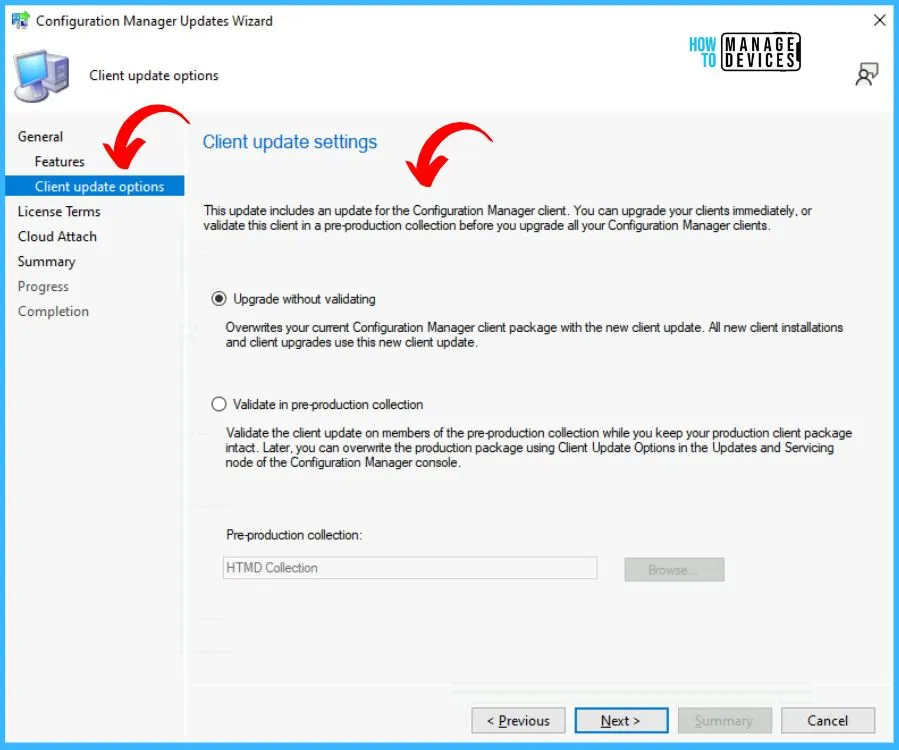
Review and Accept the Terms for this Update Pack
You must accept the License Terms and Privacy Statement to continue installation. You can add or update your Software Assurance expiration date. This date must be after 10/1/2016. Review and Accept the license for this update pack and click Next to continue.
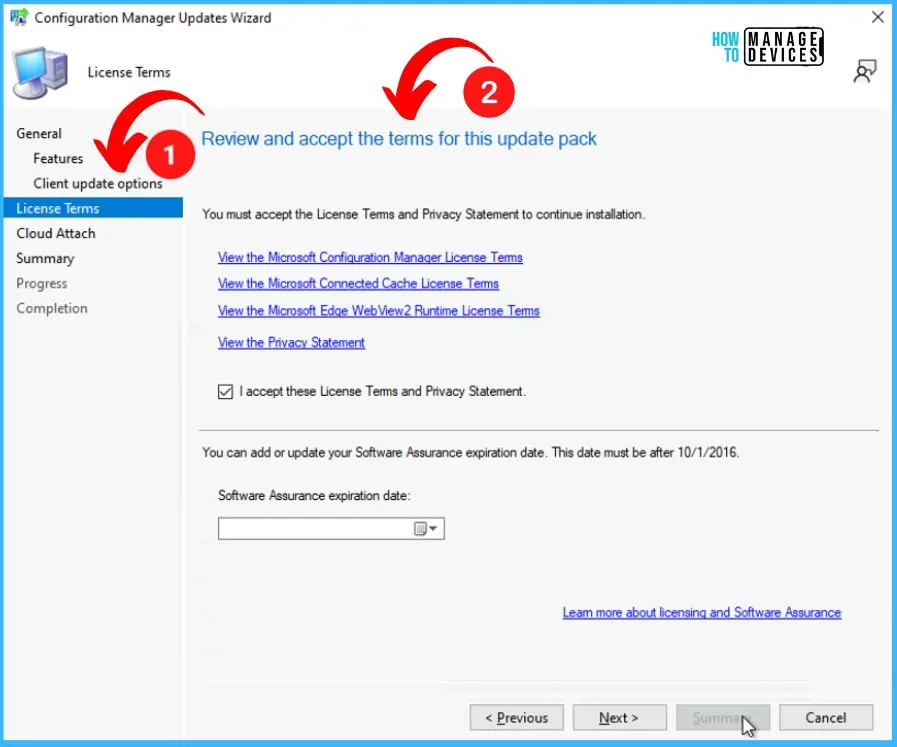
Configure Upload – Microsoft Defender for Endpoint
Enable uploading Microsoft Defender for Endpoint data for reporting on devices uploaded to Microsoft Endpoint Manager. Click Next to continue.
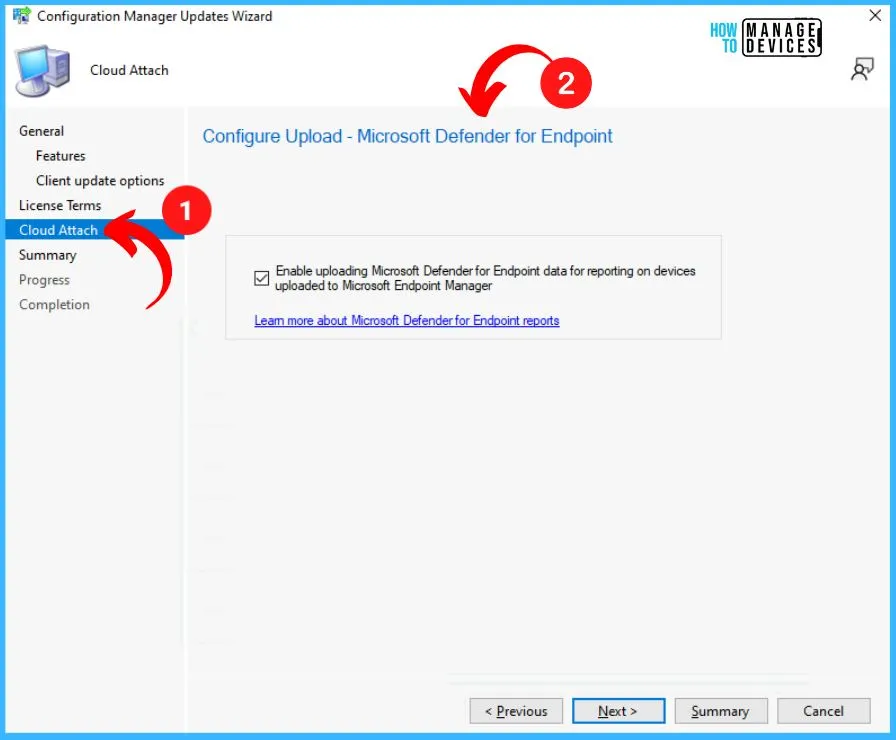
Summary of Update Package Installation
The task Configuration Manager updates wizard was completed successfully. The summary of the update package installation includes the following.
- Success – Install Update Package Configuration Manager 2309
- Prerequisite warnings will be ignored
- Test new version of the client in production
- Data Upload
- Enable uploading Microsoft Defender for Endpoint data for reporting on devices uploaded to Microsoft Endpoint Manager: True.
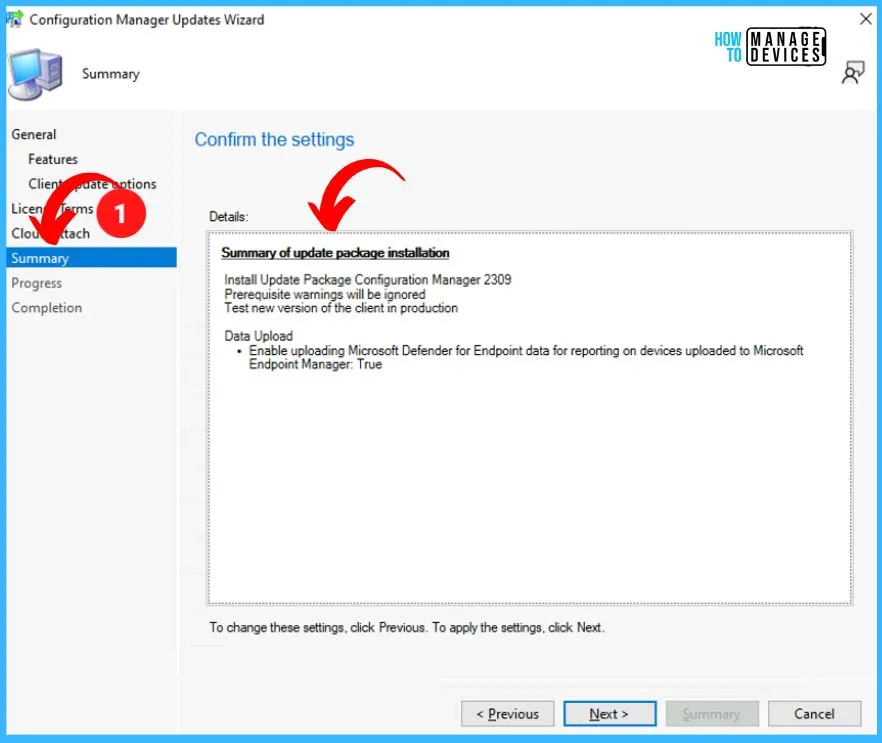
Configuration Manager Updates Wizard
The task Configuration Manager Updates Wizard was completed successfully. The details section shows the summary of the update package installation.
- Summary of updated package installation
- Install Update Package Configuration Manager 2309
- Prerequisite warnings will be ignored
- Test new version of the client in production
- Data Upload
- • Enable uploading Microsoft Defender for Endpoint data for reporting on devices uploaded to Microsoft Endpoint Manager: True
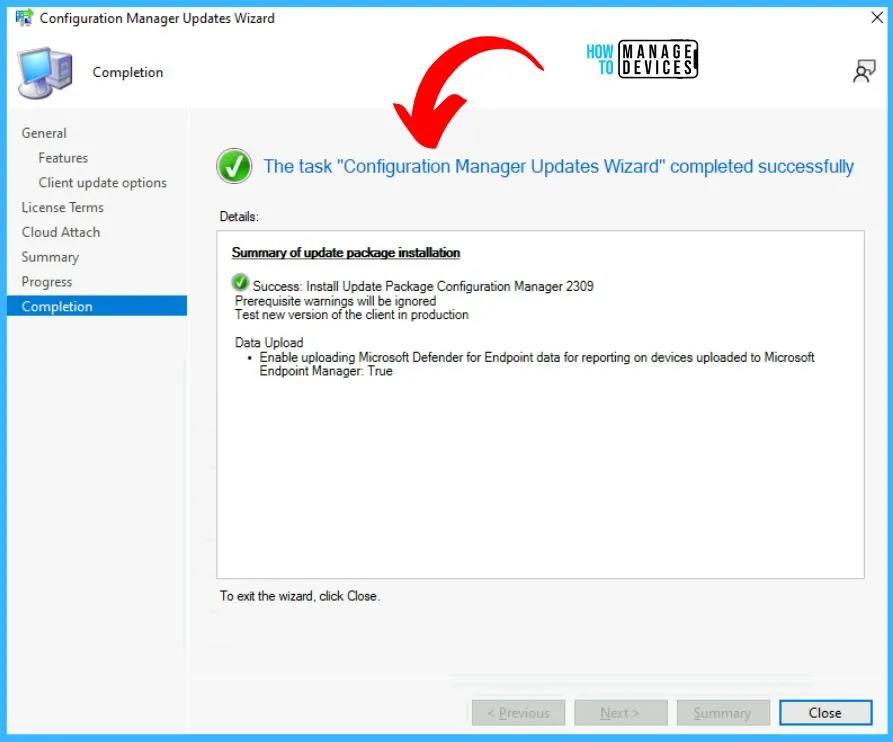
The SCCM 2309 upgrade has been successfully completed.
| Name | State | Prereq Only | Ignore Prereq Warning | Full Version | Client Version |
|---|---|---|---|---|---|
| Configuration Manager 2309 | Installed | No | Yes | 5.00.9120.1000 | 5.00.9120.1000 |
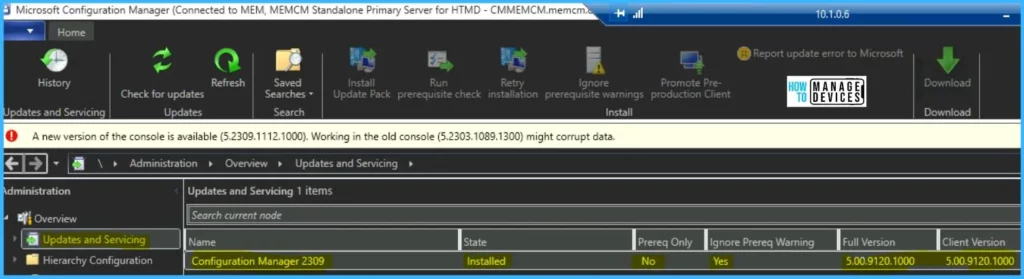
Is SCCM Dying?
SCCM End of Life? Is SCCM Dying?
No One is going to say it out loud – SCCM is dead or dying or not
No One is going to say – that On-Prem Exchange servers are dead?
Then what is it? It’s for your organization to decide when to KILL their servers/apps!
If you are an SCCM admin, you must MOVE ON! – Don’t get stuck there!
What’s new in version 2309 – Configuration Manager | Microsoft Learn
Author
Vidya is a computer enthusiast. She is here to share quick tips and tricks with Windows 11 or Windows 10 users. She loves writing on Windows 11 and related technologies. She is also keen to find solutions and write about day-to-day tech problems.
