Let’s check the details about SCCM Fast Ring and Slow Ring (Slow Ring Vs Fast Ring Details). Are you interested to learn about the Rings story of SCCM or Configuration Manager? If so, here you go!
Let’s examine the requirements for the SCCM OPT-IN or FAST ring, which is also called the SCCM current branch’s opt-in ring.
Fast RING = Opt-in Ring = Early Update Ring
NOTE – Learn more about SCCM Rings – 5 SCCM Release Rings – Behind the Scenes Story
I also explained the fast ring process in the previous post, “the secret behind the success of SCCM CB Updates and Servicing“.
SCCM Fast Ring – Opt-in Ring – Early Update Ring
Fast ring SCCM (opt-in) allows SCCM admins to get the newest version of SCCM CB using an opt-in PowerShell script. If you don’t run the PS script, the update will not be available on your SCCM console.
I would test or install a fast-ring version of SCCM CB in my Development environment, and I install a slow-ring version on the pre-prod and production versions of ConfigMgr CB.
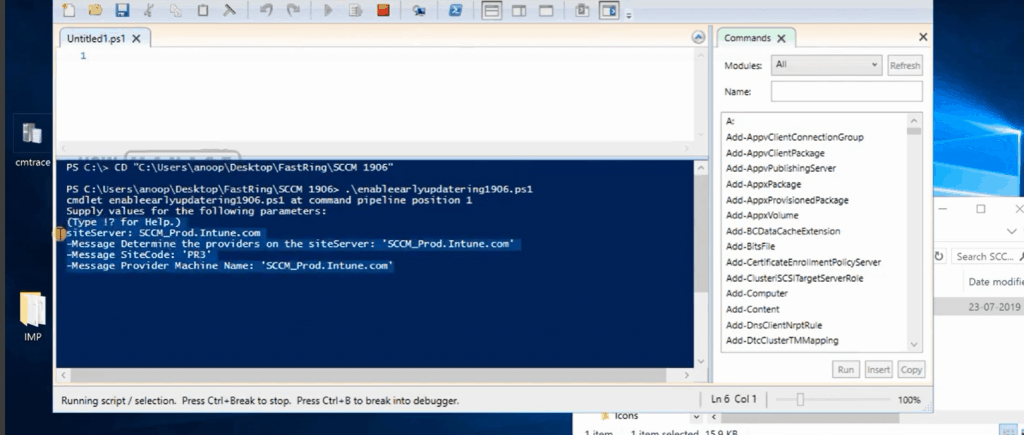
SCCM Slow Ring – GA
The Slow Ring is the general release of SCCM CB for all customers with supported versions of the current branch (based on applicability rules).
More details about applicability rules are available here. https://www.anoopcnair.com/sccm-applicability-checks-sql-script/
For the slow ring release of SCCM CB, we don’t need to run any PowerShell script. The slow ring updates will be available in the SCCM console.
What is the difference between SCCM CB Slow Ring Vs Fast Ring?
- The Fast ring (early Update Ring) is an opt-in ring only available for manually checking in SCCM environments (using PowerShell Script).
- The Slow Ring (Generally Available) is available worldwide for all SCCM ConfigMgr environments if the Service connection point is configured as ONLINE.
How to Get Fast Ring (Opt-in) Release?
- As mentioned above, you must download the PowerShell script to enable the fast or opt-in ring.
- Run the Powershell script from your primary server
- Open the SCCM console & navigate through \Administration\Overview \Updates and Servicing.
- Check whether the SCCM CB fast or Opt-in Version update is already available or not.
- If not, click on the “Check for Updates” button from the ribbon menu.

NOTE – This works well when you have an ONLINE version of the Service Connection point.
When you have the OFFLINE version of the Service connection point, then you can use the offline tool to download the latest version of SCCM CB.
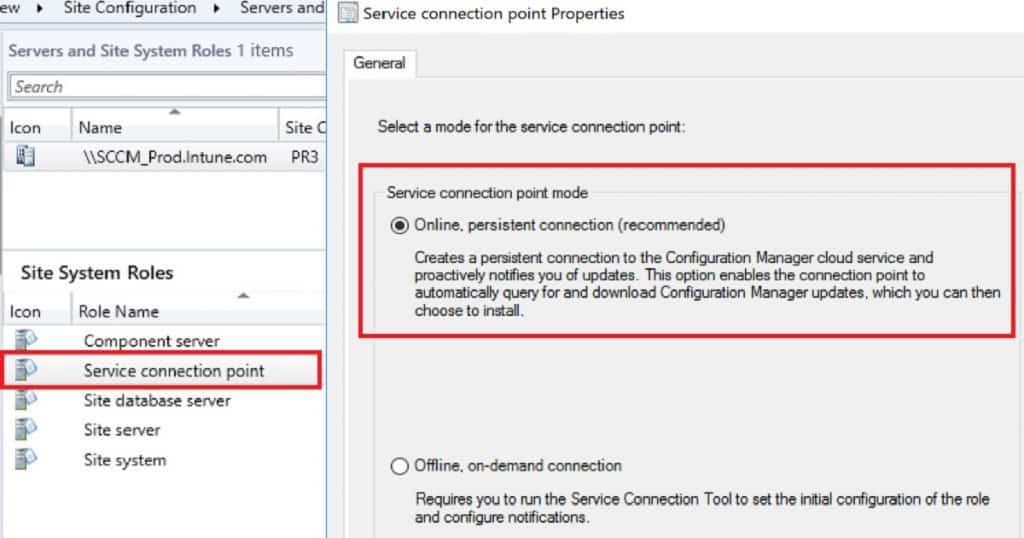
Resources- Slow Ring Vs Fast Ring Details
- SCCM Hotfix is Not Visible in Console – Here is the Reason
- 5 SCCM Release Rings – Behind the Scenes Story
- SCCM Early Update Ring – https://docs.microsoft.com/en-us/configmgr/core/servers/manage/checklist-for-installing-update-1910
We are on WhatsApp. To get the latest step-by-step guides and news updates, Join our Channel. Click here –HTMD WhatsApp.
Author
Anoop C Nair is Microsoft MVP! He is a Device Management Admin with more than 20 years of experience (calculation done in 2021) in IT. He is a Blogger, Speaker, and Local User Group HTMD Community leader. His main focus is on Device Management technologies like SCCM 2012, Current Branch, and Intune. He writes about ConfigMgr, Windows 11, Windows 10, Azure AD, Microsoft Intune, Windows 365, AVD, etc.

Hi how we get to know whether it is a fast ring or slow ring after running check for updates. Is it specific mention like it is a fast ring update
There won’t be anything specifically mentioned in the update name or something. You can identify this via version number -> one example is https://www.anoopcnair.com/sccm-1806-slow-ring-released/