Let’s check how to perform SCCM Client Upgrade Promote Pre-Production Client to Production. This is my second (2nd) post on the SCCM education series. I have received a couple of queries about the Promote Pre-Production Client option on my SCCM upgrade post.
This post replies to those queries and doubts about promoting the pre-production SCCM clients. You will learn how to upgrade the SCCM Client in this post.
First of all, I would recommend using the option to test client upgrades in a pre-production collection. This is the best option to select during every SCCM CB update or upgrade.
We always recommend performing a client upgrade as the last step in the overall SCCM upgrade process. A video tutorial explaining the client upgrade process is also attached to this post.
Table of Contents
Video Tutorial – Promote Pre-Production Client to Production (SCCM Client Upgrade)
The following video tutorial explains the client upgrade process.
SCCM Education Series Posts
We also have a lot of SCCM educational series of posts, some of which are given below.
- Walkthrough of SCCM Console
- How to Promote Pre-Production SCCM Client to Production
- What is Collection? How to Create SCCM Static Collections
Why Use Test Client Upgrade in Pre-Production Collection?
You can test the new client version with test devices in the SCCM CB version. You can test the new SCCM client on a few machines using the pre-production collection option (SCCM Client Upgrade for pilot devices).
Only devices part of the test collection are upgraded when you do this. This helps you test the client issues before upgrading the other SCCM client devices in your environment.
Is Promote Pre-Production Client Upgrade to Production Applicable?
You need to perform a pre-production client upgrade to production when you select the following option two (#2 – as you can see in the below list) during the SCCM updates wizard – client update options page. When you select option one (#1), you don’t
SCCM Client Update Settings gives you two (2) options:-
- Upgrade without Validating: This is the first SCCM Client Upgrade option. It allows you to Upgrade your clients immediately to the latest version (which I don’t recommend).
- Validate in Pre-Production Collection: Select to validate this client in the pre-prod collection option from the wizard (SCCM update wizard—client update options page). This will help you test the client upgrade on selected devices before upgrading all your SCCM clients to the latest version. (This is the recommended option.)
Once you select the second (2nd) option, you can install and validate the SCCM client upgrade on the pre-production device collection members. This won’t impact your production client package.
As explained below, you can overwrite the production package using client update options in the updates and servicing node of the SCCM console.
You can perform this action when you complete the testing of the pre-production client upgrade. This action is known as Promote Pre-Production Client Upgrade.
How to Promote Pre-Production Client Upgrade?
You can promote the Pre-Production clients from the SCCM console Updates and Servicing node. For example, you want to upgrade the SCCM pre-production client 1802.
- Navigate via the following console path “\Administration\Overview\Updates and Servicing.”
- Right-click on the Configuration Manager 1802 Update package in the results pane.
- Select the option to promote the Pre-Production client (explained in the video tutorial).
- From Promote Pre-Production Client Windows, click on the Promote button to make the Pre-production client version available for production.
- Click on the YES button to confirm that you are sure and want to make the pre-production client version available to production.
You can use the ribbon menu to promote pre-production SCCM clients to the production version.
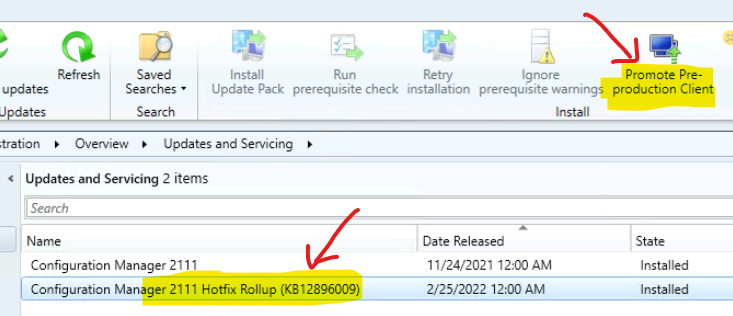
Click on the Promote button to start deploying the production client version to all the devices in the SCCM infrastructure.
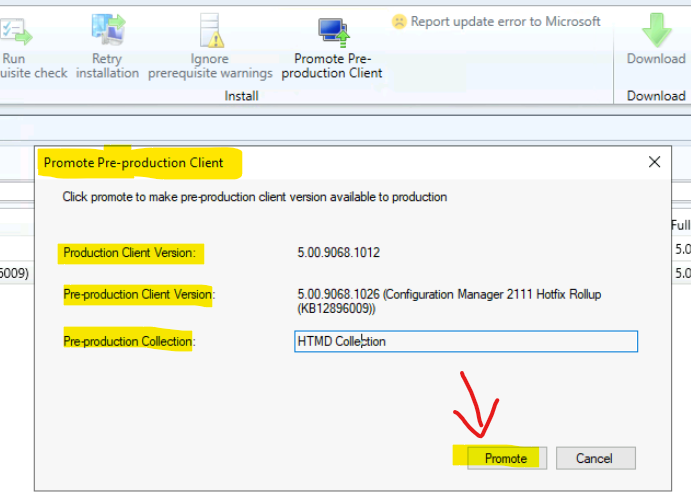
Hierarchy Settings Configuration to Automatic Upgrade of SCCM Clients
Let’s check Hierarchy Settings Configuration to Automatic Upgrade of SCCM Clients after promoting the client package as explained in the above section.
This is more of a global setting to automatically upgrade the SCCM client version. To complete the process, follow the steps explained below.
- Navigate to \Administration\Overview\Site Configuration\Sites.
- Select Standalone Primary Site and Click on Hierarchy Settings from the ribbon menu.
- Click on the Client Upgrade tab and select the production client upgrade behavior with a specified delay, as shown in the screenshot below.
- Enable the option Upgrade All Clients in the Hierarchy using Production Client.
- Select the appropriate delay (in days) using the drop-down options from the Automatically Upgrade Client within Days option.
NOTE! – All the Clients in the SCCM hierarchy will get upgraded to the latest production version of the client within one day. So you need to be careful about the Dealy in days configuration.
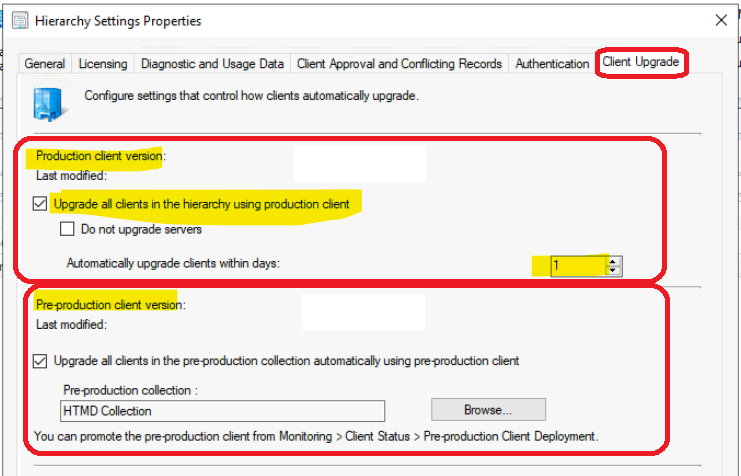
How Do You Verify and Promote Pre-Production Clients?
You can verify the promotion of the Pre-Production client upgrade (SCCM Client upgrade for test devices) results from two (2) places: the monitoring node or the Site Configuration node. You can also confirm this from SCCM client Package properties.
In the following section, I will explain how to verify the promotion of pre-production client action worked as expected.
- Navigate through the SCCM console patch via \Administration\Overview\Site Configuration.
- Click on the Sites node & Select the Primary or CAS server.
- Click on Hierarchy Settings from the ribbon menu/.
- Click on the Client Upgrade tab.
- Check the Production Client Version and last modified date. The production client version should be equal to the Pre-Production client version.
You can promote the pre-production client from Monitoring > Client Status > Pre-Production Client Deployment.
How to Upgrade the SCCM Client? SCCM Client Upgrade
I have a post about client upgrade process options. I recommend reading that post to know more about SCCM client upgrade options.
- Group policy installation
- Logon script installation
- Manual installation
- Upgrade installation
- OSD or IPU
Resources
- How to test client upgrades in a pre-production collection – https://docs.microsoft.com/en-us/sccm/core/clients/manage/upgrade/test-client-upgrades
Author
We are on WhatsApp. To get the latest step-by-step guides and news updates, Join our Channel. Click here –HTMD WhatsApp.
Author
Anoop C Nair is Microsoft MVP! He is a Device Management Admin with more than 20 years of experience (calculation done in 2021) in IT. He is a Blogger, Speaker, and Local User Group HTMD Community leader. His primary focus is Device Management technologies like SCCM 2012, Current Branch, and Intune. He writes about ConfigMgr, Windows 11, Windows 10, Azure AD, Microsoft Intune, Windows 365, AVD, etc.

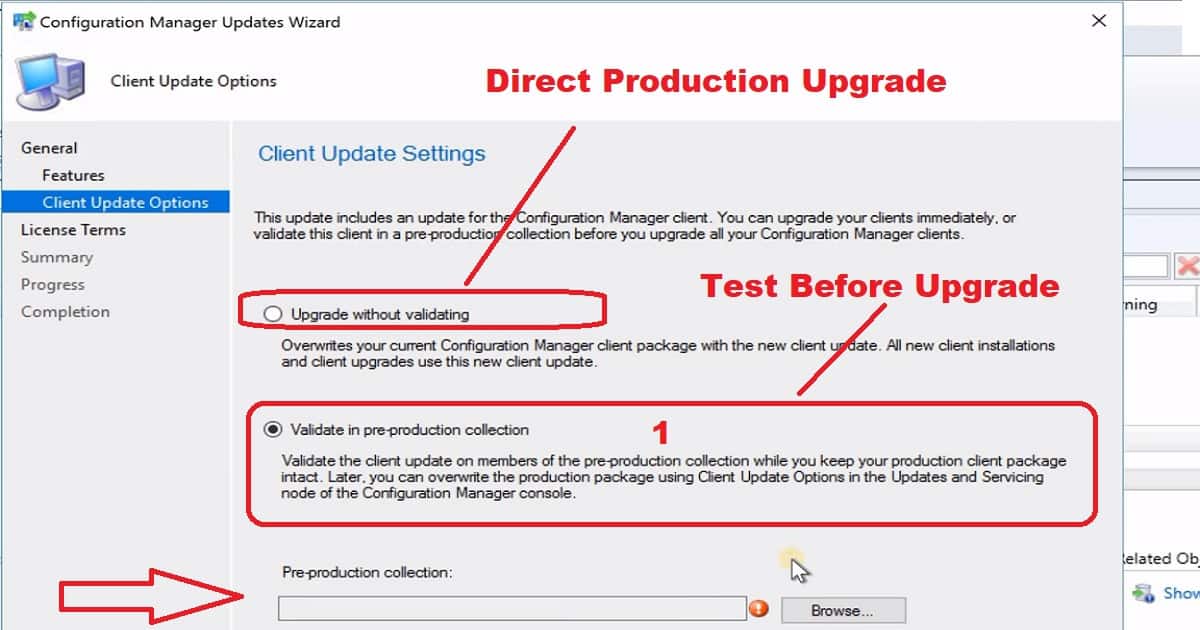
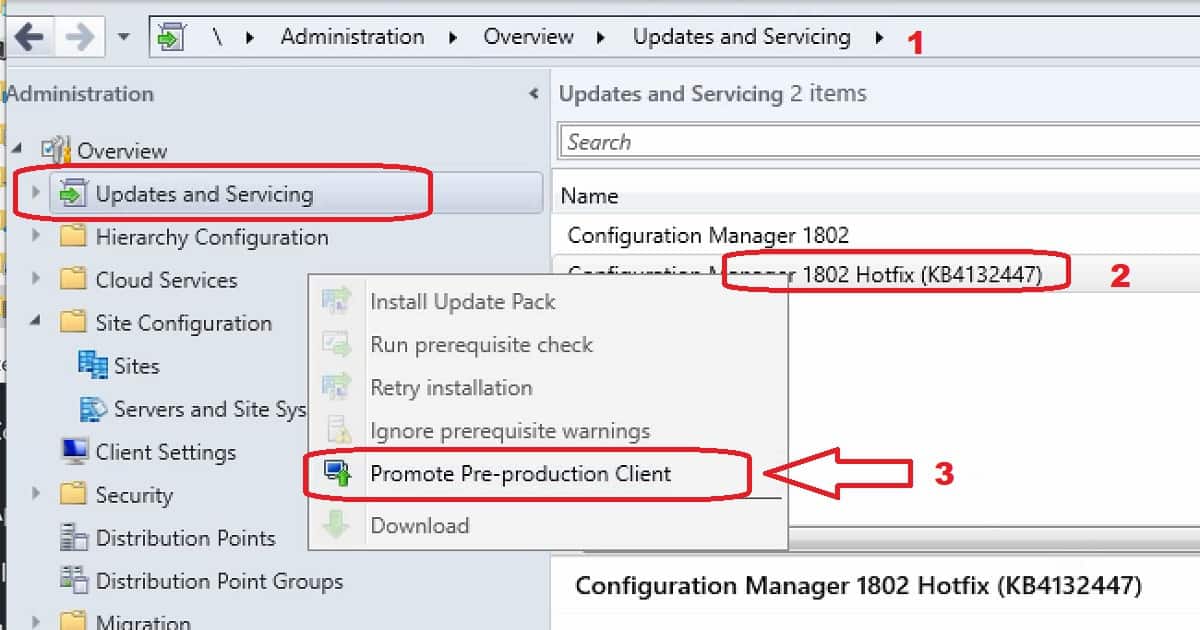
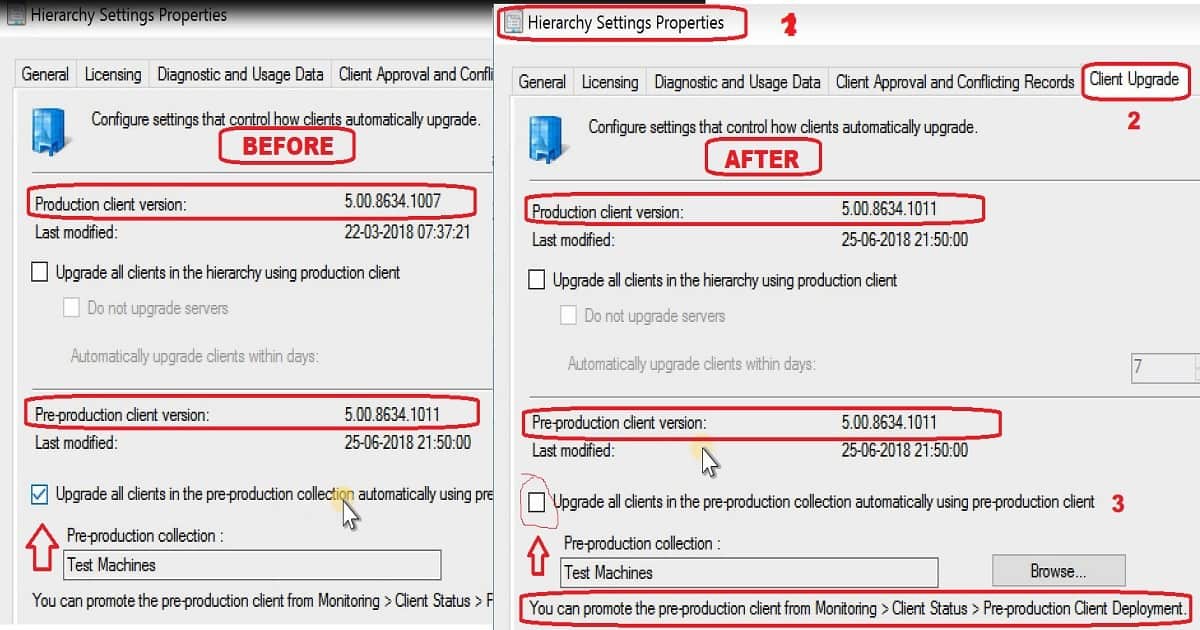
Recently upgraded to 2203 and applied the latest hotfixes. I clicked on prerequisite check for version 2207 and because of this, I cannot promote the pre-production client because it is greyed out. I checked my permissions and they are fine. Any ideas on how I can reset that setting?
I have never tested this scenario where you run the prerequisite check and now the previous version client upgrade is blocked. You have already checked the security permissions. Hope the prerequisite checks have been completed and after that also Client upgrade option is grayed out.
How do I ignore machines’ maintenance window when doing a targeted preproduction client upgrade ?
Hi @Ben Arellano,
May I know what was the resolution for that. I am also facing the same issue in my case. Site Version is 2211, previously it was 2207.