Hi, let’s discuss the New Microsoft Teams Client application and new admin policies + experience. The new Microsoft Teams client applications for Windows and macOS are Generally available on 5th Oct 2023. Anoop shared this on April 11, 2023, in a YouTube Video.
Microsoft released a New Microsoft Teams Application; It includes a set of new features and advantages. 50% fewer resources are used in the New version of the Teams client. And explain how to deploy the New Teams Client’s production version and the Teams client’s future roadmap.
In this post, we will explain the user experience of the new Teams client and the Teams admin center side of things, how to create the policy, etc. Let’s check out the policies at the Teams admin center side to control the deployment of the new Teams client version.
In this post, we will explain the New Microsoft Teams Application that has been released. You can easily create Teams update preview policy; Teams update allows public preview policies. The New Microsoft Team is more simpler, flexible and more flexible version.
What is New Microsoft Teams Client?
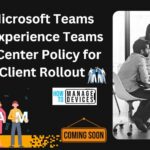
The New Microsoft Teams client is the new version of the Microsoft Teams desktop application being rolled out to users. The new client was designed to be 2x Faster, with 50% fewer resources, 50% reduced memory usage, etc.
Where do you create Teams Server side Policy for New Client Rollout?
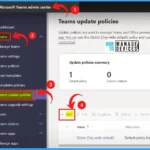
You need to create the Teams update related policies in the Teams Admin Center portal.
New Microsoft Teams Desktop App on Windows
The new Microsoft Teams Desktop App on Windows was reimagined from the ground up for a faster, simpler, and more flexible experience. As per Microsoft, it consumes 50% fewer resources than the New client, and it is simpler polished, and responsive UX and easier to navigate the navigation was a pain with the Legacy Team’s client.
Hopefully, this would give a better experience for end users. It is more flexible multiple tenants and accounts can be accessed without logging in repeatedly, which will provide an excellent user experience.
| Classic Teams | New Teams |
|---|---|
| Custom HTML/CSS (Web Client) | Fluent (Web Client) |
| AngularJS (Web Client) | React (Web Client) |
| Client Data Layer (Web Client) | |
| Electron (Host) | WebView2 (Host) |
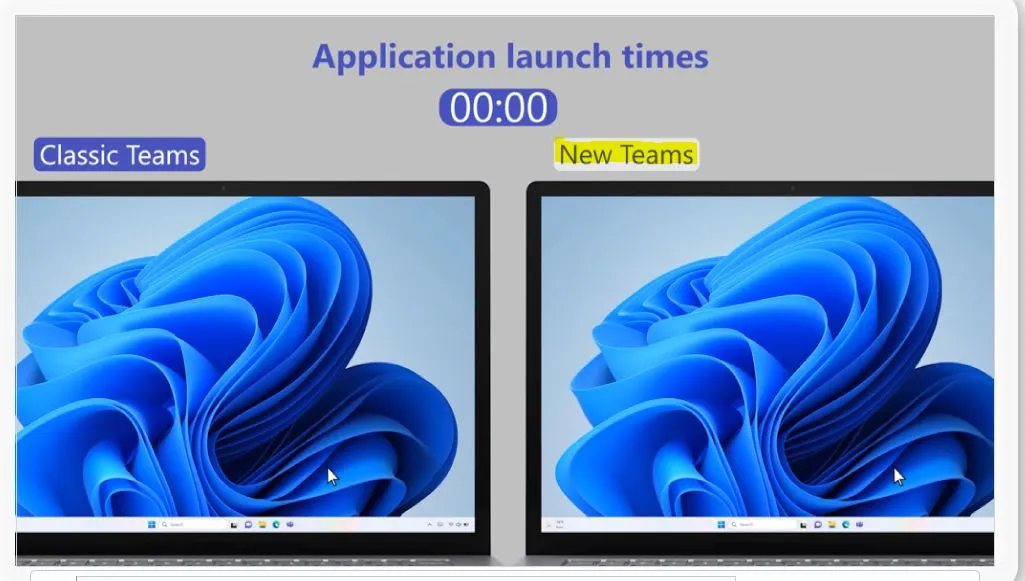
Demo for New Microsoft Teams Application Performance at Launch
This demo shows the Classic Teams and The New version of Teams. The demo explains the performance differences and all the other improvements in the New version of the Teams. The below table shows the features of the New version of Teams compared to Classic Teams.
| Microsoft Teams Options | Feature of the New version of Teams compared to Classic Team. |
|---|---|
| Teams Application launch time | Greater than 2x faster launch time |
| Teams Scrolling performance | Smooth scrolling with no placeholders |
| Teams Channel switching speed | 1.7X faster channel switching |
| Teams Meeting join load time | 2X faster meeting join |
| Teams Memory reduction | 50% Memory reduction |
How to switch to the New Teams Client Version
Switching to the New Teams Client Version is easy; it is just switching the toggle from the Left to Right side to get the New Client, and users can switch between the new client and Legacy version of the classic Teams Application.
- Try the New Teams toggle in the upper left corner of the Windows desktop
- Toggle back and forth between the New Teams and the legacy version (Classic Teams)
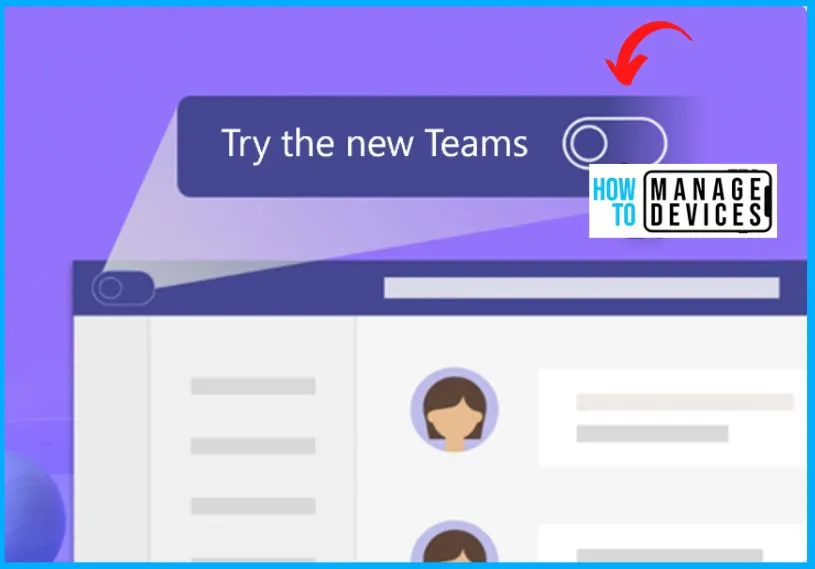
New Microsoft Teams Client Feature Available
Microsoft Teams has recently undergone a major overhaul of its desktop client, aiming to deliver a more streamlined and user-friendly user experience. The following are the Features available to the New MS Teams Clent.
- Activity feed
- Chat
- Calls, including regular calls and Teams-to-Teams calls
- Meetings, including meeting start notifications, custom backgrounds, and PowerPoint Live
- Teams and channels, including the new channels experience
- Support for multiple work accounts and tenants
- Downloading, uploading, and viewing files, as well as the Files tab in chats and channels
- Apps, including 1st party apps, such as Approvals and Tasks, and Microsoft 365 apps, such as Microsoft Viva
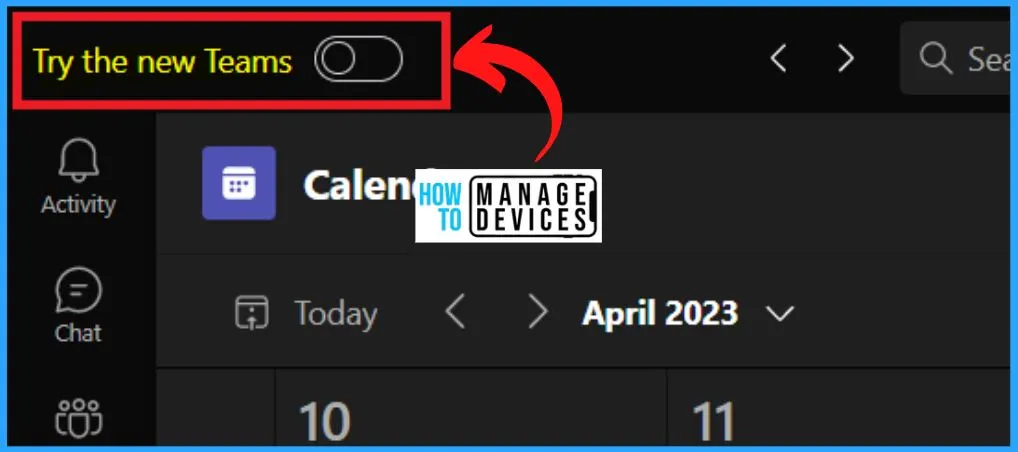
New Microsoft Teams Features Coming Soon
Let’s find out what is coming soon and what features the Microsoft product team is currently working on. The Mac version of the new team client application is coming soon, same for VDI and EDU, along with Web platforms.
- Mac, VDI, EDU, and web platforms
- Special clouds (GCC-High, DoD)
- Advanced calling features, such as call queues and reverse number lookup
- Advanced meeting features, such as breakout rooms and 7×7 video
- Teams and channel creation, cross-posting, and channel announcements
- Search in chats and channels
- Files app, 3rd party apps, and Line of Business (LOB) apps
New Teams is 2X Faster
The New Teams client version is 2x faster because it uses the React + Client data layer per Microsoft instead of AngularJS. It results in a 2X faster experience, a Smaller footprint, Greater support for shareable components, and Improved responsiveness.
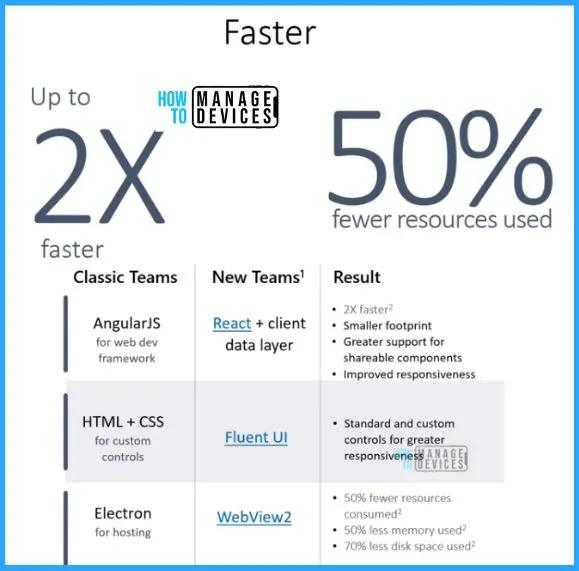
Encourage Users to Switch Using the Toggle
The new Teams is a big deal, but switching isn’t. Users can easily try it by flipping the toggle in the app’s upper-left corner. They can always switch back using the same toggle before the app is enabled by default.
The following are the Steps for admins to control the rollout of new Teams client
- Determine the new Teams release type for your org:
- Public Preview: the toggle is available now
- Targeted release: the toggle will be available in April 2023
- General availability: opt into the new Teams using the Teams update management policy and select which users should see the toggle
- Promote and educate users about the new Teams and toggle
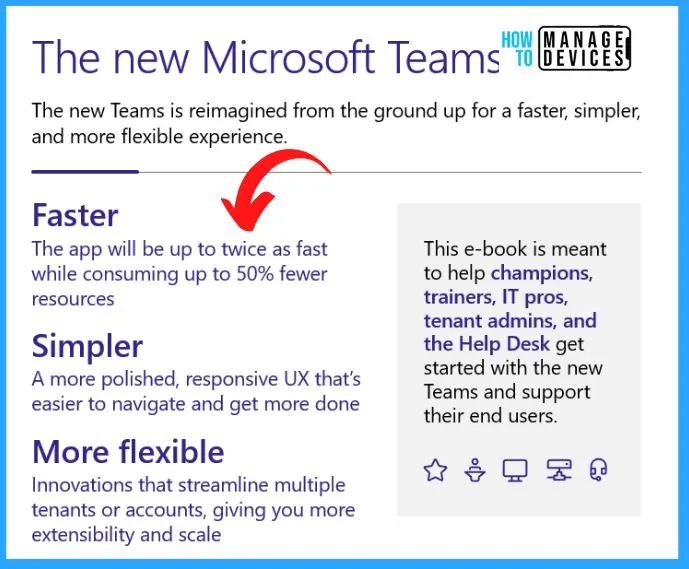
Multi-Tenant Multi-Account (MTMA)
Multi-Tenant Multi-Account (MTMA) is very useful, and this was one of the main pain points for many Teams users switching between the tenants switching between the accounts you always need to log in. You miss all the notifications, etc.
With Multi-Tenant Multi-Account (MTMA) support in the new Teams, users can more efficiently sign into multiple work or school accounts (or as a Guest in other organizations) without signing in on multiple web browsers.
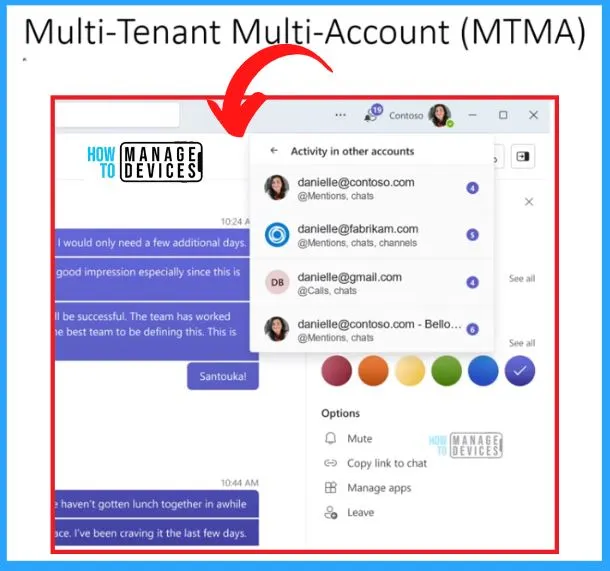
Switch the Toggle – End User Experiences
This is the end-user experience; the screenshot below shows the New Teams Client steps. The below list shows the steps for New Microsoft Teams activation.
- Toggle the “Try the new Teams” button from Classic to New Teams“
- Click the Blue button from 2nd screenshot
- In the third step, you already have the new version of Teams client. Sometimes, the client will automatically download the latest version of the client.
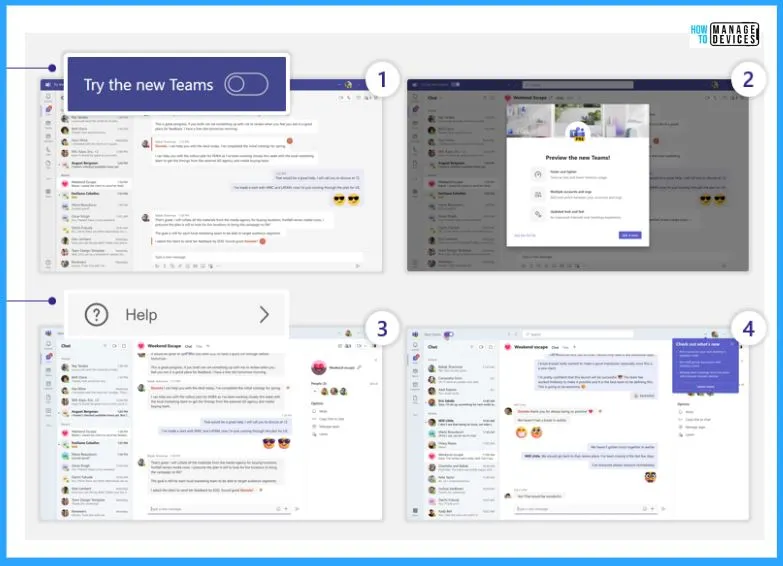
How to create the policy – Teams Admin Center
Let’s check how to create a Teams Update preview policy. Teams update allow public preview policy. In the MS Teams admin center, expand Teams and select Teams Update Policy.
- Click the Add button from the below window to add the custom policy
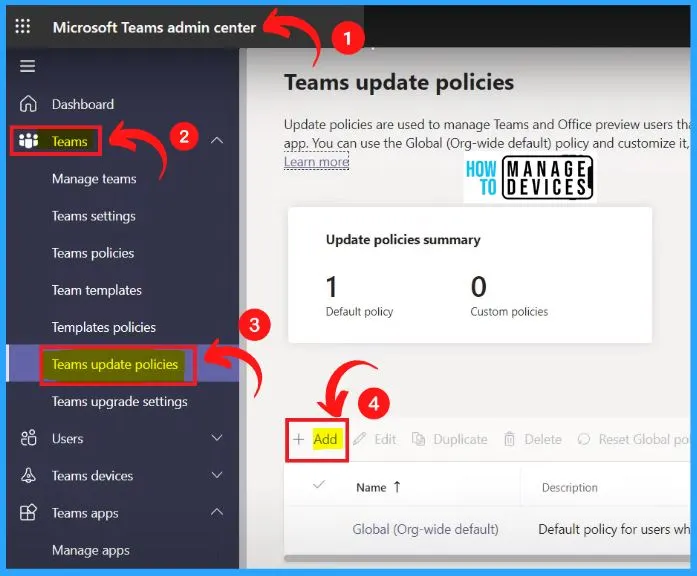
After clicking the Add button, the next window will appear and show the News Update policy. In the New, update policy enter the Name and Description section. The Allow public Preview should be Enabled, and the Use new Teams client should be Microsoft controlled.
- Select Apply button from the below window
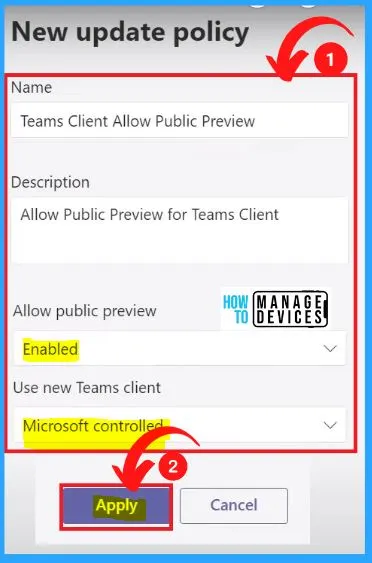
The below window shows “The policy Teams Client Allow Public Preview was created“. The MS Teams admin center shows the Global policy, which is the default one for all the users, and you can easily add a new custom policy for allowing a public preview of Teams updates.
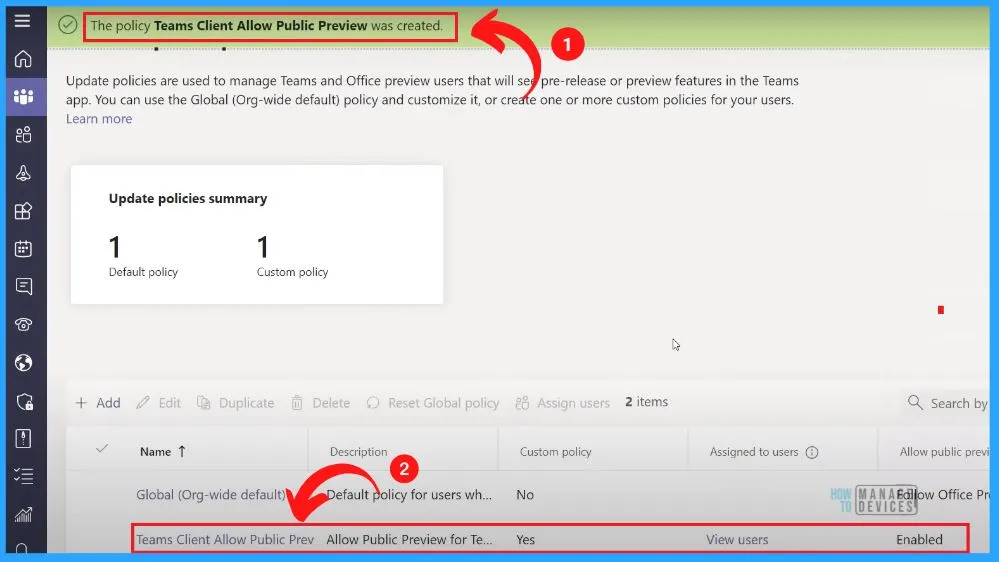
Author
About Author – Vidya is a computer enthusiast. She is here to share quick tips and tricks with Windows 11 or Windows 10 users. She loves writing on Windows 11 and related technologies. She is also keen to find solutions and write about day-to-day tech problems.
