The New SharePoint Agent offers a range of capabilities to ensure complete security and control over your data. It integrates with security features like Conditional Access, Authorization, and Labels, allowing you to manage who has access to information.
With these security controls, the agent ensures that sensitive data is protected while enabling efficient communication and collaboration. Whether controlling document access or enforcing sharing rules, the SharePoint Agent helps organizations maintain secure and compliant workflows.
It uses artificial intelligence, like an intelligent assistant in SharePoint, to help employees find information easily, automate tasks, and make better decisions. The SharePoint Agent is now officially available for everyone, a stage called General Availability (GA).
Since its preview, thousands of customers have started using the SharePoint Agent. They’ve created custom versions to fit their needs, tested them in real situations, and shared feedback with Microsoft. This feedback has helped improve the product and better suit customers’ wants.
Table of Contents
What is the SharePoint Agent?
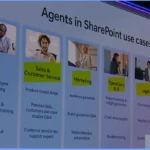
The SharePoint Agent is an intelligent assistant built into Microsoft SharePoint that uses AI to help organizations manage and interact with their data more efficiently.
It acts as an intelligent helper, answering questions, automating tasks, and providing relevant information from SharePoint based on the user’s permissions.
New SharePoint Agent Capabilities Complete Security Controls Conditional Access Authorization Labels
At Ignite 2024, Jeff Teper, who leads design, product, and engineering for Microsoft 365 Collaborative Apps and Platforms, introduced the SharePoint Agent as an exciting new AI-powered tool.
In this post, we’ll discuss everything you need to know about the New SharePoint Agent, including its definition, how it works, its features, real-world applications, and the benefits it brings to organizations.
- Here are two examples that highlight how organizations use the SharePoint Agent uniquely.
- Boehringer Ingelheim, a global pharmaceutical company, uses the SharePoint Agent to assist their product teams in managing the launch readiness process.
- Amey, a UK-based infrastructure and support service company, uses the SharePoint Agent to support their frontline workers with health and safety policies.
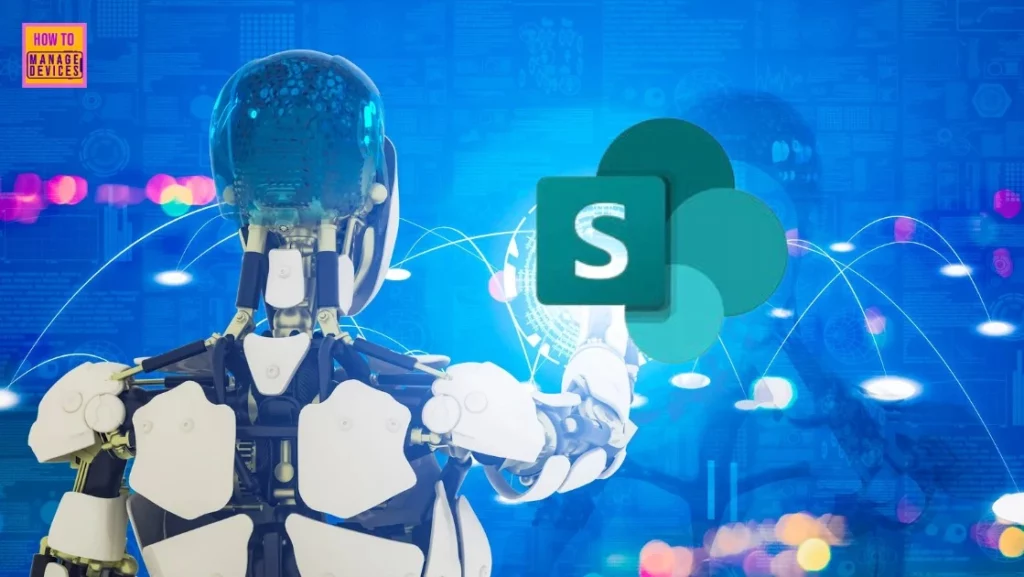
- SharePoint Storage is Very Expensive How to Cut down cost and Downsides
- Microsoft Offering Ultra High Speed Backup and Recovery for OneDrive SharePoint and Exchange Data
- Unable to download multiple files from SharePoint and OneDrive
- Outlook SharePoint Teams Search Issue Microsoft 365
Agents in SharePoints Preview Customers
Many customers, such as Almirall, Amdocs, Amadeus, Amey, ARUP, Avanade, and others, have used the SharePoint Agent preview. These organizations have been testing and benefiting from the agent during its early stages.
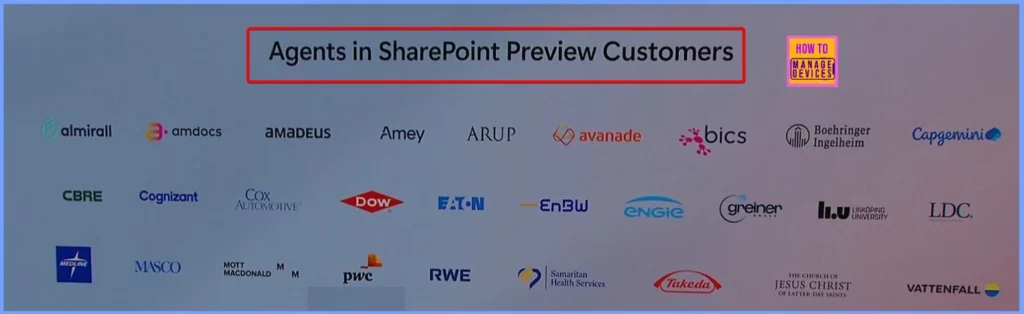
Agents in SharePoint Use Cases
Since the preview, thousands of customers have started using the SharePoint Agent. They’ve shared many examples of how it’s used in areas like HR, customer service, marketing, operations, and IT. This feedback has helped to improve the agent and show how useful it can be for different business needs.
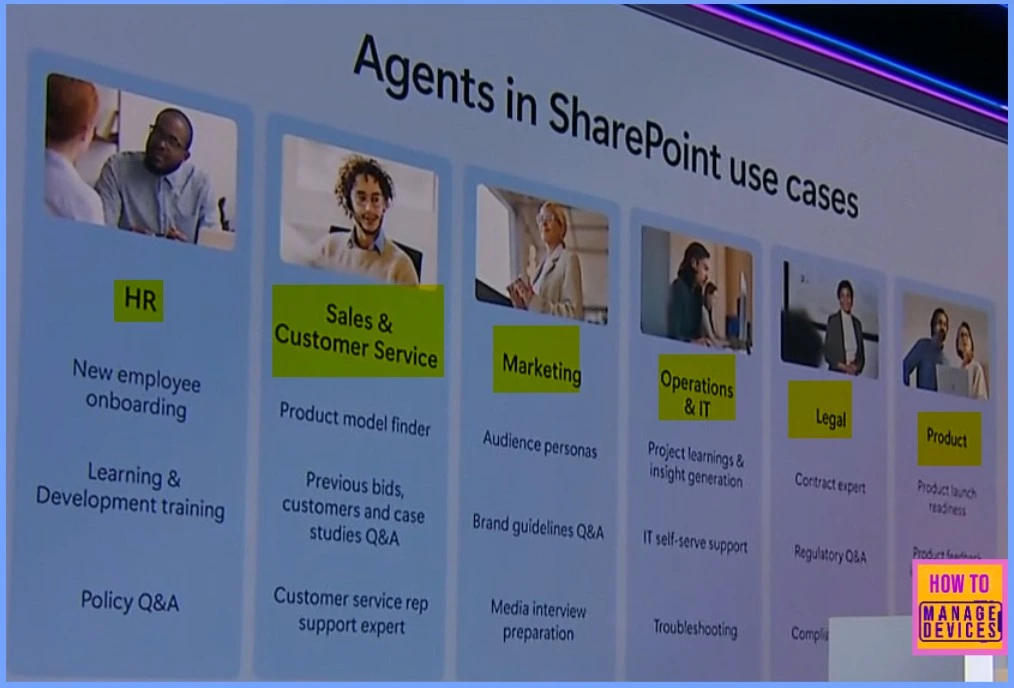
Let’s look at how Wells Fargo uses SharePoint Agents for a standard business process, such as guiding power of attorney. The process is simple and visually appealing in the latest version of SharePoint. First, go to the “Procedure Documents” section and select a document you need to create an agent.
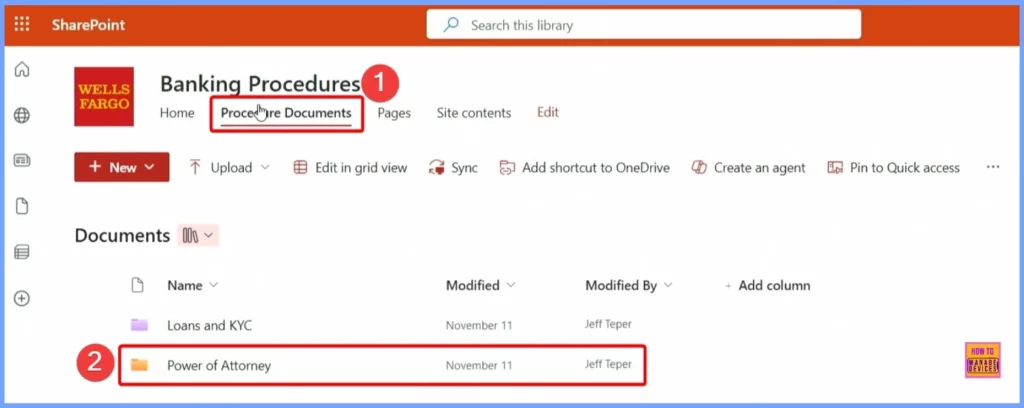
Once you click on a document, you will see many other related documents related to customer service. These are the documents that customer service agents need to learn to answer customer questions efficiently. Select all the documents to ensure the agent is based on all these resources, then click “Create an Agent.” This will allow the agent to be built using all the relevant information.
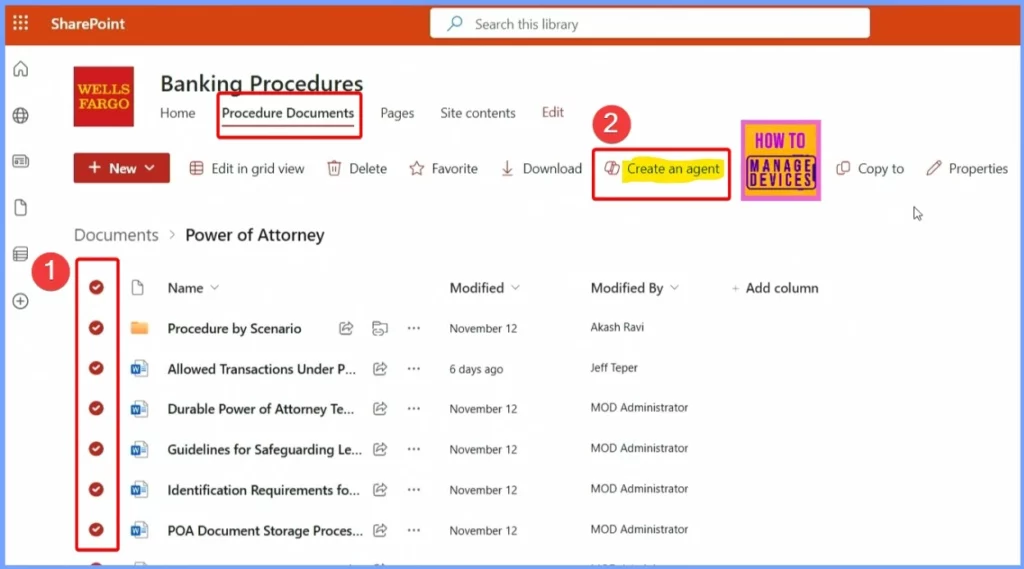
This is your new Agent window. Here, you can share and edit the Power of Attorney agent. You can change your agent by managing its sources and adjusting sharing options, making it easier to customize and control how the agent works.
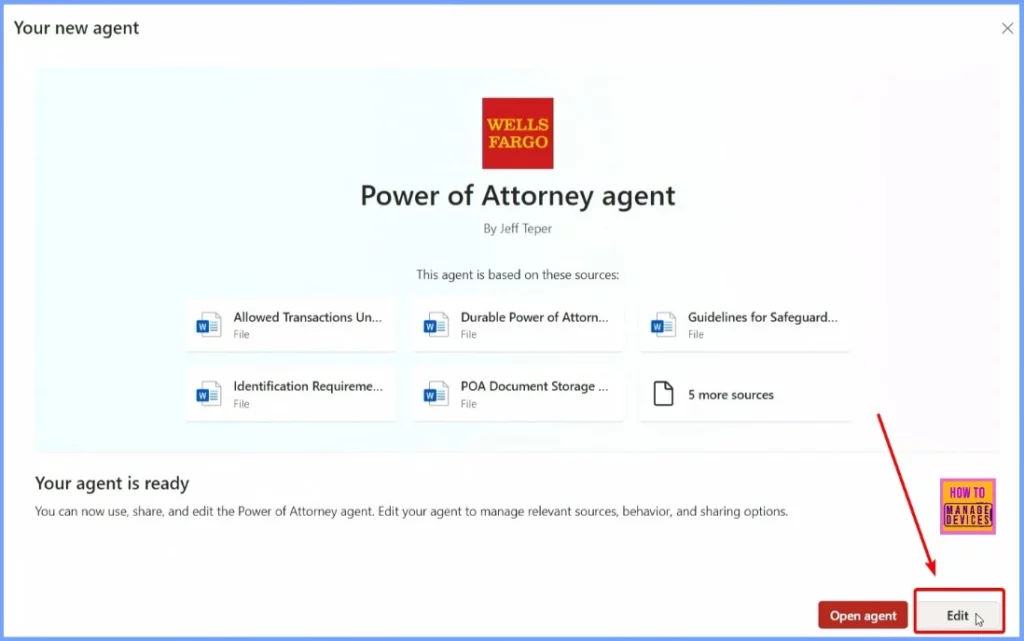
This is the Identity field, where you can see important details like the agent’s name, logo, description, and more. It allows you to customize how the agent is identified and displayed.
| SharePoint Agent Settings |
|---|
| Identity |
| Sources |
| Behavior |
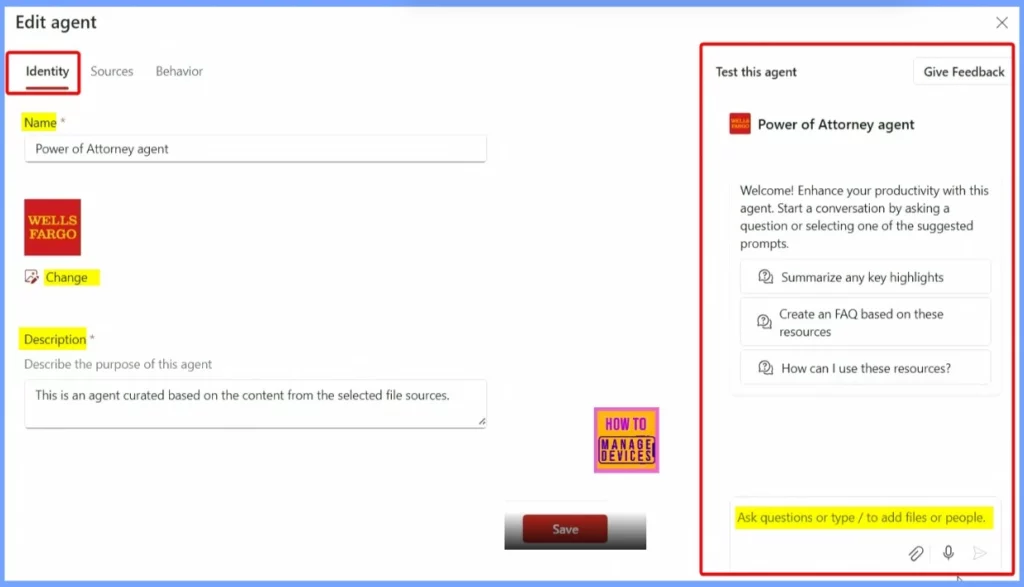
This is the Sources section, where you can see all the sources, such as documents, libraries, folders, or files, that the agent will use to gather information. It helps you manage which content the agent can access.
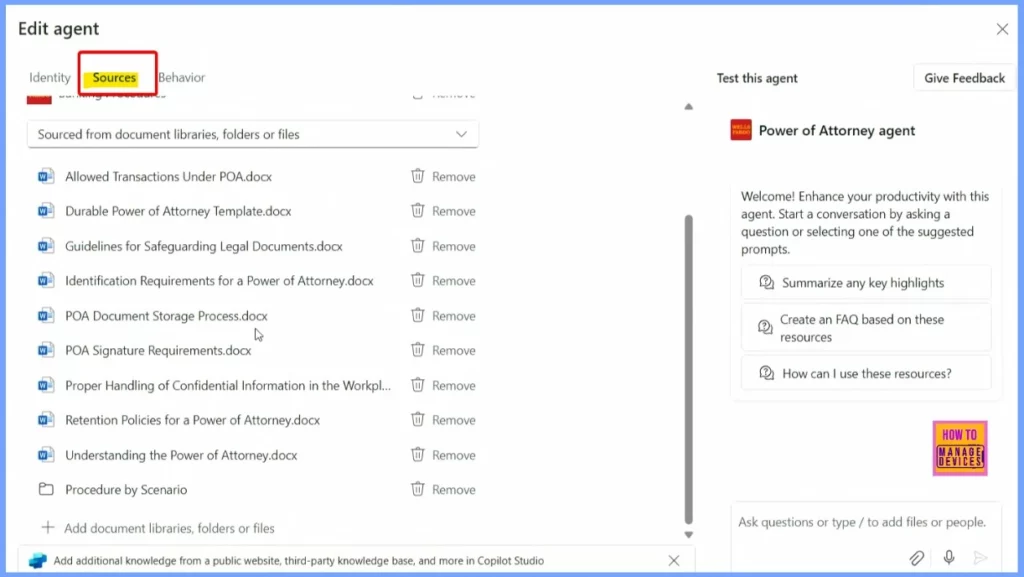
The Behavior section helps you set up welcome messages, starter prompts, and instructions for the agent. It guides how the agent interacts with users and what responses it gives.
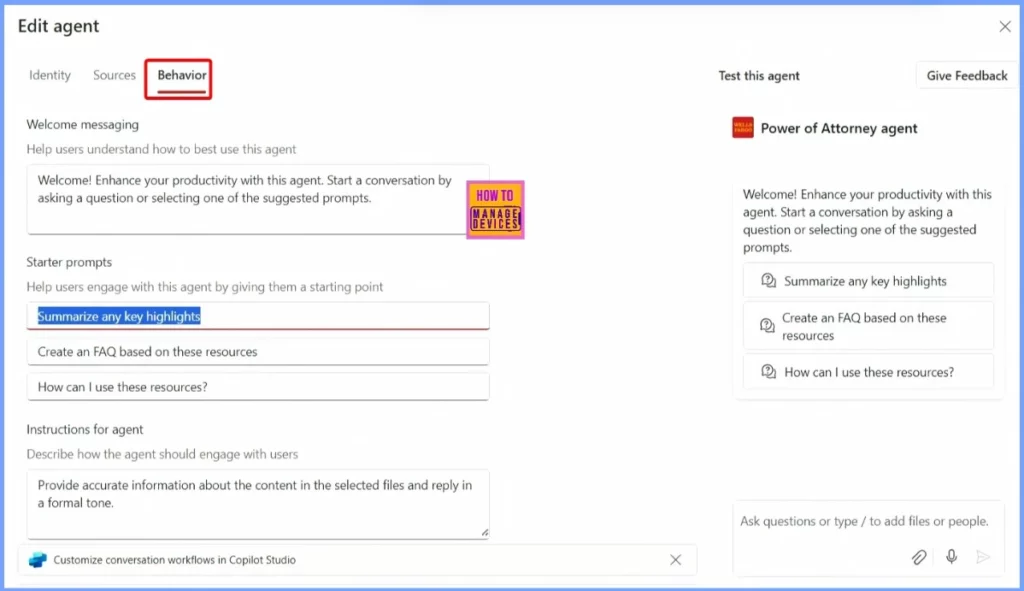
After making all these settings, save and close the window. Your agent has been created in SharePoint. You can ask or answer questions in Teams immediately, but if you want to share it with your team, go to Teams and add the agent to the chat. Once it’s added, the agent becomes a team member, helping answer questions for everyone.
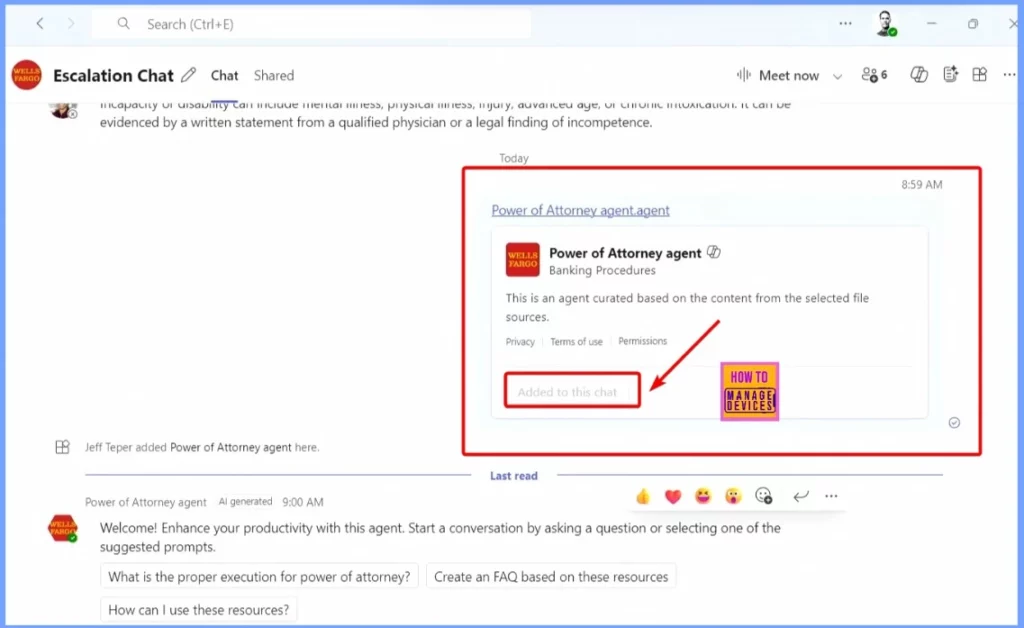
Complete Security Controls for the SharePoint Agent
The SharePoint Agent is designed to be easy to use and secure. It recognizes when someone in a conversation doesn’t have access to certain documents and asks for permission before answering any questions related to those documents.
If someone who doesn’t have access to a document asks a question, the agent will respond based on the permissions of the person asking and others in the conversation. It will provide the best possible answer based on what they can view, ensuring that sensitive information remains protected.
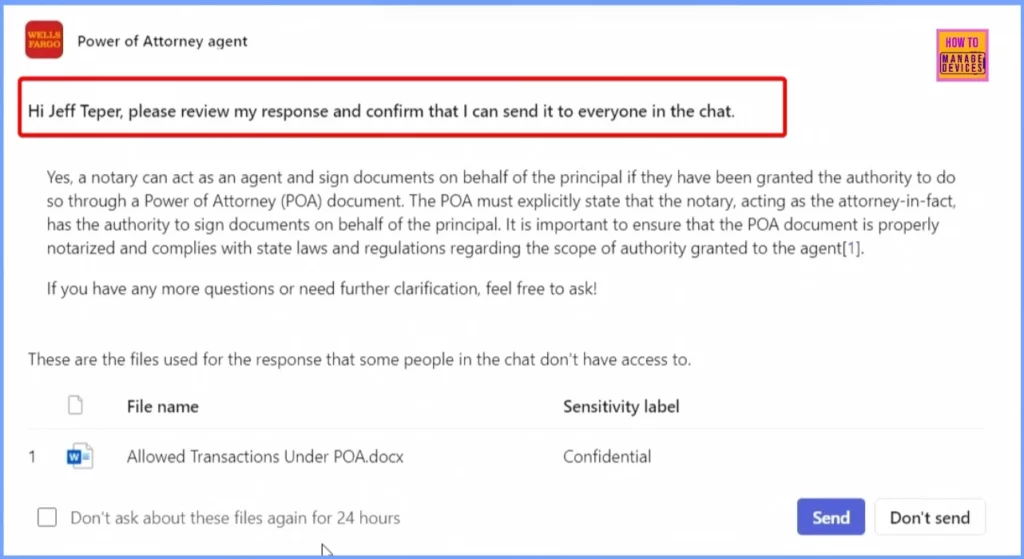
Need Further Assistance or Have Technical Questions?
Join the LinkedIn Pad and Telegram group to get the latest step-by-step guides and news updates. Join our Meetup Page to participate in User group meetings. Also, Join the WhatsApp Community to get the latest news on Microsoft Technologies. We are there on Reddit as well.
Resources
Unlock the Value of Microsoft 365 Copilot and Copilot Studio
Author
Anoop C Nair has been Microsoft MVP from 2015 onwards for 10 consecutive years! He is a Workplace Solution Architect with more than 22+ years of experience in Workplace technologies. He is also a Blogger, Speaker, and Local User Group Community leader. His primary focus is on Device Management technologies like SCCM and Intune. He writes about technologies like Intune, SCCM, Windows, Cloud PC, Windows, Entra, Microsoft Security, Career, etc.
