In this article, let’s quickly check how to change New South Korea Geography for Windows 365 Cloud PCs using Microsoft Intune. Microsoft has expanded Windows 365 availability to the Korea Central region, bringing Cloud PC support closer to organizations and users in South Korea.
This enhancement means businesses can now provision Cloud PCs directly in the Korea Central datacenter, improving performance, reducing latency, and meeting local data residency requirements. For industries with compliance or regulatory needs, this regional availability provides greater flexibility and confidence in adopting Windows 365.
With the addition of Korea Central, IT administrators can configure provisioning policies in Intune to deploy Cloud PCs in this new geography. By selecting Korea Central during policy setup, new Cloud PCs will be hosted in the region, offering end users a more optimized and responsive experience. Existing provisioning policies can also be updated to take advantage of this regional support, with reprovisioning required for users who need to move from another geography.
This expansion is particularly valuable for global organizations with a presence in South Korea or those serving customers in the region. Leveraging Korea Central for Windows 365 enables them to deliver secure, scalable Cloud PCs with the reliability of Microsoft’s cloud infrastructure while staying aligned with regional compliance standards. It also underscores Microsoft’s commitment to making Windows 365 more accessible worldwide, supporting hybrid work scenarios and digital transformation initiatives.

Table of Contents
Windows 365 Cloud PC Service Available Geographies and Regions
In a Windows 365 provisioning policy, you select a Geography and can then choose a specific Region or let the service select it automatically (recommended) for Cloud PC provisioning. A Geography is a broad geographical area, while a Region is a specific Azure location within that Geography.
The policy dictates where your Cloud PCs are provisioned to provide the best performance and lowest latency for your end users. The table below provides details on the available regions and geographic locations for Windows 365 Cloud PC.
| Geography | Region |
|---|---|
| Asia | East Asia & Southeast Asia |
| Australia | Australia East |
| Canada | Canada Central |
| European Union | North Europe, Sweden Central & West Europe |
| France | France Central |
| Germany | Germany West Central |
| India | Central India |
| Japan | Japan East & Japan West |
| Mexico | Mexico Central |
| Middle East | Israel Central |
| Norway | Norway East |
| South Africa | South Africa North |
| South Korea | Korea Central |
| Switzerland | Switzerland North |
| UAE | UAE North |
| United Kingdom | UK South |
| US Central | Central US & South Central US |
| US East | East US & East US 2 |
| US West | West US 3 & West US 2 (deprecated – by special exception only) |
- How to Fix Windows 365 Inactive Azure Network Connection in Intune
- Easy way to Enable Windows Backup using Microsoft Intune Configuration
- How to Resolve Windows 365 Provisioning Policy Unsupported Image Status in Intune
Use the Provisioning Policy to Set up New South Korea Geography on Cloud PCs
To change the New South Korea Geography and Korea Central Region for Windows 365 Cloud PCs, follow these steps. First, sign in to the Microsoft Intune Admin Center using your administrator credentials.
- Navigate to > Devices > Device onbording > Windows 365
- Click on Provisioning policies > Windows 365 CPC- Windows 11 24H2
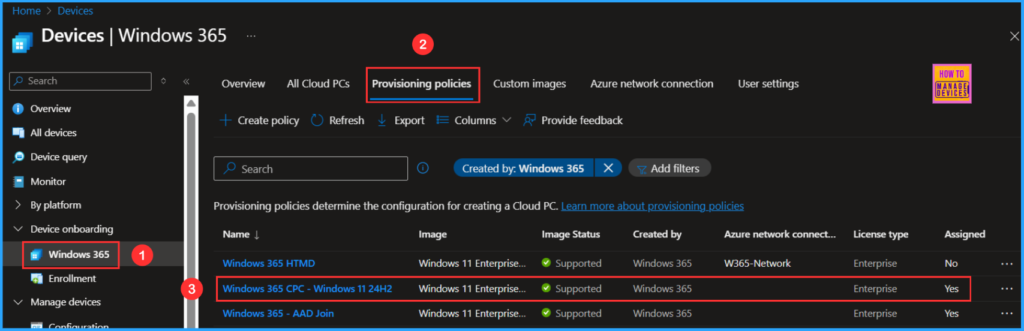
On the following page, you can change your Geography and Region settings. Simply click on the Edit option in the configuration to begin. The current Geography is set to India, and the Region is configured to Automatic (Recommended).
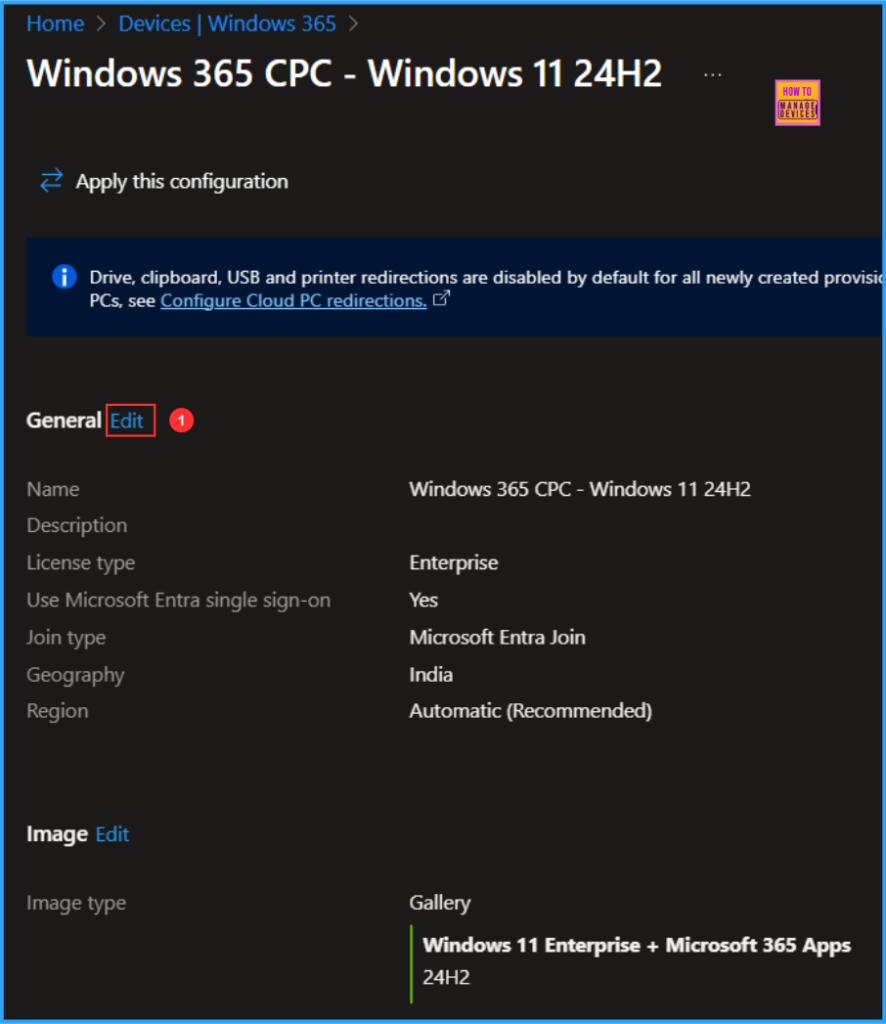
In General settings, you can find the Geography and Region option at the bottom. Here, you can select your preferred geography and region for your Cloud PCs. This selection will be applied to your current and any future Cloud PCs. In the drop-down menu, you can now find the new Geography available: South Korea and the Region Korea Central.
Note: It is recommended using the Automatic option. The option allows Windows 365 to make the best selection which decreases the chance of provisioning failure. Learn more about geographical selection
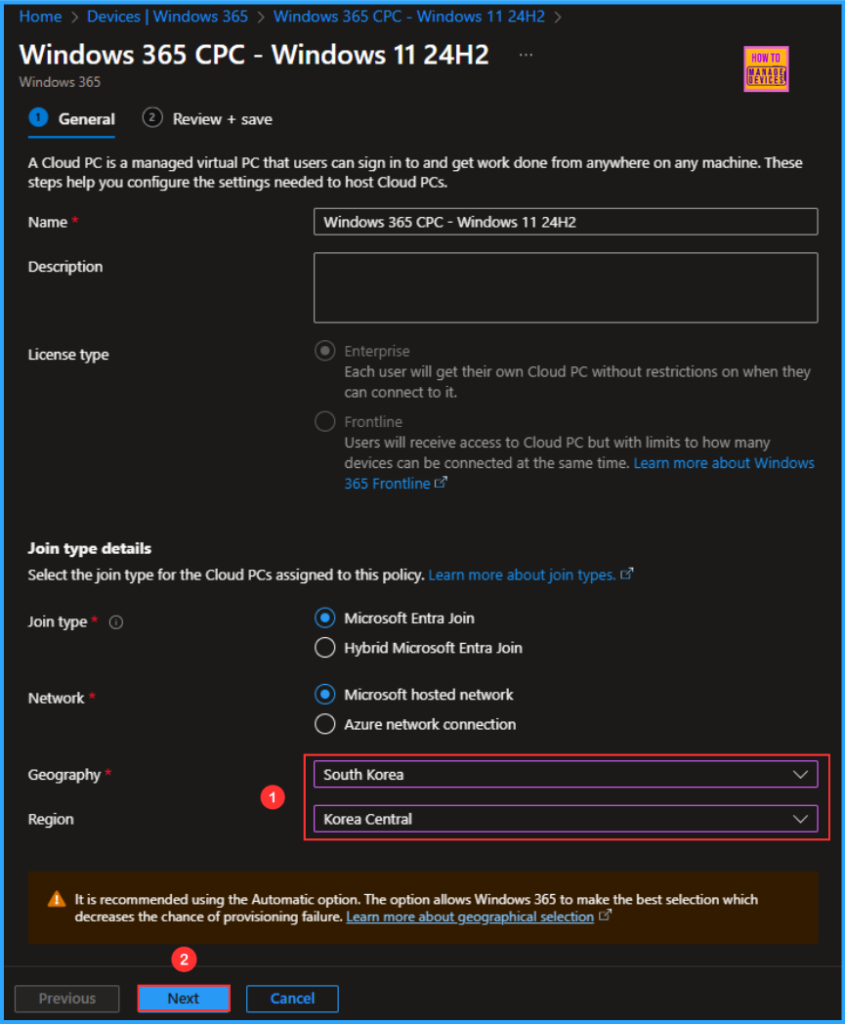
Click on Next. In the Review + save tab, ensure the Geography and Region is changed to South Korea and Korea Central, then click on Update.
- How to Fix Windows 365 Cloud PCs Provisioned with Warning Issue in Intune
- New Windows 365 Client Endpoint Windows 365 Link the First Cloud PC Device and Native Management via Intune
- Windows 365 Reserve Get Up to 10 Days of Cloud PC Access During Laptop Downtime
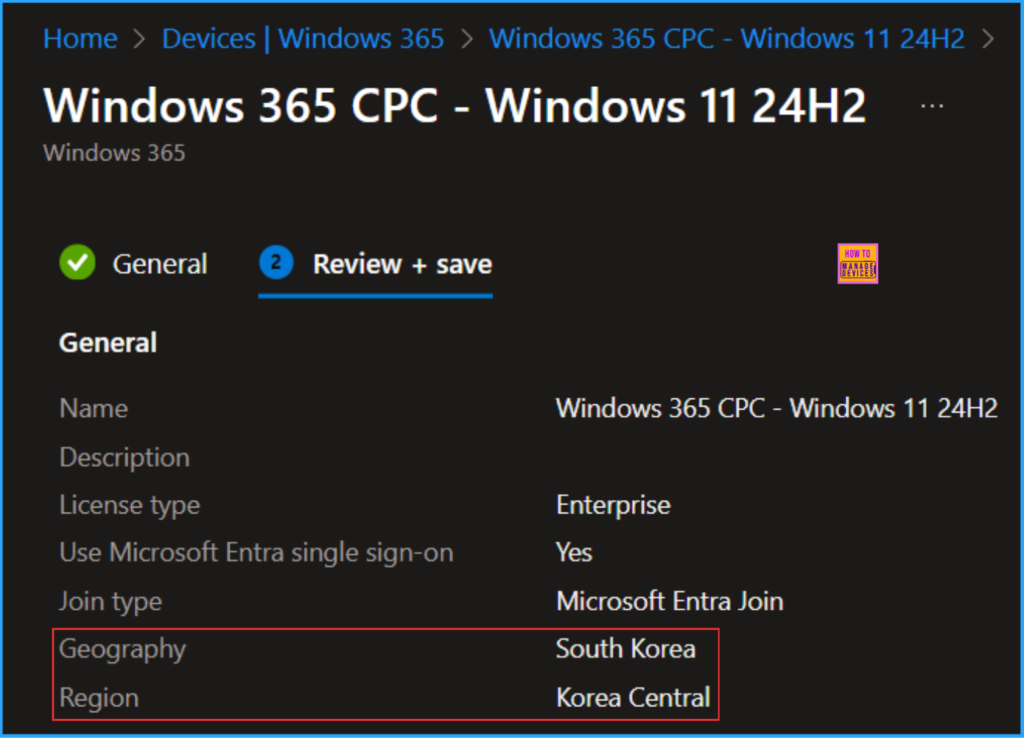
End Result
Changes have been successfully updated on this provisioning policy. You can also use the “Apply this configuration” option at the top of the screen to implement the changes on existing Cloud PCs.
If you want the Geography and Region applied to newly provisioning Cloud PCs, do not need to execute this step. All your upcoming Windows 365 Cloud PCs under this policy will provision in the Korea Central Region!
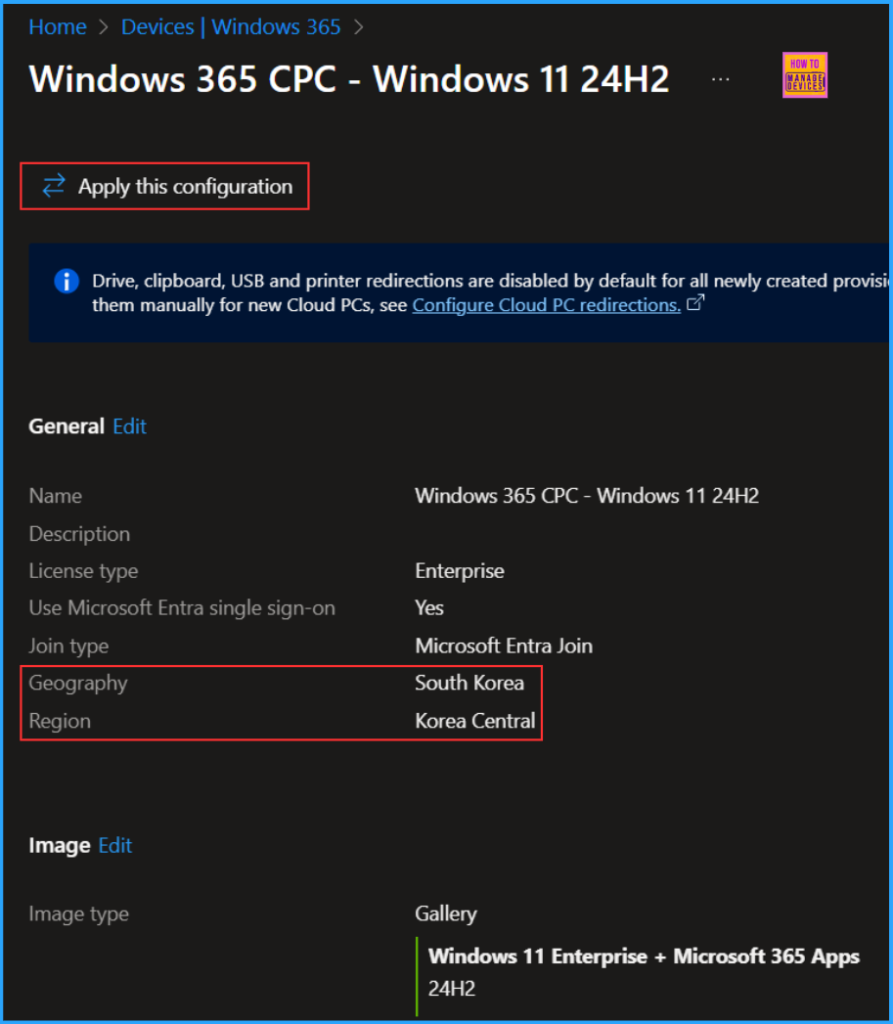
Need Further Assistance or Have Technical Questions?
Join the LinkedIn Page and Telegram group to get the latest step-by-step guides and news updates. Join our Meetup Page to participate in User group meetings. Also, Join the WhatsApp Community to get the latest news on Microsoft Technologies. We are there on Reddit as well.
Author
Vaishnav K has 12 years of experience in SCCM, Intune, Modern Device Management, and Automation Solutions. He writes and shares knowledge about Microsoft Intune, Windows 365, Azure, Entra, PowerShell Scripting, and Automation. Check out his profile on LinkedIn.
